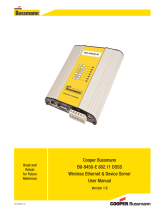Page is loading ...

Ethernet Over Coax
User Manual
www.gefentv.com
GTV-ETH-2-COAX

Technical Support:
Telephone (818) 772-9100
(800) 545-6900
Fax (818) 772-9120
Technical Support Hours:
8:00 AM to 5:00 PM Monday thru Friday.
Write To:
Gefen Inc.
c/o Customer Service
20600 Nordhoff St
Chatsworth, CA 91311
www.gefentv.com
support@gefentv.com
Notice
Gefen Inc. reserves the right to make changes in the hard ware, packaging and
any accompanying doc u men ta tion without prior written notice.
GefenTV Ethernet Over Coax is a trademark of Gefen Inc.
© 2008 Gefen Inc., All Rights Reserved
All trademarks are the property of their respective companies
ASKING FOR ASSISTANCE

CONTENTS
1 Introduction
2 Operation Notes
3 Features
4 Sender Panel Layout
5 Sender Panel Descriptions
6 Receiver Panel Layout
7 Receiver Panel Descriptions
8 GefenTV Ethernet Over Coax Software Installation
11 Connecting The GefenTV Ethernet Over Coax
17 Automatic Security Setup Feature
19 Advanced Confi guration
24 Web Confi guration
27 Firmware Update Procedure
28 Specifi cations
29 Warranty

Congratulations on your purchase of the GefenTV Ethernet Over Coax. Your
complete satisfaction is very important to us.
Gefen TV
Gefen TV is a unique product line catering to the growing needs for innovative
home theater solutions. We specialize in total integration for your home theater,
while also focusing on going above and beyond customer expectations to ensure
you get the most from your hardware. We invite you to explore our distinct
product line and hope you fi nd your solutions. Don’t see what you are looking for
here? Please call us so we can better assist you with your particular needs.
The Gefen Ethernet Over Coax
The Gefen TV Ethernet Over Coaxial Sender and Receiver units send RJ-45
Ethernet over RG-59 or RG-6 Coax cable at a distance of up to 300m/1000 feet.
Ideal for legacy installations where Coaxial cable is already permanently in place,
these devices breathe new life into remote network extensions where re-wiring is
not possible.
How It Works
Connect your existing Ethernet network cables to the Ethernet Over Coaxial
Sender unit, then plug in your Coaxial cable to the Coaxial jack on the Sender
unit. At the other end of your Coaxial cable run, attach the Ethernet Over Coax
Receiver unit and your network cables. Power-cycle your equipment. You will
now receive Ethernet network signals at the end of your cable run as if you had
cabled the run with Ethernet cables.
1
INTRODUCTION

READ THESE NOTES BEFORE INSTALLING OR
OPERATING THE GEFENTV ETHERNET OVER COAX
This device passes all 10/100BASE-T Ethernet network protocols (TCP/•
IP, NETBUEI, Microsoft Networking, etc.) at speeds of up to 200Mbps (Full
duplex fast Ethernet).
All devices connected to the sending and receiving nodes must be on the •
same subnet with unique IP addresses to communicate properly.
Multiple receiving nodes can be used on the same coaxial cable system to •
extend the network to multiple locations.
2
OPERATION NOTES

3
Features
Supports up to 200 Mbps data transmission rate•
Extension of up to 1000 feet (300 meters)•
Web confi guration for easy maintenance•
Features include IGMP multicast, VLAN, and QOS packet management•
3DES 168 bits encryption used for secure operation•
Four RJ-45 Ethernet ports•
Package Includes
(1) GefenTV Ethernet Over Coax sender
(1) GefenTV Ethernet Over Coax receiver
(1) 3 foot Ethernet Patch Cable
(2) Power Adapter Cables
FEATURES

4
Front Panel
Back Panel
Top Panel
B
ac
k
P
an
el
1
4
2
5
3
Top Panel
p
6
7
8
SENDER PANEL LAYOUT

5
SENDER PANEL DESCRIPTIONS
Standby Button1.
Pressing this will put the sending unit in standby mode. The unit will not
transfer any information to the receiving unit in this mode. To release
standby mode, simply press the button again.
Ethernet Input Port2.
Connects to the Ethernet source (i.e a router, computer, or Internet
connection) via a standard network cable.
Security/Reset Button3.
Pressing this button for 2 seconds will activate the Automatic Security
Confi guration (please see page 17). Pressing this button for more than 10
seconds will perform a factory reset.
AC Power Cable Input4.
Input for the supplied AC power cable.
Coaxial Output5.
Coaxial output to link the sending and receiving units together. This
connector will support RG-6 and RG-59 cables.
LAN LED6.
This LED will activate when a connection to a valid Ethernet source is
established. It will blink when activity is detected to signify that data is
actively being traffi cked to and from the receiver.
Link LED7.
This LED will activate once a link has been established between the sending
and receiving units. It will blink when activity is detected to signify that data is
actively being traffi cked.
Power LED8.
This LED will activate once the included power supply is properly connected.

6
Front Panel
Back Panel
Top Panel
1
4
2
5
3
Top Panel
p
6
7
8
9
10
11
RECEIVER PANEL LAYOUT

7
RECEIVER PANEL DESCRIPTIONS
Standby Button1.
Pressing this will put the receiving unit in standby mode. The unit will not
transfer any information to the sending unit in this mode. To release standby
mode, simply press the button again.
Ethernet Input Port ( 1 through 4)2.
Connects to an Ethernet device (i.e a computer or gaming system) via a
standard network cable. 4 ports are available for 4 separate devices.
Security/Reset Button3.
Pressing this button for 2 seconds will activate the Automatic Security
Confi guration (please see page 17). Pressing this button for more than 10
seconds will perform a factory reset.
AC Power Cable Input4.
Input for the supplied AC power cable.
Coaxial Output5.
Coaxial output to link the sending and receiving units together. This
connector will support RG-6 and RG-59 cables.
LAN 1 LED6.
This LED will activate when a connection from a valid Ethernet device to
Ethernet port 1 is established. It will blink when activity is detected to signify
that data is actively being traffi cked to and from this port.
LAN 2 LED7.
This LED will activate when a connection from a valid Ethernet device to
Ethernet port 2 is established. It will blink when activity is detected to signify
that data is actively being traffi cked to and from this port.
LAN 3 LED8.
This LED will activate when a connection from a valid Ethernet device to
Ethernet port 3 is established. It will blink when activity is detected to signify
that data is actively being traffi cked to and from this port.
LAN 4 LED9.
This LED will activate when a connection from a valid Ethernet device to
Ethernet port 4 is established. It will blink when activity is detected to signify
that data is actively being traffi cked to and from this port.
Link LED10.
This LED will activate once a link has been established between the sending
and receiving units. It will blink when activity is detected to signify that data is
actively being traffi cked to and from the sender.
Power LED11.
This LED will activate once the included power supply is properly connected.

8
How to Connect the GefenTV Ethernet Over Coax
Installation of the GefenTV Confi guration Assistant
Insert the included installation CD-ROM into your computer that will be used 1.
to confi gure the GefenTV Ethernet Over Coax.
The auto run will begin the installation process. If auto run does not start or 2.
auto run has been disabled, please navigate to “X:\” drive (where X is the
drive letter or your CD-ROM drive) and run the “autorun.exe” fi le.
Click on the Install Utility option.3.
Choose your preferred language and click on the OK button to continue. 4.
(Currently English is the only selectable language)
GEFENTV ETHERNET OVER COAX SOFTWARE INSTALLATION

9
GEFENTV ETHERNET OVER COAX SOFTWARE INSTALLATION
Close all other applications and press the Next button to continue.5.
Please read the license agreement and click on the I Agree button to 6.
continue.

10
Please choose the program installation destination. The default location 7.
is “C:\ Program Files\Gefen TV Ethernet Over Coax”. To set your own
destination, click on the browse button and navigate to your preferred
location. Click the install button to continue.
The program fi les will copy to the specifi ed location in the previous step. 8.
When the process is complete, you will see the window below. Click on the
fi nish button to complete the software installation process.
GEFENTV ETHERNET OVER COAX SOFTWARE INSTALLATION

11
Connect the source (i.e. computer, router, switch) to the GefenTV Ethernet 1.
Over Coax sender unit using the supplied CAT-5e cable.
Connect the GefenTV Ethernet Over Coax sender unit to a coaxial (RG-59 2.
or RG-6) cable system. Please ensure that the connected coaxial cable
system has an available endpoint, either directly or through a coaxial cable
splitter.
Connect the GefenTV Ethernet Over Coax receiver unit to the coaxial cable 3.
system.
Connect the Ethernet devices (i.e. computer, game system, set-top box) 4.
to the GefenTV Ethernet Over Coax receiver unit. Up to four devices are
supported.
Connect the included power cables to both the GefenTV Ethernet Over Coax 5.
sending and receiving units.
POWER LED: Once the power cable is connected, the Power LED should
become active with a solid blue color.
LAN LED: When a valid Ethernet connection is detected on the sending and
receiving Ethernet jacks, their corresponding LED’s will become active and
should emit a solid blue color.
LINK LED: The Link LED should be fl ashing red on initial boot up. Once a link
between the sending and receiving units has been established, it will emit a solid
blue color on both units.
IMPORTANT: The Link LED must be emitting a sold blue color before
confi guration can continue. If this LED continues to fl ash red on both the sending
and receiving units, it is possible that they are not physically connected within the
current coaxial cable system. Please confi rm that both the sending and receiving
units are attached to the same coaxial cable system.
CONNECTING THE GEFENTV ETHERNET OVER COAX

12
CONFIGURING THE GEFENTV ETHERNET OVER COAX
Once both the sending and receiving units are linked and powered, basic
confi guration can proceed. This section of the manual refers to the sending unit
as the LOCAL NODE, and the receiving unit as the REMOTE NODE.
NOTE: The following steps are for manual confi guration of the nodes for a
basic secure network. These steps are optional, as the nodes will function with
their default settings. However, for security and performance purposes, it is
recommended that the following steps be performed. Automatic confi guration is
also possible using the Automatic Security Confi guration feature on page 17 in
lieu of the procedure outlined in this section.
Ensure that both the local and remote nodes are powered and are properly 1.
linked.
Confi rm that the computer with the installed GefenTV Ethernet Over Coax 2.
software is connected to the local node.
Start the 3. Gefen TV Confi g Tool from this location:
Start Menu \ All Programs \ GefenTV Ethernet Over Coax \ Gefen TV Confi g Tool
The introduction screen should appear as the image below. Click on the next 4.
button to continue.
The program will begin to search for all connected nodes.5.

13
CONFIGURING THE GEFENTV ETHERNET OVER COAX
Once all possible nodes have been detected, the program will display all of 6.
these nodes as in the window below.
The local node that the computer is connected to will appear as the “ETH
connected node”. All remote nodes will be listed as “PLC connected nodes”.
NOTE: Both the local and remote nodes must use the same Net ID and
encryption passwords for proper operation. These will be confi gured in the next
step. However, it is important to confi gure the remote nodes fi rst. If the local node
is confi gured fi rst, all remote nodes will become inaccessible and will have to be
removed from their locations and physically connected to the computer, where
they can be confi gured to match the local node’s settings.
To begin confi guration, click on the mac address of the remote node (PLC 7.
connected node) and then click on the next button.

14
CONFIGURING THE GEFENTV ETHERNET OVER COAX
8.
The PLC node confi guration screen is separated into the following items:
NET ID
This is the name of the network. This name must be the same for both the local
and remote nodes for proper operation. The NET ID can be an ASCII string up to
20 characters long.
ENCRYPTION KEY
This is the password needed for network authentication by all nodes. If you wish
to set an encryption key, please set the NET ID fi rst. The password can be an
ASCII string up to 24 characters long.
ALIAS
This name is for easy identifi cation of the node. This can be an ASCII string of up
to 10 characters long. This fi eld is optional.
NEW PASSWORD (CONFIGURATION PASSWORD)
This is to set the confi guration password. If a new password is set here, the
confi guration tool will ask for it every time you access the node. The default
password is “paterna”. This fi eld is optional.
CONFIRM PASSWORD
The password entered into the new password listing above must also be entered
here. This is for confi rmation purposes.
Enter the Net ID, encryption key, and alias into the corresponding fi elds. Once
these fi elds are completed, click on the next button to continue.

15
CONFIGURING THE GEFENTV ETHERNET OVER COAX
Once the update is complete, a message will appear to indicate the update 9.
was successful. Click on the ok button to continue.
Once the update to the remote node is complete, you will be presented with 10.
a window that will give the option to either return to the main confi guration
window or continue with advanced confi guration.
For basic usage, it will not be necessary to continue to the advanced
confi guration. For advanced options, please see the ADVANCED
CONFIGURATION section on page 19. To continue with the basic confi guration,
click on the next button.

16
CONFIGURING THE GEFENTV ETHERNET OVER COAX
Once the confi guration for the remote node is complete, the local node will 11.
then have to be confi gured. Click on the local node which is labeled as the
“ETH connected node” and press next to continue.
Using the same Net ID and encryption key from the remote node, input 12.
the same information into the corresponding fi elds for the local node. The
Alias fi eld should be set to a different name as the remote node for easy
identifi cation.
Once the information has been input, click on the next button to continue. A
confi rmation window will appear once the update is complete. The same window
in step 10 will appear with the option to continue with the advanced confi guration.
It is not necessary to continue with the advanced confi guration for basic
operation. Click on the next button to return to the main confi guration window and
exit the confi guration tool by clicking on the exit button.

17
AUTOMATIC SECURITY CONFIGURATION FEATURE
To quickly setup the Gefen TV Ethernet Over Coaxial for secure use, the
Automatic Security Confi guration Mode (ASCM) can be activated on each node.
Follow the below steps to automatically setup a secure connection between
multiple nodes.
It is important to understand these concepts before proceeding with the
Automatic Security Confi guration.
Master Node (Fixed Access Point) - The Master node is the unit that all of •
the Slave nodes use to copy the Net ID and Encryption Key from. Because
all of the nodes on a network need to have the same Net ID and encryption
key to operate properly together, there needs to be a single Master node
that stores the information that all other Slave nodes will use to properly
confi gure themselves. A Master node is indicated by its Power LED glowing
a solid RED color. It is recommended to have only one Master node on the
coaxial network.
Slave Node (Normal) - A node in this mode will be indicated by its Power •
LED glowing a solid Blue color. Multiple Slave nodes can be on the same
coaxial network.
Automatic Security Confi guration Mode (ASCM) - This mode is initialized •
by pressing and holding the Security/Reset button on the front panel for
approximately 2 seconds. Once the node’s Power LED begins fl ashing RED,
release the button. This mode lasts for approximately 30 seconds and will
return to normal operation after this time period.
Both the Master and Slave nodes must be in ASCM for the automatic •
procedure to complete successfully.
When a Slave node initializes ASCM, it will fi rst attempt to fi nd a Master •
node in ASCM. If a Master node in ASCM is not found, it will assume the role
of the Master node. To avoid accidentally setting a Slave node as a Master
node, make sure that the Master node is in ASCM when activating a Slave’s
ASCM.
Any Slave node that assumes the role of a Master node will automatically •
have a random ASCII Net ID and Encryption Key generated.
Connect the computer with the installed Gefen TV Confi g Tool software to •
the node that you wish to initially set as the Master node.
If a node is connected to media server or router, it is recommended that this •
node be set as the Master node for increased performance.
Please refer to the next page for step by step instructions on how to activate the
Automatic Security Confi guration feature for the Gefen TV Ethernet Over Coax
nodes.
/