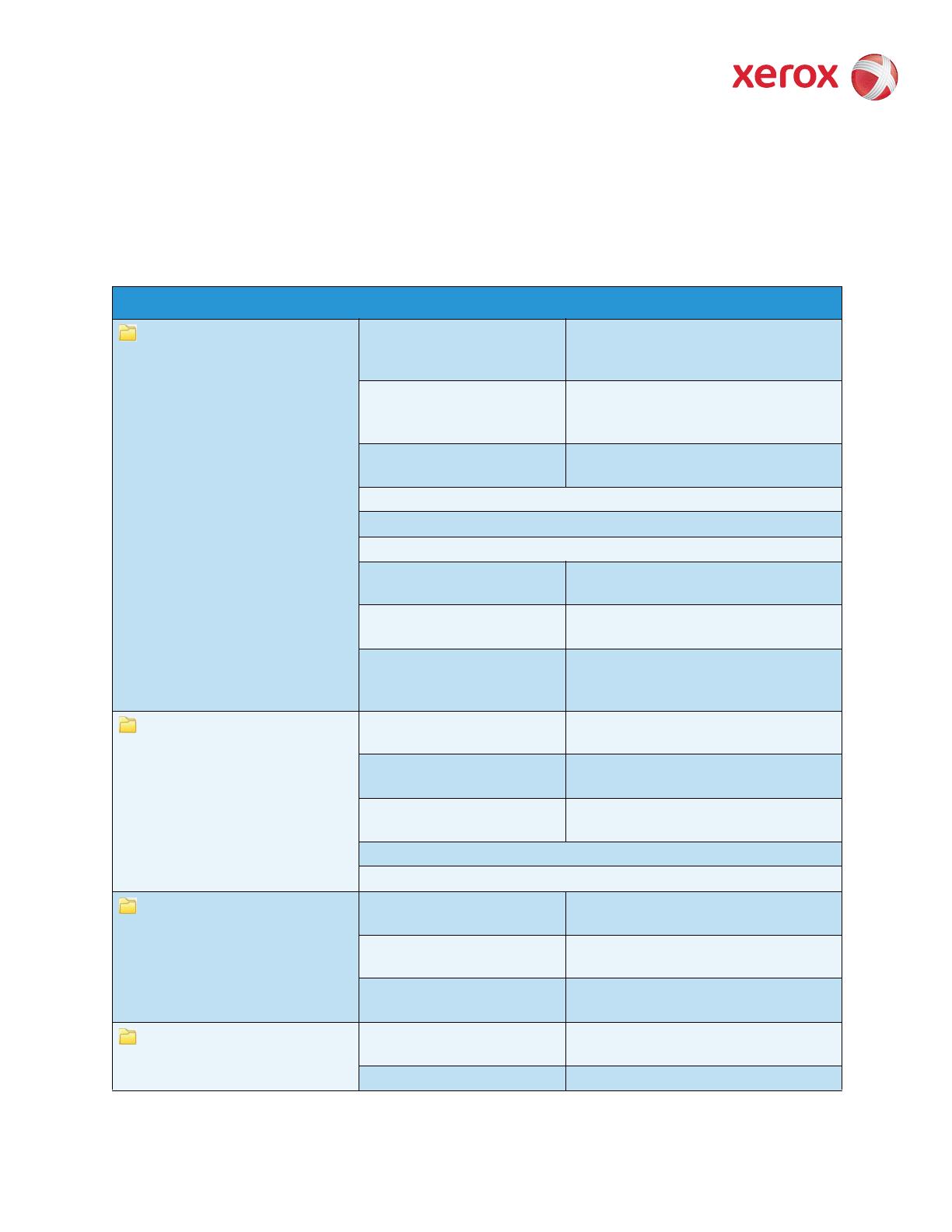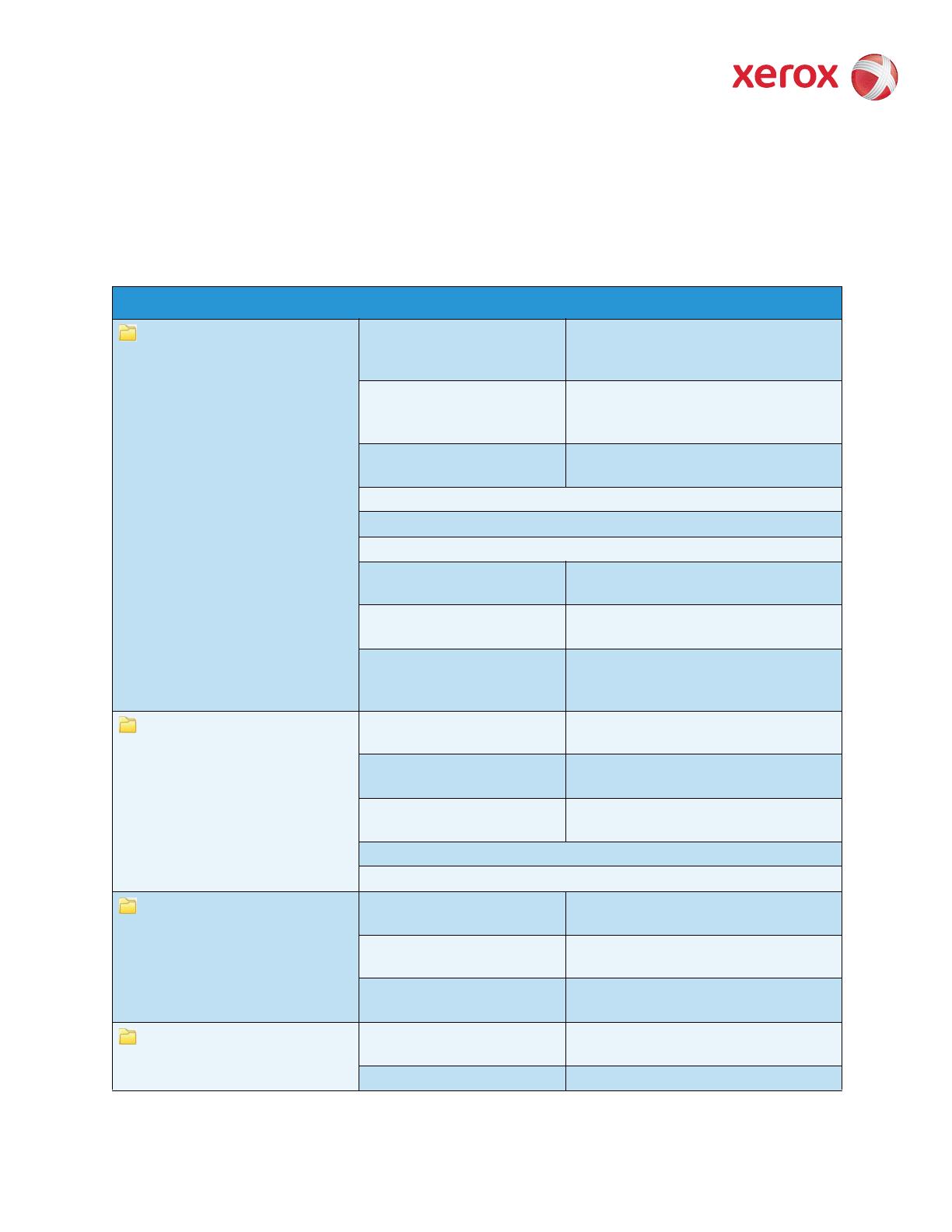
ColorQube™ 9301/9302/9303
Version 1.0 Tools Menu Map
1
Tools Menu Map
To have access to all the Tools options you must be logged in as an Administrator.
Device Settings
General
Energy Saver • Intelligent Ready
•Job Activated
•Scheduled
Date & Time • Time Zone (GMT Offset)
•Date
•Time
Languages/Keyboard
Selection
• Languages
•Keyboard Layout
Custom Keyboard Button
Xerox Customer Support
Entry Screen Defaults
Measurements •Units
•Numeric Separator
Paper Size Preference •Inches
•Metric
Audio Tones •Fault Tone
•Conflict Tone
• Selection Tone
Paper Management
Paper Type & Color •Plain
•Recycled
Paper Substitution • Enable
• Disable
Paper Size Preference •Inches
•Metric
Tray Settings
Tray Contents
Timers
Auto Resume Timer •Auto Resume
•Wait for User
Held Job Timeout • Enable
• Disable
System Timeout • Enable
• Disable
Input
Auto Color Detection • Scan from Document Glass
• Scan from Document Feeder
Photo/Text Settings • Recognition