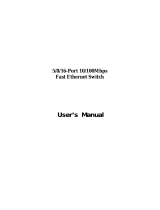Page is loading ...


48-Port 10/100Mbps Fast Ethernet Switch
FNSW-4800v2
User's Manual

Trademarks
Copyright © PLANET Technology Corp. 2008.
Contents subject to revision without prior notice.
PLANET is a registered trademark of PLANET Technology Corp. All other
trademarks belong to their respective owners.
Disclaimer
PLANET Technology does not warrant that the hardware will work
properly in all environments and applications, and makes no warranty
and representation, either implied or expressed, with respect to
the quality, performance, merchantability, or tness for a particular
purpose.
PLANET has made every effort to ensure that this User’s Manual is
accurate; PLANET disclaims liability for any inaccuracies or omissions
that may have occurred.
Information in this User’s Manual is subject to change without notice
and does not represent a commitment on the part of PLANET. PLANET
assumes no responsibility for any inaccuracies that may be contained in
this User’s Manual. PLANET makes no commitment to update or keep
current the information in this User’s Manual, and reserves the right
to make improvements to this User’s Manual and/or to the products
described in this User’s Manual, at any time without notice.
If you nd information in this manual that is incorrect, misleading, or
incomplete, we would appreciate your comments and suggestions.
FCC Warning
This equipment has been tested and found to comply with the limits
for a Class A digital device, pursuant to Part 15 of the FCC Rules.
These limits are designed to provide reasonable protection against
harmful interference when the equipment is operated in a commercial
environment. This equipment generates, uses, and can radiate radio
frequency energy and, if not installed and used in accordance with
the Instruction manual, may cause harmful interference to radio

communications. Operation of this equipment in a residential area
is likely to cause harmful interference in which case the user will be
required to correct the interference at his own expense.
CE Mark Warning
This is a Class A product. In a domestic environment, this product may
cause radio interference, in which case the user may be required to
take adequate measures.
WEEE Warning
To avoid the potential effects on the environment and human
health as a result of the presence of hazardous substances in
electrical and electronic equipment, end users of electrical
and electronic equipment should understand the meaning of
the crossed-out wheeled bin symbol. Do not dispose of WEEE as
unsorted municipal waste and have to collect such WEEE separately.
Revision
PLANET 48-Port 10/100Mbps Fast Ethernet Switch User's Manual
For Model: FNSW-4800v2
Revision: 1.1 (January 2008)
Part No: EM_FNSW48v2 (2011-A50110-001)

Table Of Contents
1. Introduction .............................................................................. 5
1.1 Checklist ............................................................................. 5
1.2 About the Switch ................................................................. 5
1.3 Features ............................................................................. 6
1.4 Specication ........................................................................ 7
2. Hardware Description .................................................................
8
2.1 Front Panel ........................................................................ 8
2.2 Rear Panel ......................................................................... 9
2.3 Hardware Installation .......................................................... 9
3. Switch Operation ......................................................................
12
3.1 Address Table .....................................................................12
3.2 Learning ............................................................................12
3.3 Forwarding & Filtering .........................................................12
3.4 Store-and-Forward ..............................................................12
3.5 Auto-Negotiation ................................................................13
4. Troubleshooting ........................................................................
14
Appendix A Networking Connection .................................................15
A.1 Switch‘s RJ-45 Pin Assignments ...........................................15
A.2 RJ-45 cable pin assignment .................................................15

5
1. Introduction
1.1 Checklist
Check the contents of your package for following parts:
● FNSW-4800 x 1
● User’s manual x 1
● Power cord x 1
● Rubber feet x 4
● Two rack-mounting brackets with attachment screws x 1
If any of these pieces are missing or damaged, please contact your
dealer immediately, if possible, retain the carton including the original
packing material, and use them against to repack the product in case
there is a need to return it to us for repair.
In the following section, the term “Switch” means the FNSW-4800;
term of “switch” can be any third part switches
1.2 About the Switch
The PLANET FNSW-4800 is a 48-Port 10/100Mbps Fast Ethernet Switch
which boasts high performance switch architecture that is capable of
providing non-blocking switch fabric and wire-speed throughput as high
as 8.8Gbps. With its Auto-negotiation capability, all the RJ-45 ports can
be congured to speeds of 10/20Mbps or 100/200Mbps automatically.
The FNSW-4800 supports MDI/MDI-X convertible on 48-10/100Mbps
ports, the dual speed ports use standard twisted-pair cabling and are
ideal for SOHO or segmenting networks.
The FNSW-4800 also supports store-and-forward forwarding scheme
to ensure low latency and high data integrity, eliminates unnecessary
trafc and relieves congestion on critical network paths. With intelligent
address recognition algorithm, the FNSW-4800 could recognize up to
8K different MAC address, enables ltering and forwarding at full wire
speed.
The front panel of FNSW-4800 provides LEDs for easy recognition of

6
the switch operation status and troubleshooting. These LED indicators
display the power status for the system, LNK/ACT for each 10/100Mbps
port.
1.3 Features
● Comply with IEEE 802.3 and IEEE 802.3u standards for 10/100Base-
TX
● 48-Port 10/100Mbps Fast Ethernet Switch
● Each Switching ports support auto-negotiation-10/20, 100/200Mbps
supported
● Auto-MDI/MDI-X detection on each RJ-45 port
● Prevents packet loss with back pressure (Half-duplex) and 802.3x
PAUSE frame ow control (Full-duplex)
● High performance Store and Forward architecture, broadcast storm
control, runt/CRC ltering eliminates erroneous packets to optimize
network bandwidth
● 8K MAC address table, automatic source address learning and ageing
● 2.5Mbit embedded memory for packet buffers
● Support up to 1522 bytes packet and 802.1Q VLAN transparent
● 19-inch rack mount size
● Internal full-range power supply suitable for worldwide use
● EMI standards comply with FCC, CE class A

7
1.4 Specication
Product
FNSW-4800v2
48-Port 10/100Mbps Fast Ethernet Switch
Hardware Specication
Ports
48 10/ 100Base-TX RJ-45 Auto-MDI/MDI-X
ports
Switch Processing
Scheme
Store-and-Forward
Throughput (packet
per second)
6.6Mpps
Switch fabric 8.8Gbps
Address Table 8K entries
Share data Buffer 2.5Mbit
Flow Control
Back pressure for half duplex, IEEE 802.3x
Pause Frame for full duplex
Dimensions
(W x D x H)
440 x 260 x 44 mm, 1U height
Weight 3.18kg
Power Requirement 100~240V AC, 50-60 Hz, 0.6A
Power Consumption
/ Dissipation
18 Watts / 61 BTU
Temperature
Operating: 0~50 degree C, Storage -40~70
degree C
Humidity
Operating:
10% to 90%, Storage: 5% to 95% (Non-
condensing)
Standards Conformance
Regulation
Compliance
FCC Part 15 Class A, CE
Standards
Compliance
IEEE 802.3 (Ethernet)
IEEE 802.3u (Fast Ethernet)
IEEE 802.3x (Flow control)

8
2. Hardware Description
This product provides two different running speeds – 10Mbps, 100Mbps
in the same Switch and automatically distinguishes the speed of
incoming connection.
This section describes the hardware features of FNSW-4800. For easier
management and control of the Switch, familiarize yourself with its
display indicators, and ports. Front panel illustrations in this chapter
display the unit LED indicators. Before connecting any network device
to the FNSW-4800, read this chapter carefully.
2.1 Front Panel
The Front Panel of the FNSW-4800 Fast Ethernet Switch consists of 48x
Auto-Sensing 10/100Mbps Ethernet RJ-45 Ports, the LED Indicators are
also located on the front panel of the FNSW-4800.
Figure 2-1 FNSW-4800 Switch front panel
2.1.1 LED indicators
System
LED Color Function
PWR Green Lights to indicate that the Switch has power.
Per 10/100Mbps port
LED Color Function
LNK/ACT Green
Lights to indicate the link through that port is
successfully established.
Blinks to indicate that Switch is actively
sending or receiving data over that port.

9
2.2 Rear Panel
The rear panel of the FNSW-4800 indicates an AC inlet power socket,
which accepts input power from 100 to 240V AC, 50-60Hz, and 0.6A
max.
Figure 2-2 FNSW-4800 Switch rear panel
Note
1. The device is a power-required device, it means,
it will not work till it is powered. If your networks
should active all the time, please consider using UPS
(Uninterrupted Power Supply) for your device. It
will prevent you from network data loss or network
downtime.
2. In some area, installing a surge suppression device
may also help to protect your FNSW-4800 from
being damaged by unregulated surge or current to
the FNSW-4800.
2.3 Hardware Installation
This part describes how to install your FNSW-4800 and make
connections to the Switch. Please read the following topics and perform
the procedures in the order being presented. To install your Switch on
a desktop or shelf, simply completed the following steps.
2.3.1 Desktop Installation
To install a Switch on a desktop or shelf, simply completed the following
steps:
Step 1: Attached the rubber feet to the recessed areas on the bottom
of the Switch.
Step 2: Place the Switch on a desktop or shelf near an AC power
source.
Step 3: Keep enough ventilation space between the Switch and the
surrounding objects.

10
Note
When choosing a location, please keep in mind the
environmental restrictions discussed in Chapter 1,
Section 4, Specification.
Step 4: Connect your Switch to network devices.
A. Connect one end of a standard network cable to the 10/100
RJ-45 ports on the front of the FNSW-4800 Switch.
B. Connect the other end of the cable to the network devices
such as printer servers, workstations or routers…etc.
Note
Connection to the Switch requires UTP Category 5
network cabling with RJ-45 tips. For more information,
please see the Cabling Specification in Appendix A.
Step 5: Supply power to the Switch.
A. Connect one end of the power cable to the Switch.
B. Connect the power plug of the power cable to a standard wall
outlet then power on the Switch.
When the Switch receives power, the Power LED should remain solid
Green.
2.3.2 Rack Mounting
To install the Switch in a 19-inch standard rack, follow the instructions
described below.
Step 1: Place your Switch on a hard at surface, with the front panel
positioned towards your front side.
Step 2: Attach a rack-mount bracket to each side of the Switch with
supplied screws attached to the package. Figure 2-3 shows
how to attach brackets to one side of the Switch.

11
Figure 2-3 Attaching the brackets to the Switch
Caution
You must use the screws supplied with the mounting
brackets. Damage caused to the parts by using incorrect
screws would invalidate your warranty.
Step 3: Secure the brackets tightly.
Step 4: Follow the same steps to attach the second bracket to the
opposite side.
Step 5: After the brackets are attached to the Switch, use suitable
screws to securely attach the brackets to the rack, as shown
in Figure 2-4.
Figure 2-4 Mounting the Switch in a Rack
Step 6: Proceed with the steps 4 and steps 5 of section 2.3.1 Desktop
Installation to connect the network cabling and supply power
to your Switch.

12
3. Switch Operation
3.1 Address Table
The Switch is implemented with an address table. This address table
composed of many entries. Each entry is used to store the address
information of some node in network, including MAC address, port
no, etc. This information comes from the learning process of Ethernet
Switch.
3.2 Learning
When one packet comes in from any port. The Switch will record the
source address, port no. And the other related information in address
table. This information will be used to decide either forwarding or
ltering for future packets.
3.3 Forwarding & Filtering
When one packet comes from some port of the Ethernet Switching,
it will also check the destination address besides the source address
learning. The Ethernet Switching will lookup the address-table for the
destination address. If not found, this packet will be forwarded to all
the other ports except the port which this packet comes in. And these
ports will transmit this packet to the network it connected. If found,
and the destination address is located at different port from this packet
comes in, the Ethernet Switching will forward this packet to the port
where this destination address is located according to the information
from address table. But, if the destination address is located at the
same port with this packet comes in, then this packet will be ltered.
Thereby increasing the network throughput and availability.
3.4 Store-and-Forward
Store-and-Forward is one type of packet-forwarding techniques. A
Store-and Forward Ethernet Switching stores the incoming frame in
an internal buffer, do the complete error checking before transmission.
Therefore, no error packets occurrence, it is the best choice when a

13
network needs efciency and stability.
The Ethernet Switch scans the destination address from the packet-
header, searches the routing table provided for the incoming port
and forwards the packet, only if required. The fast forwarding makes
the switch attractive for connecting servers directly to the network,
thereby increasing throughput and availability. However, the switch is
most commonly used to segment existing hubs, which nearly always
improves overall performance. An Ethernet Switching can be easily
congured in any Ethernet network environment to signicantly boost
bandwidth using conventional cabling and adapters.
Due to the learning function of the Ethernet switching, the source
address and corresponding port number of each incoming and outgoing
packet are stored in a routing table. This information is subsequently
used to lter packets whose destination address is on the same
segment as the source address. This connes network trafc to its
respective domain, reducing the overall load on the network.
The Switch performs "Store and Forward" therefore, no error packets
occur. More reliably, it reduces the re-transmission rate. No packet loss
will occur.
3.5 Auto-Negotiation
The STP ports on the FNSW-4800 switch have built-in "Auto-
negotiation". This technology automatically sets the best possible
bandwidth when a connection is established with another network
device (usually at Power On or Reset). Detecting the modes does this
and speeds at the second of both devices are connected and capable
of, both 10Base-T and 100Base-TX devices can connect with the port in
either Half- or Full-duplex mode.
If attached device is: 100Base-TX port will set to:
• 10Mbps, no auto-negotiation 10Mbps
• 10Mbps, with auto-negotiation
10/20Mbps
(10Base-T/Full-Duplex)
• 100Mbps, no auto-negotiation 100Mbps
• 100Mbps, with auto-negotiation
100/200Mbps
(100Base-TX/Full-Duplex)

14
4.Troubleshooting
This chapter contains information to help you solve issues. If the Switch
is not functioning properly, make sure the Ethernet Switch was set up
according to instructions in this manual.
The Link/Act LED is not lit
Solution
Check the cable connection of the Switch.
Performance is bad
Solution
Check the speed duplex mode of the partner device. The
FNSW-4800 is run at Auto-negotiation mode and if the
partner is set to half duplex, then the performance will
be poor.
100Base-TX port link LED is lit, but the trafc is irregular
Solution
Check that the attached device is not set to dedicate full
duplex. Some devices use a physical or software switch
to change duplex modes. Auto-negotiation may not
recognize this type of full-duplex setting.
Why the Switch doesn’t connect to the network
Solution
Check the LNK/ACT LED on the Switch Try another port
on the Switch Make sure the cable is installed properly
Make sure the cable is the right type Turn off the power.
After a while, turn on power again..

15
Appendix A Networking Connection
A.1 Switch‘s RJ-45 Pin Assignments
10/100Mbps, 10/100Base-TX
Contact MDI MDI-X
1 1 (TX +) 3
2 2 (TX -) 6
3 3 (RX +) 1
6 6 (RX -) 2
4, 5, 7, 8 Not used Not used
A.2 RJ-45 cable pin assignment
2
1
3
6
1
2
3
6
2
1
3
6
There are 8 wires on a standard UTP/STP cable and each wire is color-
coded. The following shows the pin allocation and color of straight cable
and crossover cable connection:
Figure A-1 Straight-Through and Crossover Cable
Please make sure your connected cables are with same pin assignment
and color as above picture before deploying the cables into your
network.

This page is intentionally left blank

/