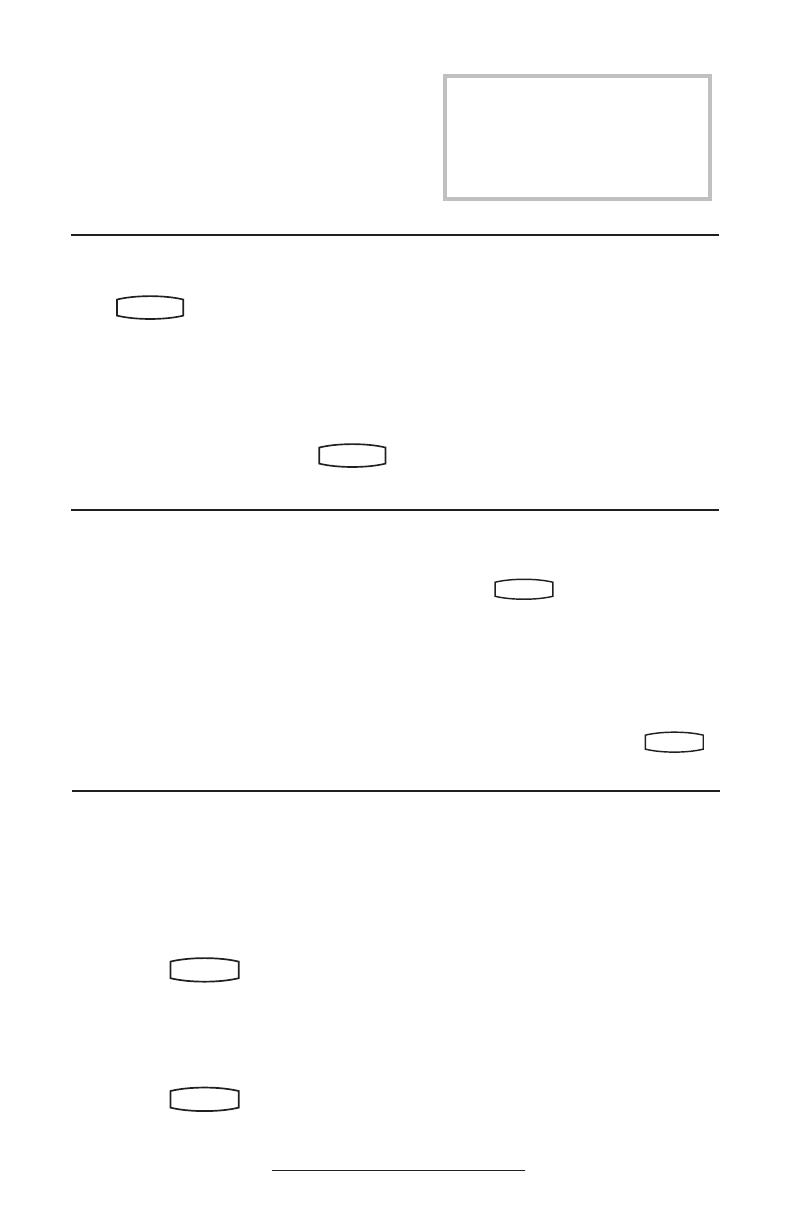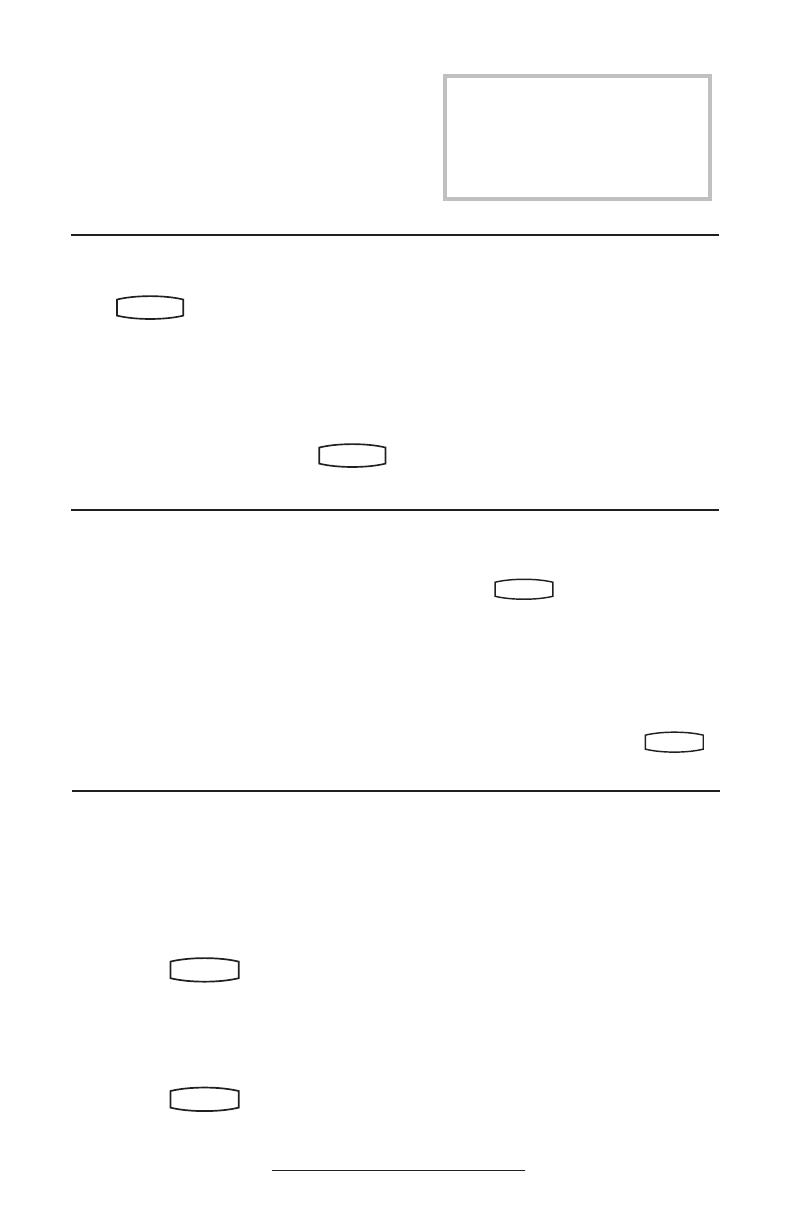
11
1. Press
Hold
Del
Sel
Conference
1 3
DEF
5
JKL
4
GHI
6
MNO
8
TUV
7
PQRS
9
WXYZ
0
OPER
*
#
2
ABC
Hold
Del
Sel
Conference
Forward
Transfer
Call Lists
Speed Dial
Redial
Menu
Voice Mail
Do Not Disturb
ABC
21
DEF
3
54
MNOJKLGHI
6
TUV
87
WXYZ
9
OPER
PQRS
0
.
2. Select Settings followed by Basic,
Preferences, Time & Date;
3. Select from Date Format, Time For-
mat, Clock Order or Enable/Disable.
4. Scroll through the options via the up
and down arrow keys.
5. Press Select to confirm and
Hold
Del
Sel
Conference
1 3
DEF
5
JKL
4
GHI
6
MNO
8
TUV
7
PQRS
9
WXYZ
0
OPER
*
#
2
ABC
Hold
Del
Sel
Directories
Services
Call Lists
Buddy Status
My Status
Redial
Menu
Messages
Do Not Disturb
ABC
21
DEF
3
54
MNOJKLGHI
6
TUV
87
WXYZ
9
OPER
PQRS
0
to return directly to the idle display.
Do Not Disturb
Press
Hold
Del
Sel
Conference
1 3
DEF
5
JKL
4
GHI
6
MNO
8
TUV
7
PQRS
9
WXYZ
0
OPER
*
#
2
ABC
Hold
Del
Sel
Directories
Services
Call Lists
Buddy Status
My Status
Redial
Menu
Messages
Do Not Disturb
ABC
21
DEF
3
54
MNOJKLGHI
6
TUV
87
WXYZ
9
OPER
PQRS
0
to prevent the phone from
ringing on incoming calls. A flashing icon
and text on the display indicates that Do Not
Disturb is on.
Calls received while Do Not Disturb is
enabled are logged in the Missed Call list.
To turn off Do Not Disturb, press
Hold
Del
Sel
Conference
1 3
DEF
5
JKL
4
GHI
6
MNO
8
TUV
7
PQRS
9
WXYZ
0
OPER
*
#
2
ABC
Hold
Del
Sel
Directories
Services
Call Lists
Buddy Status
My Status
Redial
Menu
Messages
Do Not Disturb
ABC
21
DEF
3
54
MNOJKLGHI
6
TUV
87
WXYZ
9
OPER
PQRS
0
again.
Time and Date
Time and Date is clearly displayed on the
SoundPoint
®
IP 301 SIP phone. If the
phone cannot obtain a time and date from
the server, the display will flash. Contact
your system administrator if either time or
date is incorrect. You have control over the
format of the display and can turn it off.
Select options which are right for you as
follows:
Headset Memory Mode
As an option, the headset can be perma-
nently enabled. This is especially useful for
regular headset users.
To do this:
1. Press
Hold
Del
Sel
Conference
1 3
DEF
5
JKL
4
GHI
6
MNO
8
TUV
7
PQRS
9
WXYZ
0
OPER
*
#
2
ABC
Hold
Del
Sel
Directories
Services
Call Lists
Buddy Status
My Status
Redial
Menu
Messages
Do Not Disturb
ABC
21
DEF
3
54
MNOJKLGHI
6
TUV
87
WXYZ
9
OPER
PQRS
0
.
2. Select Settings followed by Basic,
Preferences, Headset Memory.
3. Use the up or down arrows and Select
soft key to enable Headset Memory
Mode.
4. Press
Hold
Del
Sel
Conference
1 3
DEF
5
JKL
4
GHI
6
MNO
8
TUV
7
PQRS
9
WXYZ
0
OPER
*
#
2
ABC
Hold
Del
Sel
Directories
Services
Call Lists
Buddy Status
My Status
Redial
Menu
Messages
Do Not Disturb
ABC
21
DEF
3
54
MNOJKLGHI
6
TUV
87
WXYZ
9
OPER
PQRS
0
to return directly to
the main menu.
(Optional) If multiple lines are in use, Do
Not Disturb can be set on a line-by-line
basis. Contact your system administrator
for further details. When Do Not Disturb
is enabled for a particular line, this is
indicated by a flashing “ X ” beside the
line indicator on the display.
Subsequent calls to or from this phone
using the headset will activate a flashing
headset icon on the display. Pressing the
line keys or Answer soft key to receive a
call will now connect to the user’s head-
set automatically.
Repeat steps 1-3 and select Disable to turn
Headset Memory Mode off.
Volume Adjustment
Press the volume keys to adjust receiver
volume during a call. Pressing these keys in
idle state adjusts the ringer volume.
To conform to regulatory requir-
ments, handset and headset volume
will return to a preset level after each
call. Hands-free volume settings will
be maintained across calls.