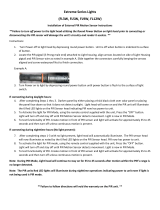Page is loading ...

http://www.tracksnap.com
TrackSnap Manual
Sony DSC-P41
Model TS-DSC-P41-01
Document Author: Paul Skelly
Version: TS P41.2
Issue Date: 01/01/06
Status: Released
Document Location: http://www.tracksnap.com/

TrackSnap Manual
Model TS-DSC-P41-01
Page 2 of 12 Version
TS P41.2 This document comprises information provided by Suppliers and is
assumed to be correct.
Released
Introduction
Congratulations on the purchase of a new TrackSnap camera system. This manual provides detailed
information for the setup and use of your system.
Please read this manual before using your TrackSnap camera. The information provided will give you good
service from your system.
At the heart of any motion sensing camera is a controller board. All TrackSnap cameras use a PixController
PIR (Pryoelectric Infra-Red) motion detection sensor. The PixController motion sensor electronics is a
unique design. With this design you will get the minimum number of false triggers (blank photos), and the
PIR electronics will shut down when the board battery gets low also minimising false photos. It can detect the
target in any vector of travel (say up and down target movement), which is very important if you plan to
mount your sensor in an elevated position.
Knowing your system is working in the field all the time is what you expect from our high quality products!
TrackSnap Setup Tips
• Ensure the DSC-P41 camera is set up correctly, Camera Mode Selector is in the Still Image
position and turned off as per page 11 of this manual. The TrackSnap controller will power the
camera when required and will not function correctly without these correct settings..
• Utilise the Auto Walk-Test Mode to confirm settings after positioning the camera as suggested
below. See top of page 4 for auto walk-test mode information.
• Position the camera correctly
• Point the sensor away from the rising or setting sun. In general, North or South works well,
but your local site conditions could dictate otherwise.
• Keep the sensor aimed at an area that will not have intense, direct sunlight warming all or
part of the detection area. Shadows of trees or clouds moving across a sun-warmed area can
cause a momentary temperature drop which could cause a false event to be recorded. The
warmed air rising from the ground can cause problems too.
• Tall, sun-warmed grasses or other vegetation blowing in a breeze can be detected. Point the
sensor away from dense, sun-warmed vegetation which can trap heat.
• Even in a shaded area, keep the sensor pointed away from dense shrubs or trees that can
retain the day’s warmth. A warm evergreen or other dense shrub will hold the day’s heat. If
the air temperature drops at night - and the still warm shrub moves in the wind, this
movement could be detected.
• If the area is known to have many small birds / mammals, you will surely get many empty
pictures, as these active, fast animals will often leave the frame before a picture can be
taken. Orient your sensor to your target.
• Wind (moving air) can cause false events. The moving air might be warmer or cooler than
the background. Place the sensor in an area sheltered from strong winds when you use your
PIR sensor equipped cameras in a location prone to high winds.
• Wind can also cause movement of the tree or other object you have your sensor mounted to.
Make sure to secure your sensor to an object that will not sway in strong winds. Trees
should be a minimum of 25 cm in diameter.
• Make sure your equipment is fastened securely. Movement of the equipment can be
interpreted as motion by the sensor.

TrackSnap Manual
Model TS-DSC-P41-01
Page 3 of 12 Version
TS P41.2 This document comprises information provided by Suppliers and is
assumed to be correct.
Released
PIR Motion Sensors Basic Overview for Effective Use
All TrackSnap cameras use a PixController PIR motion detection sensor. PIR stands for Pryoelectric Infra-
Red, which detects warm targets in motion over ambient background temperature. A stationary target or a
target not moving can not be detected. The target must also have a warmer surface temperature than the
ambient background temperature in order to be detected.
The size of the target and the distance of the target from the PIR sensor will also effect if the target can be
detected or not. Smaller targets such as birds and small mammals may not be detected especially if they are
moving fast or are at a great distance from the PIR sensor. Larger targets such as medium size and large
size mammals are easily detected within the range of the PIR detection area (see below). However, if you
increase the sensitivity of the PIR sensitivity POT you can detect smaller targets, but you run the risk of a
greater chance of false triggers.
PIR Sensor Detection Area
As ambient background temperatures rise to near 35.5ºC, the difference between the target and ambient
background temperature decreases for warm-blooded targets. The sensitivity of the PIR sensor declines in
this instance. However, as ambient background temperature decrease the opposite is true and the sensor
PIR becomes more sensitive. Under these conditions you can adjust the PIR sensitivity POT to
accommodate your detection range needs. The graphics below show an example of the PIR detection area
at around 20ºC. The PixController PIR sensor is unique in that the target does not need to be moving from
right to left, or left to right. The sensor can detect the target in any vector of travel (say up and down target
movement), which is very important if you plan to mount your camera in an elevated position for security
reasons.
The red area is the PIR detection area in the above graphic.

TrackSnap Manual
Model TS-DSC-P41-01
Page 4 of 12 Version
TS P41.2 This document comprises information provided by Suppliers and is
assumed to be correct.
Released
Auto Walk-Test mode on power up
When turning power on to your TrackSnap both the red and green LED will light up. They will both stay on
for 30 seconds. This time will allow the PIR circuit to warm up. After this time expires the green LED will turn
off and the red LED will blink 5 times letting you know that the board is entering a 1 minute automatic walk-
test phase. At this point you can move around the camera setup and check out the PIR area. Both the green
and red LED’s will light when motion is detected. After the 1 minute automatic walk-test phase expires the
red LED will blink 5 times letting you know the camera system will now become active.
Adjusting the PIR Sensitivity POT
To adjust the PixController PIR detection range
simply turn the single turn POT shown to the left to
your desired range. The default setting is in the
middle, as shown. The two “dots” on the Philips head
screw show the actual location.
The default setting is desirable for almost all weather
conditions. In very hot summer months, or setups
over fields with no shading cover you should reduce
the PIR sensitivity.
Note: Turning the sensitivity to the minimum setting
will turn the PIR detection off.
Adjusting the Day/Night Cal. POT
When adjusting the Day/Night Sensor POT you
must first set the DIP switches 3 & 4 “Up” when the
board is powered down, and then turn the board
on. The “Red Control LED” will light up when the
detection level detects darkness. You may want to
adjust this in the darkest setting you want to run
your system at when adjusting this POT. When
finished you will need to return DIP switches 3 & 4
back to their original setting.

TrackSnap Manual
Model TS-DSC-P41-01
Page 5 of 12 Version
TS P41.2 This document comprises information provided by Suppliers and is
assumed to be correct.
Released
DIP Switch Settings
PixController 10-Position DIP Switch
Introduction
The 10-Position DIP switch on the PixController board is used to setup how the board controls the attached
cameras, functions in day only, night only, 24 hour mode, and many more features. Listed below are
instructions on how to setup the DIP switch feature on the LE board.
Default Setting
The default settings for your camera are marked in Yellow
All switches Down (Off) except SW6 and SW10 Up (ON) and a summary is listed:
• 10 Sec PIR Delay
• 24 hour mode of operation
• Sony P32/P41 Camera
• Continuous movement movie setting
• Green PIR LED ON
PIR Delay Setting
Switches 1 and 2 control the delay between PIR events. This setting is used so you can limit or not limit the
number of photos taken when a motion event triggers your board. For example when you set your system up
on a track you will want the 10 second delay settin
g so you can capture as many photos as possible, but when
setup over a feeder you want to use the 10 minute PIR delay so you limit the number of photos of one animal.
PIR Delay Switch 1 Switch 2
10 Seconds Down/Off Down/Off
2 Minutes Down/Off Up/On
5 Minutes Up/On Down/Off
10 Minutes Up/On Up/On
Mode Setting
Switches 2 and 3 control the mode of operation of your PixController board. Here you can setup if the board is
to function 24 hours a day, night only, or day only. The last setting sets up the day/night sensor light detection
level. This is useful for setting up your PixController board to detect light/darkness levels.
Mode Switch 3 Switch 4
24 Hour Operation Down/Off Down/Off
Night Only Down/Off Up/On
Day Only Up/On Down/Off
Day/Night Sensor Calibration. Up/On Up/On

TrackSnap Manual
Model TS-DSC-P41-01
Page 6 of 12 Version
TS P41.2 This document comprises information provided by Suppliers and is
assumed to be correct.
Released
Camera Attached Setting
Switches 5, 6, and 7 setups which camera is attached to your PixController board. Note: Even though there
are 2 different PIC controller chips available for the PixController LE (Original and LE II) your camera is using
the Original chip. Both are listed below are the settings for the corresponding controller chip for reference on
which other cameras can be used.
Camera (Original LE) Switch 5 Switch 6 Switch 7
Sony/Canon LANC Camcorder - Plug-n-Play Down/Off Down/Off Down/Off
ACC-Terminal - Plug-n-Play Down/Off Down/Off Up/On
Sony DSC-PXX (Sony P32/P41) Down/Off Up/On Down/Off
Minolta X20, Sony DSC-UXX (Sony U30) Down/Off Up/On Up/On
RSS (D380/D370/35mm always on mode) Up/On Down/Off Down/Off
RSP (on/off digital camera mode using external supply) Up/On Down/Off Up/On
RSP3i (on/off mode, internal supply, D370/D380) Up/On Up/On Down/Off
RSP4i (on/off mode, internal supply, D390/D395) Up/On Up/On Up/On
Camera (LE II) Switch 5 Switch 6 Switch 7
Sony/Canon LANC Camcorder in VTR mode - Plug-n-Play Down/Off Down/Off Down/Off
Sony/Canon LANC Camcorder in Photo mode - Plug-n-Play Down/Off Down/Off Up/On
Sony DSC-S40/DSC-S600 Down/Off Up/On Down/Off
Samsung A402 Down/Off Up/On Up/On
Olympus D-425 Up/On Down/Off Down/Off
Digital Concepts 2.1 (DC 2.1) Up/On Down/Off Up/On
DVR - Wireless (DVR control mode for wireless video cameras)
Up/On Up/On Down/Off
Olympus D-360L “Hardwire” Up/On Up/On Up/On
Picture Mode Setting
Switch 8 controls the operation of the attached camera. You can either setup your camera in digital still mode,
or movie/double photo mode. If you want to take digital movies with your digital camera you must have your
digital camera setup in movie mode. If your camera setting is in RSP mode, however, you can setup Charge
Mode On/Off, which is used to keep your camera settings. Note, when the board is setup in LANC mode these
setting will not apply. You must follow the “LANC Video Delay Setting” listed below.
Picture Mode Switch 8
Still / RSP Charge Mode off Down/Off
Movie or Double Photo / RSP Charge Mode On Up/On
Camera Mode Setting
Switch 9 controls fast/slow camera operation. This is useful for setting up fast/slow refresh mode in RSS
camera mode, or setting up a delay for larger memory cards. If switch 8 is setup in “Movie Mode” then this
switch setting is for 10 or 15 second movie clip, or the time delay between double photo modes. If you want to
take digital movies with your digital camera you must have your digital camera setup in movie mode. Note,
when the board is setup in LANC mode these setting will not apply. You must follow the “LANC Video Delay
Setting” listed below.
Camera Mode Switch 9
Fast / 10 second digital movie clip Down/Off
Slow / 15 second digital movie clip Up/On

TrackSnap Manual
Model TS-DSC-P41-01
Page 7 of 12 Version
TS P41.2 This document comprises information provided by Suppliers and is
assumed to be correct.
Released
LANC Video Delay Setting
Switches 8 and 9 sets up the recording time for your LANC camcorder.
Recording Time Switch 8 Switch 9
30 Seconds - Continuous recording as long as motion is present. Down/Off Down/Off
1 Minute Down/Off Up/On
2.5 Minutes Up/On Down/Off
5 Minutes Up/On Up/On
Green PIR LED Setting
Switches 10 controls the green PIR LED.
PIR Delay Switch 10
LED Off Down/Off
LED On Up/On
Motion Sensor Control board Specifications
Board Operating Conditions
Operating Voltage: 5V - 14V DC
Recommended Operating Temperatures: 48.8°C to -12.2°C
Battery Life: ~9 months on An Alkaline 9V. Actual times depend on operating temperature.
Board Dimension
31.75mm X 81.28mm
User Feedback
Red (Super Bright) control LED: Displays board functions
Green PIR LED: Displays PIR triggers
Sensors
PIR Sensor: Pryoelectric Infrared motion sensor. Detection range out to 24.4 Metres depending on
temperature.
CDS Photo Sensor: Detects light/dark for day/night operation.
Interface Ports
Sony/Canon LANC Port
Sony ACC Terminal Port
Hardwire Camera Control - Shutter, Refresh, Power On/Off
DC Power Port
External Light Port
User Interfaces
10 Position DIP Switch: Adjust board operating settings
Single Turn PIR Sensitivity POT: Adjust PIR Range/Sensitivity
Single Turn Day/Night Sensor Calibration POT: Adjust the light detection level of your Day/Night Sensor.

TrackSnap Manual
Model TS-DSC-P41-01
Page 8 of 12 Version
TS P41.2 This document comprises information provided by Suppliers and is
assumed to be correct.
Released
Inside Your TrackSnap Camera
PixController Main Board Features
Board can be mounted vertically or horizontally. The unique dual element PIR sensor enables the
camera to be used in any orientation.
External light port. This can switch up to a 4.2 amp supply for lights and IR LED arrays.
Dual LED’s for better board diagnostics. The unique LED’s design, super bright red control LED, and
green PIR LED is used on all of our motion sensing boards. The LED layout is designed to shine through
the PIR lens in your case.
Controls LANC Video Camcorder, Digital Cameras, and 35mm Cameras all on one board!
Fast re-trigger PIR! Can be re-triggered within 1 second With this you get features like continuous
filming as long as motion is present for LANC camcorder setups.
Fast and Slow camera start-up modes. Allows you to use any kind of memory card in your camera.
Day, Night, or 24 hour operation setting.
Auto walk test mode on power up. The walk test mode will blink every time you walk into the PIR
detection area. It gives instant feedback.
Low battery level detection - the green PIR LED will blink when a low battery is detected.
10-Postion DIP switch so you can easily configure board settings.
Tiny board size. Fit a Sony DSC-P41 into a Pelican 1060 case with room to spare.
PIR sensitivity POT to adjust the PIR detection range.
Day/Night sensor POT to adjust the light detection level. There is a DIP switch setting in which you can
calibrate this setting. The red control LED will be on when it detects darkness and gives you continuous
feedback.
Auto PIR shut-down on low battery detection. Minimises false photos when battery becomes low!
Reverse polarity circuit. This will protect your board if you install a battery backwards. There is an on-
board fuse to protect your investment!
Professionally built, assembled, and tested.
TTL Slave Flash trigger output. – To be used in conjunction with an external Slave Flash board. This
allows the use of very inexpensive Digital CMOS board cameras.

TrackSnap Manual
Model TS-DSC-P41-01
Page 9 of 12 Version
TS P41.2 This document comprises information provided by Suppliers and is
assumed to be correct.
Released
PixController LE (Rev. 2) Control Board Front
PixController LE Control Board Back

TrackSnap Manual
Model TS-DSC-P41-01
Page 10 of 12 Version
TS P41.2 This document comprises information provided by Suppliers and is
assumed to be correct.
Released
Mounting the PIR Lens
The PIR lens is mounted in the Pelican 1060 case with your board. The lens is centred over the PIR Sensor
and is 16.5 mm from the top. We mount the lens with the “ridges” facing towards the PIR sensor. Do not
scratch the lens on either side. Also, do not mount any glass, tape of plastic film over top of the PIR
lens. These will not let infrared heat to pass through to trigger your PIR sensor. The PIR lens is glued to the
inside of the case (lens ridges pointed in, smooth side out), with a waterproof adhesive.
Fast Re-Trigger PIR detection electronics
The PixController PIR detection electronics is unique in that is recovers very fast after each PIR detection
trigger and will be able to detect the next detection trigger almost immediately. This makes Walk-Test mode
on this system a very usable feature. The key is that the PixController PIR circuit used advanced digital
detection electronics. The PIR detection electronics recovery time is only ½ second!
LE Board Mounting - PIR Sensor Considerations
The PIR sensor will allow the TrackSnap Camera to be used horizontally or vertically without needing the
PIR sensor to be rotated. The PIR sensor circuit is the most rugged and reliable on the market today.
Triggering occurs when a change in infrared levels is detected, as when a warm object moves in or out of
view of one of the sensor’s “eyes.” The PIR sensor design is quite resistant to false triggering. Also, the
camera can be mounted in elevated positions such as from high in a tree.
Pelican 1060 Micro Case
The Black case used in the TrackSnap Camera is a standard Pelican 1060 Micro Case modified for remote
camera applications. It is part of the Pelican Micro Case Series. Whilst the Micro Case will protect your
camera and electronics, as they are water-resistant, crushproof and have an automatic pressure purge
valve, THE CASE WILL NOT PROTECT THE CAMERA FROM SEVERE IMPACT. The camera itself is not
shockproof and the referred impact will be likely to damage the camera. Caution should be taken to avoid
impacts such as this.
They case includes a lanyard for easy attachment and has two external U bolts for mounting onto trees and
posts.
Case TEMPERATURE RATING
MINIMUM -10° F (-23° C) MAXIMUM +200° F (+93° C) - NOT CASE CONTENTS
DIMENSIONS
INSIDE
8-7/16" x 4-7/16" x 2-1/4"
(21.43 cm x 11.27 cm x 5.71 cm)
OUTSIDE
9-3/8" x 5-9/16" x 2-5/8"
(23.81 cm x 14.13 cm x 6.67 cm)

TrackSnap Manual
Model TS-DSC-P41-01
Page 11 of 12 Version
TS P41.2 This document comprises information provided by Suppliers and is
assumed to be correct.
Released
Sony DSC-P41 Camera Settings and SPECIFICATIONS:
Default TrackSnap Camera Setup - for fastest shutter times:
• Camera Mode Selector – Mid position – Still Images
• Camera must be powered off for TrackSnap to work correctly
• Red eye reduction turned Off
• AF illuminator turned Off
• Power save turned Off
• Beep turned Off
• Focus Is set to infinity “∝”
• ISO is set to 400
• Leave the camera - On program setting
LENS
• F:2.8
• f:5.0mm
• f (35mm Conversion):33mm
• Fixed Zoom:
• 3 x Precision Digital Zoom :
• Smart Zoom:3 Mega:1.1x, 1.0 Mega:1.8x, VGA:3.6x
• Minimum Focal Depth:100mm with Auto Macro
• Automatic Shutter Speed: Auto (1/8 - 1/1000), Program Auto (1 - 1/1000)
CCD
• CCD:1/2.7” 4,231,000pixels
• Scan System: Interlace
IMAGE SIZES
• 4.0MP:2304 x 1728
• 3.1MP: :2048 x 1536
• 1.0MP: :1280 x 960
• VGA: :640 x480
• 3:2 Aspect Resolution:2304 x 1536
GENERAL
• Digital Playback Zoom:5x Precision
• Compression: PEG/MPEG
• LCD:1.5” 67,000 pixel
• Optical View Finder: Yes
• Built in Microphone: Electret Condenser Microphone. Speaker: Dynamic
• Recording Modes: Normal, Burst, Multi Burst, MPEG Movie VX and VX Fine
• Exposure Control: +/- 2.0EV
• Maximum Images (approx): Up to 243 standard VGA images with 16MB Memory Stick.
(14821 on 1G Memory Stick Pro)
• Approximate Battery Life on Supplied batteries :80 shots (Using Optional Sony NiMH AA
Batteries: 400 shots/200mins)
• Weight:134g (without accessories)
• Dimensions (WxHxD):101.2x53.7x35.6mm
Troubleshooting

TrackSnap Manual
Model TS-DSC-P41-01
Page 12 of 12 Version
TS P41.2 This document comprises information provided by Suppliers and is
assumed to be correct.
Released
Symptom Cause Solution
TrackSnap will not power up. Check switch on battery holder is in the on position.
Check 9V Alkaline battery
Turn on switch
Replace battery
When I turn power on to my
TrackSnap the PixController
board green PIR LED is
blinking, and nothing else
happens.
This is the indication that your batteries are low.
The PixController board has a built-in battery level
indicator and when the power supply is too low the
PIR will shut down, and blink the green LED. The
camera may take false photos when batteries get
low.
Change the 9V
Alkaline battery
When I use the PixController
DIP Switch setting for “Movie
Mode” I still get still photos.
What am I doing wrong?
Be sure to setup your Sony Camera into Movie
taking mode.
Refer to your Camera
manual for setting this
mode.
Why is there sometimes
nothing in my photo on my
outdoor setups?
Sometimes birds can fly past your camera setup
and trigger the camera. A bird flying past can be
too fast for this camera to catch.
You may also have a “false photo”. Sometimes on
warmer days objects that heat up to warm blooded
animal temperatures and move can fool the PIR
into thinking an animal walked passed.
Try turning down the
"PIR Sensitivity POT"
to be less sensitive on
warmer days
Camera is not powering up Camera batteries are not installed properly
Camera batteries are too low for the camera.
Check and / or replace
batteries with either
extra Alkaline or
charged NiMh
rechargeable batteries
Picture quality is poor Check Camera location and setup. See setup tips on
pages 2 and 11 of this
manual and refer to
camera manual for
more detailed camera
settings
Object in picture is out of focus The TrackSnap default setup is on page 11 and set
to infinity. Check the focus setting.
Set focus to correct
setting.
The TrackSnap does not take
photos at night or only take
photos at night.
DIP Switches 3 & 4 are set incorrectly.
Night sensor is obstructed.
See page 5 for correct
Day / night setting.
/