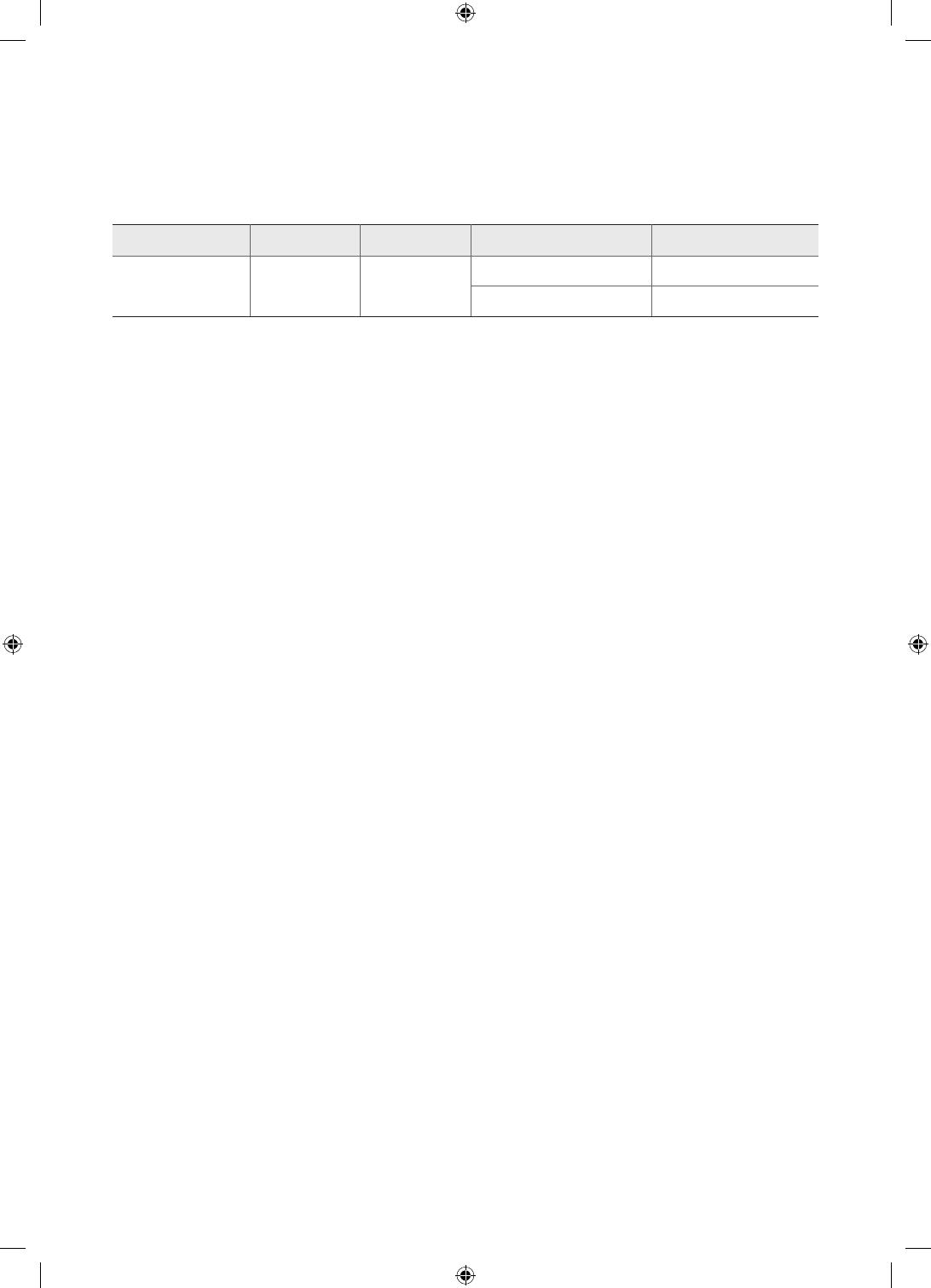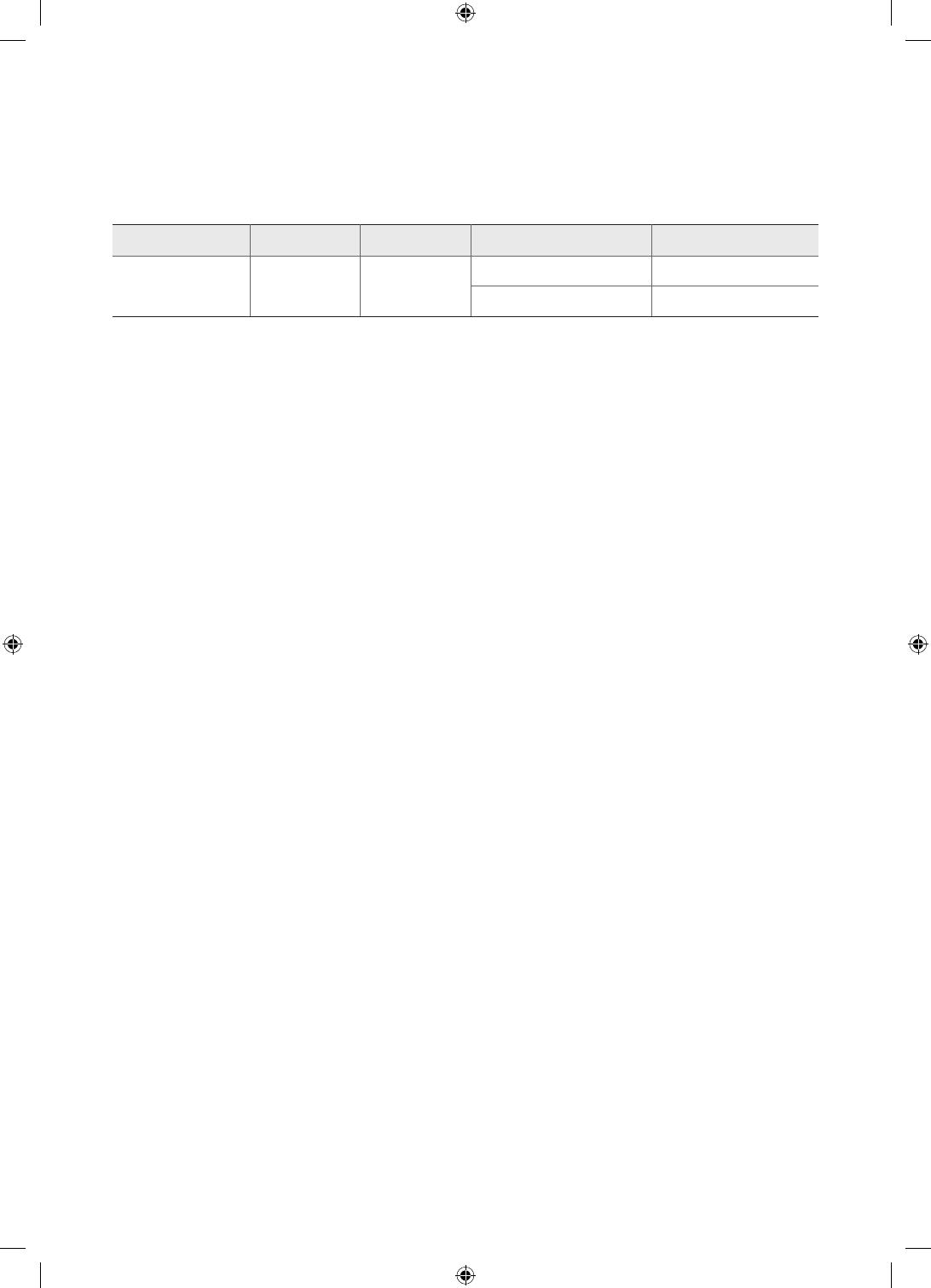
LIMITED WARRANTY TO ORIGINAL PURCHASER
This SAMSUNG brand product, as supplied and distributed by SAMSUNG and delivered new, in the original carton
to the original consumer purchaser, is warranted by SAMSUNG against manufacturing defects in materials and
workmanship for period of:
Categories Parts Labor Size Service
LCD/LED TV 1 Year 1 Year
42" and Larger Carry-In or In Home
40" and Smaller Carry-In
• For commercial use, the warranty is 90 Days Parts and Labor.
This limited warranty begins on the original date of purchase, and is valid only on products purchased and used in
the United States. To receive warranty service, the purchaser must contact SAMSUNG for problem determination and
service procedures.
Warranty service can only be performed by a SAMSUNG authorized service center. The original dated bill of sale must
be presented upon request as proof of purchase to SAMSUNG or SAMSUNG's authorized service center.
SAMSUNG will repair or replace this product, at our option and at no charge as stipulated herein, with new or
reconditioned parts or products if found to be defective during the limited warranty period specified above. All replaced
parts and products become the property of SAMSUNG and must be returned to SAMSUNG. Replacement parts and
products assume the remaining original warranty, or ninety (90) days, whichever is longer.
Certain products are eligible for In-home service at Samsung’s discretion. To receive in-home service, the product
must be unobstructed and accessible to service personnel. If during in-home service, repair cannot be completed, it
may be necessary to remove, repair and return the product. If in-home service is unavailable, SAMSUNG may elect, at
our option, to provide for transportation of our choice to and from a SAMSUNG authorized service center. Otherwise,
transportation to and from the SAMSUNG authorized service center is the responsibility of the purchaser.
This limited warranty covers manufacturing defects in materials and workmanship encountered in normal, and
except to the extent otherwise expressly provided for in this statement, noncommercial use of this product, and shall
not apply to the following, including, but not limited to: damage which occurs in shipment; delivery and installation;
applications and uses for which this product was not intended; altered product or serial numbers; cosmetic damage
or exterior finishes; accidents, abuse, neglect, fire, water, lightning or other acts of nature; use of products, equipment,
systems, utilities, services, parts, supplies, accessories, applications, installations, repairs, external wiring or connectors
not supplied or authorized by SAMSUNG which damage this product or result in service problems; incorrect electrical
line voltage, fluctuations and surges; customer adjustments and failure to follow operating instructions, cleaning,
maintenance and environmental instructions that are covered and prescribed in the instruction book; reception
problems and distortion related to noise, echo, interference or other signal transmission and delivery problems; or
brightness related to normal aging or any other issues if the TV is used for commercial or non-normal consumer use.
SAMSUNG does not warrant uninterrupted or error-free operation of the product.
English - 20