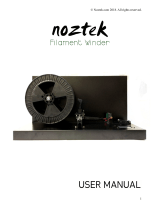Page is loading ...

Part No. 402737-0001_REV_F
F900
3D Production System
USER GUIDE

ii
LIABILITY STATEMENT
The information in this document is subject to change without notice. Stratasys, Inc. shall
not be liable for errors contained herein or for incidental or consequential damages in
connection with the furnishing, performance, or use of this material. Stratasys, Inc. makes
no warranty of any kind with regard to this material, including, but not limited to, the implied
warranties of merchantability and fitness for a particular purpose. It is the responsibility of
the system owner/material buyer to determine that the Stratasys material is safe, lawful,
and technically suitable for the intended application as well as identify the proper disposal
(or recycling) method consistent with local environmental regulations. Except as provided in
Stratasys' standard conditions of sale, Stratasys shall not be responsible for any loss
resulting from any use of its products described herein.
COPYRIGHT STATEMENT
This document is protected by copyright. All rights reserved. Its use, disclosure, and possession are
restricted by an agreement with Stratasys per software copyright. No part of this document may be
photocopied, reproduced or translated into another language without the prior written consent of Stratasys,
Inc.
All drawings and information herein are the property of Stratasys Inc. All unauthorized use and reproduction
is
prohibited.
TRADEMARK ACKNOWLEDGMENTS
Stratasys, FORTUS (Fortus) and FDM are registered trademarks of Stratasys, Inc.
Fortus F900, Insight, Control Center, FDM Technology, SR-30, SR-100, SR-110, and ABS-ESD7 are
tr
ademarks of Stratasys, Inc.
ULTEM™ is a registered trademark of SABIC or its affiliates or subsidiaries.
Novus Plastics Polish #1 and #2 are registered trademarks of Novus International.
Windows NT, Windows 2000, and Windows XP are registered trademarks of Microsoft Corporation.
Krytox and Teflon are registered trademarks of DuPont.
All other product names and trademarks are the property of their respective owners, and Stratasys assumes
n
o
responsibility with regard to the selection, performance, or use of these non-Stratasys products. Product
specifications subject to change without notice.

iii
ABOUT THE F900
Welcome to the F900. This systems incorporate the latest in innovative technologies that
produce accurate and functional parts. Stratasys’ Fused Deposition Modeling
®
(FDM)
technology provides prototype parts, including internal features, that can be used to field-test
form, fit, and function.
COMPONENTS OF THE F900
• Insight™ Software Package
• A generic computer workstation (not sold by Stratasys)
•
The F900 System
•
Modeling Material
•
Support Material
SYSTEM HIGHLIGHTS
• The vacuum platen is adapted for use with two build sheet sizes:
• The small sheet is 16 in. (40.6 cm) X 18.5 in. (47.0 cm) X 0.02 in. (0.05 cm) thick.
•
The large sheet is 26 in. (66.0 cm) X 38 in. (96.5 cm) X 0.02 in. (0.05 cm) thick.
•
Envelope Size: 36 in. (91.4 cm) wide X 36 in. high (91.4 cm) X 24 in. (60.96 cm) deep.
•
Material Bays: 2 model, 2 support
•
Slice Heights:
Note: Max part build will be limited to 35.5 inches in Z (high), for parts built with
Nylon 12CF due to thermoplastic shrink constraints.
Model Tip Slice Height (in) Slice Height (mm)
T12 0.007 0.178
T14 0.010 0.254
T16, T16A 0.010 0.254
T20 0.013 0.330
T20B 0.013 0.330
T20C 0.010 0.254
T40 0.020 0.508
Note: Material choice affects available size/slice height.

iv
ABOUT THIS GUIDE
This guide is your introduction to building parts using a Fortus 3D Production System. It is
designed as a learning and reference tool that explains system operation in an easy to
understand, step-by-step process.
HOW TO USE THIS GUIDE
This guide is divided into easy-to-follow chapters. The tabs allow you to quickly and easily find
the information you want. You can read this user guide chapter by chapter or use the tabs, and
Table of Contents you need to quickly find specific information. Keeping this user guide close to
your system will efficiently allow you to troubleshoot and maintain the system.
CONVENTIONS USED IN THIS GUIDE
The following conventions are used in this guide.
• If you see text in bol
d it indicates that this is a key located on the Operator Touchscreen. If you
see boxed blue text, it indicates that this information is being shown on the Operator Panel
Screen.
• The >
character is used to separate items within a navigational path. For example, navigate to File >
Open from the Main Menu.
• Icons that are grayed out on the Operator Touchscreen are not active.
REVISION LOG
Revision Date Description of Changes
402737-0001_REV_A November 2016 First release of this document.
402737-0001_REV_B May 2017 Combined Gen 1 and Gen 2 User Guides
402737-0001_REV_C May 2018 F900 release
402737-0001_REV_D November 2018 Added Antero material information and MT Connect
i
n
structions
402737-0001_REV_E December 2018 Updated Tip Life Table
402737-0001_REV_F February 2020 Added Antero ESD tip life information

v
TABLE OF CONTENTS
1 SERVICE AND SUPPORT ...................................................................1
SERVICE.................................................................................................................................... 1
SOFTWARE SUPPORT..
........................................................................................................... 1
CONSUMABLE ORDERS..
........................................................................................................ 1
SAFETY INSTRUCTIONS ..
....................................................................................................... 2
Lockout Tagout (LOTO)..................................................................................................................................... 2
Hazard Types .................................................................................................................................................... 2
Product Safety Signs ......................................................................................................................................... 3
Potential Safety Hazard Areas..
......................................................................................................................... 3
Guard Door Interlocks..
...................................................................................................................................... 4
General Safety Practices..
................................................................................................................................. 4
REMOVING ELECTRICAL POWER .......................................................................................... 5
2 SYSTEM COMPONENTS ....................................................................7
ACCESS DOORS AND PANELS............................................................................................... 7
Top Slide Covers ............................................................................................................................................... 8
Oven Door ..
....................................................................................................................................................... 8
Canister Bay Door ............................................................................................................................................. 8
Power In Disconnect Switch ..
............................................................................................................................ 8
Signal Tower...................................................................................................................................................... 9
Emergency Stop ..
.............................................................................................................................................. 9
Touchscreen..
.................................................................................................................................................... 9
Power On........................................................................................................................................................... 9
Power Off...........................................................................................................................................................
9
BACK OF SYSTEM.................................................................................................................. 10
Onboard Computer.......................................................................................................................................... 10
UPS .................................................................................................................................................................
11
SYSTEM TOP .......................................................................................................................... 12
Opening the Top Slide Covers......................................................................................................................... 12
Gantry Assembly ..
........................................................................................................................................... 12
Head Assembly..
.............................................................................................................................................. 13
Head Maintenance Bracket ..
........................................................................................................................... 13

vi
MODEL MATERIALS AND TIPS.............................................................................................. 15
Materials.......................................................................................................................................................... 15
Liquefier Tips................................................................................................................................................... 16
Head Swap Procedure ..
.................................................................................................................................. 21
OVEN ....................................................................................................................................... 24
Oven Door ....................................................................................................................................................... 24
Oven Components........................................................................................................................................... 25
CANISTER BAY....................................................................................................................... 27
Accessing the Bays ......................................................................................................................................... 27
Canister Bay Components..
............................................................................................................................. 28
SmartSpool System..
....................................................................................................................................... 29
3 SETUP AND INSTALLATION ............................................................ 30
GENERAL INFORMATION...................................................................................................... 30
Prepare Your Facility for Installation................................................................................................................ 30
Identifying Your System................................................................................................................................... 30
BASIC SETUP.......................................................................................................................... 31
Making the Network Connection...................................................................................................................... 31
Air Supply Connection..
................................................................................................................................... 31
Making the Power Cable Connection ..
............................................................................................................ 32
NETWORK SETUP.................................................................................................................. 32
Configuring the Network.................................................................................................................................. 32
Setting the IP Address..
................................................................................................................................... 33
4 OPERATING THE SYSTEM .............................................................. 36
BASIC USER INTERFACE AND OPERATIONS..................................................................... 36
Using the Touchscreen.................................................................................................................................... 37
Touchscreen Buttons..
..................................................................................................................................... 38
Materials/Tools Display ................................................................................................................................... 45
Queue Window..
.............................................................................................................................................. 46
Sensor Status..
................................................................................................................................................ 47
System Status ................................................................................................................................................. 48
System Defaults ..
............................................................................................................................................ 48
System Log...................................................................................................................................................... 49
Technician Menu ............................................................................................................................................. 49
Tip Offset Menu..
............................................................................................................................................. 50
Part Placement Menu..
.................................................................................................................................... 50
Administrator Menu ......................................................................................................................................... 51
System Default Values ..
.................................................................................................................................. 53
Building Screen ............................................................................................................................................... 59

vii
Health Monitor ................................................................................................................................................. 60
TOUCHSCREEN NAVIGATION .............................................................................................. 62
Building Screen ............................................................................................................................................... 62
Materials/Tools ..
.............................................................................................................................................. 63
Calibration Menu ............................................................................................................................................. 64
Adjust XYZ Calibration Offsets..
...................................................................................................................... 65
Tips/Materials Change..................................................................................................................................... 66
Technician ..
..................................................................................................................................................... 67
Administrator ................................................................................................................................................... 68
System Default ..
.............................................................................................................................................. 69
Log Off............................................................................................................................................................. 70
Queue Window..
.............................................................................................................................................. 71
Move Commands ............................................................................................................................................ 72
Powering On the System..
............................................................................................................................... 73
Powering Off the System..
............................................................................................................................... 73
BASIC JOB BUILD TASKS ...................................................................................................... 74
Before a Job Build ........................................................................................................................................... 74
Select a Job to Build........................................................................................................................................ 76
Build Job Warnings..
........................................................................................................................................ 78
Information Available During a Build ............................................................................................................... 80
Pausing or Stopping a Job ..
............................................................................................................................ 81
Remote Job Monitoring ..
................................................................................................................................. 82
After a Job Build .............................................................................................................................................. 86
REMOVING SUPPORTS......................................................................................................... 88
Breakaway Support Material ........................................................................................................................... 88
Soluble Release Support Material................................................................................................................... 88
Support Material for PPSF Parts ..
................................................................................................................... 88
MATERIAL, CANISTERS, AND LIQUEFIER TIPS .................................................................. 89
Unloading Material from the Liquefier Tips...................................................................................................... 89
Removing Canisters ..
...................................................................................................................................... 90
Canister Installation......................................................................................................................................... 91
Loading Material to the Liquefier Tips ..
........................................................................................................... 94
Canister Auto Changeover .............................................................................................................................. 95
Handling/Storing Canisters..
............................................................................................................................ 95
Changing Tips or Material Type ..
.................................................................................................................... 96
WORKING WITH THE JOB QUEUES ..................................................................................... 99
SYSTEM STATUS ..
............................................................................................................... 100
5 CALIBRATION ................................................................................. 101
AUTOMATIC CALIBRATION ................................................................................................. 101
Start Auto Z Zero Calibration......................................................................................................................... 101

viii
Z Zero Offset ................................................................................................................................................. 102
Start Auto Tip Calibration .............................................................................................................................. 104
Adjust XYZ Calibration Offsets...................................................................................................................... 104
Adjust XYZ Calibration Offsets for Controller Software version 3.31 and later ..
........................................... 106
Adjust XYZ Calibration Offsets for Nylon CF and Ultem1010 ..
..................................................................... 107
TIP WIPE ASSEMBLY ADJUSTMENTS....................................................................................................... 108
T16A TIP WIPE ADJUSTMENT..
.................................................................................................................. 109
AutoHome XYZ.............................................................................................................................................. 110
6 SYSTEM MAINTENANCE ...............................................................111
UPDATING CONTROLLER SOFTWARE.............................................................................. 111
Web Method (preferred method) ................................................................................................................... 111
CD Method (alternate method)..
.................................................................................................................... 112
PLACING SYSTEM IN RECEIVE SOFTWARE UPGRADE MODE ...................................... 113
REINSTALLING CONTROLLER SOFTWARE (USING USB FLASH DRIVE)..
..................... 114
MAINTENANCE SCHEDULE..
............................................................................................... 115
DAILY MAINTENANCE..
........................................................................................................ 116
Clean the Platen............................................................................................................................................ 116
Empty the Purge Bucket..
.............................................................................................................................. 117
WEEKLY MAINTENANCE ..................................................................................................... 118
Vacuum the Build Envelope .......................................................................................................................... 118
Clean/Inspect Tip Wipe Assembly................................................................................................................. 118
QUARTERLY MAINTENANCE .............................................................................................. 120
Clean the Tip Sensor Plunger ....................................................................................................................... 120
AS NEEDED MAINTENANCE ............................................................................................... 121
Cleaning The Liquefier Tips........................................................................................................................... 121
Cleaning the Cabinet..................................................................................................................................... 121
Cleaning Plastic Components ..
..................................................................................................................... 121
Cleaning the Oven Door, Camera/Lamp, and Touchscreen Display............................................................. 121
7 TROUBLESHOOTING ..................................................................... 122
GETTING HELP..................................................................................................................... 122
FINDING A REMEDY..
........................................................................................................... 123
Motor Head Current Test............................................................................................................................... 126
8 SUPPLEMENTARY INFO .................................................................128

ix
DECLARATION OF CONFORMITY....................................................................................... 128
REGULATORY AND ENVIRONMENTAL INFORMATION..
.................................................. 128
EMC Class A Warning .................................................................................................................................. 128
FCC Statements (U.S.A.) ..
............................................................................................................................ 128
Canada Electromagnetic compatibility (EMC) ............................................................................................... 129
MSDS (Material Safety Data Sheet)..
............................................................................................................ 129
Disposal of waste equipment by users in private households in the European Union .................................. 129
LADDER DIAGRAM .............................................................................................................. 130
E-STOP CIRCUIT ..
................................................................................................................ 134
SAFETY INTERLOCK CIRCUIT ..
.......................................................................................... 135
Safety Interlock Summary ............................................................................................................................. 136
F900 ELECTRICAL................................................................................................................ 137
ELECTRICAL PANEL ..
.......................................................................................................... 139
AUXILIARY PANEL GEN III..
................................................................................................. 141
AUXILIARY PANEL GEN II..
.................................................................................................. 142
AUXILIARY PANEL GEN I..
................................................................................................... 143

1
1 SERVICE AND SUPPORT
This chapter provides the user with information on service and support for the F900 system.
SERVICE
If you have a problem with your printer that is not covered in this User Guide, please contact Stratasys Customer
Support.
When calling in for service, always have your system’s software version (see “System Status” on page 100) and
hardware serial number available (see“Identifying Your System” on page 30). You may also need access to your
Insight workstation to provide a diagnostic file from your hardware.
SOFTWARE SUPPORT
If you have a software problem with your printer that is not covered in this User Guide, please contact Stratasys
Customer Support.
When calling in for service, always have your system’s software version (see “System Status” on page 100) and
hardware serial number available (see“Identifying Your System” on page 30). You may also need access to your
Insight workstation to provide a diagnostic file from your hardware.
CONSUMABLE ORDERS
If you need to order consumables for your Fortus hardware, contact your distributor or reseller.
When ordering consumables, always have your system’s serial number and software version number available.
Region Phone Email
North America /
Latin America
+1 800-801-6491
(7:00 AM - 5:00 PM)
Asia Pacific +852 3944-8888
(9:00 AM - 6:00 PM)
Europe, Middle
Eas
t, & Africa
+49 7229-7772-644
(9:00 AM - 5:00 PM)
Region Phone Email
North America /
Latin America
+1 800-801-6491
(7:00 AM - 5:00 PM)
Asia Pacific +852 3944-8888
(9:00 AM - 6:00 PM)
Europe, Middle
Eas
t, & Africa
+49 7229-7772-644
(9:00 AM - 5:00 PM)

2
SAFETY INSTRUCTIONS
The following basic safety tips are given to ensure safe installation, operation, and maintenance of Stratasys
equipment and are not to be considered as comprehensive on matters of safety. The F900 is designed to be a
safe and reliable rapid prototyping printer. Access to areas of the printer are potentially dangerous.
LOCKOUT TAGOUT (LOTO)
The site must be equipped with appropriate lockout tagout kit for equipment.
HAZARD TYPES
Stratasys recommends that all services be performed by qualified personnel. All personnel working on or around
this system should be knowledgeable of what the following hazard classifications mean throughout this guide.
• Warnings
and Cautions precede the paragraph to which they pertain.
• Notes
follow the relative paragraph.
Warning: Indicates a potentially hazardous situation which, if not avoided, may
result in injury or death.
Caution: Indicates a situation which, if not avoided, could result in damage to
equipment.
Note: Indicates additional information relative to the current topic.
Lockout Bar
Key
Lockout Bar

3
PRODUCT SAFETY SIGNS
We make every effort to ensure that our systems are safe and reliable at all times. However, there will be times
when you must access areas of the system where potentially high voltages, hot temperatures, and/or moving
mechanical components could cause severe injury.
POTENTIAL SAFETY HAZARD AREAS
The following components and areas of the system are highlighted as potential safety hazards that may cause
system failure or reliability problems if proper safety procedures are not followed.
Note: Always read and adhere to safety statements, and be aware of the
following safety signs when you see them on the system.
Personal Injury: The personal injury sign indicates mechanical parts, and
severe personal injury is possible. Always use extra care. Do not wear ties, loose
clothing, or dangling jewelry. Keep long hair tied up and away from any moving
parts.
High Voltage: The high voltage sign indicates the presence of high voltages.
Always stay away from any exposed electrical circuitry. It is recommended that all
jewelry be removed.
Hot Surface: The hot surface sign indicates the presence of devices with high
temperatures. Always use extra care when working around heated components.
Always wear the safety gloves and safety sleeves provided in the F900 Startup
Kit.
Gloves/Sleeves Required: The gloves sign indicates that safety gloves and
sleeves approved for high temperatures must be used. These are provided in the
Startup Kit.
Sharp Object: The sharp object sign indicates the presence of sharp objects. Do
not touch sharp objects as they may cause a loss of body parts.
Crushed Hand: The crushed hand sign indicates that a crushing hazard exists
between two objects.
Do Not Enter Oven: This signs warns you to never enter the oven with your
entire body.
ESD: Use standard electrostatic discharge (ESD) precautions
when working on or near electrical circuits.

4
OVEN
GANTRY
Z STAGE
GUARD DOOR INTERLOCKS
Interlock switches are used to communicate the status of the oven door and the two top slide covers. For safety
reasons, the oven door and the slide covers must be closed before the X, Y, and Z motors will operate.
GENERAL SAFETY PRACTICES
Abide by these general safety practices when working with this system.
Warning: Always wear safety gloves and long sleeves when working inside the
oven. Components are hot.
The oven temperature is extremely hot. The oven temperature is controlled by a
sa
fety thermal breaker that shuts the system off when temperatures reach 260°C
(500°F).
Note: Opening the oven door removes power to the oven heaters.
Warning: Never wear a tie, loose clothing or dangling jewelry when working
around moving components of the system. Beneath the top cover of the system
is the XY Gantry. This area houses the mechanical drive components of the X
and Y axes. Use extreme caution whenever accessing this area of the system.
The servo drive system is extremely powerful so care must be taken. The servo
motors are disabled when the oven door or top covers are opened. The XY pinch
hazard between the timing belts and pulleys is minimized by locking the hood
while building and disabling the motors when the top hood is open.
Warning: Never wear a tie, loose clothing or dangling jewelry when working
around moving components of the system. The Z-Stage and Z-Stage servo motor
can cause severe injury. The Z-Stage crushing hazard is minimized by locking
the door during Z-Stage movement and disables the Z-Motor when the door is
open.
High Voltage: High voltage is present in the system when powered off and
unplugged because of the Uninterruptible Power supply (UPS).
Warning: Only use an OSHA or CE approved step stool when accessing the
area under the top slide covers (located at the top of the system).
Always wear safety gloves and long sleeves when working in the oven, with the
he
ad, or liquefier tips. These components are very hot.

5
REMOVING ELECTRICAL POWER
Any time service is being performed on the F900 AC power must be removed to the system. Perform the system
shutdown sequence on the system before removing power to the system.
Make sure the main breakers at the facility site are in their OFF position before preceding to remove any
el
ectrical panels.
Any time service is being performed on the F900 system, especially the electrical panel where high voltage
po
wer is present, the incoming power should be locked out to prevent someone else from inadvertently
energizing the electrical system.
When line voltage is removed from the system, a UPS (Uninterruptible Power Supply) is designed to provide
po
wer to some components in the of the system. Make sure to manually turn off the UPS when servicing the
system.
Procedure
1. Shut down the system and turn Off the power.
2. Rotate the power in disconnect switch counterclockwise to the Off position.
•
If access to the electrical panel is required, turn and remove the key from the disconnect box,
t
hen insert it into the access door lock and turn key to open.
• Once the key is removed from the disconnect box, the Power disconnect switch cannot be
r
otated to an ON position. Since the key is still in the vicinity as it is attached proceed to step 3
below to lockout the printer’s power.
Warning: Make sure AC power is removed from the system. Voltage of 230VAC
is present and can be lethal.
Warning: Make sure the UPS is manually turned off and not powering
components in the system.
Note: The key is on a retractable cord to prevent its removal from the printer.
Note: The key cannot be removed from the electrical panel unless both doors
are shut correctly and locked.
Note: Printers with serial number < L1000 do not include a key. Make sure that
the power-in disconnect is rotated to the OFF position and locked out if access to
the electrical panel is required.

6
Figure 1-1: Power In Disconnect Switch
3. Flip the lockout bar to the locked position. Note that the circuit breakers cannot be returned to the
O
N position when the lockout bar is in the locked position.
4. Secure the lockout bar with an external lock. The lockout bar will not stay in the locked position
w
ithout an external lock.
• Each person servicing the system should have a personal lock.
•
Never remove someone else’s lock from the lockout.
Lockout Bar
Key

7
2 SYSTEM COMPONENTS
This chapter describes the system components of the F900 system. Information on model materials
and tips that can be used by the system are also included in this chapter.
ACCESS DOORS AND PANELS
This system has been designed to allow easy access to the most frequently accessed areas on the system. The
doors and top slide covers are highlighted in Figure 2-1.
Figure 2-1: To
p Slide Covers and Doors
Warning: The access doors should only be removed by an authorized Stratasys
service technician.
Top Slide Covers
Oven Door
Canister Bay Door

8
TOP SLIDE COVERS
Allows access to the head, gantry area, and access for changing model and support tips on the head. The
cooling fans are located in this area to provide airflow though the upper portion of the system.
OVEN DOOR
Allows access to the platen, tip wipe assemblies, purge bucket, and completed parts.
CANISTER BAY DOOR
Allows access to the four canister bays, canister levers, and canister LEDs.
POWER IN DISCONNECT SWITCH
The Power In Disconnect switch, located at the back of the system, acts as the main circuit breaker. Rotating
this switch to OFF will remove AC power to the system. There is a Lockout Bar that can be used to lock the
switch in the off position.
Figure 2-2: Po
wer In Disconnect Switch
Warning: Only use an OSHA or CE approved step stool when accessing the
area under the top slide covers.
Warning: Always wear safety gloves and long sleeves when working in the oven,
with the head, or liquefier tips. these components are very hot.
Warning: High voltage is present in the system when powered off and unplugged
because of the Uninterruptible Power supply (UPS).
Lockout Bar

9
Figure 2-3: F900 Front View
SIGNAL TOWER
Visually displays the status of the F900. (Figure 2-3)
Green: Sy
stem is OK; it is building a part, or it is finished building a part.
Yellow: Al
l monitored parameters are within tolerance. (See “Health Monitor” on page 60 for
details.)
Red: An
indicator has moved beyond its control limit and is now outside of its specification
limit. The system will not allow a part to start building. The system may pause, or stop,
or power down depending on the condition.
EMERGENCY STOP
Pressing the Emergency Stop button immediately removes power to the system. This button should be used
only as an extreme measure to remove power to the system and should not be used or tested unnecessarily as
the computer hard drive can be corrupted due to the hard shutdown. The system can be restarted by pulling the
Emergency Stop button out to its original position and following the normal startup process.
TOUCHSCREEN
The operator Touchscreen is the user interface to the system. Through this touchscreen the operator can
access various screens to control the system, set security, and perform calibrations. The touchscreen also
displays the operation of the system as well as displaying warning information.
POWER ON
Pressing the Power On button activates the system.
POWER OFF
Pressing the Power Off button initiates a power down sequence to power off the system.
Signal Tower
Touchscreen
Emergency Stop
Power On
Power Off

10
BACK OF SYSTEM
The computer and the UPS are accessible from the back of the system.
Figure 2-4: F90
0 Back View
ONBOARD COMPUTER
The onboard computer is the central control unit for the F900. This computer also runs the touchscreen software
that provides for the system's user interface.
Onboard Computer
UPS

11
UPS
The UPS unit is a battery standby system that supplies power (AC voltage) to the computer, oven lights, and
head cooling fan in the event of a loss of AC power. It does not power the entire system. You can access the
UPS from the back of the system. In the event of an overcurrent condition, the UPS is protected by a
combination on/off switch and circuit breaker located directly above the main breaker.
• It shuts itself off if power is not restored to the system.
•
If power is lost to the system you may need to manually power the unit back up. However, this
s
hould not be necessary unless the UPS has been manually turned off. To regain power, hold
the “On” button on the front of the UPS unit until a beep is heard and/or LED lights appear.
• The LED display shows status of the UPS.
Fi
gure 2-5: UP
S Front Panel
Note: UPS model and display may vary, but functions will be the same (or
similar).
Alarm Indicator
(Red)
On battery
(Yellow)
Indicator
Power On
Indicator
(Green)
On/Off
Button
Down
Escape
Enter
Up
/