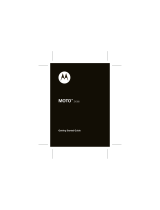3
contents
your phone . . . . . . . . . . . . . . . . . . . . . . . . . . . . . . . . . 4
main menu . . . . . . . . . . . . . . . . . . . . . . . . . . . . . . . . . 5
let’s go . . . . . . . . . . . . . . . . . . . . . . . . . . . . . . . . . . . . . 6
basics. . . . . . . . . . . . . . . . . . . . . . . . . . . . . . . . . . . . . . 7
home screen . . . . . . . . . . . . . . . . . . . . . . . . . . . . . . . . 10
calls . . . . . . . . . . . . . . . . . . . . . . . . . . . . . . . . . . . . . . 12
contacts. . . . . . . . . . . . . . . . . . . . . . . . . . . . . . . . . . . 20
messages . . . . . . . . . . . . . . . . . . . . . . . . . . . . . . . . . 22
text entry. . . . . . . . . . . . . . . . . . . . . . . . . . . . . . . . . . 24
tips & tricks . . . . . . . . . . . . . . . . . . . . . . . . . . . . . . . . 26
personalize . . . . . . . . . . . . . . . . . . . . . . . . . . . . . . . . 27
photos . . . . . . . . . . . . . . . . . . . . . . . . . . . . . . . . . . . . 30
videos . . . . . . . . . . . . . . . . . . . . . . . . . . . . . . . . . . . . 33
music . . . . . . . . . . . . . . . . . . . . . . . . . . . . . . . . . . . . . 36
Web . . . . . . . . . . . . . . . . . . . . . . . . . . . . . . . . . . . . . . 42
Bluetooth® wireless. . . . . . . . . . . . . . . . . . . . . . . . . 43
cable connections. . . . . . . . . . . . . . . . . . . . . . . . . . . 48
memory card. . . . . . . . . . . . . . . . . . . . . . . . . . . . . . . 50
tools. . . . . . . . . . . . . . . . . . . . . . . . . . . . . . . . . . . . . . 52
security . . . . . . . . . . . . . . . . . . . . . . . . . . . . . . . . . . . 55
service & repairs. . . . . . . . . . . . . . . . . . . . . . . . . . . . 57
Safety, Regulatory & Legal . . . . . . . . . . . . . . . . . . . 58