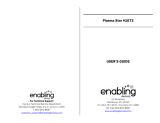Page is loading ...

Customer's Record
The model number and serial number of this product can be found on its back cover. You should note this serial number in
the space provided below and retain this book, plus your purchase receipt, as a permanent record of your purchase to aid
in identification in the event of theft or loss, and for Warranty Service purposes.
Model Number Serial Number
Anotaci6n del cliente
El modelo y el nQmero de serie de este producto se encuentran en su panel posterior. Debera anotarlos en el espacio
provisto a continuaci6n y guardar este manual, mas el recibo de su compra, como prueba permanente de su adquisici6n,
para que le sirva de ayuda al identificarlo en el caso de que le sea sustraido o Io pierda, y tambien para disponer de los
servicios que le ofrece la garantia.
Modelo NQmero de serie
Panasonic Consumer Electronics Company,
Division of Panasonic Corporation of North America
One Panasonic Way, Secaucus
New Jersey 07094 U.S.A.
Panasonic Canada Inc.
5770 Ambler Drive
Mississauga, Ontario
L4W 2T3 CANADA
Panasonic
Operating Instructions
42"/50" Class 720p Plasma HDTV
(41.6/49.9 inches measured diagonally)
Manual de instrucciones
Televisi6n de alta definici6n de 720p y clase 42"/50" de Plasma
(41,6/49,9 pulgadas medidas diagonalmente)
ModelNo.TC P42ClNOmerode modelo
TC-P50C1
©uick S Guide
(See page 8-18)
Guia de inicJo pido
(vea la pagina 8-18)
For assistance (U.S.A./Puerto Rico), please call:
1-ST7-95-VlERA (958-4372)
or visit us at www.panasonic.com/contactinfo
For assistance (Canada), please call:
1-866-330-0014
or visit us at www.vieraconcierge.ca
Para solicitar ayuda (EE.UU./Puerto Rico), Ilame al:
1-877-95-VIERA (958-4372)
6 visitenos en www.panasonic.com/contactinfo
I...I.'_111111"
{ D'I'V vlEr L ,kTM
( English )
Please read these instructionsbefore operating your set and retain them for future reference.
The images shown in this manual are for illustrative purposes only.
(- Espal_ol 1
Lea estas instrucciones antes de utilizar su televisor y gu&rdelas para consultarlas en el futuro.
Las imagenes mostradas en este manual tienen solamente fines ilustrativos.
VIEf_ TM
IMAGEVIEWER
© 2009 Panasonic Corporation of North America. All Rights Reserved.
<c_2009 Panasonic Corporation of North America. Todos los Derechos Reservados. Printed in U.S.A,
Impreso en EE.UU. TQB2AA0809-3

2
Turn your own living room into a movie theater!
Experience an amazing level of multimedia excitement
HI:3F|GI| _
HDMI, the HDMI logo and High-
Definition Multimedia Interface are
trademarks or registered trademarks of
HDMI Licensing LLC.
HDAVI Control TM is a trademark of
Panasonic Corporation.
VIERA Link TM is a trademark of
Panasonic Corporation.
Manufactured under license from Dolby
Laboratories.
Dolby and the double-D symbol are
trademarks of Dolby Laboratories.
SDHC Logo is a trademark.
This product qualifies for ENERGY STAR
in the "Home Use" setting and this is the
setting in which energy savings will be
achieved. Any modifications to the "Home
Use" setting or other factory default settings
could result in greater energy consumption
beyond levels that meet ENERGY STAR
qualifications.
Contents
Please read before using the unit
@ Safety Precautions ....................................... 4
@ Notes ............................................................ 7
i!;_i f;i !f !!
i i
Enjoy your TV!
Basic Features
@ Watching TV ............................................... 19
@ Using VlERATOOLS ................................. 21
@ Viewing from an SD Card .......................... 22
@ Watching Videos and DVDs ....................... 24
Advanced Features
@ How to Use Menu Functions
(picture, sound quality, etc.) ....................... 26
@ VlERA Link TM "HDAVl Control TM'................ 30
@ Lock ........................................................... 36
@ Editing and Setting Channels ..................... 38
@ Closed Caption .......................................... 40
@ Input Labels ............................................... 41
@ Using Timer ................................................ 42
@ Recommended AV Connections ................ 43
FAQs, etc.
;D Ratings List for Lock .................................. 44
@ Technical information ................................. 45
@ Care and Cleaning ..................................... 49
@ FAQ ............................................................ 50
@ Specifications ............................................. 52
@ Limited Warranty
(for U.S.A. and Puerto Rico only) ............... 53
@ Customer Services Directory
(for U.S.A. and Puerto Rico) ...................... 54
@ Limited Warranty (for Canada) ................... 55
3

4
Safety Precautions
CAUTION
WARNING: To reduce the risk of electric shock, do not remove cover or back.
No user-serviceable parts inside. Refer servicing to qualified service personnel.
,_ Thelightningflashwith
arrowheadwithinatriangleis
intendedtotelltheuserthat
partsinsidetheproductarea
riskofelectricshocktopersons.
,_ Theexclamationpointwithin
atriangle is intendedto
tellthe userthatimportant
operatingandservicing
instructionsare inthe
paperswiththe appliance.
WARNING:
To reduce the risk of fire or electric shock, do not expose this apparatus to rain or moisture.
Do not place liquid containers (flower vase, cups, cosmetics, etc.) above the set
(including on shelves above, etc.).
1) Read these instructions.
2) Keep these instructions.
3) Heed all warnings.
4) Follow all instructions.
5) Do not use this apparatus near water.
6) Clean only with dry cloth.
7) Do not block any ventilation openings. Install in
accordance with the manufacturer's instructions.
8) Do not install near any heat sources such as radiators,
heat registers, stoves, or other apparatus (including
amplifiers) that produce heat.
9) Do not defeat the safety purpose of the polarized or
grounding-type plug. A polarized plug has two blades with
one wider than the other. A grounding type plug has two
blades and a third grounding prong. The wide blade or the
third prong are provided for your safety. If the provided
plug does not fit into your outlet, consult an electrician for
replacement of the obsolete outlet.
10) Protect the power cord from being walked on or pinched
particularly at plugs, convenience receptacles, and the
point where they exit from the apparatus.
11) Only use attachments / accessories specified by the
manufacturer.
12) Use only with the cart, stand, tripod,
bracket, or table specified by the
manufacturer, or sold with the
apparatus. When a cart is used,
use caution when moving the cart /
apparatus combination to avoid injury
from tip-over.
13) Unplug this apparatus during lightning storms or when
unused for long periods of time.
14) Refer all servicing to qualified service personnel. Servicing
is required when the apparatus has been damaged in any
way, such as power-supply cord or plug is damaged, liquid
has been spilled or objects have fallen into the apparatus,
the apparatus has been exposed to rain or moisture, does
not operate normally, or has been dropped.
15) To prevent electric shock, ensure the grounding pin on the
AC cord power plug is securely connected.
This equipment has been tested and found to comply with the limits for an Other Class B digital device, pursuant to Part 15 of the
FCC Rules. These limits are designed to provide reasonable protection against harmful interference in a residential installation.
This equipment generates, uses and can radiate radio frequency energy and, if not installed and used in accordance with the
instructions, may cause harmful interference to radio communications. However, there is no guarantee that interference will not
occur in a particular installation. If this equipment does cause harmful interference to radio or television reception, which can be
determined by turning the equipment off and on, the user is encouraged to try to correct the interference by one or more of the
following measures:
• Reorient or relocate the receiving antenna.
• Increase the separation between the equipment and receiver.
• Connect the equipment into an outlet on a circuit different from that to which the receiver is connected.
• Consult the Panasonic Service Center or an experienced radio/TV technician for help.
FCC Caution:
To assure continued compliance, follow the attached installation instructions and use only shielded interface cables
when connecting to peripheral devices. Any changes or modifications not expressly approved by Panasonic Corp. of
North America could void the user's authority to operate this device.
Responsible Party:
Contact Source:
email:
Panasonic Corporation of North America
One Panasonic Way, Secaucus, NJ 07094
Panasonic Consumer Electronics Company
1-877-95-VIERA (958-4372)
CANADIAN NOTICE:
For Model TC-P42C1, TC-P50C1
This Class B digital apparatus complies with Canadian ICES-gO3.
Z_ WARNING
Sinai! parts can present choking hazard if accidentally
swallowed.
Keep small parts away from young children.
Discard unneeded small parts and other objects, including
packaging materials and plastic bags/sheets to prevent
them from being played with by young children, creating
the potential risk of suffocation.
[] Set up
This Plasma TV may fall and can cause personal injury or
even death if not installed correctly. To prevent personal injury
or death, follow these warnings:
® install the Plasma TV in accordance with the
manufacturer's recommended pedestal or stand,
corresponding hardware and installation instructions.
This Plasma TV is for use only with the following optional
accessories. Use with any other type of optional accessories
may cause instability. The following accessories are
manufactured by Panasonic Corporation.
• Wall-hanging bracket (Angled) TY-WK4P1RW
@ Be sure to ask a qualified technician to carry out the
installation and set-up.
Two or more people are required to install or remove the
television.
® Some wall mounts (wall-hanging brackets) are not
designed to be mounted to walls with steel studs or old
cinder block constructions.
Ask your dealer or licensed contractor to properly secure the
wall-hanging bracket.
@ Do not place the Plasma TV or its stand on a sloped or
unstable surface.
The Plasma TV may fall or tip over.
• Do not support the Plasma TV on a non-specified
pedestal.
® Do not place the Plasma TV on furniture that can easily
be used as steps, such as a chest of drawers.
® Do not climb or allow children to climb on the Plasma TV
• Place or install the Plasma TV where it cannot be pushed,
pulled over or knocked down.
• Route all cords and cables such that they cannot be
tripped over or pulled by curious children.
@ Do not place any objects on top of the Plasma TV.
If water spills onto the Plasma TV or foreign objects get
inside it, a short-circuit may occur which could result in fire
or electric shock. If any foreign objects get inside the Plasma
TV, please consult an Authorized Service Center.
[] AC Power Supply Cord
To prevent fire or electric shock:
• The Plasma TV is designed to operate on a 120 VAC,
60 Hz service. Insert the power cord plug as far as it will
go into the wall socket.
If the plug is not fully inserted, heat may generate, which
could cause a fire.
@ The included power cord is for use with this unit only.
@ Do not use any power cord other than that provided with
this TV.
® Do not handle the power cord plug with wet hands.
• Do not do anything that might damage the power supply
cord.
@ When disconnecting the power supply cord, hold the
plug, not the cord.
• Do not use the power supply cord if the plug or cord is
damaged.
Replace the cord or contact your Authorized Service Center
[] Handling the power supply cord
® Insert the power plug fully into the socket outlet. (If the
power plug is loose, it could generate heat and cause fire.)
• Ensure that the power plug is easily accessible.
@ Ensure the earth pin on the power plug is securely
connected to prevent electrical shock.
• An apparatus with CLASS I construction shall be connected to
a power socket outlet with a protective earthing connection.
® Do not touch the power plug with a wet hand. (This may
cause electrical shock.)
® Do not use any power cord other than that provided with
this TV. (This may cause fire or electrical shock.)
@ Do not damage the power cord. (A damaged cord may
cause fire or electrical shock.)
• Do not move the TV with the cord plugged in the socket outlet.
• Do not place a heavy object on the cord or place the cord
near a high-temperature object.
• Do not twist the cord, bend it excessively, or stretch it.
• Do not pull on the cord. Hold onto the power plug body
when disconnecting cord.
• Do not use a damaged power plug or socket outlet.
[] If Problems Occur During Use
@ If a problem occurs (such as no picture or no sound),
or if smoke or an abnormal odor is detected from the
Plasma TV, unplug the power supply cord immediately.
Continued use of the TV under these conditions might cause
a fire or permanent damage to the TV. Have the TV evaluated
by an Authorized Service Center. Servicing of the TV by
unauthorized personnel is strongly discouraged due to its
high voltage.
® If water or an object gets inside the Plasma TV, if the
Plasma TV is dropped, or if the enclosure becomes
damaged, unplug the power supply cord immediately.
A short-circuit may occur, which could cause a fire. Contact
an Authorized Service Center for an evaluation.
Z_ CAUTION
@ Do not cover the ventilation holes.
Doing so may cause the Plasma TV to overheat, which can
cause a fire or damage to the Plasma TV.
@ Leave a space of 3 15116" (10 cm) or more at the top, left
and right, and 2 3/4" (7 cm) or more at the rear.
• When using the pedestal, keep the space between the
bottom of the TV and the pedestal or stand surface clear
from objects that may obstruct ventilation.
[] When Moving the Plasma TV
® Be sure to disconnect all cables before moving the
Plasma TV.
Moving the TV with its cables attached might damage the
cables which, in turn, can cause fire or electric shock
® To prevent an electric shock, disconnect the power
plug from the wall outlet as a safety precaution before
carrying out any cleaning.
5

Safety Precautions coot o od
® Transport only in upright position
Transporting the unit with its display panel facing upright or
downward may cause damage to the internal circuitry,
e Using a dry cloth, clean any dust from the power supply
cord and plug regularly.
Build-up of dust on the power cord plug can increase
humidity, which might damage the insulation and cause a fire.
This Plasma TV radiates infrared rays;
therefore, it may affect other infrared communication
equipment. Install your infrared sensor in a place away from
direct or reflected light from your Plasma TV.
The TV will still consume some power as long as the power
supply cord is connected to the wall outlet.
• Display panel is made of glass. Do not apply strong force
or impact to the display panel.
This may cause damage resulting in injury.
• The TV is heavy. TV should be handled by 2 or more
people. Support as shown to avoid injury by the TV
tipping or falling.
otes
[] Do not display a still picture for a long time
This causes the image to remain on the plasma screen
("Image retention"). This is not considered a malfunction and is not covered by the warranty.
To prevent "Image retention", the screen saver is
automatically activated after a few minutes if no signals are
sent or no operations are performed. (p. 51)
Typical still images
_,Channel number and other Iogos
_ Image displayed in 4:3 mode
_ SD Card photo _,Video game _, Computer image
[] Set up
_ Do not place the unit where it's exposed to sunlight or other bright light (including reflections).
_®Use of some types of fluorescent lighting may reduce the remote control's transmission range.
CEA CHILD SAFETY NOTICES: Flat panel displays are not always supported on the proper stands or
installed according to the manufacturer's recommendations. Flat panel displays that are inappropriately
situated on dressers, bookcases, shelves, desks, speakers, chests or carts may fall over and may cause
personal injury or even death.
The consumer electronics industry (of which Panasonic is a member) is committed to making home
entertainment enjoyable and safe. To prevent personal injury or death, be sure to follow the following safety
guidelines:
TUNE INTO SAFETY:
• One size does NOT fit all. Follow the manufacturer's recommendations for the safe installation and use
of your flat panel display.
• Carefully read and understand all enclosed instructions for proper use of this product.
• Don't allow children to climb on or play with furniture and television sets.
• Don't place flat panel displays on furniture that can easily be used as steps, such as a chest of drawers.
• Remember that children can become excited while watching a program, especially on "larger than life"
flat panel displays. Care should be taken to install the display where it cannot be pushed, pulled over,
or knocked down.
• Care should be taken to route all cords and cables connected to the flat panel display so that they
cannot be pulled or grabbed by curious children.
WALL MOUNTING: IF YOU DECIDE TO WALL MOUNT YOUR FLAT PANEL DISPLAY, ALWAYS:
• Use a mount that has been recommended by the display manufacturer and/or listed by an independent
laboratory (such as UL, CSA, ETL).
• Follow all instructions supplied by the display and wall mount manufacturers.
• If you have any doubts about your ability to safely install your flat panel display, contact your retailer
about professional installation.
• Make sure the wall where you are mounting the display is appropriate. Some wall mounts are not
designed to be mounted to walls with steel studs or old cinder block construction. If you are unsure,
contact a professional installer.
• A minimum of two people are required for installation. Flat panel displays can be heavy.
Panasonic recommends that a qualified installer perform the wall-mount
installation. See page 5.
6 7

Accessories/Optional Accessory
d Check you have all the items shown.
Accessories
[] Remote Control
Transmitter
® N2QAYB000321
[] Batteries for the
Remote Control
Transmitter (2)
® AA Battery
[] AC cord
[] Operating Instructions
[] Pedestal How to assemble (p. 9) [] Cleaning cloth
® TBLX0088 _
(TC-P42C1)_
_ TBLX0089
(TC-P50C1)
[] Product Registration Card (U.S.A.)
[] Viera Concierge and basic
instruction for HDTV
[] Customer Care Plan Card (U.S.A.)
J
Optional Accessory
Walbhanging bracket
(angle)
® TY-WK4P1RW
® In order to maintain the TV's performance and safety, be absolutely sure
to ask your dealer or a licensed contractor to secure the wall-hanging
brackets,
® Carefully read the instructions accompanying the plasma TV stand or
pedestal, and be absolutely sure to take steps to prevent the TV from
tipping over,
® Handle the TV carefully during installation since subjecting it to impact
or other forces may cause its panel to crack,
J
Open
Hook
Close
Note the correct polarity
(+ or -).
( Caution )
® Incorrect installation may cause battery
leakage and corrosion, resulting in damage
tothe remote control.
® Do not mix old and new batteries.
® Do not mix different battery types (such
as alkaline and manganese batteries).
_*Do notuse rechargeable(Ni-Cd)batteries.
® Do not burn or break batteries.
reassembling the pedestal
® Fix securely with assembly screws ,%', (Total 4 screws)
® Tighten screws firmly.
o,e
' _"""-_ 'LL_=Pole
J A_
....i i _ Front
--.u_ _ Base
IIISet-up
® Carry out work on a horizontal and level surface.
® Tighten screws firmly.
Bottom view
Rear side
Hole for pedestal
installation
Accessories
Assembly screws
(4 of each)
,_'_
_Y
M5 x 18 (Silver)
\B),
M5 x 25 {Black)
Poles (2)
® ,,_L_,or (R_is printed at the
bottom of the poles.
Base (1)
..............................................................................................................................................................J
Pole
Pole ® Fix securely with assembly screws _1_.
(Total 4 screws)
( Warning )
Do not disassemble or modify the pedestal.
® Otherwise the TV may fall over and become damaged, and personal injury may result.
( Caution )
Do not use any other TV and displays.
® Otherwise the TV may fall over and become damaged, and personal injury may result.
Do not use the pedestal if it becomes warped or physically damaged.
_s If you use the pedestal when it is physically damaged, personal injury may result. Contact your nearest Panasonic
Dealer immediately.
During set-up, make sure that all screws are securely tightened.
® If sufficient care is not taken to ensure screws are properly tightened during assembly, the pedestal will not be
strong enough to support the TV, and it might fall over and become damaged, and personal injury may result.
®
3>
o
o
(o
O3
O0
o
(I)
00
0
o
93
3>
u)
©
,2
8 9

10
AccessorieslOptionalAccessory(co.ti.. d
tabs on both sides click
into place.
Reference of connection
Antenna terminal
®
Firmly tighten by hand.
Pin terminals HDMI terminal
Match coJors of plugs and terminals. ® ansert firmly.
Insert firmly
asic Connection
TV
VHF/UHF Antenna
_, NTSC (National Television System Committee):
Conventional broadcasting
_,ATSC (Advanced Television Systems Committee):
Digital TV Standards include digital high-definition television
(HDTV), standard-definition television (SDTV), data broadcasting,
multi-channel surround-sound audio and interactive television.
VHF/UHF Antenna
(If no Cable Box)
or
Back of the TV
AC I20 V
60 Hz
AC Cord
(Connect after all the
other connections
have been made.)
ANT IN ANT OUT
Cable Box/Cable
_ You need to subscribe to a cable TV service to enjoy viewing their
programming.
_, If using a Cable Box, set the TV channel to CH3 or CH4 for regular cable.
_, You can enjoy high-definition programming by subscribing to a high-
definition cable Service.
The connection for high-definition can be done with the use of HDMI or
Component Video cable. (p. I4)
_ To view high-definition programming select the correct video input. (p. 24)
Cable Box
Not all cables and external equipment shown in this book are supplied with the TV.
® For more details on the external equipment's connections, please refer to the operating manuals for the equipment.
_,_When disconnecting the power cord, be absolutely sure to disconnect the power cord plug from the wall outlet first.
e>For additional assistance, visit us at: www.panasonic.com
www.panasonic.ca
®®
3>_U
© o0
_5"
Oo
o o,.q.
_'::3
--::::3
11

12
asic Connection (Continued)
TV
AV Equipment
(e.g. DVD Recorder
or VCR)
VHF/UHFAntenna
DVD Recorder
If the source has a higher resolution signal (480p/720p/
1080i/1080p), connection can be made with the use of
a Component Video or HDMI cable. (p. 14)
VCR
Connection can be made with the use of an RF cable
and Composite Video/S Video cable. (p. 14)
VHF/UHF Antenna
Back of the TV
* See page 10
(AC cord
connection)
AC I20 V
60 Hz
ANT IN ANT OUT
i Connecting TV and AV equipment
Please refer to _A),- @ on p. 14
]
AV Equipment
(e.g. DVD Recorder or VCR)
(with TV tuner)
TV
Satellite
DVD Recorder Receiver
or
VCR
VHF/UHF Antenna
You can enjoy high-definition
programming by subscribing to
high-definition satellite service.
Connection can be done with the
use of HDMI or Component Video
cable, (p. 14)
VHF/UHF Antenna
AC I20 V
60 Hz
ANT IN
ANT IN ANT OUT
Back ofthe TV
See page 10
(AC cord
connection)
AC Cord
Connecting TV and AV equipmentPlease refer to _A) - _@ on p. 14.
Satellite Receiver DVD Recorder or VCR
(with TV tuner)
(N 2)
g_For details of external equipment connections, please refer to the operating manuals for the equipment.
®
CO
o
©
o
¢D
O
O
-4-4
<<
+ +
EJE_
<<
EJE_
o o
oo
o.o_
(D(D
OO
<<
©©
+
03
93
G)
(D
(D
O
G)
<
(D
13

14
asic Connection (continued)
{A}To use HDMI terminals
F
i
lvvI
_ ,X_; AVOUT
@Connecting to HDMI terminals will enable you to enjoy high-definition digital images and high-quality sound.
® The HDMI connection is required for a 1080p signal.
_ For "VlERA Link TM connections", please refer to p. 31.
@To use COMPONENT terminals
>_Y COMPONEN"
green
_PB VIDEOOUT
blue
red red red
white AUDIO
OUT
AV Equipment
e,g. Blu=ray Disc player
red
red red
® Recorders may also be connected to COMPOSITE or S VIDEO terminals. (see below)
{C}To use S VIDEO terminals
uS_#
N_
N_
"_3 i!iiiiiiiiiiiiiii
( )ii;_:i!;iii!;!i;!i;ii_i_i_=
_=..._!ili red red
S VIDEO
OUT
white
AUDIO
,_)R OUT
r_
_@To use COMPOSITE terminals
"
z'ioo __. yellow
.................. .............. _ _L COMPOSITE
_J .......... OUT
_ red ,_red..................
@The S Video input will override the composite video signal when S Video cable is connected. Connect
either S Video or Video cable.
_ Connecting to S VIDEO terminals will enable you to enjoy greater picture quality than using Composite
terminals.
®; Some programs contain a copyright protection signal to prevent recording.
® When the copyright protection program is displayed, do not connect the other TV monitor through a VCR. Video signals fed
through VCRs may be affected by copyright protection systems and the picture will be distorted on the other TV monitor.
_ For more details on the external equipment's connections, please refer to the operating manuals for the equipment.
entifyin Con rols
Front of the TV SD card slot
Back of the TV
Selects channels
in sequence
Volume up/down
POWER -Remote control sensor
button Within about 23 feet
(7 meters) in front of Displays the Main--
the TV set. menu.
indicator
(on: red, off: no light)
Video Input 2
Changes the input mode
Chooses menu and submenu entries.
C.A.T.S. sensor
Plasma C.A.T.S. (Contrast Automatic
Tracking System). (p. 26)
@The TV consumes a limited amount of power as long as the power cord is inserted into the wall outlet.
® Do not place any objects between the TV remote control sensor and remote control.
Switches TV On or Off (Standby)
Changes the input mode (p. 24)
VIERA Link menu (p. 34-35)
Displays Sub Menu (p. 19, 28)
Colored buttons
(used for various functions)
(for example, p. 18, 22, 35)
Volume up/down
Sound mute On/Off
Changes aspect ratio (p. 20, 45) --
J
Switches to previously viewed
or input modes.
External equipment operations
(p. 35)
Closed Caption On/Off (p. 19)
Mode for TV viewing (p. 19)
-- Exits from menu screen
Displays Main Menu (p. 26)
Displays VlERA TOOLS (p. 21)
from SD Card (p. 22-23)
ge
-- Returns to previous menu
Channel up/down
Displays or removes the channel
banner (p. 20)
perates the Favorite channel list
function. (p. 20)
Numeric keypad to select any channel
(p. I9) or press to enter alphanumeric
input in menus.
(p. 18, 24, 34, 36, 38, 41,42)
-- Use for digital channels. (p. 19)
@@
ugh_
0_.:u
©%.
O
<
©
©
o
o
15

irst Time etup
"First time setup" is displayed only when the TV is turned on for the first time after the power cord is
inserted into a wall outlet and when "Auto power on" (p. 28-29) is set to "No".
Turn the TV On with the POWER button
POWER
or
(TV)
* This setting will be skipped next time if you select "Home Use",
_1_Select your language
_2_Be sure to select "Home Use"
® Please confirm your selection (Home Use) before pressing OK button.
[] If you select "Store" by mistake in _z_",confirmation screen will be
displayed.
® Select "No" and return to previous screen 12_,.
® If you select "Yes", Screen enters store demonstration mode.
To display the "Please select your viewing environment" screen again as
shown above and select "Home Use", do one of the following:
• Press and hold down the front POWER button.
• Unplug the TV and plug it again.
[] Press to exit from
a menu screen
EXIT
[] Press to return
to the previous
screen
RETURN
@
[] Press to exit from
a menu screen
EXIT
® To change setting
(Language/Clock/
ANT/Cable setup/
Input labels) later, go
to Menu screen
(p. 28)
@next
_select
item
Year: Select the year
Month: Select the month
Day: Select the day
Hour: Adjust the hour
Minute: Adjust the minute
Auto channel setup
_ Select "ANT/Cable setup"
_2_next
0_select
Select "ANT in"
@set
Cable: Cable TV
Antenna: Antenna
_select Not used: Skip TV tuning
_ go to Q
Select "Not used" when no wire is connected to the "Antenna/Cable" terminal.
_ Typical when Cable/Satellite box is connected to a TV input.
® Prevents accidental tuning to an unavailable signal.
_3_Select "Auto program"
@next
_select
®
77
_-!.
3
G)
03
16 17

irst
Time etup (Continued)
Select scanning mode (ALL channels/Analog only/Digital only)
- ,_0select
Start scanning the channels
®,Available channels (analog/digital) are automatically set.
All channels: Scans digital and analog channels
Analog only: Scans Analog channels only
Digital only: Scans Digital channels only
@ Confirm registered channels
"Apply"
® If OK is not pressed after selecting "Apply", the channels will not be saved.
The channel will be saved when no operation is performed for 60 seconds and
the "Manual program" menu will also exit automatically.
® If you perform scanning more than twice, previously saved channels are erased.
Set the Input labels
[] Press to exit from
a menu screen
EXiT
® About broadcasting
systems
Analog (NTSC):
Conventional
broadcasting
Digital (ATSC):
New
programming
that allows
you to view
more channels
featuring
high-quality video
and sound
or
UmQ
DBD
UQB
m
Video 2
Switches Input mode alphabet to
numeric
Label: [BLANK] SKIP/VCR/DVD/CABLE/SATELLITE/DVR/GAME/AUX/RECEIVER/
COMPUTER/Blu-ray/CAMERA/DVD REC/HOME THTR/MONITOR/MEDIA
CTR/MEDIA EXT/OTHER
Watching TV
Connect the TV to a cable box/cable, set-top-box, satellite box or antenna cable (p. 11-14)
Turn power on
POWER
or
INPUT
® If the mode is not TV, press _ and
select IV. (p. 24)
(TV)
Select a channel number
(TV)
D_O
or HDD
m
[]To directly input the digital
channel number
When tuning to a digital
channel, press the button to
enter the minor number in a
compound channel number.
example: CH15-1:__
_ Reselect "Cable" or "Antenna" in "ANT in" of "ANT/Cable setup" to switch the
signal reception between cable TV and antenna. (p. 17, 39)
® The channel number and volume level remain the same even after the TV is
turned off.
[] Select Audio Mode for watching TV
SAP ® Digital mode
Press SAP to select the next audio track (if available) when receiving a digital
channel.
® Analog mode
Press SAP to select the desired audio mode.
• Each press of SAP will change the audio mode. (Stereo/SAP/Mono)
[] Switches Closed Caption mode On or Off
CC
[] Press SUB MENU to show sub menu screen. (p. 28)
This menu consists of shortcuts to convenient functions,
SUB
MENU
®®
"_o
C
"Z3
18 19

Watt
ing TV
[]Other Useful Functions (Operate after )
(Continued)
[] Displays or removes the channel banner.
INFO Channel Clock
Station SAP Signal Picture Sleep timer
identifier indication resolution mode remaining time
Closed caption Rating Level Aspect ratio
[] Press FORMAT to cycle through the aspect modes. (p. 45)
FORMAT
FAVORITE
• 480i, 480p: FULL/JUST/4:3/ZOOM
• 1080p, 1080i, 720p: FULL/H-FILL/JUST/4:3/ZOOM
[] FAVORITE
Channel numbers registered in Favorite are displayed on the favorite tune
screen. Select the desired broadcast station with the cursor or use number
buttons. (see below)
[]Set Favorite Feature
Display the SUB MENU.
SUB
MENU
Select "Set favorite"
Set the displayed channel
or
D_m
UBB
HQQ
Q
Delete a favorite channel
select the list number
(to save the channel
without pressing OK)
select
delete
(while holding down)
[]Use Favorite Feature
Display "Favorite channels"
FAVORITE
Select the channel
Set Favorite channel
Dm_
UBD
HOD
m
[]To change the page
FAVORITE Press repeatedly to change between
pages(I/3, 2/3, 3/3 or exit)
Changes the page forward/backward
Using Vl TO LS
VIERA TOOLS are the easy way to access high use menu items. They are displayed as shortcut icons on
the TV screen.
Unlike a conventional menu, you can enjoy using, playing or setting a function quickly.
Display VlERA TOOLS
Select the item
r:..............................
i i
Displayed "VIERA Link" menu (p. 34-35)
Start Slideshow (p. 22-23)
Set "Sleep"(Off timer) (p. 42)
Displayed "Lock" menu. (p. 36)
[] Press to exit from
a menu screen
EXIT
[] Press to return
to the previous
screen
RETURN
@
®®
5"<
cQm
<]>
o
o
T"
CO
2O 21

22
Viewin from an Card
You can view photos taken with a digital camera or digital video camera and saved on an SD card.
(Media other than SD Cards may not be reproduced properly.)
Insert the SD card
* This setting will be skipped next time unless you select "Set later"•
Set "SD card setting" and select "Play SD card now"
®_"SD card setting" will be displayed automatically each time an SD card is
inserted for the first time.
,_l,select Slideshow:A Slideshow will start
Play SD card automatically _ automatically next time.
• ;;_.. _2_changeThumbnail:The Photo viewer menu will be
P!ay_ .................... displayed automatically next time.
_v_ . Set later: "SD card setting" menu will be
...... _ (:3_'_se_ displayed repeatedly.
Off: The data can be played manually.
[] Manual operation ("Play SD card automatically" is "Off")
Display "Photo viewer" Start Slideshow
Select the data to be viewed
view
Navigation area
Present status
(While reading the data)
picture information is displayed.
Name: Image number or file name is
displayed.
Date: Date of recording is displayed.
Size: Display resolution is displayed.
R
Totalnumber of images _ To Slideshow _ To Single
photo play
® Depending on the JPEG format, "Information" contents may not be displayed
correctly. Refer to p. 46 (Data format for SD card browsing) for details.
View
EXIT
[] Press to return
to the previous
screen
RETURN
@
Navigation area
Displays one at a time
To previous photo
INF0
® To display/hide Navigation area _#_
® Insert the card ® Remove the card
Label
Push untila click
heard
Press in lightly on
Card, then release•
® Compliant card type (maximum capacity): SDHC Card (16 GB), SD Card (2 GB), miniSD Card
(1 GB) (requiring miniSD Card adapter)
¢_For cautions and details on SD Cards (p. 46)
In _ or@
@ Display "Photo settings"
MENU
Select the item
Set
Select
set
•Adjust the picture
Picture mode
[]Set up Slideshow
0_Select
d2_Adjust
Picture menu (p. 26)
You can set how many seconds each image is displayed in Slideshow mode.
:8
(Very fast/Fast/Medium/SlowNery slow)
Turn the slideshow Repeat function
On or Off.
VIERA IMAGE VIEWER
The VlERA Image Viewer is a function that lets you easily view still and motion images on a VlERA television by
simply inserting an SD card into the VlERA SD card slot,
!/
®
<
_5"
to
o
3
CO
ED
©
23

Watching Vi eos and Ds
If you have applicable equipment connected to the TV, you can watch videos and DVDs on the TV's
screen.
You can select the external equipment to access.
With the connected equipment turned On
Display the Input select menu
INPUT
[] To return to TV
INPUT
(example)
.Terminal
Label
(example)
Press corresponding NUMBER
button on the remote control to
select the input of your choice.
Select the input of your choice,
then press OK.
® During the selection, if no action
is taken for several seconds, the
"Input select" menu disappears,
;_ The terminal and label of the
connected equipment are
displayed.
To label each of the inputs,
please refer to p. 41.
® The input label will be displayed on "Input select" screen if Input label is set on p. 41.
® For more details for Input label, refer to p. 41.
Operate the connected equipment using the remote
control supplied with the equipment
® For details, see the manual of the connected equipment.
If you connect equipment that has the "HDAVI Control" function to a TV using an HDMI cable,
you wilt find it easier to use. Please refer to p. 30-35. Before using these functions, you need to
set "VIERA Link" setting to "On" as shown below.
Display menu
MENU
Select "Setup"
Select "VlERA Link settings"
select
Select "VlERA Link"
[]Press to exit from
a menu screen
EXiT
[] Press to return Select "On"
to the previous (default is On)
screen
RETURN
@
-change
Now you can set each "VlERA Link" function according to your preference
(p. 32-35).
4®If no HDMI equipment is connected or standard HDMI equipment (non- "VIERA
Link") is used, set it to "Off",
_ For more details on the external equipment's connections, please refer to the
operating manuals for the equipment,
!/
®
o
<
('D
0
Go
c_
EJ
<
24 25

OW
Various menus allow you to make settings for the picture, sound, and
other functions so that you can enjoy watching TV best suited for you.
Display menu
MENU
to Use enu Functions
[] Menu list
Menu .... item
® Displays the functions that can be set
(varies depending on the input signal)
Select the menu
Select the item
Picture mode
(example: Picture menu)
[] Press to exit from
a menu screen
EXIT
[] Press to return
to the previous
screen
RETURN
@
or select
(example: Picture menu)
VIERA Link control
Speaker output
Reset to defaults
Picture mode
Contrast, Brightness,
Color, Tint, Sharpness
Color temp.
C.A.T.S.
Video NR
Zoom adjustments
3D Y/C filter
Color matrix
MPEG NR
Black level
H size
Reset to defaults
Bass
Treble
Balance
Surround
Volume leveler
TV speakers
HDMI 1 in
HDMI 2 in
Sleep, Timer 1-5
SD card
Closed Caption
Adjustments/Configurations (alternatives}
[VIERA Link control]
Selects equipment to access and operate. (RecorderlHome theaterlPlayerlCamcorderlLUMIX) (p. 34-35)
[Speaker output]
Selects an audio output. (Home theater/TV) (p. 34-35)
_ VIERA Link menu is accessible directly by pressing the VIERA Link button on the remote control. _®__ (p. 34)
Resets all picture adjustments to factory default settings except for "Advanced picture". [Reset to defaults ]
[Pict ..... de_]
Tint _]
Sharp.... _]
Basic picture mode (VividlStandardlCinemalCustom) (p. 47)
Adjusts color, brightness, etc. for each picture mode to suit your taste
® Display range
ContrastlBrightnesslColorlSharpness: O- 100
Tint: -50 - +50
Contrast
[Bright ....
[Co_or
Selects a choice of Cool(blue), Normal, or Warm(red) color. (Cool/Normal/Warm)
Adjusts the brightness and gradation according to the ambient lighting condition. (Off/On)
Reduces noise, commonly called snow. Leave it off when receiving a strong signal. (Off/On)
Adjusts vertical alignment and size when aspect setting is "ZOOM" (p. 45)
Minimizes noise and cross-color in the picture. (On/Off)
Selects image resolution of component-connected devices (HD/SD)
® SD: Standard Definition HD: High Definition
® Only 480p signal accepted; regular TV (NTSC) is not available.
Reduces noise of specific digital signals of DVD, STB, etc. (On/Off)
Selects Dark or Light. Valid only for external input signals. (Dark/Light)
Adjust horizontal display range to reduce noise of both side edges of an image. (Size l/Size 2)
Size 2: Adjust image size according to aspect mode for reducing noise. (p. 48)
Resets Bass, Treble and Balance adjustments to factory default settings.
Increases or decreases the bass response.
Increases or decreases the treble response.
Emphasizes the left / right speaker volume.
Enhances audio response when listening to stereo. (On/Off)
Minimizes volume disparity after switching to external inputs.
Switch to "Off" when using external speakers (On/Off)
® "Surround" and "Volume leveler" do not work if "Off" is selected.
The default setting is "Digital" for HDMI connection. (Digital input signal)
Select audio input terminal when DVI cable is connected. (Analog audio input signal)
(Digital/Component l/Component 2Nideo INideo 2)
The TV can automatically turn On/Off at the designated date and time (p. 42)
Locks the channels and programs (p. 36)
Displays SD card data (p. 22-23)
Color temp. _l
C.A.T.S. _i
VideoNR _]
Zoom adjustments ]
3DY/Cfilter
[Col .... trix _l
[Black level _]
[Rsize _]
[Reset to defaults 1
[Bass _]
[Treble _]
[Ba,.... _]
Is......d _]
[volomo,ovoler_]
flyspoa.ers_]
[.BM.in _]
[.BMI2in_]
SD card ]
Displays subtitles (Closed Caption) (p. 40) Closed Caption ]
® InAV mode, the Audio menu and Setup menu give fewer options.
®
"_o
?c
..L_ o0
26 27

28
ow to Use enu Functions
Various menus allow you to make settings for the picture, sound, and
other functions so that you can enjoy watching TV best suited for you.
Display menu
MENU
® Displays the functions that can be set
(varies depending on the input signal)
Select "Setup"
[] Menu list
Menu item "
Channel surf mode
Language
Clock
ANT/Cable setup
Input labels
Pixel orbiter
Time (minutes)
4:3 side bars
Scrolling bar
VIERA Link
Power on link
Power off link
Stand-by power
save
Auto power
stand-by
Default speakers
No signal for 10
minutes
No activity for 3
hours
[] Press to exit from
a menu screen
EXIT
[] Press to return
to the previous
screen
RETURN
0
Select the item
Display Sub Menu
SUB
MENU
Select the item
next
•Sub
Menu
Auto power on
Play SD card
automatically
About
Reset to defaults
menu list
Item
Channel surf mode
Set favorite
Edit CH caption
Signal meter
(Continued)
Adj ustments/Configu rations (alternatives)
Sets the mode to select the channel with Channel up/down button
(AIIIFavoritelDigita! only/Analog only)
_ Favorite: Only channels registered as FAVORITE (p. 20)
Selects the screen menu language (p. 16)
Adjusts the clock (p. 17)
Sets channels (p. 39)
,'m_e......
Language
Clock
ANT/Cable setup
Selects the terminal and label of the external equipment (p. 41 )
Prevents "image retention" with Wobbling. (Automatic/Periodic)
® Automatic: Shifts the display image automatically.
® Periodic: Shifts the display image every (1/2/3/4) minutes according to what was set in the "Time (minutes)" menu.
Sets the time for "Pixel orbiter-Periodic" setting. (1121314)
Pixel orbiter
[Time (minutes)_]
Change the brightness of the side bar (OfflDarklMidlBright) (4:3 mode only)
® The recommended setting is "Bright" to prevent panel "Image retention". (p. 48)
Press "OK" to start horizontal "Scrolling" on the screen (p. 48)
4:3 side bars_
Scrolling bar
Controls equipment connected to HDMI terminals (p. 32) (On/Off)
® "Power off link", "Power on link", "Stand-by power save", "Auto power stand-by" and "Default speakers"
cannot be selected if "Off" is set.
Sets "Power on link" of HDMI connection equipment (p. 32) (Yes/No)
Sets "Power off link" of HDMI connection equipment (p. 32) (Yes/No)
Set "Stand-by power save" of HDMI connection equipment. (p. 32) (No/Yes)
Set "Auto power stand-by" of HDMI connection equipment. (p. 32)
(No/Yes (with reminder)/Yes (no reminder)
Selects the default speakers (p. 32) (TV/Theater)
To conserve energy, the TV automatically turns off when NO SIGNAL and NO OPERATION is performed
for more than 10 minutes. (Enable/Disable)
Note
_ Not in use when setting "Auto power on", "On/Off Timer", "Lock", "SD mode" or Digital channel.
_ "No signal for 10 minutes was activated" will be displayed for about 10 seconds when the TV is turned
on for the first time after turning the power off by "No signal for 10 minutes".
_ The on-screen display will flash 3, 2 and 1 to indicate the tast three (3) remaining minutes prior to the shut-off.
To conserve energy, the TV automatically turns off when no operation of remote or side panel key
continues for more than 3 hours. (Enable/Disable)
Note
® Not in use when setting "Auto power on" or "On/Off Timer".
_ "No activity for 3 hours was activated" will be displayed for about 10 seconds when the TV is turned on
for the first time after turning the power off by "No activity for 3 hours".
_ The on-screen display will flash 3, 2 and 1 to indicate the tast three (3) remaining minutes prior to the shut-off.
Turns TV On automatically when the cable box or a connected device is turned On (No/Yes)
TVAC cord must be plugged into this device. TV comes on every time the power is restored.
_ The "Sleep" timer, "On / Off timer", and "First time setup" will not function if "Auto power on" is set. (p. 42)
VlERA Link
Poweron link_
[P..... ff ,ink_
a,d:b_'....
[Defaultspeakers
Auto power on_
Set "Thumbnail" or "Slideshow" to play back SD cards automatically. (Slideshow/Thumbnail/Set later/Off)
Displays TV version and software license. [About ]
Performing Reset will clear all items set with Setup, such as channel settings. (p. 38) [Reset to defaults ]
Adj ustments/Configu rations (alternatives)
Sets the mode to select the channel with Channel up/down button (All/Favorite/Digital only/Analog only)
Sets favorite channels. (p. 20)
Changes the station identifier. (p. 39)
Checks the signal strength if interference or freezing occurs on a digital image. (p. 39)
®
-c_o
Pc
_t'--
.L_o0
29

3O
VIE LinkTM " I Control TM,,
Simultaneously control all Panasonic "HDAVI Control" equipped components using one button on the TV remote.
Enjoy additional HDMI Inter-Operability with Panasonic products which have the "HDAVl Control" function.
This TV supports "HDAVl Control 4" function.
Connections to equipment (DVD recorder DIGA, HD Camcorder, Player theater, RAM theater, Amplifier, etc.) with
HDMI cables allow you to interface with them automatically.
Equipment with the "HDAVl Control" function enables the following operations:
Version
HDAVl Control or later
Operations
_,Automatic Input Switching (p. 33)
_,Power on link (p. 33)
_,Power off link (p. 33)
_,Default speakers (p. 33)
_,One-touch theater playback (p. 33)
_,Speaker control (p. 35)
HDAVI Control 2 or later _,VIERA Link control only with the TV's remote control(P. 35)
_,Auto power stand-by (for available equipment only) (p. 33)
HDAVl Control 3 or later _,Providing the setting information (p. 33)
_,Automatic lip-sync function (p. 33)
HDAVl Control 4 _,Stand-by power save (with quick start mode) (p. 33)
[] For the first time/When adding new equipment, reconnecting equipment or changing the setup
after the connection, turn the equipment on and then switch the TV on. Set the input mode to
HDMI1 or HDMI2 (p. 24), and make sure that the image is displayed correctly.
VIERA Link "HDAVI Control", based on the control functions provided by HDMI which is an industry standard known
as HDMI CEC (Consumer Electronics Control), is a unique function that we have developed and added. As such, its
operation with other manufacturers' equipment that supports HDMI CEC cannot be guaranteed.
Please refer to the individual manuals for other manufacturers' equipment supporting the VIERA Link function.
[] HDMI cable
This function needs an HDMI compliant (fully wired) cable. Non-HDMI-compliant cables cannot be utilized.
It is recommended that you use Panasonic's HDMI cable. Recommended part number:
RP-CDHF15 (4.9 ft/1.5 m), RP-CDHG15 (4.9 ft/1.5 m), RP-CDHF30 (9.8 ft/3.0 m),
RP-CDHG30 (9.8 ft/3.0 m), RP-CDHG50 (16.4 ft/5.0 m)
* For more details on the external equipment's connections, please refer to the operating manuals for the equipment.
Follow the connection diagrams below for HDAVI control
of a single piece of AV equipment such as a DVD recorder
(DIGA), RAM theater, or Player theater system.
Refer to page 32-35 for Setup Menu settings and additional
control information.
_, Optional HDMI and/or optical cables are not included,
If connection (or setting) of equipment compatible with
HDAVI control is changed, switch the power of this unit Off
and On again while the power of all equipment is On (so that
the unit can correctly recognize the connected equipment)
and check that the DVD recorder (DIGA), RAM theater, and
Player theater playback operate.
® HDMI 1 is recommended.
When connecting to HDMI 2, set the input mode to HDMI 2 (p. 24) initially before connecting to HDMI 2. After
connection, confirm the HDMI control functions (p. 32-35).
[] Connecting this unit to the DVD recorder (DIGA), RAM
theater, or Player theater
® For DVD recorder (DIGA): Connect with HDMI cable
® For RAM theater and Player theater:
Connect with the HDMI and audio cables.
If audio cable is not connected, you cannot listen to the TV program
through the theater system.
[] Connecting this unit to a DVD
recorder (DIGA) and AV amp
When using a "VIERA Link" audio-
video amplifier and a compatible DVD
recorder (DIGA) use a daisy chain
connection as shown below.
Digital Audio out
Back of the TV
or_ or_ or
HDMI cable ,[ _ _ =
(AVOUT)_) _ (AVOUT) _ (AVOUT)_(AVOUT)_ (AVOUT)
or
DVD recorder (DIGA) AV amp with Home theater systems HDCamcorder LUMI× DVD recerder (DIGA)
with VIERA Link VIERA/ink function with VIERA/ink withVIERALink with VIERA with VIERA Link
function function function Linkfunction function
® One AV amp and one DVD recorder (DIGA) can be operated with this unit.
®_Be sure to connect the AV amp between this unit and the DVD recorder (DIGA).
[] Setting of this unit after connection
After making connections as shown above, set "VIERA Link" (under "VIERA Link settings") to "On" using the Setup
menu. (p. 25, 32-33).
® Individual HDMI equipment may require additional menu settings specific to each model. Please refer to their
respective operating instruction manuals.
® When audio from other equipment connected to this unit via HDMI is output using "DIGITALAUDIO OUT" of this
unit, the system switches to 2CH audio.
(When connecting to an AV amp via HDMI, you can enjoy higher sound quality.)
® About HDMI cable for connecting Panasonic HD camcorder, read the manual of the equipment.
®
<
m
:;o
3>
i'-
.5"
ED
<>
C)
o
8
31

32
VIE
[] Press to exit from
a menu screen
EXIT
[] Press to return
to the previous
screen
RETURN
@
LinkTM "
Display menu
MENU
Select "Setup"
Select "VIERA Link settings"
Select "VIERA Link"
Select "On"
(default is On)
-change
Select settings
Set
I ControlTM,,
(Continued)
At the start of the DIGA, Player theater, or RAM theater playback, the TV's input automatically switches to the input
based on the playback equipment.
® For the RAM theater, the speakers automatically switch to the theater system.
If using the DIGA operation, the TV's input automatically switches to the DIGA and DIGA menu is displayed.
When "Yes" is selected (p. 29), TV is turned on automatically and switches to the appropriate HDMI input whenever
VlERA Link compatible equipment is initially turned on and Play mode is selected.
When "Yes" is selected (p. 29) and the TV is turned off, all connected VlERA Link compatible equipment is also
automatically turned off.
4; DIGA (Panasonic DVD Recorder) will not turn off if it is still in rec mode.
Caution: The TV remains on even if the VlERA Link compatible equipment is turned off.
_ Condition
Power off link: Yes, Stand-by power save: Yes
The equipment has "HDAVl Control 4 (with quick start mode)" connected with HDMI cable.
When TV is turned off, all connected VlERA Link compatible equipment is moved to ECO standby mode*
automatically under above conditions.
* Minimum power consumption of standby condition for the equipment.
_ Condition
Auto power stand-by: Yes,
The equipment has "HDAVI Control 2 or later" (for available equipment only) connected with HDMI cable.
[ Examples of timing for operation ]
• When the input is switched from HDMI.
• When the "Speaker output" is changed from "Home theater" to "TV".
The connected VlERA Link compatible equipment will be turned off automatically when not in use.
"TV" is the default setting. To set the Home Theater system as default speakers, change the default speakers
setting from "TV" to "Theater". Sound will be output from the Home Theater whenever the TV is powered on.
If the "ONE TOUCH PLAY" key is pressed on the remote control for Panasonic Home Theater system, the following
sequence of operations is performed automatically.
_i_Home Theater power switches On, and playback begins.
(2_TV power switches On, and the playback screen is displayed.
(.3_Audio is muted on the TV and switches to the theater system.
The following information about the TV settings can be transmitted to each piece of equipment (Recorder/Home
theater/Player) that has "HDAVl Control 3 or later" function connected to a TV with HDMI cable.
Home
Transmittable data Recorder theater Player
',_!_On Screen Display Language setting 0 0 0
(English/EspaSol/Fran£ais)
@ Panel Aspect Ratio O O O
(16:9 fixed)
_3)Closed caption information
(Mode/CC type/Digital setting) O ......
O ......
@ Channel information
(Inputsignal/Channel list/Caption information)
4; There is a possibility that all the GUI language information might be set from equipment that has HDMI CEC
function connected to TV with HDMI cable. Depending on operating conditions or the specification for each piece
of equipment the setting may or may not be applied.
® For more details on the external equipment's operation, please refer to the operating manuals for the equipment.
[For Recorder]
_ You cannot operate other functions while transmitting TV's information above except Power On/Off key operation.
When you turn off this unit, the transmission will be interrupted (only when you are transmitting {4_Channel information).
Minimizes lip-sync delays between the picture and audio when you connect to a Panasonic theater system or
Amplifier.
®
<
m
:;o
3>
i'-
.5"
ED
<>
C)
o
8
33

VIE
LinkTM "
I Control TM''
You can enjoy more convenient operation with the "HDAVI Control" function in the "VIERA Link"
menu.
For more details on the "HDAVl Control" function, refer to p. 30
Display VIERA Link menu
or
Select the item
Select
[] Press to exit from
a menu screen
EXiT
Set
[] Press to return
to the previous
screen
RETURN
@
(Continued)
You can select Home theater or TV speakers for audio output.
Control theater speakers with the TV's remote control.
This function is available only when Panasonic Amplifier or Player theater is connected.
_1_Select "Speaker output"
@_Select "Home theater" or "TV"
[]Home theater: Adjustment for equipment
Volume up / down _®
MUTE
Mute _
_ The sound of the TV is muted.
® When the equipment is turned off, the TV speakers
take over.
® Selecting "Home theater" turns the equipment on
automatically if it is in standby mode.
[]TV: The TV speakers are on.
In the VIERA Link menu, you can select HDMI connected equipment and access it quickly. Continue using your
TV's remote control to operate the equipment, pointing it at the TV.
Select "VIERA Link control"
Select the equipment you want to access.
(Recorder/Home theater/Player/Camcorder/L UMIX)
® If there is more than one equipment item, a
number after the name indicates the number of
items. (e.g. Recorder l/Recorder 2/Recorder 3...)
_ The number of equipment items that can be
connected is three for recorders, and a total of
three for Home theaterlPlayerlCamcorderlLUMIX.
_ There is a limit to the number of HDMI
You can select available items only. connectors.
_3_Operate the equipment with the TV's remote control, pointing it at the TV.
® To operate the equipment, read the manual of the equipment.
[] Available TV's remote control buttons
Whether an operation is available differs depending on the connected equipment.
Move the cursor/Select _ Play
RE_JRN
SUB
MENU
Set/Access
Return to previous menu
Display the functions
menu on the equipment
Available when the purpose of the keys is
displayed on screen
Exit
Channel Up/Down
0-9
CO
Stop
Reverse/Forward
Skip Reverse/Forward
Pause
Closed Caption
SAP (Select Audio Mode)
Select digital subchannel
®
<
m
3>
i--
5"
:£
E_
<>
i
©
o
8
34 35

36
Lock
You can lock specified channels or shows to prevent children from watching objectionable content.
Display menu
MENU
Select "Lock"
a Lock
You will be asked to enter your
password each time you display
the Lock menu.
Input your 4-digit password
A 4-digit code must be entered to view a blocked program or change rating settings.
D m Q ® If it is your first time entering the
D _ Q password, enter the password
H D B twice in order to register it.
m
[] Press to exit from
a menu screen
EXIT
(" Caution
_®Make a note of your
password in case
you forget it. (If you
have forgotten your
password, consult
your local dealer.)
® When you select a
locked channel,
a message will be
displayed that allows
you to view the
channel if you input
your password,
Select the Lock mode
Select the item
Set
- select
set
Off: Unlocks all the lock
settings of "Channel",
"Game" and "Program",
All: Locks all the inputs
regardless of the lock
settings of "Channel",
"Game" and "Program",
Custom: Locks specified inputs of
"Channel", "Game" and
"Program",
_ "Channel", "Game" and
"Program" are not accessible
unless "Custom" is selected in
"Mode",
•To select the channel or the rating of the program to be locked
Select up to 7 (1-7) channels to be blocked. These channels will be blocked regardless of the
program rating.
_1_Select "Mode" and set to "Custom"
Select channel to lock.
O_,select ® To lock/unlock all channels:
Select "Mode" and set to "All" or "Off".
C2}set All: Locks all channels
Off: Unlocks all channels
Locks Channel 3, Channel 4 and external
inputs.
Select "Game" in G and set to "On".
On: Locks
Off: Unlocks
•To set a rating level
"V-chip" technology enables restricted shows
to be locked according toTV ratings.
_1_Select "Mode" and set to "On".
Select the rating category you wish
to follow
MPAA: U.S movie ratings
U.S.TV: U.S TV program ratings
C.E.L.R.:Canadian English ratings
C.F.L.R.: Canadian French ratings
_ Select the rating to be locked
Example of "MPAA" (U.S movie ratings)
NR INo rating
G IGeneralAudience: All ages admitted
PG IParental Guidance Suggested
PG-I Parents Strongly Cautioned: Inappropriate
13 Iforchildren under 13
i
R iRestricted: Under 17 requires
,accompanying parent or adult guardian
t'IC: !No one 17and under admitted
X IAdults only
@ To get more information (p. 44)
[] To change the password
d_ In Q, select "Change password" and
press OK
_ Input the new 4-digit password twice
@This television is designed to support the "Downloadable U.S. Region Rating System" when available.
(Available only in U.S.A.)
®_The Off rating is independent of other ratings.
¢ When placing a lock on a specific-age-based-rating level, the Off rating and any other more restrictive ratings will
also be blocked.
®
I--
©
37

38
i ing and Setting Channels
The current channel settings can be changed according to your needs and reception
conditions.
Display menu
MENU
Select "Setup"
Select "ANT/Cable setup"
ANT/Cable setup
Select the function
[] Press to exit from
a menu screen
EXIT
Set
[]To reset the settings of setup menu |
Select "Reset to defaults" in Setup menu (@)_and |
press OK /
@ Input your 4-digit password with number buttons
Automatically searches and adds available channels to the memory.
_ Select "ANT in" _3_Select a scanning mode (p. 18)
_, Select Cable or Antenna
Or select "Not used" (p. 17). _2_ok
_2_Select "Auto program"
select
Settings are made automatically
® After the scanning is completed, select "Apply"
(see below (_)).
® All previously saved channels are erased.
Use this procedure when changing the channel setup or
changing the channel display.
Also, use this to add or skip channels from the channel
list manually.
You can select a channel tuning mode (Digital only/
Analog only) in "Channel surf mode"(p. 29)
(i_ Select "Edit"
_2_Select the item to be edited
Caption Add Changes the station identifier
Favorite:
Registers channel to Favorite
List
_ Add:
R G Adds or skips channels
_ roceed to
next page
Go back to previous page
Edit
_ Caption
Caption
set/next
D_B
DBB
or
HDU
B
Select or edit the station identifier.
(maximum 7 characters available)
® Favorite
Set favorite I Select the number
® Add RETURN
Press OK to select "Yes (add)" or "No (skip)"
@ Move cursor to channel number
@ Select "Apply"
To cancel the Edit
Check the signal strength if an interference is found or freezing occurs on a digital image.
D _ Q .........., _ If the signal is weak, check the antenna.
DBB
,qbchange If no problem is found, consult your local dealer.
UDm or
channel
intensity ® Not available if "Cable" is selected in "ANT in"
(see above).
® Available only for digital antenna channels.
®;If "Lock" (p. 36) is activated and "ANT/Cable setup" is selected, "Enter password." will be displayed.
®
m
o_
5"
t.Q
tm
CO
G)
t.O
©
G)
O0
39
/