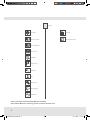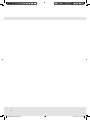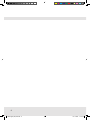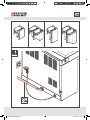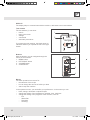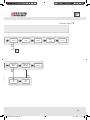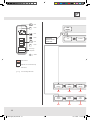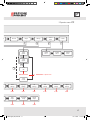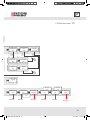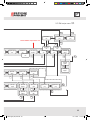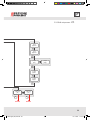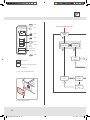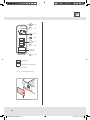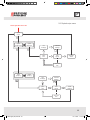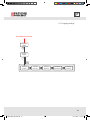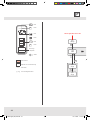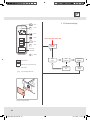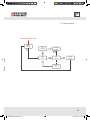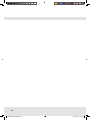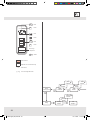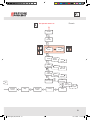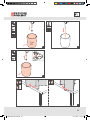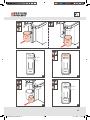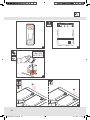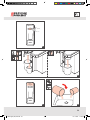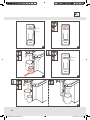www.bravilor.com
digital 760E (EN)
2
Thermal Brewer Aurora
Operator manual
EN
GTBSH-001 GTBSH-002 GTBSH-003 GTBSH-004
GTBTH-001 GTBTH-002 GTBTH-003 GTBTH-004
GTBSL-001 GTBSL-002 GTBSL-003 GTBSL-004 GTBSH-005
GTBTL-001 GTBTL-002 GTBTL-003 GTBTL-004
760E digital (EU) EN.indd 1 19-11-2018 14:37:50

2
Information
English
Authorised electrician
Hot liquid
Safety regulations
1
User manual
Descaling
Wait
Accessories
Safety gloves
Safety goggles
Installation
Programming
Table of contents
Please read the enclosed Safety Manual carefully.
If the Safety Manual is missing, please visit www.bravilor.com.
760E digital (EU) EN.indd 2 19-11-2018 14:37:51

3
Aurora Single LowAurora Twin Low
Aurora Single High Aurora Twin High
760E digital (EU) EN.indd 3 19-11-2018 14:37:52

4
760E digital (EU) EN.indd 4 19-11-2018 14:37:52

5
7
49
9
760E digital (EU) EN.indd 5 19-11-2018 14:37:52

6
760E digital (EU) EN.indd 6 19-11-2018 14:37:52

7
760E digital (EU) EN.indd 7 19-11-2018 14:37:52

8
• Waterpressure 0,2-1 MPa (29-145 psi)
• Minimum waterow:
• TB Aurora Single = 1,7 gal/min
6,4 L./min
• TB Aurora Twin = 2,2 gal/min
8,3 L./min
1
3 4
0.2-1 MPa0,2-1 MПa0,2-1 MPa
2
760E digital (EU) EN.indd 8 19-11-2018 14:37:52

9
START
STOP
M
760E digital (EU) EN.indd 9 19-11-2018 14:37:52

10
DISPLAY
The display helps to communicate with the machine, with buttons and a text window.
Text window
The text window (1) can show:
• menus
• items in the menu
• settings
• commands
• automatic procedures
If you have the twin machine, the black arrow (2)
indicates whether you operate the left or the right
brewer.
M
1
2
#.# l
“recipe x”
Buttons
With the buttons you can navigate through the
menus of the machine.
1. MENU button
2. LEFT/RIGHT button
3. VOLUME button
4. START/STOP
M
1
4
3
2
STOP
START
#.# l
“recipe x”
Menus
The basic operation has menus for:
• the selection of the recipe
• how to change the amount of coee you brew
• start or stop the machine
In the operator menus, you can dene your preferences. In the menus you can:
• build, change, download or upload recipes
• change the setting of the temperature, calendar, time, machines
• change the setting of the programs of the machine, such as:
◦ Eco
◦ Water lter
◦ Descaling
◦ Cleaning
760E digital (EU) EN.indd 10 19-11-2018 14:37:52

11
Navigation
Touch the buttons for navigation.
Two dierent ways of touching the button are dened in this manual:
• Press a button: briey touch the button.
• Hold a button: touch the button for at least 1 seconds.
Each dierent way of touching a button results in a dierent action in the display navigation.
Button Commands
6.
7.
8.
5.
4.
3.
2.
1.
Autom.
V
M
STOP
START
M
x x x x x x
x x x x x x
M
1. Hold the MENU button 1 second to conrm a choice in a menu level.
2. Press the MENU button briey to proceed to the next menu level.
3. Hold the LEFT/RIGHT button to switch brewer (only in a TWIN version).
4. Press the LEFT/RIGHT button briey to scroll through the options of the menu level.
5. Press the VOLUME button briey to change the volume you brew.
6. Hold the START/STOP button to start brewing.
7. Hold or press the START/STOP button to abort the brewing process.
8. Press the START/STOP button briey to go back one menu level.
Automatic procedures
White arrows in the scheme indicate automatic procedures, performed by the machine.
760E digital (EU) EN.indd 11 19-11-2018 14:37:53

12
M
[#]##
M
[R]##
M
R[#]#
M
[#]##
[R]##
R[#]#
How to use letters and numbers in the
display
You can enter text in the menus of the machine,
such as the date or a name for a recipe. This
text will appear in the text window on the display.
When the machine allows you to enter text, the
text window will show this: [#]##
The indicator [ ] shows the position that you can
change. Use the LEFT/RIGHT button to scroll to
the uppercase character that you want on the rst
position. Press the MENU button to conrm. The
indicator [ ] will automatically move to the next
position: R[#]#
Sets
The display oers 4 sets of characters:
Set Character
Uppercase A B C D E F G H I J K L M N O P Q R S T U V W X Y Z ’ ’
Lowercase a b c d e f g h i j k l m n o p q r s t u v w x y z ’ ’
Numbers & symbols 0 1 2 3 4 5 6 7 8 9 ! , / : ; ' ¿ ? - @ % ° ( ) ’ ’
Specic characters à á â ã ä å æ ç è é ê ë ì í î ï ð ñ ò ó ô õ ö ø ß ù ú û ü ý ÿ ’ ’
Press the VOLUME button to change to the next set of character.
M
R[a]#
3x
M
R[A]#
M
R[E]#
M
R[a]#
R[A]#
R[E]#
V
How to change from lowercase characters
to UPPERCASE characters
The default text starts with an uppercase character
at the rst position in the text window, and then
continuous in lowercase: R[a]#
Press the VOLUME button 3 times, to change to
UPPERCASE characters. R[A]#
Scroll with the LEFT/RIGHT button to a character. R[E]#
Press the MENU button to conrm your choice. The indicator [ ] will automatically move to the
next position: RE[#]
The next position will automatically display an UPPERCASE character. If you want to use a
lowercase character for this position, press the VOLUME button 1 time.
760E digital (EU) EN.indd 12 19-11-2018 14:37:53

13
How to enter a special characters
The current set of character that you use, determines how you can change to the special
character set.
Press the VOLUME button 3 times if you were using the uppercase character set.
Press the VOLUME button 2 times if you were using the lowercase character set.
Press the VOLUME button 1 time if you were using the numbers and signs character set.
M
Recipe[#]
M
Recipe[’ ’]
M
Recipe [#]
M
Recipe[#]
Recipe[’ ’]
Recipe [#]
How to enter a space in the text line
Scroll with the LEFT/RIGHT button to last position
in the set of character, until the display shows ’ ’.
Recipe[’ ’]
Press the MENU button to conrm your choice.
The indicator [ ] will automatically move to the next
position: Recipe [#]
M
[R]ecipe 15
M
Recipe [1]5
M
Recipe 2[5]
M
[R]ecipe 15
Recipe [1]5
Recipe 2[5]
How to move to the right postion in the
text line
If you want to change a single character in a text
line, you can move the [ ] indicator to the position of
the character you want change. By default, the [ ]
indicator starts at the rst position in the text line.
[R]ecipe 15
Press the MENU button to move the [ ] indicator
one step. Repeat this action, until the [ ] indicator is
at the position of the character you want to change.
Recipe [1]5
Use the LEFT/RIGHT button to scroll to the character that you want on this position. Hold the
MENU button to conrm. The indicator [ ] will automatically move to the next position: Recipe 2[5]
760E digital (EU) EN.indd 13 19-11-2018 14:37:53

14
M
M
M
M
1.01
M
1.03
M
1.02
M
V
M
M
V
M +
V
1
1
1
”
xx ”
[ xx ]
2 Operator menu: 1/2
#.# l
“recipe x”
info
clear
[yes]
clear
[no]
counters
descale
day
counters
total
counters
wfilter vol
#### l
wfilter age
### days
desc count
#### l
recipe settings
service
menu
contact
Press to go
1 step back
Autom.
Hold
Press
Hold
Press
Hold
Press
Hold both
buttons at the
same time
Twin versions
Optional or for low versions only
Fixed value
You can change this value
See
See
See
See
M
STOP
START
x x x x x x
x x x x x x
760E digital (EU) EN.indd 14 19-11-2018 14:37:53

15
M
M
M
M
1.01
M
1.03
M
1.02
M
V
M
M
V
M +
V
1
1
1
”
xx ”
[ xx ]
2 Operator menu: 1/2
#.# l
“recipe x”
info
clear
[yes]
clear
[no]
counters
descale
day
counters
total
counters
wfilter vol
#### l
wfilter age
### days
desc count
#### l
recipe settings
service
menu
contact
Press to go
1 step back
Autom.
Hold
Press
Hold
Press
Hold
Press
Hold both
buttons at the
same time
Twin versions
Optional or for low versions only
Fixed value
You can change this value
See
See
See
See
M
STOP
START
x x x x x x
x x x x x x
760E digital (EU) EN.indd 15 19-11-2018 14:37:53

16
M
M M M M
M
2.152.142.132.122.112.10
2.092.082.07
2.062.052.04
2.032.022.01
M
V
M
M
V
M
V
” xx ”
[ xx ]
+
contact
”info 1”
contact
”info 2”
contact
contact
”info 3”
code?
[0]000
code
0[0]00
code
OK
code
invalid
Service menu
info counters
descale recipe settings
service
menu
upload
settings
time
settings
unit
settings
language
settings
clean
settings
descale
settings
wfilter
settings
eco
settings
upload
recipe
download
recipe
build
recipe
edit
recipe
delete
recipes
select
recipes
download
settings
2 Operator menu: 2/2
Press to go
1 step back
Autom.
Hold
Press
Hold
Press
Hold
Press
Twin versions
Optional or for low versions only
Fixed value
You can change this value
Hold both
buttons at the
same time
Distributor : special codes
#.# l
“recipe x”
#.# l
“recipe x”
M
STOP
START
x x x x x x
x x x x x x
760E digital (EU) EN.indd 16 19-11-2018 14:37:54

17
M
M M M M
M
2.152.142.132.122.112.10
2.092.082.07
2.062.052.04
2.032.022.01
M
V
M
M
V
M
V
” xx ”
[ xx ]
+
contact
”info 1”
contact
”info 2”
contact
contact
”info 3”
code?
[0]000
code
0[0]00
code
OK
code
invalid
Service menu
info counters
descale recipe settings
service
menu
upload
settings
time
settings
unit
settings
language
settings
clean
settings
descale
settings
wfilter
settings
eco
settings
upload
recipe
download
recipe
build
recipe
edit
recipe
delete
recipes
select
recipes
download
settings
2 Operator menu:
2/2
Press to go
1 step back
Autom.
Hold
Press
Hold
Press
Hold
Press
Twin versions
Optional or for low versions only
Fixed value
You can change this value
Hold both
buttons at the
same time
Distributor : special codes
#.# l
“recipe x”
#.# l
“recipe x”
M
STOP
START
x x x x x x
x x x x x x
760E digital (EU) EN.indd 17 19-11-2018 14:37:54

18
x x x x x x
x x x x x x
M
M
M
M
M
M
V
M
M
V
” xx ”
[ xx ]
M
STOP
START
select
[recipe x]
select
recipes
select
[recipe y]
enable
”recipe x”
disable
”recipe x”
delete
recipes
delete
[recipe x]
delete
[recipe y]
delete
”recipe x”
Press to go
1 step back
Hold
Press
Hold
Press
Hold
Press
Twin versions
Optional or for low versions only
Fixed value
You can change this value
2.01 Select recipe menu
2.02 Delete recipe menu
See 2.2 Operator menu 2/2
See 2.2 Operator menu 2/2
M
STOP
START
x x x x x x
x x x x x x
760E digital (EU) EN.indd 18 19-11-2018 14:37:54

19
x x x x x x
x x x x x x
M
M
M
M
M
M
V
M
M
V
” xx ”
[ xx ]
M
STOP
START
select
[recipe x]
select
recipes
select
[recipe y]
enable
”recipe x”
disable
”recipe x”
delete
recipes
delete
[recipe x]
delete
[recipe y]
delete
”recipe x”
Press to go
1 step back
Hold
Press
Hold
Press
Hold
Press
Twin versions
Optional or for low versions only
Fixed value
You can change this value
2.01 Select recipe menu
2.02 Delete recipe menu
See 2.2 Operator menu 2/2
See 2.2 Operator menu 2/2
M
STOP
START
x x x x x x
x x x x x x
760E digital (EU) EN.indd 19 19-11-2018 14:37:54

20
M
M
M
M
M
M
M
M
M
M M
M
V
M
M
M
M
V
” xx ”
[ xx ]
volume volume
1 / 2 / 3
volume
4
2.03 Edit recipe menu: 1/3
volume
1 / 2 / 3 / 4
airpot
”off”
CW bypass
”on”
temp
##°C
name
”recipe x”
total
### ml
% loss
##
bypass spd
”low”
preinfusion
”on”
preinfusion
”off”
pb1 prog
”recipe x”
pb2 prog
”on”
pb3 prog
”on”
afterdrip
XXX s
name
[r]ecipe x
temp
[#]#°C
CW bypass
[on]
name
r[e]cipe x
temp
#[#]°C
CW bypass
[off]
airpot
[off]
airpot
[on]
select
[recipe y]
select
[recipe x]
edit
recipe
pb2 prog
”off”
pb3 prog
”off”
See 2 Operator menu 2/2
See 2/3 See 2/3
See 2/3 See 2/3 See 3/3 See 3/3 See 3/3
See 3/3
M
STOP
START
x x x x x x
x x x x x x
Press to go
1 step back
Autom.
Hold
Press
Hold
Press
Hold
Press
Twin versions
Optional or for low versions only
Fixed value
You can change this value
760E digital (EU) EN.indd 20 19-11-2018 14:37:54
Page is loading ...
Page is loading ...
Page is loading ...
Page is loading ...
Page is loading ...
Page is loading ...
Page is loading ...
Page is loading ...
Page is loading ...
Page is loading ...
Page is loading ...
Page is loading ...
Page is loading ...
Page is loading ...
Page is loading ...
Page is loading ...
Page is loading ...
Page is loading ...
Page is loading ...
Page is loading ...
Page is loading ...
Page is loading ...
Page is loading ...
Page is loading ...
Page is loading ...
Page is loading ...
Page is loading ...
Page is loading ...
Page is loading ...
Page is loading ...
Page is loading ...
Page is loading ...
Page is loading ...
Page is loading ...
Page is loading ...
Page is loading ...
Page is loading ...
Page is loading ...
Page is loading ...
Page is loading ...
Page is loading ...
Page is loading ...
Page is loading ...
Page is loading ...
-
 1
1
-
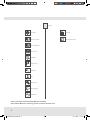 2
2
-
 3
3
-
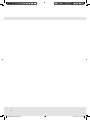 4
4
-
 5
5
-
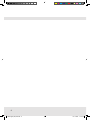 6
6
-
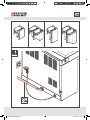 7
7
-
 8
8
-
 9
9
-
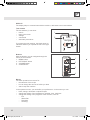 10
10
-
 11
11
-
 12
12
-
 13
13
-
 14
14
-
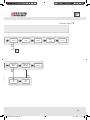 15
15
-
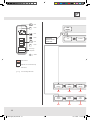 16
16
-
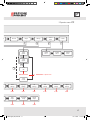 17
17
-
 18
18
-
 19
19
-
 20
20
-
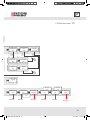 21
21
-
 22
22
-
 23
23
-
 24
24
-
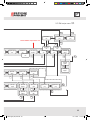 25
25
-
 26
26
-
 27
27
-
 28
28
-
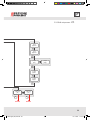 29
29
-
 30
30
-
 31
31
-
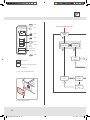 32
32
-
 33
33
-
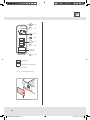 34
34
-
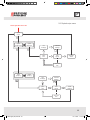 35
35
-
 36
36
-
 37
37
-
 38
38
-
 39
39
-
 40
40
-
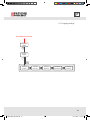 41
41
-
 42
42
-
 43
43
-
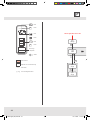 44
44
-
 45
45
-
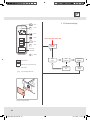 46
46
-
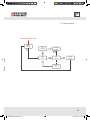 47
47
-
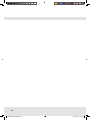 48
48
-
 49
49
-
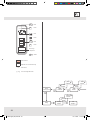 50
50
-
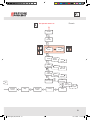 51
51
-
 52
52
-
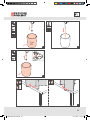 53
53
-
 54
54
-
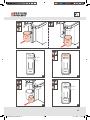 55
55
-
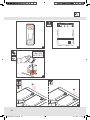 56
56
-
 57
57
-
 58
58
-
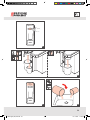 59
59
-
 60
60
-
 61
61
-
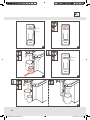 62
62
-
 63
63
-
 64
64
BRAVILOR BONAMAT Aurora Single Low Operating instructions
- Type
- Operating instructions
- This manual is also suitable for
Ask a question and I''ll find the answer in the document
Finding information in a document is now easier with AI
Related papers
Other documents
-
Sekonda M CLASSIQUE SILVER DIAL CHRONO W User manual
-
Bravilor GTBSH-001 User manual
-
IBM 365CS/CSD (2625) User manual
-
Samsung ME9114W-S User manual
-
Samsung ME9114ST User manual
-
Samsung ME8123ST User manual
-
Samsung ME9114W User manual
-
Samsung MS405MADXBB User manual
-
Samsung SMH1926W/XAA-00 Owner's manual
-
Samsung GE109MD-B User manual