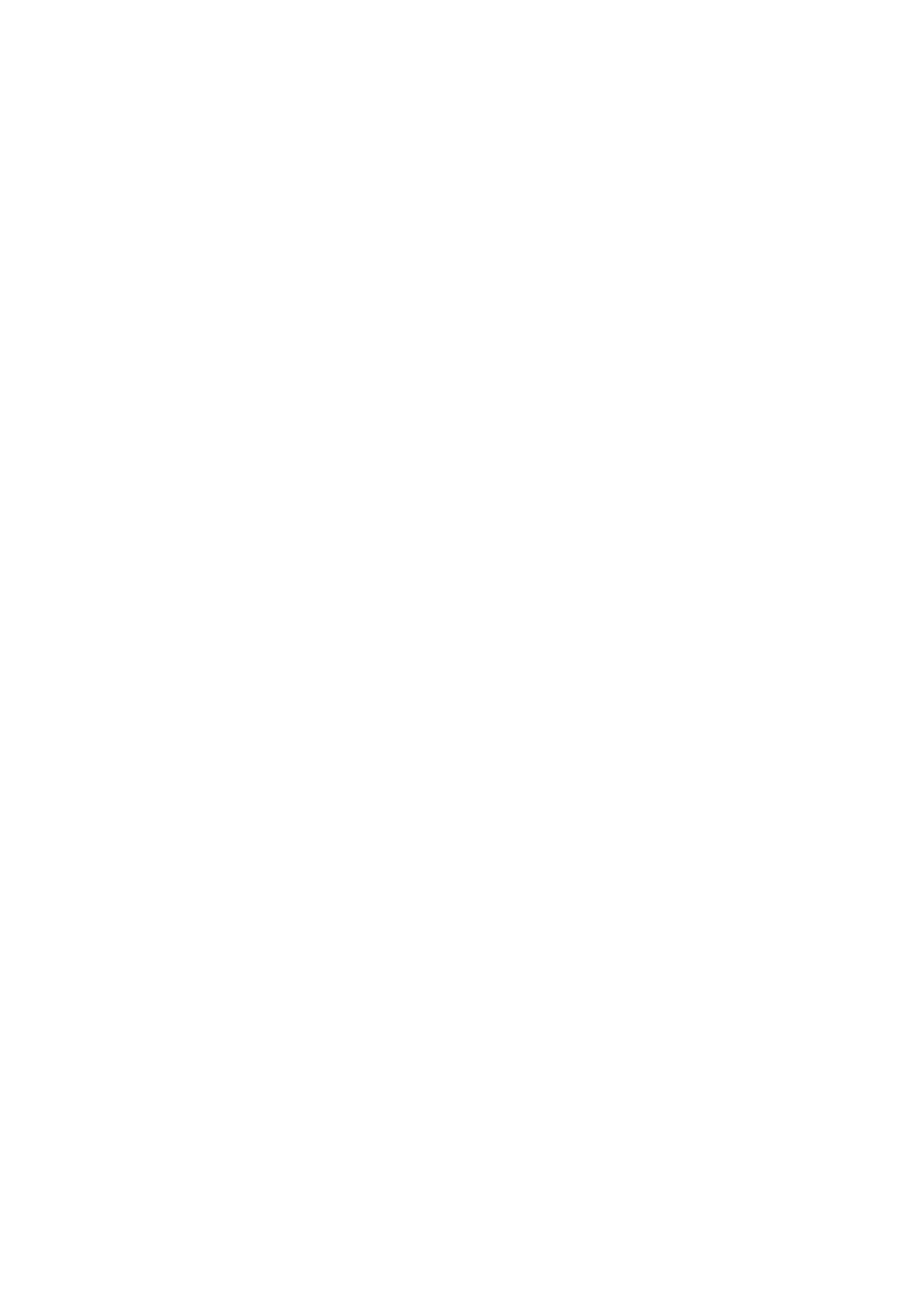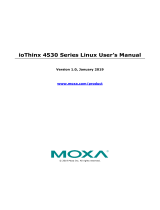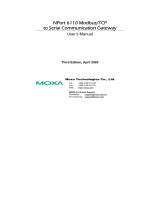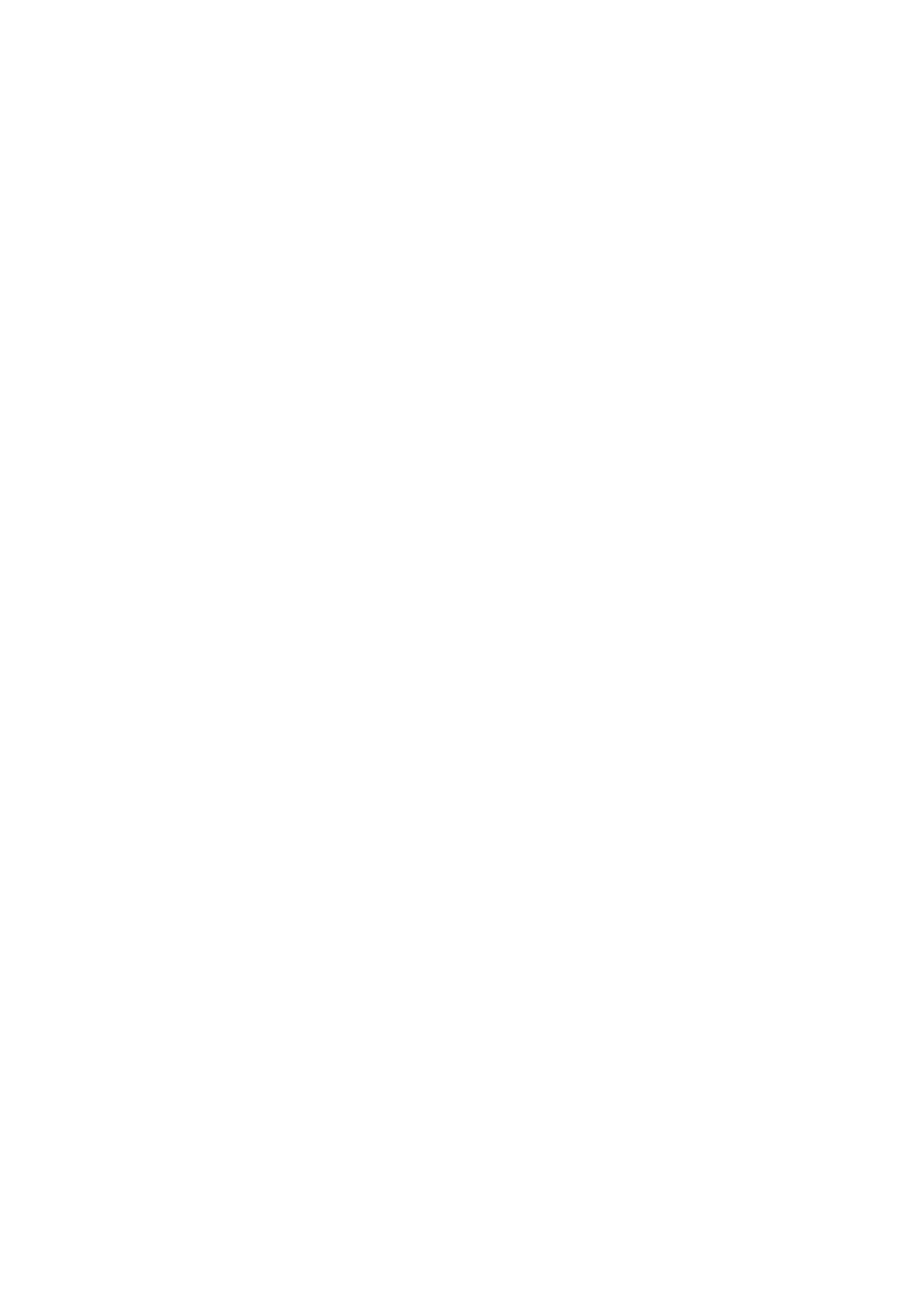
Table of Contents
1. Introduction ...................................................................................................................................... 1-1
2. Getting Started.................................................................................................................................. 2-1
Connecting to the Arm-based Computer ................................................................................................ 2-2
69BConnecting through the Serial Console ........................................................................................... 2-2
70BConnecting via the SSH Console .................................................................................................... 2-4
User Account Management ................................................................................................................... 2-6
71BSwitching to the Root Account ...................................................................................................... 2-6
Creating and Deleting User Accounts ............................................................................................. 2-6
Disabling the Default User Account ................................................................................................ 2-6
Network Settings ................................................................................................................................ 2-7
72BConfiguring Ethernet Interfaces ..................................................................................................... 2-7
System Administration ........................................................................................................................ 2-8
74BQuerying the Firmware Version ..................................................................................................... 2-8
75BAdjusting the Time ...................................................................................................................... 2-8
76BSetting the Time Zone ................................................................................................................. 2-9
Determining Available Drive Space ...................................................................................................... 2-10
Shutting Down the Device .................................................................................................................. 2-10
3. Advanced Configuration of Peripherals ............................................................................................. 3-1
Serial Ports ........................................................................................................................................ 3-2
77BTChanging the Serial Terminal Settings............................................................................................ 3-2
USB Port ............................................................................................................................................ 3-3
USB Automount .......................................................................................................................... 3-3
CAN Bus Interface .............................................................................................................................. 3-4
Configuring the Socket CAN Interface ............................................................................................ 3-4
CAN Bus Programming Guide ........................................................................................................ 3-4
Configuring the Real COM Mode ............................................................................................................ 3-6
Mapping TTY Ports ....................................................................................................................... 3-7
Mapping TTY Ports (automatic) ..................................................................................................... 3-7
Mapping TTY Ports (manual) ......................................................................................................... 3-7
Removing Mapped TTY Ports ......................................................................................................... 3-7
4. Configuring of Wireless Connectivity................................................................................................. 4-1
Configuring the Cellular Connection ...................................................................................................... 4-2
Using Cell_mgmt ......................................................................................................................... 4-2
Dial-up Process ........................................................................................................................... 4-4
Dial-up Commands ...................................................................................................................... 4-4
Cellular Module ........................................................................................................................... 4-6
Configuring a NB-IoT/Cat. M1 Connection (UC-2114 and UC-2116 only) ............................................. 4-9
GPS ......................................................................................................................................... 4-10
Configuring the Wi-Fi Connection ........................................................................................................ 4-11
Configuring WPA2...................................................................................................................... 4-11
Configuring the Bluetooth Connection .................................................................................................. 4-17
Paring Devices .......................................................................................................................... 4-18
Connecting Devices ................................................................................................................... 4-19
5. Security ............................................................................................................................................. 5-1
Sudo Mechanism ................................................................................................................................ 5-2
6. System Boot Up, Recovery, and Update ............................................................................................. 6-1
Set-to-default Functions ...................................................................................................................... 6-2
Set-to-default ............................................................................................................................. 6-2
Firmware Update Using a TFTP Server ................................................................................................... 6-2
Preparing the TFTP Server ............................................................................................................ 6-2
Updating the Firmware ................................................................................................................. 6-3
Firmware Update via APT ..................................................................................................................... 6-4
Creating a Customized Firmware Image ................................................................................................ 6-4
Boot-up Option ................................................................................................................................... 6-4
Changing the Default Boot-up Option ............................................................................................. 6-4
Preparing a Bootable SD Card ....................................................................................................... 6-6
7. Programmer’s Guide ......................................................................................................................... 7-1
Building an Application ........................................................................................................................ 7-2
Introduction................................................................................................................................ 7-2
Native Compilation ...................................................................................................................... 7-2
Cross Compilation ....................................................................................................................... 7-2
Example Program—hello............................................................................................................... 7-3
Example Makefile ........................................................................................................................ 7-5
Standard APIs .................................................................................................................................... 7-5
Cryptodev .................................................................................................................................. 7-5
Watchdog Timer (WDT) ................................................................................................................ 7-6