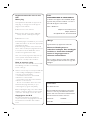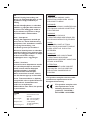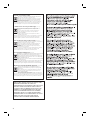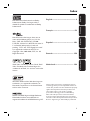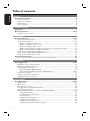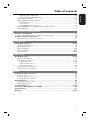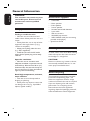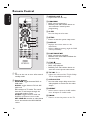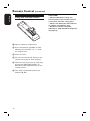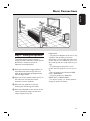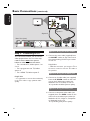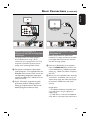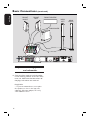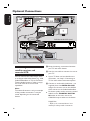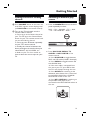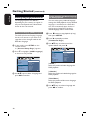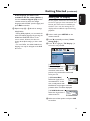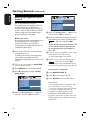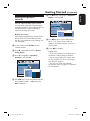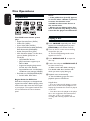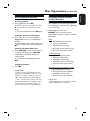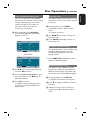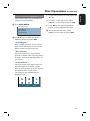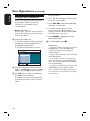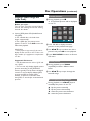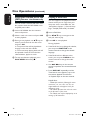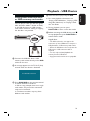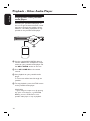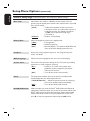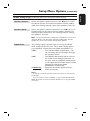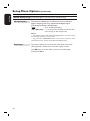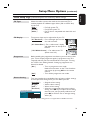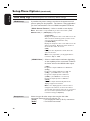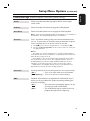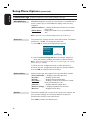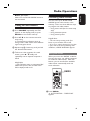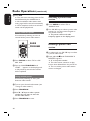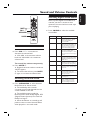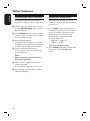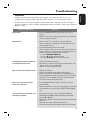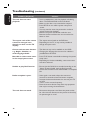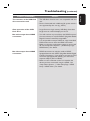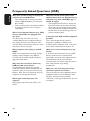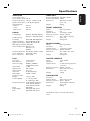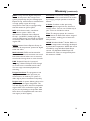Philips HTS3357/12 User manual
- Category
- DVD players
- Type
- User manual
This manual is also suitable for

User Manual 6
Manuel D’utilisation 54
Manual del usuario 102
Benutzerhandbuch 150
Gebruikershandleiding 198
DVD HOME THEATRE SYSTEM
HTS3357
welcome
1_hts3357_eu_eng3.indd 11_hts3357_eu_eng3.indd 1 2007-04-25 2:42:07 PM2007-04-25 2:42:07 PM

2
Important notes for users in the
U.K.
Mains plug
This apparatus is tted with an approved 13
Amp plug. To change a fuse in this type of
plug proceed as follows:
1 Remove fuse cover and fuse.
2 Fix new fuse which should be a BS1362
5 Amp, A.S.T.A. or BSI approved type.
3 Re t the fuse cover.
If the tted plug is not suitable for your socket
outlets, it should be cut off and an appropriate
plug tted in its place.
If the mains plug contains a fuse, this should
have a value of 5 Amp. If a plug without a fuse
is used, the fuse at the distribution board
should not be greater than 5 Amp.
Note: The severed plug must be disposed of to
avoid a possible shock hazard should it be
inserted into a 13 Amp socket elsewhere.
How to connect a plug
The wires in the mains lead are coloured with
the following code: blue = neutral (N),
brown = live (L).
As these colours may not correspond with the
colour markings identifying the terminals in
your plug, proceed as follows:
– Connect the blue wire to the terminal
marked N or coloured black.
– Connect the brown wire to the terminal
marked L or coloured red.
– Do not connect either wire to the earth
terminal in the plug, marked E (or e) or
coloured green (or green and yellow).
Before replacing the plug cover, make certain
that the cord grip is clamped over the sheath
of the lead - not simply over the two wires.
Copyright in the U.K.
Recording and playback of material may
require consent. See Copyright Act 1956 and
The Performer’s Protection Acts 1958 to
1972.
ATTENTION!
For Customer Use:
Read carefully the information located at the
bottom or rear of your DVD Home Theatre
System and enter below the Serial No. Retain
this information for future reference.
Model No. HTS3357
Serial No. _______________
Norge
Typeskilt nnes på apparatens underside.
Observer: Nettbryteren er
sekundert innkoplet. Den innebygde
netdelen er derfor ikke frakoplet
nettet så lenge apparatet er
tilsluttet nettkontakten.
For
å redusere faren for brann eller elektrisk
støt, skal apparatet ikke utsettes for regn eller
fuktighet.
Italia
DICHIARAZIONE DI CONFORMITA’
Si dichiara che l’apparecchio HTS3357, Philips
risponde alle prescrizioni dell’art. 2 comma 1
del D.M. 28 Agosto 1995 n. 548.
Fatto a Eindhoven
Philips Consumer Electronics
Philips, Glaslaan 2
5616 JB Eindhoven, The Netherlands

3
LASER
Type Semiconductor laser
GaAIAs
Wave length 650 - 660 nm (DVD)
784 - 796 nm (CD)
Output Power 7 mW (DVD)
10 mW (VCD/CD)
Beam divergence 60 degrees
This product complies with the radio
interference requirements of the
European Community.
This product complies with
the requirements of the
following directives and
guidelines: 73/23/EEC +
89/336/EEC + 93/68/EEC
DK
Advarsel: Usynlig laserstråling ved
åbning når sikkerhedsafbrydere er ude
af funktion. Undgå utsættelse for
stråling.
Bemærk: Netafbryderen er sekundært
indkoblet og ofbryder ikke strømmen
fra nettet. Den indbyggede netdel er
derfor tilsluttet til lysnettet så længe
netstikket sidder i stikkontakten.
S
Klass 1 laseraparat
Varning! Om apparaten används på
annat sätt än i denna bruksanvisning
speci cerats, kan användaren utsättas
för osynlig laserstrålning, som
överskrider gränsen för laserklass 1.
Observera! Stömbrytaren är sekundärt
kopplad och bryter inte strömmen från
nätet. Den inbyggda nätdelen är därför
ansluten till elnätet så länge
stickproppen sitter i vägguttaget.
SF
Luokan 1 laserlaite
Varoitus! Laitteen käyttäminen muulla
kuin tässä käyttöohjeessa mainitulla
tavalla saattaa altistaa käyttäjän
turvallisuusluokan 1 ylittävälle
näkymättömälle lasersäteilylle.
Oikeus muutoksiin varataan. Laite ei
saa olla alttiina tippu-ja roiskevedelle.
Huom. Toiminnanvalitsin on kytketty
toisiopuolelle, eikä se kytke laitetta irti
sähköverkosta. Sisäänrakennettu
verkko-osa on kytkettynä
sähköverkkoon aina silloin, kun pistoke
on pistorasiassa.
CAUTION
VISIBLE AND INVISIBLE LASER
RADIATION WHEN OPEN. AVOID
EXPOSURE TO BEAM
ADVARSEL
SYNLIG OG USYNLIG LASERSTRÅLING
VED ÅBNING UNDGÅ UDSÆTTELSE
FOR STRÅLING
VARNING
SYNLIG OCH OSYNLIG
LASERSTRÅLNING NÄR DENNA DEL
ÄR ÖPPNAD BETRAKTA EJ STRÅLEN
VARO!
AVATTAESSA OLET ALTTIINA
NÄKYVÄLLE JA NÄKYMÄTTÖMÄLLE
LASER SÄTEILYLLE. ÄLÄ KATSO
SÄTEESEEN
VORSICHT
SICHTBARE UND UNSICHTBARE
LASERSTRAHLUNG WENN
ABDECKUNG GEÖFFNET NICHT DEM
STRAHL AUSSETZEN
ATTENTION
RAYONNEMENT LASER VISIBLE ET
INVISIBLE EN CAS D’OUVERTURE
EXPOSITION DANGEREUSE AU
FAISCEAU

4
Disposal of your old product
Your product is designed and manufactured with high quality materials
and components, which can be recycled and reused.
When this crossed-out wheeled bin symbol is attached to a product it
means the product is covered by the European Directive 2002/96/EC.
Please inform yourself about the local separate collection system for
electrical and electronic products.
Please act according to your local rules and do not dispose of your old products with
your normal household waste. The correct disposal of your old product will help
prevent potential negative consequences for the environment and human health.
Se débarrasser de votre produit usagé (Français)
Votre produit est conçu et fabriqué avec des matériaux et des
composants de haute qualité, qui peuvent être recyclés et utilisés de
nouveau
.
Lorsque ce symbole d'une poubelle à roue barrée est attaché à un
produit, cela signifie que le produit est couvert par la Directive
Européenne 2002/96/EC.
Veuillez vous informer du système local de séparation des déchets
électriques et électroniques.
Veuillez agir selon les règles locales et ne pas jeter vos produits usagés avec les déchets
domestiques usuels. Jeter correctement votre produit usagé aidera à prévenir les
conséquences négatives potentielles contre l'environnement et la santé humaine.
Cómo deshacerse del producto usado (Español)
Su producto ha sido diseñado y fabricado con materiales y componentes de
alta calidad, que pueden ser reciclados y reutilizados.
Cuando vea este símbolo de una papelera con ruedas tachada junto a un
producto, esto significa que el producto está bajo la Directiva Europea
2002/96/EC
Deberá informarse sobre el sistema de reciclaje local separado para
productos eléctricos y electrónicos.
Siga las normas locales y no se deshaga de los productos usados tirándolos en la basura
normal de su hogar. El reciclaje correcto de su producto usado ayudará a evitar
consecuencias negativas para el medio ambiente y la saludde las persona.
Entsorgung Ihres Altgerätes (Deutsch)
Ihr Produkt ist aus hochqualitativen Materialien und Bestandteilen hergestellt,
die dem Recycling zugeführt und wiederverwertet werden können.
Falls dieses Symbol eines durchgestrichenen Müllcontainers auf Rollen auf
diesem Produkt angebracht ist, bedeutet dies, dass es von der Europäischen
Richtlinie 2002/96/EG erfasst wird.
Bitte informieren Sie sich über die örtlichen Sammelstellen für Elektroprodukte
und elektronische Geräte.
Bitte beachten Sie die lokalen Vorschriften und entsorgen Sie Ihre Altgeräte nicht mit dem
normalen Haushaltsmüll. Die korrekte Entsorgung Ihres Altgerätes ist ein Beitrag zur
Vermeidung möglicher negativer Folgen für die Umwelt und die menschliche Gesundhei.
Wegwerpen van uw afgedankt apparaat (Nederlands)
Uw apparaat werd ontworpen met en vervaardigd uit onderdelen en
materialen van superieure kwaliteit, die gerecycleerd en opnieuw gebruikt
kunnen worden.
Wanneer het symbool van een doorstreepte vuilnisemmer op wielen op
een product is bevestigd, betekent dit dat het product conform is de
Europese Richtlijn 2002/96/EC
Gelieve u te informeren in verband met het plaatselijke inzamelingsysteem
voor elektrische en elektronische apparaten.
Gelieve u te houden aan de plaatselijke reglementering en apparaten niet met het gewone
huisvuil mee te geven. Door afgedankte apparaten op een correcte manier weg te werpen
helpt u mogelijke negatieve gevolgen voor het milieu en de gezondheid te voorkomen.
‘CONSUMERS SHOULD NOTE THAT NOT ALL HIGH
DEFINITION TELEVISION SETS ARE FULLY
COMPATIBLE WITH THIS PRODUCT AND MAY CAUSE
ARTIFACTS TO BE DISPLAYED IN THE PICTURE. IN
CASE OF 525 OR 625 PROGRESSIVE SCAN PICTURE
PROBLEMS, IT IS RECOMMENDED THAT THE USER
SWITCH THE CONNECTION TO THE ‘STANDARD
DEFINITION’ OUTPUT. IF THERE ARE QUESTIONS
REGARDING OUR TV SET COMPATIBILITY WITH THIS
MODEL 525p AND 625p DVD PLAYER, PLEASE
CONTACT OUR CUSTOMER SERVICE CENTER.’

EnglishFrançaisEspañolDeutschNederlands
5
Manufactured under license from Dolby
Laboratories, Dolby, Pro Logic and the
double-D symbol are trademarks of Dolby
Laboratories.
Manufactured under license from one or
more of the following DTS, Inc. U.S. Pat.
No’s: 5,451,942; 5,956,674; 5,974,380;
5,978,762; 6,226,616; 6,487,535 and other U.
S. and world-wide patents issued and
pending. ”DTS” and “DTS Digital Surround”
are registered trademarks of DTS, Inc.
Copyright 1996, 2002-2006, DTS, Inc. All
Rights Reserved.
Windows Media and the Windows logo are
trademarks, or registered trademarks of
Microsoft Corporation in the United States
and/or other countries.
Index
DivX Ultra Certi ed products: ‘DivX, DivX
Ultra Certi ed, and associated logos are
trademarks of DivX, Inc. and are used under
license.
English ------------------------------------ 6
Français ---------------------------------- 54
Español -------------------------------- 102
Deutsch -------------------------------- 150
Nederlands ---------------------------- 198
HDMI, and HDMI logo and High-De nition
Multimedia Interface are trademarks or
registered trademarks of HDMI licensing LLC.
This product incorporates copyright protection
technology that is protected by method claims of
certain U.S. patents and other intellectual property
rights owned by Macrovision Corporation and
other rights owners. Use of this copyright
protection technology must be authorized by
Macrovision Corporation, and is intended for
home and other limited viewing uses only unless
otherwise authorized by Macrovision Corporation.
Reserve engineering or disassembly is prohibited.

6
English
Table of contents
General
General Information ........................................................................................................ 8
Setup precautions .................................................................................................................................................8
Accessories supplied ...........................................................................................................................................8
Cleaning discs ........................................................................................................................................................8
About recycling .....................................................................................................................................................8
Product Overview
Main Unit ...........................................................................................................................9
Remote Control .........................................................................................................10-12
Using the remote control ................................................................................................................................12
Connections
Basic Connections .....................................................................................................13-17
Step 1: Placing the speakers .............................................................................................................................13
Step 2: Connecting to TV ..........................................................................................................................14-15
Option 1: Using the Scart socket ...........................................................................................................14
Option 2: Using the S-Video socket .....................................................................................................14
Option 3: Using the Video socket .........................................................................................................14
Option 4: Connecting to a Progressive Scan TV or component video input ............................15
Option 5: Connecting to a HDMI-compatible TV ............................................................................15
Step 3: Connecting speakers and subwoofer .............................................................................................16
Step 4: Connecting the FM and AM/MW antennas ..................................................................................17
Step 5: Connecting the power cord ..............................................................................................................17
Optional Connections .................................................................................................... 18
Connecting to cable box/satellite receiver and recorder/VCR ............................................................18
Basic Setup
Getting Started ..........................................................................................................19-23
Finding the correct viewing channel .............................................................................................................19
Switching to different play source .................................................................................................................19
Setting language preferences .......................................................................................................................... 20
On-screen display (OSD) language ....................................................................................................... 20
Audio, Subtitle and Menu language for DVD playback .............................................................. 20-21
Setting the TV Display ......................................................................................................................................21
Setting up Progressive Scan feature ............................................................................................................. 22
Setting the speakers’ channels ........................................................................................................................23
Disc Playback
Disc Operations ........................................................................................................ 24-32
Playable discs .......................................................................................................................................................24
Playing a disc ........................................................................................................................................................24
Basic playback controls .................................................................................................................................... 25
Selecting various repeat/shuf e functions .................................................................................................. 25
Programming disc tracks ..................................................................................................................................26
Other playback features for video discs (DVD/VCD/SVCD) ......................................................... 26-29
Using the Disc Menu ..................................................................................................................................26
Viewing playback information ..................................................................................................................27
Zooming in/out ............................................................................................................................................27
Changing subtitle language .......................................................................................................................27
Switching camera angles ............................................................................................................................27
Changing sound track language .............................................................................................................. 28
Setting the delay times for audio playback .......................................................................................... 28

7
English
Table of contents
Playback Control (VCD only) ................................................................................................................. 28
Preview function (VCD/SVCD only) .....................................................................................................29
Playing a MP3/ WMA disc ............................................................................................................................... 30
Playing a JPEG image le (slide show) ...........................................................................................................31
Preview function ..........................................................................................................................................31
Zoom picture ...............................................................................................................................................31
Rotating/ ipping the picture ....................................................................................................................31
Playing MP3/WMA music and JPEG pictures simultaneously ................................................................32
Playing a DivX disc .............................................................................................................................................32
Playback other supported devices
Playback - USB Device ...................................................................................................33
Playing from USB ash drive or USB memory card reader....................................................................33
Playback - Other Audio Player .....................................................................................34
Playing from other portable audio player ................................................................................................... 34
Setup Options
Setup Menu Options ................................................................................................. 35-42
Accessing the setup menu ................................................................................................................................35
General Setup Page ............................................................................................................................................36
Audio Setup Page ......................................................................................................................................... 37-38
Video Setup Page .........................................................................................................................................39-40
Preference Page ........................................................................................................................................... 41-42
Radio Tuning
Radio Operations ...................................................................................................... 43-44
Tuning to radio stations ....................................................................................................................................43
Presetting radio stations ..................................................................................................................................43
Using auto install ..................................................................................................................................43-44
Using automatic preset ............................................................................................................................. 44
Using manual preset .................................................................................................................................. 44
Selecting a preset radio station ..................................................................................................................... 44
Deleting a preset radio station ...................................................................................................................... 44
Others
Sound and Volume Controls .........................................................................................45
Volume control .................................................................................................................................................. 45
Selecting surround sound ................................................................................................................................45
Selecting digital sound effects ........................................................................................................................ 45
Other Features................................................................................................................46
Installing the latest software .......................................................................................................................... 46
Setting the Sleep timer .................................................................................................................................... 46
Troubleshooting ........................................................................................................ 47-49
Frequently Asked Questions (USB) .............................................................................50
Speci cations .................................................................................................................. 51
Glossary...................................................................................................................... 52-53

8
English
General Information
WARNING!
This unit does not contain any user-
serviceable parts. Please leave all
maintenance work to quali ed
personnel.
Setup precautions
Finding a suitable location
– Place this unit on a at, hard and
stable surface. Never place the unit on a
carpet.
– Never place this unit on top of other
equipment that might heat it up (e.g.,
receiver or ampli er).
– Never put anything under this unit
(e.g., CDs, magazines).
– Install this unit near the AC outlet
where the AC power plug can be easily
reached.
Space for ventilation
– Place this unit in a location with
adequate ventilation to prevent internal
heat build up. Allow at least 10 cm (4”)
clearance from the rear and the top of
this unit and 5cm (2”) from the left and
right to prevent overheating.
Avoid high temperature, moisture,
water and dust
– This unit must not be exposed to
dripping or splashing.
– Never place any object or items that
can damage this unit (e.g., liquid lled
objects, lighted candles).
Accessories supplied
– 1 subwoofer
– 2 front speakers
– 2 rear speakers
– 1 centre speaker
– 1 remote control with batteries
– 1 scart cable
– 1 FM wire antenna
– 1 AM/MW loop antenna
– 1 MP3 LINE-IN cable (for connecting
portable audio player)
– Quick Start Guide
Cleaning discs
To clean a disc, use a micro bre cleaning
cloth and wipe the disc from the centre
to the edge in a straight line.
CAUTION!
Never use solvents e.g. benzene, thinner,
commercially available cleaners, or anti-
static sprays intended for discs.
About recycling
These operating instructions have been
printed on non-polluting paper. The
electronic equipment contains a large
number of materials that can be recycled.
If you are disposing of an old machine,
please take it to a recycling centre.
Please observe the local regulations
regarding disposal of packaging materials,
exhausted batteries and old equipment.

9
English
Main Unit
a STANDBY-ON
– Turns on this unit or turns off to normal
standby mode.
b Disc Tray
c OPEN/CLOSE ç
– Opens/closes the disc tray.
d Display panel
e u (PLAY/ PAUSE)
– DISC: starts/pauses playback.
– RADIO: starts auto radio installation for
rst time setup.
í / ë (PREV / NEXT)
– DISC: skips to the previous or next title/
chapter/track.
– RADIO: selects a preset radio station.
(STOP)
– Exits an operation.
– DISC: stops playback.
– RADIO: press and hold this button to
erase the current preset radio station.
f SOURCE
– Selects the relevant active source mode:
DISC, FM, AM/MW, TV, AUX, DI,
MP3 LINE-IN.
g VOL
– Adjusts the volume level.
h MP3 LINE-IN socket
– Phono input for connecting to the
headphone out socket on your portable
audio player.
i USB socket
– Input for USB ash drive or USB memory
card reader.
1
2
4
5
6
3
7
8 9

10
English
Remote Control
a 2
– Turns on this unit or turns off to normal
standby mode.
b Source buttons
– DISC/USB: toggles between DISC or
USB mode.
RADIO: toggles between FM and AM/
MW band.
TV: switches to TV mode. The sound
from the TV will output through the
connected speaker system.
AUX/DI: toggles between AUX and
DIGITAL IN external source mode.
MP3 LINE-IN: switches to audio device
that is connected to the MP3 LINE-IN
socket.
c OPEN/CLOSE ç
– Opens/closes the disc tray.
d PROGRAM
– DISC: starts programming.
– RADIO: press and hold this button to
start automatic/ manual preset
programming.
e SLEEP
Sets the sleep timer function.
f SETUP
– Enters or exits the system setup menu.
g DISPLAY
– Displays the current status or disc
information.
– Selects a different viewing angle of a DVD
movie (if available).
h PLAY/PAUSE u
– DISC: starts/pauses playback.
– RADIO: starts auto radio installation for
rst time setup.
i STOP x
– Exits an operation.
– DISC: stops playback.
– RADIO: press and hold this button to
erase the current preset radio station.
j TV VOL +/-
– Adjusts the volume of the TV (for Philips
TVs or compatible brands only).
k AUDIO SYNC
– Sets the audio output delay times if the
video playback is slower than the audio
output.
l REPEAT
– Selects various repeat or shuf e modes;
turns off repeat or shuf e mode.
m ZOOM
– Zoom in or out the picture on the TV.
SLEEP
2
3
4
6
7
8
9
10
11
12
13
6
1
65

11
English
Remote Control (continued)
n DISC MENU
– For DVD, enters or exits disc contents
menu.
– For VCD/SVCD, enters digest menu.
o OK
– Con rms an entry or selection.
p v V b B
– DISC: selects movement direction in the
menu.
– DISC: press left or right for fast forward
and backward search.
– RADIO: press up or down to tune the
radio frequency.
– RADIO: press left or right to start auto
search.
q TITLE
– For DVD, go back to the previous menu.
– For VCD version 2.0 only;
During playback, display the disc title
menu or return to the main menu.
r PREVí / NEXT ë
– DISC: skips to the previous or next title/
chapter/track.
– RADIO: selects a preset radio station.
s MUTE %
– Mutes or restores the volume.
t VOL +/-
– Adjusts the volume level.
u SURROUND
– Selects multi-channel surround or
stereo mode.
v Numeric keypad 0-9
– Enters a track/title number of the disc.
– Enters a number of a preset radio station.
w SOUND
– Selects a prede ned sound effect.
x SUBTITLE
– Selects a DVD subtitle language.
y AUDIO
– DISC: selects an audio language/channel.
15
16
17
18
19
20
21
22
23
24
25
14
SLEEP

12
English
Remote Control (continued)
Using the remote control
A Open the battery compartment.
B Insert two batteries type R03 or AAA,
following the indications (+-) inside
the compartment.
C Close the cover.
D Point the remote control directly at the
remote sensor (iR) on the front panel.
E Select the source you wish to control by
pressing the DISC/USB, RADIO, TV,
AUX/DI or MP3 LINE-IN button on the
remote control.
F Then select the desired function (for
example í, ë).
CAUTION!
– Remove batteries if they are
exhausted or if the remote control
is not to be used for a long time.
– Never mix batteries (old and new
or carbon and alkaline, etc).
– Batteries contain chemical
substances, they should be disposed
of properly.

13
English
Basic Connections
Step 1: Placing the speakers
The Philips Home Theatre System is
simple to install. However, proper system
placement is critical to ensure an
optimum sound experience.
A Place the front left and right speakers at
equal distances from the TV and at an
angle of approximately 45 degrees from
the listening position.
B Place the centre speaker above the TV or
the main unit such that the centre
channel’s sound is localised.
C Place the rear speakers at normal
listening ear level facing each other.
D Place the subwoofer at the corner of the
room. Otherwise, keep it at least one
metre away from the TV.
Helpful Hints:
– The placement diagram shown here is only
a guideline that provides great system
performance. You may nd other placement
choices that are more suitable for your room
layout that provide the sound experience you
enjoy.
– To avoid magnetic interference, never
position the front speakers too close to your
TV.
– The rear speakers are labelled as REAR
LEFT or REAR RIGHT.
– The front speakers are labelled as
FRONT LEFT or FRONT RIGHT.
– For speaker setting, see ‘Getting Started -
Setting the speakers’ channel’.
FRONT
RIGHT
FRONT
LEFT
CENTER
REAR
RIGHT
REAR
LEFT
SUBWOOFER

14
English
AUDIO IN
WIRELESS
TRANSMITTER
Step 2: Connecting to TV
This connection enables you to view the
video playback from this unit. You only
need to choose one of the options
below to make the video connection.
– For a standard TV, follow option 1 or
2 or 3.
– For a progressive scan TV, follow
option 4.
– For a HDMI TV, follow option 5.
Helpful Hint:
– It is important to connect this unit directly
to the TV in order to enjoy optimum video
quality.
Option 1: Using the Scart socket
Connect the scart cable (supplied) from
the SCART socket on the main unit to
the corresponding SCART input socket
on the TV.
Helpful Hint:
– With this connection, you can press TV on
the remote control to route the TV’s audio to
the speakers.
Option 2: Using the S-Video jack
Connect an S-video cable (not supplied)
from the S-VIDEO socket on the main
unit to the S-Video input socket (or
labelled as Y/C or S-VHS) on the TV.
It provides excellent picture quality.
Option 3: Using the Video jack
Connect a composite video cable (not
supplied) from the CVBS socket on the
main unit to the video input socket (or
labelled as A/V In, Video In, Composite
or Baseband) on the TV.
It provides good picture quality.
Basic Connections (continued)
Option 1
Main Unit (rear)
Option 2
Option 3

15
English
AUDIO IN
WIRELESS
TRANSMITTER
Basic Connections (continued)
Option 4: Connecting to a
Progressive Scan TV or component
video input
The progressive scan video quality is
only available when using Y Pb Pr
connection and a progressive scan TV is
required. It provides superior picture
quality when watching DVD movies.
A Connect the component video cables
(red/ blue/green - not supplied) from the
Y Pb Pr sockets on the main unit to the
corresponding component video input
sockets (or labelled as Y Pb/Cb Pr/Cr or
YUV) on the TV.
B If your TV accepts progressive signals,
proceed to chapter ‘Getting Started -
Setting up Progressive Scan feature’ for
detailed progressive feature setup.
Option 5: Connecting to a HDMI-
compatible TV
HDMI (High De nition Multimedia
Interface) is a digital interface that allows
pure digital video transmission without
the loss of image quality.
A Connect a HDMI cable (not supplied)
from the HDMI OUT on the main unit
to the HDMI IN on a HDMI-compatible
device (e.g., HDMI TV, HDCP compliant
DVI TV).
B When you have completed the necessary
connections, installation and set-up, see
‘Audio Setup Page and Video Setup Page’
for optimum HDMI audio and video
settings.
Helpful Hints:
– The HDMI is backward compatible with
some DVI devices using an appropriate
adaptor plug.
– If a DVI device is connected, an additional
audio cable is required for audio transmission.
Option 4
AUDIO IN
WIRELESS
TRANSMITTER
Option 5

16
English
AUDIO IN
Basic Connections (continued)
Step 3: Connecting speakers
and subwoofer
Connect all the speakers and subwoofer
to the matching sockets at the rear of the
main unit, Make sure that the colours of
the plugs and sockets are matched.
Helpful Hint:
– To prevent unwanted noise, never place
the speakers too close to the main unit,
subwoofer, AC power adapter, TV or any
other radiation sources.
REAR
LEFT
REAR
RIGHT
SUBWOOFER
FRONT CENTRE
FRONT
LEFT
FRONT
RIGHT

17
English
AUDIO IN
WIRELESS
TRANSMITTER
1
2
Basic Connections (continued)
FM
antenna
AM/MW antenna
x the claw
into the slot
Step 4: Connecting the
FM and AM/MW
antennas
A Connect the supplied AM/MW loop
antenna to the AM/MW socket. Place
the AM/MW loop antenna on a shelf, or
attach it to a stand or wall.
B Connect the supplied FM antenna to the
FM 75 Ω socket. Extend the FM antenna
and x its ends to the wall.
For better FM stereo reception, connect
an external FM antenna (not supplied).
Helpful Hints:
– Adjust the position of the antennas for
optimal reception.
– Position the antennas as far away as
possible from your TV, VCR or other
radiation source to prevent any unwanted
interference.
Step 5: Connecting the
power cord
After everything is connected
properly, connect the AC power
cord into the power outlet.
The standby LED on the main unit lights
up.
Note:
Turning off to standby mode does not
disconnect the unit from mains.
Helpful Hints:
– Refer to the type plate at the rear or
bottom of the product for identi cation and
supply ratings.
– Before making or changing any
connections, make sure that all the devices
are disconnected from the power outlet.
AUDIO IN
WIRELESS
TRANSMITTER

18
English
RF
S-VIDEO
OUT
IN
AUDIO
R L
VIDEO
TO TV
ANTENNA-IN
TV-OUT
~
MAINS
TO TV - I/O
EXT
1
AUX - I/O
EXT
2
AUDIO IN
WIRELESS
TRANSMITTER
EXT 1EXT 2
AUDIO IN
AUX
L
R
C
B
A
A
Optional Connections
Connecting to cable box/
satellite receiver and
recorder/VCR
You can connect the audio output from
an analogue audio/video device (e.g. VCR,
Cable/Satellite Box or TV) to this Home
Theatre Audio System in order to enjoy
the multi-channel surround sound
capabilities
Note:
The above illustration is only an example
of the possible connections. It may be
varied depending on the connected
devices.
Cable/Satellite Box (rear)
A Keep the existing connections between
your TV and other devices.
B Use the scart cable to connect this unit to
your TV.
If your TV does not have double-scart
connectors, see ‘Step 2: Connecting to
TV’ for other video connection options.
C Connect an audio cable (red/white - not
supplied) from the AUDIO IN-AUX
sockets on the main unit to the AUDIO
OUT sockets on the Cable/Satellite Box.
For better quality audio, connect a coaxial
cable from the COAXIAL DIGITAL
IN socket on the main unit to the
COAXIAL output socket on the device.
Helpful Hint:
– Refer to the connected devices’ user
manual for other possible connections.
DVD Recorder/VCR (rear)
Main Unit (rear)
TV (rear)

19
English
Finding the correct viewing
channel
A Press SOURCE button on the main unit
until ‘DISC’ appears on the display panel
(or DISC/USB on the remote control).
B Turn on the TV and switch it to the
correct video-in channel.
You may go to the lowest channel on
your TV, then press the Channel Down
button on your TVs remote control until
you see the Video In channel.
You may press ° button repeatedly
on your TV’s remote control.
Usually this channel is between the
lowest and highest channels and may be
called FRONT, A/V IN, VIDEO, etc..
Refer to your TVs user manual on
how to select the correct input on your
TV.
Getting Started
Switching to different play
source
Press the SOURCE button on the front
panel repeatedly to select:
DISC ¤ FM ¤ AM/MW ¤ TV ¤ AUX
¤ DI ¤ MP3 LINE-IN ¤ DISC ....
Or
Press DISC/USB, RADIO, TV,
AUX/DI or MP3 LINE-IN on the
remote control.
Press DISC/USB to toggle between
DISC and USB mode (if USB is detected).
Press RADIO to toggle between FM
and AM/MW band.
If the scart cable is connected from
this unit to your TV, press TV to hear
the TVs sound output through this unit.
Press AUX/DI for switching to the
additional audio device that is connected
to the AUDIO IN-AUX or COAXIAL
DIGITAL IN socket on this unit.
Press MP3 LINE-IN for switching to
the portable audio player that is
connected to the MP3 LINE-IN socket on
this unit.
SLEEP

20
English
Setting language preferences
The language options are different
depending on your country or region. It
may not correspond to the illustrations
shown on the user manual.
On-screen display (OSD) language
The OSD (On-Screen Display) language
for this unit remains as you have set it,
regardless of the changes made to the
DVD disc language.
A In disc mode, press SETUP on the
remote control.
{ General Setup Page } appears.
B Press to highlight { OSD Language }
in the menu and press .
General Setup Page
Disc Lock
Display Dim
Program
OSD Language
Screen Saver
Sleep
DivX(R) VOD Code
English
Dansk
Nederlands
Suomi
Français
Deutsch
Italiano
Norsk
C Use keys to select a language and
press OK to con rm.
Audio, Subtitle and Menu language
for DVD playback
You can select your preferred language
settings for DVD playback. If the selected
language is recorded on the DVD disc,
this unit automatically plays the disc in
that language. Otherwise, the disc’s
default language will be used instead.
A Press Ç twice to stop playback (if any),
then press SETUP.
B Press repeatedly to select
{ Preference Page }.
C Use keys to select one of the
options below and press .
English
Chinese (Simp)
French
Spanish
Portuguese
Polish
Italian
Turkish
Preference Page
Audio
Subtitle
Disc Menu
Parental
Surround
PBC
MP3/JPEG Nav
Password
{ Audio }
Select the preferred audio language for
DVD playback.
{ Subtitle }
Select the preferred subtitle language for
DVD playback.
{ Disc Menu }
Select the preferred disc menu language
for DVD playback.
D Use keys to select a language and
press OK to con rm.
Getting Started (continued)
Page is loading ...
Page is loading ...
Page is loading ...
Page is loading ...
Page is loading ...
Page is loading ...
Page is loading ...
Page is loading ...
Page is loading ...
Page is loading ...
Page is loading ...
Page is loading ...
Page is loading ...
Page is loading ...
Page is loading ...
Page is loading ...
Page is loading ...
Page is loading ...
Page is loading ...
Page is loading ...
Page is loading ...
Page is loading ...
Page is loading ...
Page is loading ...
Page is loading ...
Page is loading ...
Page is loading ...
Page is loading ...
Page is loading ...
Page is loading ...
Page is loading ...
Page is loading ...
Page is loading ...
-
 1
1
-
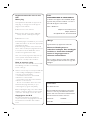 2
2
-
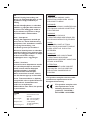 3
3
-
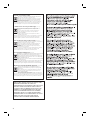 4
4
-
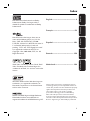 5
5
-
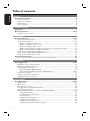 6
6
-
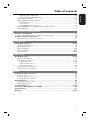 7
7
-
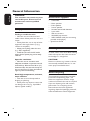 8
8
-
 9
9
-
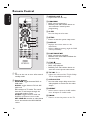 10
10
-
 11
11
-
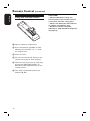 12
12
-
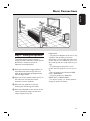 13
13
-
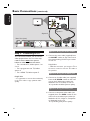 14
14
-
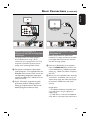 15
15
-
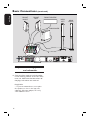 16
16
-
 17
17
-
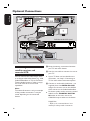 18
18
-
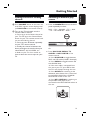 19
19
-
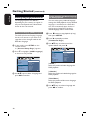 20
20
-
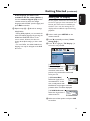 21
21
-
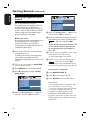 22
22
-
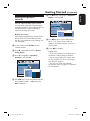 23
23
-
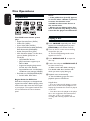 24
24
-
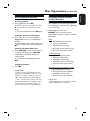 25
25
-
 26
26
-
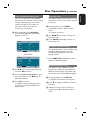 27
27
-
 28
28
-
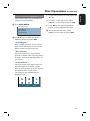 29
29
-
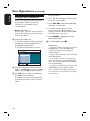 30
30
-
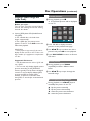 31
31
-
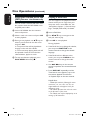 32
32
-
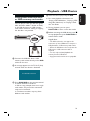 33
33
-
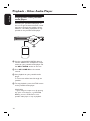 34
34
-
 35
35
-
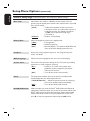 36
36
-
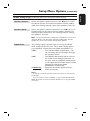 37
37
-
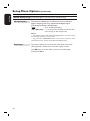 38
38
-
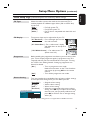 39
39
-
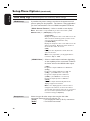 40
40
-
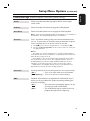 41
41
-
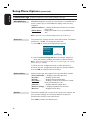 42
42
-
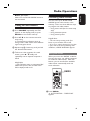 43
43
-
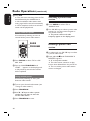 44
44
-
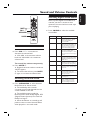 45
45
-
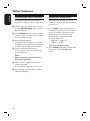 46
46
-
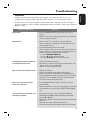 47
47
-
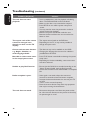 48
48
-
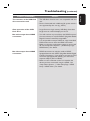 49
49
-
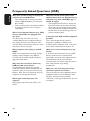 50
50
-
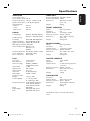 51
51
-
 52
52
-
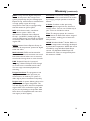 53
53
Philips HTS3357/12 User manual
- Category
- DVD players
- Type
- User manual
- This manual is also suitable for
Ask a question and I''ll find the answer in the document
Finding information in a document is now easier with AI
Related papers
-
Philips HTS3345 User manual
-
Philips HTS3115/12 Quick start guide
-
Philips HTS3357/51 User manual
-
Philips hts 3548 Owner's manual
-
Philips HTS3152 User manual
-
Philips HTS3154/12 Quick start guide
-
Philips DVP5960/05 Quick start guide
-
Philips HTS3357/05 Quick start guide
-
Philips HTS3530/05 User manual
-
Philips HTS3357 User manual
Other documents
-
DK Digital DVP-198 Owner's manual
-
Magnasonic MDVD652 User manual
-
Etec DVA286 User manual
-
Sanyo dc-ht210w User manual
-
Hyundai H-MS1113 User manual
-
Technicolor - Thomson DTH255E User manual
-
Yamaha DVD-S2700 User manual
-
DK Digital DVD-1080 Owner's manual
-
Tesco HDMI Upscaling DVD Player User guide
-
Yamaha DVD-S550 User manual