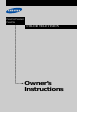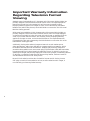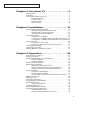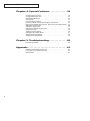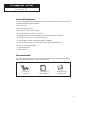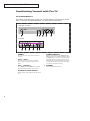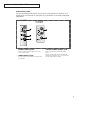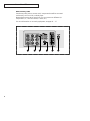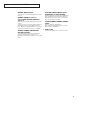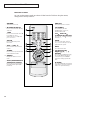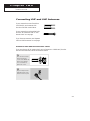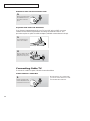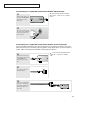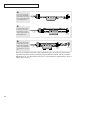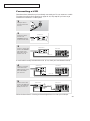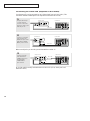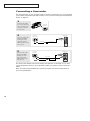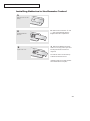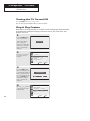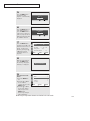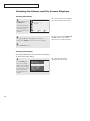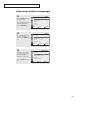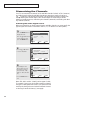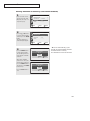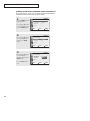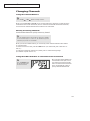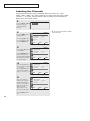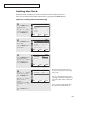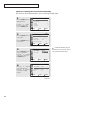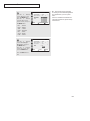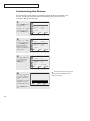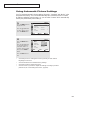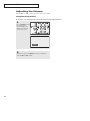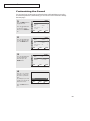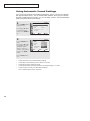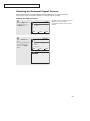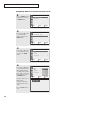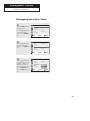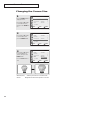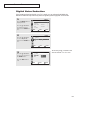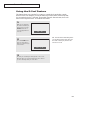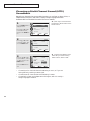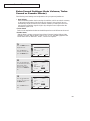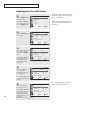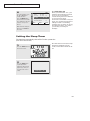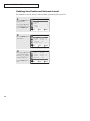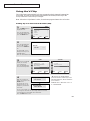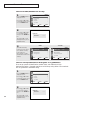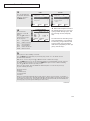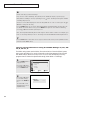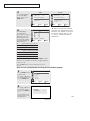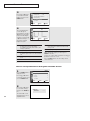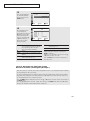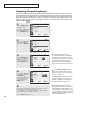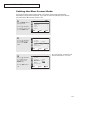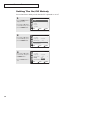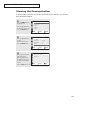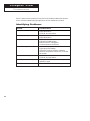Owner’s
Instructions
COLOR TELEVISION
TX-R2735/TX-R2435
TX-R2728

2
Important Warranty Information
Regarding Television Format
Viewing
Standard screen format televisions (4:3, the aspect ratio of the screen width to height) are
primarily designed to view standard format full-motion video. The images displayed on
them should primarily be in the standard 4:3 ratio format and constantly moving.
Displaying stationary graphics and images on screen, such as the dark top and bottom
letterbox bars (wide screen pictures), should be limited to no more than 15% of the total
television viewing per week.
Wide screen format televisions (16:9, the aspect ratio of the screen width to height) are
primarily designed to view wide screen format full-motion video. The images displayed
on them should primarily be in the wide screen 16:9 ratio format, or expanded to fill the
screen if your model offers this feature, and constantly moving. Displaying stationary
graphics and images on screen, such as the dark side-bars on non-expanded standard
format television video and programming, should be limited to no more than 15% of the
total television viewing per week.
Additionally, viewing other stationary images and text such as stock market reports,
video game displays, station logos, web sites or computer graphics and patterns, should
be limited as described above for all televisions. Displaying any stationary images that
exceed the above guidelines can cause uneven aging of picture tubes (CRTs) that leave subtle,
but permanent burned-in ghost images in the television picture. To avoid this, vary the pro-
gramming and images, and primarily display full screen moving images, not stationary patterns
or dark bars. On television models that offer picture sizing features, use these controls to
view the different formats as a full screen picture.
Be careful in the selection and duration of television formats used for viewing. Uneven
CRT aging as a result of format selection and use, as well as other burned-in images, is
not covered by your Samsung limited warranty.

CONTENTS
3
Chapter 1: Your New TV . . . . . . . . . . . . . . . . 5
List of Features . . . . . . . . . . . . . . . . . . . . . . . . . . . . . . . . . . . . . . . . . . . 5
Accessories . . . . . . . . . . . . . . . . . . . . . . . . . . . . . . . . . . . . . . . . . . . . . . 5
Familiarizing Yourself with The TV. . . . . . . . . . . . . . . . . . . . . . . . . . . . 6
Front Panel Buttons . . . . . . . . . . . . . . . . . . . . . . . . . . . . . . . . 6
Side Panel Jacks . . . . . . . . . . . . . . . . . . . . . . . . . . . . . . . . . . . 7
Rear Panel Jacks . . . . . . . . . . . . . . . . . . . . . . . . . . . . . . . . . . . 8
Remote Control. . . . . . . . . . . . . . . . . . . . . . . . . . . . . . . . . . . 10
Chapter 2: Installation. . . . . . . . . . . . . . . . . 11
Connecting VHF and UHF Antennas . . . . . . . . . . . . . . . . . . . . . . . . . 11
Antennas with 300-ohm Flat Twin Leads . . . . . . . . . . . . . . . 11
Antennas with 75-ohm Round Leads . . . . . . . . . . . . . . . . . . 12
Separate VHF and UHF Antennas. . . . . . . . . . . . . . . . . . . . . 12
Connecting Cable TV . . . . . . . . . . . . . . . . . . . . . . . . . . . . . . . . . . . . . 12
Cable without a Cable Box . . . . . . . . . . . . . . . . . . . . . . . . . . 12
Connecting to a Cable Box that Descrambles All Channels . . 13
Connecting to a Cable Box that Descrambles Some Channels13
Connecting a VCR. . . . . . . . . . . . . . . . . . . . . . . . . . . . . . . . . . . . . . . . 15
Connecting an S-VHS VCR. . . . . . . . . . . . . . . . . . . . . . . . . . 16
Connecting a Second VCR to Record from the TV. . . . . . . . . 17
Connecting a DVD Player . . . . . . . . . . . . . . . . . . . . . . . . . . . . . . . . . . 17
Connecting a Camcorder. . . . . . . . . . . . . . . . . . . . . . . . . . . . . . . . . . . 18
Installing Batteries in the Remote Control. . . . . . . . . . . . . . . . . . . . . . 19
Chapter 3: Operation . . . . . . . . . . . . . . . . . . 20
Turning the TV On and Off. . . . . . . . . . . . . . . . . . . . . . . . . . . . . . . . . 20
Plug & Play Feature . . . . . . . . . . . . . . . . . . . . . . . . . . . . . . . . . . . . . . 20
Viewing the Menus and On-Screen Displays . . . . . . . . . . . . . . . . . . . . 22
Viewing the Menus. . . . . . . . . . . . . . . . . . . . . . . . . . . . . . . . 22
Viewing the Display . . . . . . . . . . . . . . . . . . . . . . . . . . . . . . . 22
Selecting a Menu Language. . . . . . . . . . . . . . . . . . . . . . . . . . . . . . . . . 23
Memorizing the Channels . . . . . . . . . . . . . . . . . . . . . . . . . . . . . . . . . . 24
Selecting the Video Signal-source . . . . . . . . . . . . . . . . . . . . . 24
Storing Channels in Memory (Automatic Method) . . . . . . . . 25
Adding and Erasing Channels (Manual Method). . . . . . . . . . 26
Changing Channels. . . . . . . . . . . . . . . . . . . . . . . . . . . . . . . . . . . . . . . 27
Using the Channel Buttons . . . . . . . . . . . . . . . . . . . . . . . . . . 27
Directly Accessing Channels . . . . . . . . . . . . . . . . . . . . . . . . . 27
Using the PRE-CH Button to select the Previous Channel. . . 27
Labeling the Channels. . . . . . . . . . . . . . . . . . . . . . . . . . . . . . . . . . . . . 28
Setting the Clock. . . . . . . . . . . . . . . . . . . . . . . . . . . . . . . . . . . . . . . . . 29
Customizing the Picture . . . . . . . . . . . . . . . . . . . . . . . . . . . . . . . . . . . 32
Using Automatic Picture Settings . . . . . . . . . . . . . . . . . . . . . . . . . . . . 33
Adjusting the Volume . . . . . . . . . . . . . . . . . . . . . . . . . . . . . . . . . . . . . 34
Using the Mute Button . . . . . . . . . . . . . . . . . . . . . . . . . . . . . 34
Customizing the Sound. . . . . . . . . . . . . . . . . . . . . . . . . . . . . . . . . . . . 35
Using Automatic Sound Settings. . . . . . . . . . . . . . . . . . . . . . . . . . . . . 36
Viewing an External Signal Source . . . . . . . . . . . . . . . . . . . . . . . . . . . 37
Setting the Signal Source. . . . . . . . . . . . . . . . . . . . . . . . . . . . 37
Assigning Names to External input mode . . . . . . . . . . . . . . . 38

CONTENTS
4
Chapter 4: Special Features. . . . . . . . . . . . . 39
Changing the Color Tone . . . . . . . . . . . . . . . . . . . . . . . . . . . . . . . . . . 39
Changing the Screen Size . . . . . . . . . . . . . . . . . . . . . . . . . . . . . . . . . . 40
Digital Noise Reduction . . . . . . . . . . . . . . . . . . . . . . . . . . . . . . . . . . . 41
Tilt (Option) . . . . . . . . . . . . . . . . . . . . . . . . . . . . . . . . . . . . . . . . . . . . 42
Using the R.Surf Feature . . . . . . . . . . . . . . . . . . . . . . . . . . . . . . . . . . . 43
Choosing a Multi-Channel Sound (MTS) Soundtrack . . . . . . . . . . . . . 44
Extra sound settings (Auto Volume, Turbo Sound or Pseudo Stereo). . 45
Setting the On/Off Timer. . . . . . . . . . . . . . . . . . . . . . . . . . . . . . . . . . . 46
Setting the Sleep Timer . . . . . . . . . . . . . . . . . . . . . . . . . . . . . . . . . . . . 47
Setting the Preferred Volume Level . . . . . . . . . . . . . . . . . . . . . . . . . . . 48
Using the V-Chip. . . . . . . . . . . . . . . . . . . . . . . . . . . . . . . . . . . . . . . . . 49
Viewing Closed Captions . . . . . . . . . . . . . . . . . . . . . . . . . . . . . . . . . . 56
Setting the Blue Screen Mode . . . . . . . . . . . . . . . . . . . . . . . . . . . . . . . 57
Setting The On/Off Melody. . . . . . . . . . . . . . . . . . . . . . . . . . . . . . . . . 58
Viewing the Demonstration. . . . . . . . . . . . . . . . . . . . . . . . . . . . . . . . . 59
Chapter 5: Troubleshooting. . . . . . . . . . . . . 60
Identifying Problems. . . . . . . . . . . . . . . . . . . . . . . . . . . . . . . . . . . . . . 60
Appendix . . . . . . . . . . . . . . . . . . . . . . . . . . . . 61
Cleaning and Maintaining Your TV . . . . . . . . . . . . . . . . . . . . . . . . . . . 61
Using Your TV in Another Country. . . . . . . . . . . . . . . . . . . . . . . . . . . 61
Specifications . . . . . . . . . . . . . . . . . . . . . . . . . . . . . . . . . . . . . . . . . . . 61

YOUR NEW TV
5
Chapter One
YOUR NEW TV
List of Features
Your TV was designed with the latest technology. This TV is a high-performance unit that
includes the following special features:
• Full Flat Screen
• Easy-to-use remote control
• Easy-to-use on-screen menu system
• Automatic timer to turn the TV on and off
• Adjustable picture and sound settings that can be stored in the TV’s memory
• Automatic channel tuning for up to 181 channels
• A special filter to reduce or eliminate reception problems
• A built-in multi-channel sound decoder for stereo and bilingual listening
• Built-in, dual channel speakers
• A special sleep timer
• V-Chip function
Accessories
Once you have unpacked your TV, check to make sure that you have all the parts shown
here. If any piece is missing or broken, call your dealer.
Remote Control
AAA Batteries
Owner’s Instructions
/
Safety Guide Manual
Warranty Card; 2EA/
Registration Card

YOUR NEW TV
6
Familiarizing Yourself with The TV
Front Panel Buttons
The buttons on the front panel control your TV’s basic features, including the on-screen
menu. To use the more advanced features, you must use the remote control.
˛
MENU
Press to see an on-screen menu of your TV's
features.
«
VOL – and +
Press to increase or decrease the volume.
Also used to select items on the on-screen
menu.
CH and CH
Press to change channels. Also press to high-
light various items on the on-screen menu.
‹
Remote Control Sensor
Aim the remote control towards this spot on the
TV.
TIMER indicator
When the TV is turned on, the TIMER indicator
blinks five times. This indicator illuminates when
the TIMER mode is set to the “On” position after
setting the clock and either the On timer or Off
timer, with the remote control. Even if the power
is turned off, this indicator stays lit. (Clock must
be set before using this function.)
fl
POWER
Press to turn the TV on and off.
TX-R2435 / TX-R2735
TX-R2728

YOUR NEW TV
7
Side Panel Jacks
You can use the side panel jacks to connect an A/V component that is used only occa-
sionally, such as a camcorder or video game. (For information on connecting equipment,
see page 18.)
˛
AUDIO INPUT jacks
Used to connect the audio signals from a cam-
corder or video game.
«
VIDEO INPUT jack
Used to connect a video signal from a camcorder
or video game.
SUPER VIDEO INPUT jack
S-Video signal from an S-VHS VCR or DVD
player.
Note: In S-Video mode, Audio Output depends
what kind of audio input source is connected to
the side audio input jacks (AV2).
TX-R2735
TX-R2728
TX-R2435

YOUR NEW TV
8
Rear Panel Jacks
Use the rear panel jacks to connect an A/V component that will be connected
continuously, such as a VCR or a DVD player.
Because there are two sets of input jacks, you can connect two different A/V
components (i.e., a VCR and a DVD, 2 VCRs, etc.)
For more information on connecting equipment, see pages 11 – 17.

YOUR NEW TV
9
˛
VIDEO INPUT jack
Video signals from VCRs, DVD players and similar
devices.
«
AUDIO INPUTS (INPUT1
and 2)
/DVD AUDIO INPUTS
(INPUT 2)
Audio signals from VCRs, DVD players and similar
devices.
Use these jacks to connect the audio signals from
a DVD player when using the DVD video input
jacks. When not using the DVD jacks, these audio
jacks function as audio for Video 2 or S-VIDEO.
AUDIO-VIDEO MONITOR
OUTPUT jacks
These audio-video signals are identical to A/V
signals being displayed on the big screen.
(Typically used as the input signals for a recording
VCR.)
‹
SUPER VIDEO INPUT jack
(Depends on the model)
S-Video signal from an S-VHS VCR or DVD player.
Note: In S-Video mode, Audio Output depends
what kind of audio input source is connected to
the side audio input jacks (AV2).
COMPONENT VIDEO INPUT
jacks
Connect video from a DVD player.
Note: Only black and white signals are output
from a monitor in DVD mode.
fl
VHF/UHF
Connect to an antenna or to a cable TV system.

YOUR NEW TV
10
Remote Control
You can use the remote control up to about 23 feet from the TV. When using the remote,
always point it directly at the TV.
˛
POWER
Turns the TV on and off.
«
Number buttons
Press to select channels directly
on the TV.
+100
Press to select channels over 100.
For example, to select
channel 121, press “+100,” then
press “2” and “1.”
MUTE
Press to temporarily cut off
the sound.
‹
VOL -, VOL +
Press increase or decrease the
volume.
SLEEP
Press to select a preset time inter-
val for automatic shutoff.
fl
MENU
Displays the main on-screen
menu.
‚
MTS (Multichannel
Television Stereo)
Press to choose stereo, mono or
Separate Audio Program (SAP
broadcast).
PRE-CH
Tunes to the previous channel.
TV/VIDEO
Press to display all of the
available video sources (i.e.,
Antenna/cable, VCR).
CH and CH
(Channel Up/Down)
Press CH or CH to change
channels.
INFO
Press to see the time, channel,
etc., on-screen. Also press to exit
(quit) the menu system.
EXIT
Press the menu to exit.
æ
Up,Down,Left,
Right (▲,▼,ˇ ,ˆ )/
ENTER
Press to select highlight up, down,
left, or right. While using the on-
screen menus, press ENTER to
activate (or change) a particular
item.
R-SURF
Press the SURF button to automati-
cally return to a preferred channel
after a user-preset time delay.

INSTALLATION
11
Chapter Two
INSTALLATION
Connecting VHF and UHF Antennas
If your antenna has a set of leads that
look like this, see “Antennas with
300-ohm Flat Twin Leads” below.
If your antenna has one lead that looks
like this, see “Antennas with 75-ohm
Round Leads” on next page.
If you have two antennas, see “Separate
VHF and UHF Antennas” on next page.
Antennas with 300-ohm Flat Twin Leads
If you are using an off-air antenna (such as a roof antenna or “rabbit ears”) that has
300-ohm twin flat leads, follow the directions below.
1
Place the wires from the
twin leads under the
screws on the 300-75 ohm
adaptor (not supplied).
Use a screwdriver to
tighten the screws.
2
Plug the adaptor into the
VHF/UHF terminal on the
bottom of the back panel.

INSTALLATION
12
Connecting Cable TV
To connect to a cable TV system, follow the instructions below.
Cable without a Cable Box
▼
1
Plug the incoming cable
into the VHF/UHF antenna
terminal on back of the TV.
Because this TV is cable-ready,
you do not need a cable box to view
unscrambled cable channels.
2
Plug the combiner into the
VHF/UHF terminal on the
bottom of the rear panel.
Separate VHF and UHF Antennas
If you have two separate antennas for your TV (one VHF and one UHF), you must
combine the two antenna signals before connecting the antennas to the TV. This
procedure requires an optional combiner-adaptor (available at most electronics shops).
1
Connect both antenna
leads to the combiner.
Antennas with 75-ohm Round Leads
1
Plug the antenna lead into
the VHF/UHF terminal on
the bottom of the back
panel.

INSTALLATION
13
Connecting to a Cable Box that Descrambles All Channels
▼
1
Find the cable that is con-
nected to the ANTENNA
OUT terminal on your
cable box.
This terminal might be labeled
“ANT OUT”, “VHF OUT” or simply,
“OUT”.
2
Connect the other end of
this cable to the VHF/UHF
antenna terminal on the
back of the TV.
Connecting to a Cable Box that Descrambles Some Channels
If your cable box descrambles only some channels (such as premium channels), follow the
instructions below. You will need a two-way splitter, an RF (A/B) switch, and four lengths of
coaxial cable. (These items are available at most electronics stores.)
▼
1
Find and disconnect the
cable that is connected to
the ANTENNA IN
terminal on your cable
box.
This terminal might be labeled
“ANT IN”, “VHF IN” or simply,
“IN”.
2
Connect this cable to a
two-way splitter.
3
Connect a coaxial cable
between an OUTPUT ter-
minal on the splitter and
the IN terminal on the
cable box.
Incoming Cable
Splitter
Incoming Cable
Cable Box
Splitter

INSTALLATION
14
4
Connect a coaxial cable
between the ANTENNA
OUT terminal on the cable
box and the B–IN terminal
on the RF(A/B) switch.
5
Connect another cable
between the other OUT
terminal on the splitter
and the A–IN terminal on
the RF (A/B) switch.
6
Connect the last coaxial
cable between the OUT
terminal on the RF (A/B)
switch and the VHF/UHF
terminal on the rear of the
TV.
After you’ve made this connection, set the A/B switch to the “A” position for normal view-
ing. Set the A/B switch to the “B” position to view scrambled channels. (When you set the
A/B switch to “B”, you will need to tune your TV to the cable box’s output channel, which is
usually channel 3 or 4.)
Incoming
Cable
Cable Box
RF (A/B)
Switch
Splitter
Incoming
Cable
Cable Box
RF (A/B)
Switch
Splitter
Incoming
Cable
Cable Box
RF (A/B)
Switch
TV Rear
Splitter

INSTALLATION
15
3
Connect a coaxial cable
between the ANTENNA
OUT terminal on the
VCR and the antenna
terminal on the TV.
4
Connect a set of audio
cables between the
AUDIO OUT jacks on the
VCR and the AUDIO
jacks on the TV.
5
Connect a video cable
between the VIDEO OUT
jack on the VCR and the
VIDEO jack on the TV.
Follow the instructions in “Viewing an External Signal Source” to view your VCR tape.
A coaxial cable is usually included with a VCR. (If not, check your local electronics store).
Connecting a VCR
These instructions assume that you have already connected your TV to an antenna or a cable
TV system (according to the instructions on pages 11-14). Skip step 1 if you have not yet
connected to an antenna or a cable system.
1
Unplug the cable or
antenna from the back
of the TV.
2
Connect the cable or
antenna to the
ANTENNA IN terminal
on the back of the VCR.
Incoming
Cable or
Antenna
VCR Rear Panel
VCR Rear Panel
Coaxial Cable
TV Rear Panel
VCR Rear Panel
Audio Cable
TV Rear Panel
VCR Rear Panel
Video Cable
TV Rear Panel

INSTALLATION
16
3
Connect an S-video
cable between the
S-VIDEO OUT jack on
the VCR and the
S-VIDEO INPUT
jack on the TV.
An S-video cable is usually included with an S-VHS VCR. (If not, check your local
electronics store.)
Make sure the jacks you are using are underneath the number “2.”
2
Connect a set of audio
cables between the
AUDIO OUT jacks on the
VCR and the 2 AUDIO
INPUT jacks on the TV.
1
To begin, follow steps
1–3 in the previous
section to connect the
antenna or cable to your
VCR and your TV.
Connecting an S-VHS VCR (Depends on the model)
Your Samsung TV can be connected to an S-Video signal from an S-VHS VCR. (This
connection delivers a better picture as compared to a standard VHS VCR.)
VCR Rear Panel
Coaxial Cable
TV Rear Panel
VCR Rear Panel
Audio Cable
TV Rear Panel
VCR Rear Panel
Video Cable
TV Rear Panel

INSTALLATION
17
Connecting a Second VCR to Record from the TV
Your TV can send out signals of its picture and sound to be recorded by a second VCR.
To do this, connect your second VCR as follows:
1
Connect a set of audio
cables between the
AUDIO OUT jacks on the
TV and the AUDIO IN
jacks on the VCR.
2
Connect a video cable
between the VIDEO OUT
jack on the TV and the
VIDEO IN jack on the
VCR.
Refer to your VCR’s instructions for more information about how to record using this kind
of connection.
(The VCR input jacks might be either on the front or on back of the VCR.)
Connecting a DVD Player
The rear panel jacks on your TV make it easy to connect a DVD player to your TV.
1
Connect a set of audio
cables between the
AUDIO INPUT 2 jacks on
the TV and the AUDIO
OUT jacks on the DVD
player.
2
Connect a video cable
between the COMPO-
NENT INPUT (Y, Pb, Pr)
jacks on the TV and the
COMPONENT VIDEO
OUT (Y, Pb, Pr) jacks on
the DVD player.
VCR Input Panel
Audio Cable
TV Rear Panel
VCR Input Panel
Video Cable
TV Rear Panel
DVD Player Rear Panel
TV Rear Panel
Audio Cable
DVD Player Rear Panel
TV Rear Panel
Video Cable
Note: For an explanation of Component video, see your DVD player's owner's manual.

INSTALLATION
18
2
Connect an audio cable
between the AUDIO
OUTPUT jack on the
camcorder and the
AUDIO terminals on the
side of the TV.
3
Connect a video cable
between the VIDEO
OUTPUT jack on the
camcorder and the
VIDEO terminal on the
side of the TV.
1
Locate the A/V output
jacks on the camcorder.
They are usually found
on the side or back of
the camcorder.
Connecting a Camcorder
The side panel jacks on your TV make it easy to connect a camcorder to your TV. They allow
you to view the camcorder tapes without using a VCR. (Also see “Viewing an External Signal
Source” on page 37)
The audio-video cables shown here are usually included with a Camcorder. (If not, check
your local electronics store.) If your camcorder is stereo, you need to connect a set of two
cables.
Note: This figure shows the Standard connector-jack panel. The actual configuration for
your TV may be different.
Camcorder
Output Jacks
Camcorder
Output Jacks
Audio Cable
Video Cable
Y-Connector
TV Side Panel
Camcorder
Output Jacks
TV Side Panel

INSTALLATION
19
Installing Batteries in the Remote Control
▼
3
Replace the cover.
Remove the batteries and store
them in a cool, dry place if you won’t
be using the remote control for a
long time.
The remote control can be used up
to about 23 feet from the TV.
(Assuming typical TV usage, the bat-
teries last for about one year.)
▼
2
Install two AAA size
batteries.
Make sure to match the “+” and
“
–” ends of the batteries with the
diagram inside the compartment.
1
Slide the cover out com-
pletely.

OPERATION
20
OPERATION
Chapter Three
OPERATION
1
Press the POWER button
on the remote control.
The message “Plug &
Play” is displayed.
It flickers for a little while
and then the “Language”
menu is automatically
displayed.
Turning the TV On and Off
Press the POWER button on the remote control.
You can also use the POWER button on the front panel.
Plug & Play Feature
When the TV is initially powered On, five basic customer settings proceed automatically
and subsequently: Setting the language, Video signal source, Ant. input check, Auto
program and Clock.
Plug & Play
3
Press the MENU button
then the “Ant Input check”
is automatically displayed.
Make sure that the anten-
na is connected to the TV.
Press the ENTER button
and then the “Channel”
menu is automatically
displayed.
2
Press the
ˇ
or
ˆ
button
to select the desired
language.
Adjust Skip
Setup
▲
More
Language : English
Blue Screen : On
ˆˆ
Melody : On
ˆˆ
Demonstration
ˆˆ
Ant Input check
Auto Program Skip
4
Press the
ˇ
or
ˆ
button to
select signal source (Air,
STD, HRC, IRC).
Adjust Skip
Channel
Auto Program
ˆˆ
Add/Delete : Deleted
ˆˆ
Air/CATV : Air
Name :
----
Page is loading ...
Page is loading ...
Page is loading ...
Page is loading ...
Page is loading ...
Page is loading ...
Page is loading ...
Page is loading ...
Page is loading ...
Page is loading ...
Page is loading ...
Page is loading ...
Page is loading ...
Page is loading ...
Page is loading ...
Page is loading ...
Page is loading ...
Page is loading ...
Page is loading ...
Page is loading ...
Page is loading ...
Page is loading ...
Page is loading ...
Page is loading ...
Page is loading ...
Page is loading ...
Page is loading ...
Page is loading ...
Page is loading ...
Page is loading ...
Page is loading ...
Page is loading ...
Page is loading ...
Page is loading ...
Page is loading ...
Page is loading ...
Page is loading ...
Page is loading ...
Page is loading ...
Page is loading ...
Page is loading ...
Page is loading ...
-
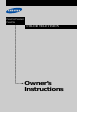 1
1
-
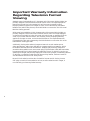 2
2
-
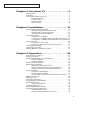 3
3
-
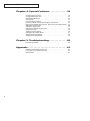 4
4
-
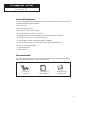 5
5
-
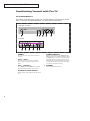 6
6
-
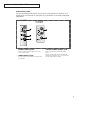 7
7
-
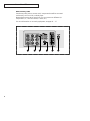 8
8
-
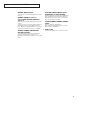 9
9
-
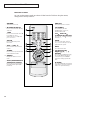 10
10
-
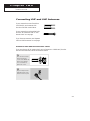 11
11
-
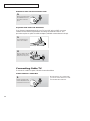 12
12
-
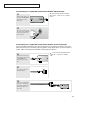 13
13
-
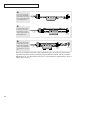 14
14
-
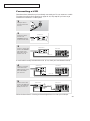 15
15
-
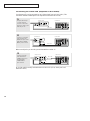 16
16
-
 17
17
-
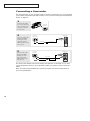 18
18
-
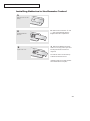 19
19
-
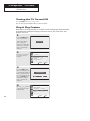 20
20
-
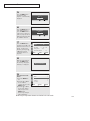 21
21
-
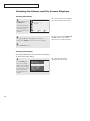 22
22
-
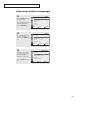 23
23
-
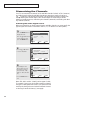 24
24
-
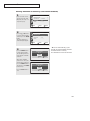 25
25
-
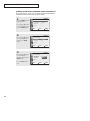 26
26
-
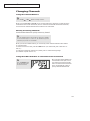 27
27
-
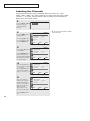 28
28
-
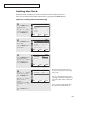 29
29
-
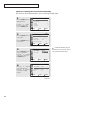 30
30
-
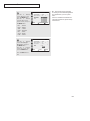 31
31
-
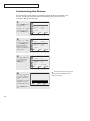 32
32
-
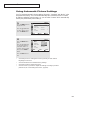 33
33
-
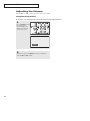 34
34
-
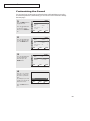 35
35
-
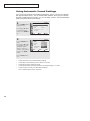 36
36
-
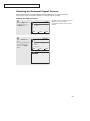 37
37
-
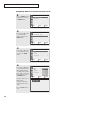 38
38
-
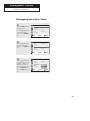 39
39
-
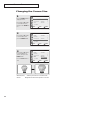 40
40
-
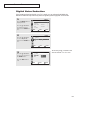 41
41
-
 42
42
-
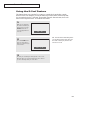 43
43
-
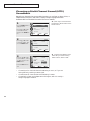 44
44
-
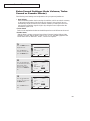 45
45
-
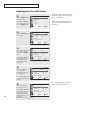 46
46
-
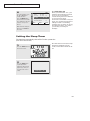 47
47
-
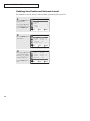 48
48
-
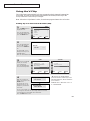 49
49
-
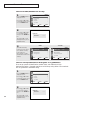 50
50
-
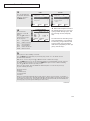 51
51
-
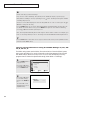 52
52
-
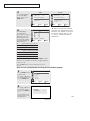 53
53
-
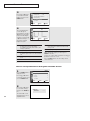 54
54
-
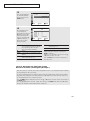 55
55
-
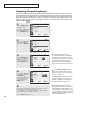 56
56
-
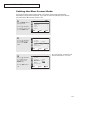 57
57
-
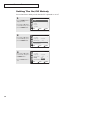 58
58
-
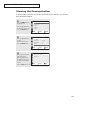 59
59
-
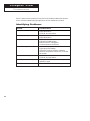 60
60
-
 61
61
-
 62
62
Samsung TX-R2735, TX-R2435, TX-R2728 User manual
- Category
- LCD TVs
- Type
- User manual
Ask a question and I''ll find the answer in the document
Finding information in a document is now easier with AI