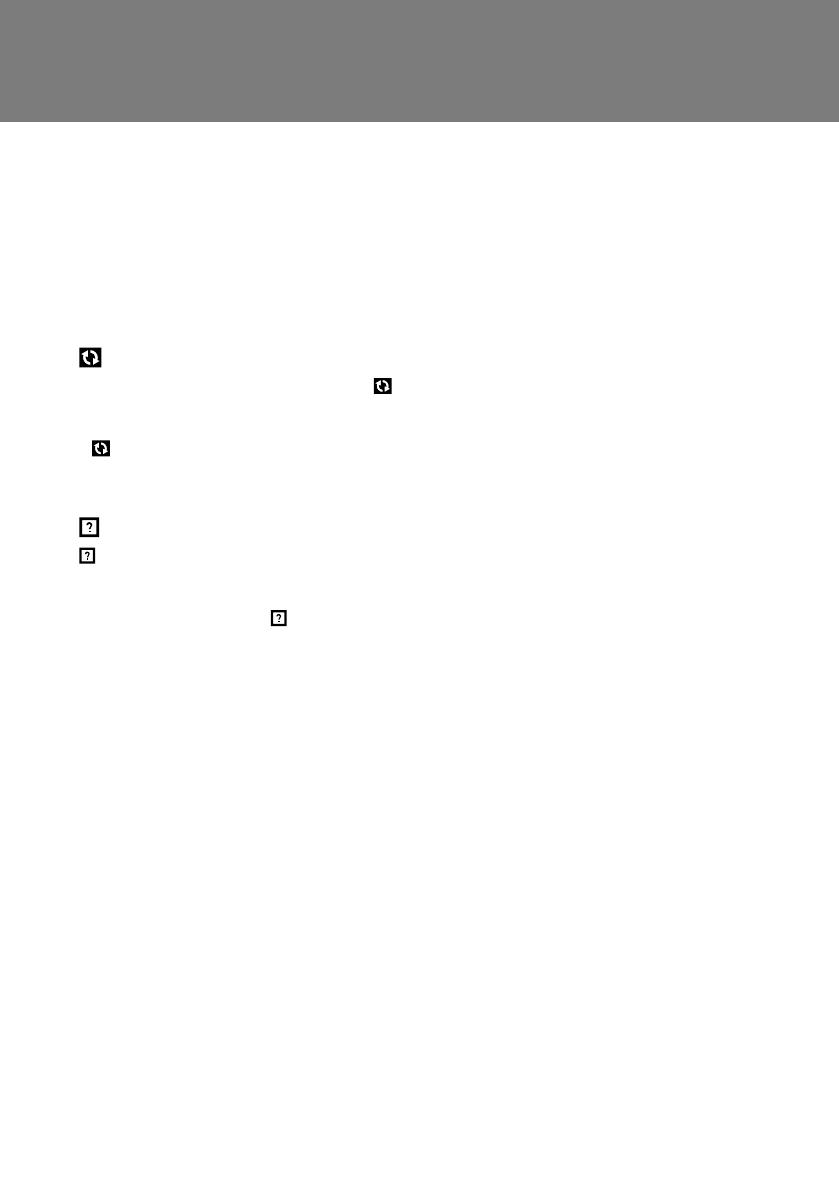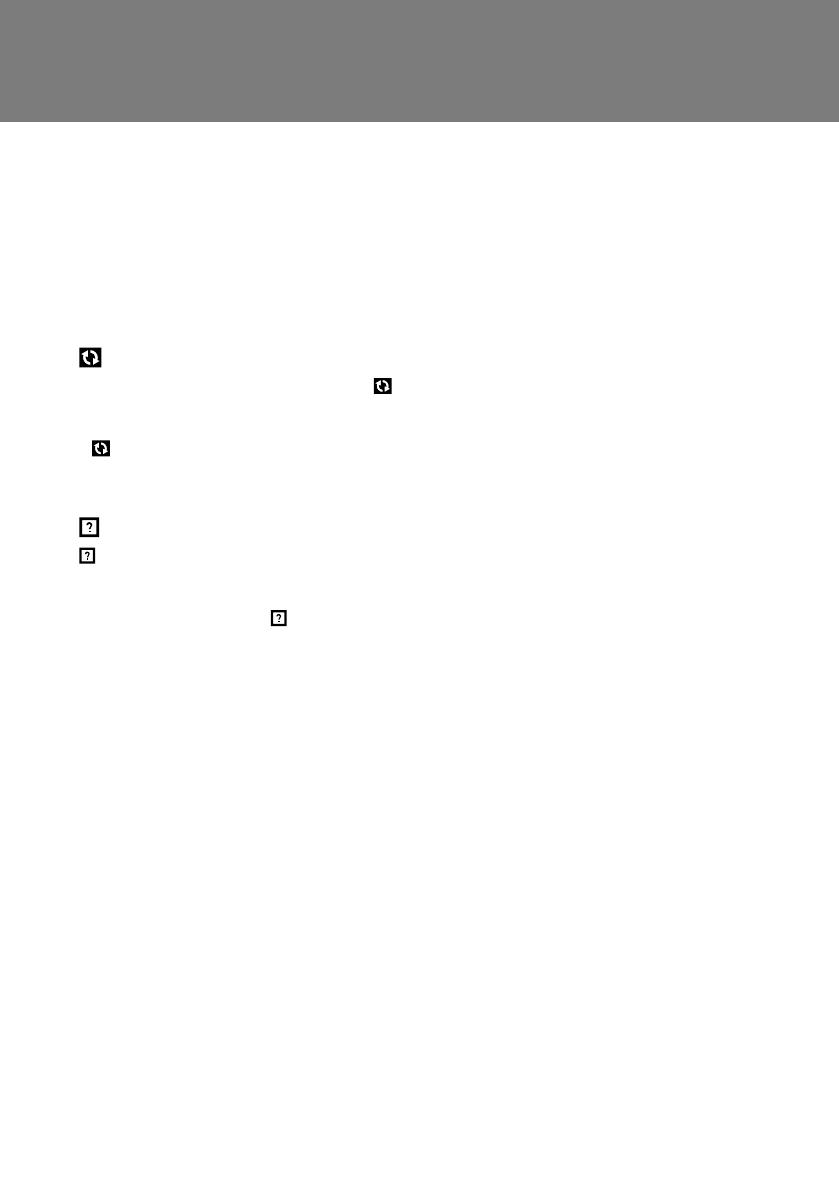
14
GB
Troubleshooting
It takes a long time to transfer and register music files to the unit.
•We recommend using a wired network when you transfer large volumes of music files
stored on your computer to the unit.
•When the unit is connected to a computer through a wired network, file transfers will take
the following time (as a rough guide):
– 10 FLAC (44.1 kHz/16 bits) files: approximately 5 minutes
– 3,000 FLAC (44.1 kHz/16 bits) files: approximately one day
remains on the screen.
•Even after transferring the music files, is displayed while analyzing the music files.
•You can turn off the power even while analyzing. The next time you turn on the power, the
analysis will continue.
• is displayed while transferring, analyzing and registering music files. Even during the
process, you can see and play back the music files registered to the unit.
appears.
appears when the correct music information cannot be obtained from the Gracenote
server. This does not affect playback of music. The unit accesses the Gracenote server to
obtain music information when the power is turned on/off. When all of the music files are
registered to the unit, the disappears.
The track name or genre are displayed correctly in the music file
management software, but not on the unit.
The music information is registered in the music file management software on your computer,
but may not be registered to the music file itself.
Use HDD Audio Remote to edit the music information. For details, check the HDD Audio
Remote Help. You can display the Help from the home menu of HDD Audio Remote.
You cannot connect to the network by a wireless network or the
network connection is unstable.
•Turn off the unit, and then turn it back on.
•Turn off the the wireless router/access point, and then turn it back on.
•If the problem still persists, try to connect with a wired network (page 6). When finished
connecting, select wired network connection from [Settings] - [Network Settings] in the
Home screen.
•If the problem is not solved, check the HDD Audio Remote Help. You can display the Help
from the home menu of HDD Audio Remote.