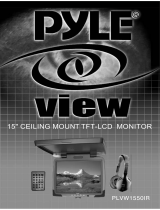Page is loading ...

SyncMaster 211MP
SyncMaster 241MP
(For NTSC systems)
TFT-LCD Monitor
Owner’s
Instructions
BN68-00169C-00_NTSC ENG 2/5/02 3:42 PM Page 37

2
Warning! Important Safety Instructions
CAUTION:TO PREVENT ELECTRICAL SHOCK, DO NOT
REMOVE REAR COVER, NO USER SERVICEABLE PARTS
INSIDE. REFER SERVICING TO QUALIFIED SERVICE
PERSONNEL.
RISK OF ELECTRIC SHOCK
DO NOT OPEN
!
CAUTION
The lightning flash and arrow head
within the triangle is a warning sign
alerting you of “dangerous voltage”
inside the product.
The exclamation point within the
triangle is a warning sign alerting
you of important instructions
accompanying the product.
!
Thank You for Choosing Samsung
Thank you for choosing Samsung! Your new Samsung LCD TV/Monitor represents the latest in LCD TV/Monitor
technology. We designed it with easy-to-use on-screen menus and closed captioning capabilities, making it one of the
best products in its class. We are proud to offer you a product that will provide convenient, dependable service and
enjoyment for years to come.
Note to CATV system installer: This reminder is provided to call CATV system installer’s attention to Article
820-40 of the National Electrical Code (Section 54 of Canadian Electrical
Code, Part I), that provides guidelines for proper grounding and, in
particular, specifies that the cable ground shall be connected to the
grounding system of the building as close to the point of cable entry as
practical.
Caution: FCC/CSA regulations state that any unauthorized changes or modifications to this equipment may
void the user’s authority to operate it.
Caution: To prevent electric shock, match the wide blade of plug to the wide slot, and fully insert the plug.
Attention: Pour eviter les chocs electriques, introduire la lame le plus large de la fiche dans la borne
correspondante de la prise et pousser jusqu’au fond.
Important: One Federal Court has held that unauthorized recording of copyrighted TV programs is an
infringement of U.S. copyright laws. Certain Canadian programs may also be copyrighted and any
unauthorized recording in whole or in part may be in violation of these rights.
WARNING: TO PREVENT DAMAGE WHICH MAY RESULT IN FIRE OR SHOCK HAZARD, DO NOT EXPOSE THIS
APPLIANCE TO RAIN OR MOISTURE.
BN68-00169C-00_NTSC ENG 2/5/02 3:41 PM Page 2

3
Warning! Important Safety Information
Always be careful when using your LCD TV/Monitor. To reduce the risk of fire, electrical shock, and other injuries,
keep these safety precautions in mind when installing, using, and maintaining your machine.
◆ Read all safety and operating instructions before operating your LCD TV/Monitor.
◆ Keep the safety and operating instructions for future reference.
◆ Heed all warnings on the LCD TV/Monitor and in the operating instructions.
◆ Follow all operating and use instructions.
◆ Unplug the LCD TV/Monitor from the wall outlet before cleaning. Use a damp cloth; do not use liquid or
aerosol cleaners.
◆ Never add any attachments and/or equipment without approval of the manufacturer. Such additions can
increase the risk of fire, electric shock, or other personal injury.
◆ Do not use the LCD TV/Monitor where contact with or immersion in water is a possibility, such as near
bath tubs, sinks, washing machines, swimming pools, etc.
◆ Do not place the LCD TV/Monitor on an unstable cart, stand, tripod,
bracket, or table where it can fall. A falling LCD TV/Monitor can cause
serious injury to a child or adult, and serious damage to the appliance.
Use only with a cart, stand, tripod, bracket, or table recommended by
the manufacturer or sold with the LCD TV/Monitor. Follow the
manufacturer’s instructions when mounting the unit, and use a mounting
accessory recommended by the manufacturer. Move the LCD TV/Monitor
and cart with care. Quick stops, excessive force, and uneven surfaces
can make the unit and cart unsteady and likely to overturn.
◆ Provide ventilation for the LCD TV/Monitor. The unit is designed with slots in the cabinet for ventilation to
protect it from overheating. Do not block these openings with any object, and do not place the LCD
TV/Monitor on a bed, sofa, rug, or other similar surface. Do not place it near a radiator or heat register.
If you place the LCD TV/Monitor on a rack or bookcase, ensure that there is adequate ventilation and that
you’ve followed the manufacturer’s instructions for mounting.
◆ Operate your LCD TV/Monitor only from the type of power source indicated on the marking label. If you
are not sure of the type of power supplied to your home, consult your appliance dealer or local power
company.
◆ Use only a grounded or polarized outlet. For your safety, this LCD TV/Monitor is equipped with a
polarized alternating current line plug having one blade wider than the other. This plug will fit into the
power outlet only one way. If you are unable to insert the plug fully into the outlet, try reversing the plug.
If the plug still does not fit, contact your electrician to replace your outlet.
◆ Protect the power cord. Power supply cords should be routed so that they won’t be walked on or pinched
by objects placed on or against them. Pay particular attention to cords at plugs, convenience receptacles,
and the point where they exit from the unit.
◆ Unplug the LCD TV/Monitor from the wall outlet and disconnect the antenna or cable system during a
lightning storm or when left unattended and unused for long periods of time. This will prevent damage to
the unit due to lightning and power-line surges.
BN68-00169C-00_NTSC ENG 2/5/02 3:41 PM Page 3

4
Warning! Important Safety Information
◆ Avoid overhead power lines. An outside antenna system should not be placed in the vicinity of overhead
power lines or other electric light or power circuits or where it can fall into such power lines or circuits.
When installing an outside antenna system, be extremely careful to keep from touching the power lines or
circuits. Contact with such lines can be fatal.
◆ Do not overload the wall outlet or extension cords. Overloading can result in fire or electric shock.
◆ Do not insert anything through the openings in the unit, where they can touch dangerous voltage points
or damage parts. Never spill liquid of any kind on the LCD TV/Monitor.
◆ Ground outdoor antennas. If an outside
antenna or cable system is connected to the
LCD TV/Monitor, be sure the antenna or cable
system is grounded so as to provide some
protection against voltage surges and built-up
static charges. Section 810 of the National
Electrical Code, ANSI/NFPA No.70-1984,
provides information about proper grounding
of the mast and supporting structure, grounding
of the lead-in wire to an antenna discharge
unit, size of grounding conductors, location of
antenna discharge unit, connection to
grounding electrodes, and requirements for the
grounding electrode.
◆ Do not attempt to service the LCD TV/Monitor yourself. Refer all servicing to qualified service personnel.
Unplug the unit from the wall outlet and refer servicing to qualified service personnel under the following
conditions:
-
when the power-supply cord or plug is damaged
-
if liquid has been spilled on the unit or if objects have fallen into the unit
-
if the LCD TV/Monitor has been exposed to rain or water
-
if the LCD TV/Monitor does not operate normally by following the operating instructions
-
if the LCD TV/Monitor has been dropped or the cabinet has been damaged
-
when the LCD TV/Monitor exhibits a distinct change in performance
◆ If you make adjustments yourself, adjust only those controls that are covered by the operating
instructions. Adjusting other controls may result in damage and will often require extensive work by a
qualified technician to restore the LCD TV/Monitor to normal.
◆ When replacement parts are required, be sure the service technician uses replacement parts specified by
the manufacturer or those that have the same characteristics as the original part. Unauthorized
substitutions may result in additional damage to the unit.
◆ Upon completion of any service or repairs to this LCD TV/Monitor, ask the service technician to perform
safety checks to determine that the LCD TV/Monitor is in a safe operating condition.
ANTENNA
LEAD IN WIRE
ANTENNA
DISCHARGE UNIT
(NEC SECTION 810-20)
GROUNDING
CONDUCTORS
(NEC SECTION 810-21)
GROUND CLAMPS
POWER SERVICE GROUNDING
ELECTRODE SYSTEM
(NEC ART 250, PART H)
GROUND CLAMP
ELECTRIC
SERVICE
EQUIPMENT
NEC NATIONAL ELECTRICAL CODE
EXAMPLE OF ANTENNA GROUNDING
This device complies with part 15 of the FCC Rules. Operation is subject to the following two conditions:
(1) This device may not cause harmful interference, and
(2) This device must accept any interference that may cause undesired operation.
This LCD TV/Monitor provides display of television closed captioning in accordance with §15.119 of the
FCC rules.
BN68-00169C-00_NTSC ENG 2/5/02 3:41 PM Page 4

5
For Better Display
1. Adjust computer resolution and screen injection rate (refresh rate) in control panel of computer as described below
to enjoy the best quality of picture. You can have an uneven quality of picture in the screen if the best quality of
picture is not provided in TFT-LCD.
• Resolution : 21” - 1600 x 1200
24” - 1920 x 1200
• Vertical frequency (refresh rate) : 60 Hz
2. TFT LCD panel manufactured by using advanced semiconductor technology with precision of 99.999% above is used
for this product. But the pixels of RED, GREEN, BLUE and WHITE color seem to be bright sometimes or some of
black pixels could be seen. This is not from bad quality and you can use it without uneasiness.
• For example, the number of TFT LCD pixels that is contained in this product are 5,760,000 (21”), 6,912,000 (24”).
3. When you clean the LCD TV/Monitor and the panel outside, please apply the recommended small amount of cleaner
by using soft and dry cloth and polish it. Let LCD area not to be forced but to be scrubbed out softly. If excessive
force is applied, you can have a stain on it.
4. If you are not satisfied with the quality of picture, you can get better quality of picture by executing “auto
adjustment function” in display screen that is appeared as window termination button is pressed. If there's still
noise after automatic adjustment, use FINE/COARSE adjustment function.
Information in this document is subject to change without notice.
© 2001 Samsung Electronics Co., Ltd. All rights reserved.
Reproduction in any manner whatsoever without the written permission of Samsung Electronics Co., Ltd. is strictly
forbidden.
Samsung Electronics Co., Ltd. shall not be liable for errors contained herein or for incidental or consequential
damages in connection with the furnishing, performance, or use of this material.
The
Samsung logo is the registered trademarks of Samsung Electronics Co., Ltd.; Microsoft, Windows
®
and
Windows
®
NT are registered trademark of Microsoft Corporation; VESA, DPMS and DDC are registered trademarks
of Video Electronics Standard Association. All other product names mentioned herein may be the trademarks or
registered trademarks of their respective owners.
BN68-00169C-00_NTSC ENG 2/5/02 3:41 PM Page 5

Warning! Important Safety Information...................................................................................................... 2
For Better Display............................................................................................................................................ 5
Unpacking Your LCD TV/Monitor.................................................................................................................. 7
Inserting the Batteries in the Remote Control............................................................................................ 7
Setting up Your LCD TV/Monitor
Setting up an Ergonomic Workstation.................................................................................................. 8
LCD TV/Monitor location ........................................................................................................................ 8
Workstation height .................................................................................................................................. 8
Viewing angle............................................................................................................................................ 8
Plug and Play ............................................................................................................................................ 8
Installing the Monitor Driver .................................................................................................................. 8
Self-Test Feature Check (STFC).............................................................................................................. 9
Getting Help .............................................................................................................................................. 9
Warm-up Time .......................................................................................................................................... 9
Connecting Your LCD TV/Monitor.......................................................................................................... 10
15 Pin D-sub connector .......................................................................................................................... 12
Viewing Your LCD TV/Monitor
Front Controls............................................................................................................................................ 13
Remote Control.......................................................................................................................................... 14
Adjusting Your LCD TV/Monitor
Automatic Save ........................................................................................................................................ 15
Accessing the Menu System.................................................................................................................. 15
Changing your Language ........................................................................................................................ 15
Setting the Channel.................................................................................................................................. 16
Setting the Picture.................................................................................................................................... 18
Setting the Sound .................................................................................................................................... 19
Viewing the Picture In Picture (PIP)...................................................................................................... 20
Viewing the Picture By Picture (PBP) .................................................................................................. 21
Viewing Closed Captions ........................................................................................................................ 22
Viewing the V-Chip .................................................................................................................................. 23
PC Functions and Adjustments.............................................................................................................. 25
Setting the Sleep Timer .......................................................................................................................... 28
Switching the Sound Off Temporarily .................................................................................................. 28
Viewing pictures from External Sources.............................................................................................. 28
Displaying Information ............................................................................................................................ 28
PC Display Modes .................................................................................................................................... 29
PowerSaver .............................................................................................................................................. 29
Troubleshooting
Image.......................................................................................................................................................... 30
Audio & TV ................................................................................................................................................ 31
Technical and Environmental Specifications............................................................................................ 32
Service Information ........................................................................................................................................ 33
6
Contents
BN68-00169C-00_NTSC ENG 2/5/02 3:41 PM Page 6

7
Unpacking Your LCD TV/Monitor
Please make sure the following items are included with your LCD TV/Monitor. If any items are missing, contact your dealer.
Inserting the Batteries in the Remote Control
1
Remove the cover on the rear of the remote control by pressing the
downwards and then pulling firmly to remove it as shown in
the figure.
2
Insert two R03, UM4, “AAA” 1.5V or equivalent batteries taking care
to respect the polarities:
◆ + on the battery against + on the remote control
◆
-
on the battery against
-
on the remote control
3
Replace the cover by aligning it with the base of the remote control
and pressing it back into place.
➣
Do not mix battery types, i.e. alkaline and monganese.
ASPECT MTS ADD/ERASE CH.SCAN
PBP LOCATE SIZE PIP
V.CHIP CAPTION
ON
SLEEP V.DOLBY
PRE-CH
EXITMUTE
SOURCE AUTO DISPLAY STILL
P.STD S.STD
Power
CH
VOL
MENU
VOL
CH
1 2 3
4 5 6
7 8 9
0
+
100
Installation CD
(Not available in all locations)
Warranty Card
(Not available in all locations)
Owner’s Instructions
LCD TV/Monitor & Speakers
Remote Control &
Batteries (AAA x 2)
Power Cord
DC Adapter
Speaker Connection Cable
15-pin D-Sub Signal Cable
BN68-00169C-00_NTSC ENG 2/5/02 3:41 PM Page 7

8
Setting up Your LCD TV/Monitor
Setting up an Ergonomic
Workstation
Consider the advice given below before you install
your LCD TV/Monitor.
LCD TV/Monitor location
Choose a position that exposes your LCD TV/Monitor
to the least reflection from lights or windows, usually
at a right angle to any window.
Workstation height
Place your LCD TV/Monitor so that the top of the
screen is slightly below your eye level when
you are comfortably seated.
Viewing angle
Tilt the screen until you feel comfortable working
with your LCD TV/Monitor.
➣
The maximum tilt angle is 15 degree to the
backward direction. Please do not tilt the LCD
TV/Monitor other than specified range.
Excessive force to tilt the LCD TV/Monitor
other than specified range may give
permanent damage to the mechanical part of
the stand.
Plug and Play
The adoption of the new VESA
®
Plug and Play
solution eliminates complicated and time consuming
setup. It allows you to install your LCD TV/Monitor in
a Plug and Play compatible system without the usual
hassles and confusion. Your PC system can easily
identify and configure itself for use with your display.
This LCD TV/Monitor automatically tells the PC
system its Extended Display Identification Data
(EDID) using Display Data Channel (DDC) protocols
so the PC system can automatically configure itself
to use the flat panel display. If your PC system needs
a monitor driver, follow the instructions given below
according to the operating system your computer
uses.
Installing the Monitor Driver
The CD that accompanies this product contains the
necessary drivers for installing your LCD TV/Monitor.
Please refer to the driver installation instructions
included with your CD package for more information.
BN68-00169C-00_NTSC ENG 2/5/02 3:41 PM Page 8

9
Setting up Your LCD TV/Monitor
Self-Test Feature Check (STFC)
Your LCD TV/Monitor provides a self-test feature that
allows you to check whether your LCD TV/Monitor is
functioning properly. Make sure that PC is selected
as a primary source by checking if the source
indicator LED labeled “PC” is on. If your LCD
TV/Monitor and computer are properly connected
but the LCD TV/Monitor screen remains dark and the
power indicator is blinking, run the LCD TV/Monitor
self-test by following the steps:
1
Turn off both your computer and the LCD
TV/Monitor.
2
Unplug the video cable from the back of the
computer.
3
Turn on the LCD TV/Monitor.
If the LCD TV/Monitor is functioning properly,
you will see a white box with a large blue oval
Samsung logo and an error message : Check
Signal Cable.
This box also appears during normal operation if
the video cable becomes disconnected or
damaged.
4
Turn off your LCD TV/Monitor and reconnect the
video cable; then turn on both your computer and
the LCD TV/Monitor.
If your LCD TV/Monitor screen remains blank after
following the previous procedure, check your
video controller and computer system; your LCD
TV/Monitor is functioning properly.
Getting Help
If your LCD TV/Monitor does not display an image,
check your cable connections and refer to
“Troubleshooting” on page 29. If you experience
difficulties with the quality of the displayed image,
press the
Auto button (see page 13).
Warm-up Time
All LCD TV/Monitor need time to become thermally
stable whenever you turn on the LCD TV/Monitor
after letting the LCD TV/Monitor be turned off for a
couple of hours. Therefore, to achieve more
accurate adjustments for parameters, allow the LCD
TV/Monitor to warm (be on) for at least 20 minutes
before making any screen adjustments.
Check Signal Cable
Power Indicator
BN68-00169C-00_NTSC ENG 2/5/02 3:41 PM Page 9

10
Setting up Your LCD TV/Monitor
Connecting Your LCD TV/Monitor
DC POWER AUDIO(ST) VIDEO
YPb RF
Pr
AUDIO(L)
AUDIO(R)
YPb
Pr
AUDIO(L)
AUDIO(R)
PC DTV DVD
SPK(L)
SPK(R) S-VIDEO
VIDEO AUDIO(L) AUDIO(R)
AUDIO OUT
LR
AV JACK
DVD or VCR
DVD
DTV Set-Top
PC
1
2
3
4
5
External speakers
6
7
8
7
1. Connecting TV/CATV
Connect an antenna or CATV cable to the antenna terminal.
2. Connecting Computer
-
Connect the 15-Pin D-SUB of the video signal cable to the PC video connector.
-
Connect the stereo audio cable to “Audio (ST)” on the rear of the LCD TV/Monitor and the other end to “Audio
Out” terminal of the sound card on your computer.
-
If necessary, please install monitor driver contained on the accompanied CD. For driver installation, please refer
“Installing Monitor Driver” section on page 8.
3. Connecting DTV Set-Top Box
-
Connect the RCA DTV Cable to the Video port of the DTV Function.
-
Connect the RCA Cable to “AUDIO(L)” and “AUDIO(R)” on the rear of the LCD TV/Monitor and the other end to
“Audio Out” terminal of the Set-Top Box.
-
Connect the RCA Cable to “Y”, “Pb”, and “Pr” on the rear of the LCD TV/Monitor and the other end to “Video
Out” terminal of the Set-Top Box.
continued...
BN68-00169C-00_NTSC ENG 2/5/02 3:41 PM Page 10

11
Setting up Your LCD TV/Monitor
4. Connecting DVD
-
Connect the RCA DVD Cable to the Video port of the DVD Function.
-
Connect the RCA Cable to “AUDIO(L)” and “AUDIO(R)” on the rear of the LCD TV/Monitor and the other end to
“Audio Out” terminal of the DVD.
-
Connect the RCA Cable to “Y”, “Pb”, and “Pr” on the rear of the LCD TV/Monitor and the other end to “Video
Out” terminal of the DVD.
5. Connecting External A/V Devices
-
Connect RCA or S-VHS cable to an appropriate external A/V device such as VCR, DVD or Camcorder.
-
Connect RCA Audio cables to “AUDIO(L)” and “AUDIO(R)” on the rear of the LCD TV/Monitor and the other ends
to corresponding audio out terminals on the A/V device.
-
Headphone may be connected to the headphone output on the rear of the LCD TV/Monitor (”).
While the headphone is connected, the sound from the built-in speakers will be disabled.
6. Connecting External Speakers
Connect RCA Audio cables to amplifier built-in speakers (to take full advantage of the Surround sound effect).
7. Connecting Speakers
or
BN68-00169C-00_NTSC ENG 2/5/02 3:41 PM Page 11

12
Setting up Your LCD TV/Monitor
15 Pin D-sub connector
Pin Separate H/V Composite H/V Sync-on-green
1 Red Red Red
2 Green Green Green + H/V Sync
3 Blue Blue Blue
4 GND GND GND
5 GND (DDC Return) GND (DDC Return) GND (DDC Return)
6 GND-Red GND-Red GND-Red
7 GND-Green GND-Green GND-Green
8 GND-Blue GND-Blue GND-Blue
9 No Connection No Connection Not used
10 GND-Sync/Self Test GND-Sync/Self Test GND-Sync/Self Test
11 GND GND GND
12 DDC _SDA DDC _SDA DDC _SDA
13 H_Sync H/V Sync Not used
14 V_ Sync Not used Not used
15 DDC _SCL DDC _SCL DDC _SCL
BN68-00169C-00_NTSC ENG 2/5/02 3:41 PM Page 12

13
Viewing Your LCD TV/Monitor
Front Controls
Your LCD TV/Monitor allows you to easily adjust the characteristics of the image being displayed. All of these
adjustments are made using the control buttons on the top of the LCD TV/Monitor. While you use these buttons to
adjust the controls, an OSD shows you their numeric values as they change.
1 9 108765432
ΠRemote Control Sensor
Aim the remote control towards this spot on the
LCD TV/Monitor.
´ Source
Displays a menu of all of the available input
sources (TV/Video/S-Video/DVD/DTV/PC).
ˇ PIP
Activates PIP (Picture-In-Picture)
¨ PBP
Activates PBP (Picture-By-Picture).
ˆ Menu
Opens the OSD and selects the highlighted
function.
Ø Exit
Exit from the on-screen menu.
∏
-
▼ CH ▲
+
Moves the selector up or down on the OSD.
Increases or decreases the channel number.
”
-
➛ VOL ❿
+
Moves the selector left or right on the OSD.
Increases or decreases the level of audio volume
and the values of the selected function.
’ Auto
Allows the TV to self-adjust to the incoming video
signal. The values of fine, coarse and position are
adjusted automatically. (It works PC mode only.)
˝ (Power)
Turns ON/OFF the LCD TV/Monitor.
BN68-00169C-00_NTSC ENG 2/5/02 3:41 PM Page 13

14
Viewing Your LCD TV/Monitor
Remote Control
P.SIZE MTS ADD/ERASE CH.SCAN
PBP LOCATE SIZE PIP
V.CHIP CAPTION
ON
SLEEP V.DOLBY
PRE-CH
EXITMUTE
SOURCE AUTO DISPLAY STILL
P.STD S.STD
Power
CH
VOL
MENU
VOL
CH
1 2 3
4 5 6
7 8 9
0
+
100
Numeric buttons for
direct channel access
Picture size selection
Multichannel Television Stereo
Picture freeze
Automatic switch-off
Parental lock
Picture-By-Picture
(Double screen)
Power
Available sources selection
(TV/Video/S-Video/DVD/DTV/PC)
Three-digit channel selection
Previous channel
Exit from the OSD
Temporary sound switch-off
Picture effect selection
Sound effect selection
Picture-In-Picture On/Off
Channel add or erase
Virtual Dolby menu display
Channel scan
Volume decrease
Next channel
Volume increase
➣
◆ The channel up/down and volume up/down buttons are used to select the menu option and change
these values.
◆ It is possible that the work of the transmitter is dull or not operated normally if the light of the Bulb is
on around the set.
Display the setting information
Self adjust to the incoming video
signal
Menu display and
change confirmation
Previous channel
Caption decoder control
PIP size selection
PIP location
BN68-00169C-00_NTSC ENG 2/5/02 3:41 PM Page 14

15
Adjusting Your LCD TV/Monitor
Automatic Save
Whenever you open the OSD and allow an adjustment window to remain active for about 3 seconds without pressing
other buttons, the LCD TV/Monitor automatically saves any adjustment you have made. These changes are saved into
a user area in the LCD TV/Monitor. The LCD TV/Monitor can save adjustments for up to 4 user modes. It has 13 for
211MP (15 for 241MP) factory preset or preload modes, one for each signal frequency as listed in table on page 29.
If you have made no adjustments, the OSD disappears and the LCD TV/Monitor does not save anything.
Accessing the Menu System
1
Press the MENU button to display the main OSD menu.
2
Use the ❷//➛/❿ buttons to move from one function to another. As you move from one icon to another, the
function name changes to reflect the function or group of functions represented by that icon.
3
Press the MENU button once to activate the highlighted function, then follow the Tool Tips to select the function
and adjust the value.
4
Use the ❷/ buttons to select the sub-menu, and press the MENU button once to activate the selected sub-
menu.
5
After selecting a function, use the ➛/❿ buttons to make necessary adjustments. The setting bar moves and the
numeric value indicator changes to reflect your adjustments.
➣
The numeric value indicator is provided as a point of reference only and has nothing to do with a real
measurement.
6
Press the EXIT button a couple of times to return to the main menu to select another function or to exit from the
OSD.
Changing your Language
Main Menu Sub-Menus Function Descriptions
When you start using your LCD TV/Monitor for the first
time, you must select the language which will be used
for displaying menus and indications.
Select a particular language by pressing the
-
or
+
button. The following languages are available: English,
Spanish, Français, Português.
Function
Move Select Exit
Sleep Timer Off
PIP
PBP
Caption
V-Chip
Language English
BN68-00169C-00_NTSC ENG 2/5/02 3:41 PM Page 15

16
Adjusting Your LCD TV/Monitor
Setting the Channel
Main Menu Sub-Menus Function Descriptions
Selecting the Video Signal Source
Before begin memorizing the available channels,
you must specify the type of signal source that is
connected to the your LCD TV/Monitor.
Press the
-
or
+
button to select Ant (antenna) or CATV
(cable system).
➣
Channel auto program does not work when the V-Chip function is active.
Memorizing the Channels Automatically
Your LCD TV/Monitor can memorize and store all of the
available channels found automatically for both “off-
air” (antenna) and cable channels.
Press the
-
or
+
button, and then begin memorizing all
of the available channels with the horizontal bar is
displayed.
Fine tuning Channel Reception
If the reception is clear, you do not have to fine-tune
the channel, as this is done automatically during the
memorize and store operation.
If however the signal is weak or distorted, you may
have to fine-tune the channel.
Skipping Unwanted Channels
You can exclude the channels of your choice from the
channel scan operation. when you scan through the
stored channels, those you have chosen to skip are not
displayed. All channels that you do not specifically
choose to skip are displayed during scanning.
➣
You can do easily by pressing the ADD/ERASE button on the remote control.
continued...
Channel
Move Select Exit
Ant/CATV Ant
Auto Program
Fine Tune 00
Add/Erase : Erased
LNA : Off
Channel
Move Adjust Exit
Ant/CATV Ant
Auto Program
Fine Tune 00
Add/Erase : Erased
LNA : Off
Channel
Move Select Exit
Ant/CATV Ant
Auto Program
Fine Tune 00
Add/Erase : Erased
LNA : Off
Channel
Move Select Exit
Ant/CATV Ant
Auto Program
Fine Tune 00
Add/Erase : Erased
LNA : Off
BN68-00169C-00_NTSC ENG 2/5/02 3:41 PM Page 16

17
Adjusting Your LCD TV/Monitor
Main Menu Sub-Menus Function Descriptions
Using the LNA (Low Noise Amplifier) function
This function is very useful in the situation that your
LCD TV/Monitor is used in weak signal. LNA amplifies
the TV signal in the weak signal area, but not noise.
This function is working automatically only weak signal
condition, and that is memorized on current channel,
additional.
Scanning the Available Channels
You can view all of the available channels and then store them in memory by simply
pressing the
CH.SCAN button on the remote control.
Press the
CH.SCAN button, and then the memorized channels will appear in sequence.
To stop the scanning, press the
CH.SCAN button again.
Channel
Move Adjust Exit
Ant/CATV Ant
Auto Program
Fine Tune 00
Add/Erase : Erased
LNA : On
Setting the Channel
BN68-00169C-00_NTSC ENG 2/5/02 3:41 PM Page 17

18
Adjusting Your LCD TV/Monitor
Setting the Picture
Main Menu Sub-Menus Function Descriptions
Using Automatic Picture Settings
You can select the picture effect which best
corresponds to your viewing requirements by pressing
the
-
or
+
button repeatedly. The following picture
effects are available:
Custom, Standard, Natural, Mild.
➣
You can select the picture effect directly by pressing the P.STD (Picture
Standard) button on the remote control.
Customizing the Picture
Your LCD TV/Monitor has several setting which allow
you to control picture quality:
Brightness, Contrast,
Sharpness, Color, Tint.
Select the required option by pressing the
❷ or
button. Then press the
-
or
+
button to adjust the value
of selected option.
Changing the Picture Format
You can select the picture format which best
corresponds to your viewing requirements by pressing
the
-
or
+
button repeatedly. The following picture
formats are available:
Wide, Normal 1, Normal 2,
Zoom 1, Zoom 2.
➣
You can select the picture format directly by pressing the P.SIZE (Picture Size)
button on the remote control.
Freezing the Current Picture
Press the STILL button on the remote control to freeze the picture on a given frame.
To return to normal viewing, press the
STILL button again.
Picture
Move Select Exit
Mode Custom
Brightness
Contrast
Sharpness
Color
Tint
Size
Wide
Picture
Move Select Exit
Mode Custom
Brightness
Contrast
Sharpness
Color
Tint
Size
Wide
Picture
Move Select Exit
Mode Custom
Brightness
Contrast
Sharpness
Color
Tint
Size
Wide
BN68-00169C-00_NTSC ENG 2/5/02 3:41 PM Page 18

19
Adjusting Your LCD TV/Monitor
Setting the Sound
Main Menu Sub-Menus Function Descriptions
Using Automatic Picture Settings
You can select the type of special sound effect to be
used when watching a given broadcast by pressing the
-
or
+
button repeatedly. The following sound effects
are available:
Custom, Standard, Music, Movie,
Speech.
➣
You can select the sound effect directly by pressing the S.STD (Sound
Standard) button on the remote control.
Customizing the Sound
The sound settings can be adjusted to suit your
personal preferences:
Bass, Treble.
Select the required option by pressing the
❷ or
button. Then press the
-
or
+
button to adjust the value
of selected option.
Enjoying Dolby Sound
Switching the Internal Speakers On/Off
When the internal speakers are switched off, all the
sound is routed to the external speakers.
Choosing the MTS (Multichannel Television Stereo)
Depending on the particular program being broadcast,
you can listen to
Stereo, Mono, or Dual I/II (Dual I/II is
usually a foreign-language translation).
➣
You can change the sound system directly by
pressing the
MTS button on the remote control.
Switching the Sound Off Temporarily
You can switch the sound off temporarily. For example, you may wish to answer the telephone.
Press the
MUTE button and then, the sound is switched off and “” is displayed. When you
wish to turn the sound back on, press the
MUTE button again or either of the volume buttons.
Sound
Move Select Exit
Mode Custom
Bass
Treble
Dolby : On
Speaker : On
MTS
Mono
Sound
Move Select Exit
Mode Custom
Bass
Treble
Dolby : On
Speaker : On
MTS
Mono
Sound
Move Select Exit
Mode Custom
Bass
Treble
Dolby : On
Speaker : Off
MTS
Mono
Sound
Move Select Exit
Mode Custom
Bass
Treble
Dolby : Off
Speaker : Off
MTS
Mono
Sound
Move Select Exit
Mode Custom
Bass
Treble
Dolby : Off
Speaker : Off
MTS
Mono
BN68-00169C-00_NTSC ENG 2/5/02 3:41 PM Page 19

20
Adjusting Your LCD TV/Monitor
Viewing the Picture In Picture (PIP)
Main Menu Sub-Menus Function Descriptions
When external A/V devices such as VCR, DVD or
RF(TV) cable are connected to the LCD TV/Monitor, PIP
(Picture-In-Picture) allows you to watch video from
such devices in a small window superimposed on pc
video signal. (It works PC mode only.)
To activate the PIP function, set the PIP to On by
pressing the
-
or
+
button.
➣
You can do directly by pressing the PIP button on
the remote control.
➣
The PIP function does not work when the V-Chip is active.
You can select a source of the sub picture by pressing
the
-
or
+
button. The sources are displayed in the
following order:
TV, Video, S-Video, DVD, DTV.
You can select a size of the sub picture by pressing the
-
or
+
button. The sizes are displayed in the following
order:
Large, Small, Medium.
➣
You can select a size of the sub picture by
pressing the
SIZE button repeatedly on the remote
control.
You can select a position of the sub picture. Move the
sub picture counterclockwise by pressing the
-
or
+
button.
➣
You can select a position of the sub picture by
repeatedly pressing the
LOCATE button on the
remote control.
Function
Move Select Exit
PIP : On
TV/Video
TV
Size Large
Position
Function
Move Select Exit
PIP : On
TV/Video
TV
Size Large
Position
Function
Move Select Exit
PIP : On
TV/Video
TV
Size Large
Position
Function
Move Select Exit
PIP : On
TV/Video
TV
Size Large
Position
Function
Move Select Exit
Sleep Timer Off
PIP
PBP
Caption
V-Chip
Language English
BN68-00169C-00_NTSC ENG 2/5/02 3:41 PM Page 20
/