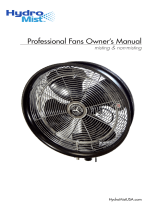Front bezel .............................................................................................................................................................................. 31
Hard drives .............................................................................................................................................................................. 32
Drive cage ................................................................................................................................................................................ 34
Memory module ..................................................................................................................................................................... 35
Speaker .................................................................................................................................................................................... 36
Power supply .......................................................................................................................................................................... 37
Fan shroud ............................................................................................................................................................................... 38
Fan-sink ................................................................................................................................................................................... 39
Processor ................................................................................................................................................................................. 40
Serial connector module ....................................................................................................................................................... 42
System board .......................................................................................................................................................................... 43
Connector board ..................................................................................................................................................................... 46
5 Computer Setup (F10) Utility ................................................................................................................................................................ 47
Computer Setup (F10) Utilities ............................................................................................................................................ 47
Using Computer Setup (F10) Utilities ............................................................................................................. 48
Computer Setup–Main ...................................................................................................................................... 49
Computer Setup—Security .............................................................................................................................. 51
Computer Setup—Advanced ........................................................................................................................... 53
Recovering the Conguration Settings ............................................................................................................................... 58
6 Troubleshooting without diagnostics ................................................................................................................................................. 59
Safety and comfort ................................................................................................................................................................ 59
Before you call for technical support .................................................................................................................................. 59
Helpful hints ............................................................................................................................................................................ 60
Solving general problems ..................................................................................................................................................... 61
Solving power problems ....................................................................................................................................................... 64
Solving hard drive problems ................................................................................................................................................ 65
Solving media card reader problems .................................................................................................................................. 67
Solving display problems ...................................................................................................................................................... 68
Solving audio problems ........................................................................................................................................................ 72
Solving printer problems ...................................................................................................................................................... 74
Solving keyboard and mouse problems ............................................................................................................................. 75
Solving hardware installation problems ............................................................................................................................. 77
Solving network problems .................................................................................................................................................... 78
Solving memory problems ................................................................................................................................................... 81
Solving USB ash drive problems ........................................................................................................................................ 82
Solving front panel component problems ......................................................................................................................... 83
Solving Internet access problems ....................................................................................................................................... 83
Solving software problems .................................................................................................................................................. 84
vi