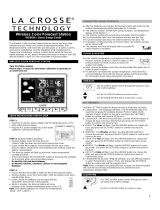Page is loading ...

Model: WW85777
Instructional Manual
DC:061416
Color Forecast Station
Table of Contents
http://bit.ly/LaxTechTalk
For online video support visit:
LCD Features ..................................
Buttons ..........................................
Setup ............................................
Atomic Time ...................................
Set Time Zone, Time, Date, etc. ........
Backlight (HI-LOW-OFF) ...................
Set Temperature Alerts ....................
Arm/Disarm Temperature Alerts ........
Alarm Time ....................................
Deactivate/Activate Alarm ................
Snooze ..........................................
Forecast .........................................
Forecast Trend Arrows ......................
Temperature Trend Arrows ................
Humidity Trend Arrows .....................
LO/HI Temperatures .........................
Heat Index/Dew Point ......................
Channel Selection ............................
Use Multiple Sensors ........................
Sensor Search ................................
Low Battery ....................................
Restart ..........................................
Mount Temperature/Humidity Sensor .
Care and Maintenance ......................
Warranty and Support ......................
Specications .................................
Visit Us on Social Media ....................
FCC Statement ................................
Canada Statement ...........................
1
2
2
3
3
4
5
6
6
6
6
7
7
7
7
8
8
9
9
10
10
10
11
11
12
13
14
15
15

Page | 1 www.lacrossetechnology.com/support WW85777
LCD Features
Channel Indicator
Outdoor Temperature
Sensor Reception Icon
Outdoor Temperature HI Alert
Temperature Trend Indicator
Outdoor Temperature LO Alert
Outdoor Humidity
Humidity Trend Arrow
Humidity Comfort Level
9
8
7
6
5
4
3
2
1
9
8
7
6
5
4
3
2
1
9
8
7
6
5
4
3
2
1
9
8
7
6
5
4
3
2
1
Forecast Icons
Forecast Trend Arrow
AM | PM
Atomic Reception Tower
Alarm | Snooze
Atomic Time
Weekday
Month
Date

WW85777 www.lacrossetechnology.com/support Page | 2
8
7
6
5
4
2
1
Indoor Temperature
Humidity LO Alert
Indoor Temperature HI Alert
Temperature Trend Indicator
Indoor Temperature LO Alert
Indoor Humidity
Humidity Trend Arrow
Humidity Comfort Level
8
7
6
5
4
3
2
1
3
Buttons
Setup
1. Insert 2-AA batteries (included) into the TX141TH-BCH sensor.
Observe correct polarity.
2. Insert 5.0 volt AC cord into an outlet, then into the weather station.
3. (Optional): insert 3-AAA batteries (included) into the weather
station. Observe correct polarity.
4. Set Time Zone, Time, Date etc.
5. After 5 minutes, place sensor outside in a shaded location.
AAA
AAA
AAA
AA
AA
AA
AA

Page | 3 www.lacrossetechnology.com/support WW85777
• From normal time display, press and release the TIME SET button
to search for the WWVB time signal.
• Please be sure you have selected your time zone from the list in the
Settings menu. When the Atomic time signal is received, the station
will set to the time zone selected. Default is Eastern Time.
• For information about WWVB visit:
www.nist.gov/pml/div688/grp40/wwvb.cfm
Atomic Time
1. Hold 2 seconds, then release the TIME SET button to enter time
set mode.
2. Press and release the +/- buttons to adjust values.
3. Press and release the TIME SET button to conrm adjustments and
move to the next item.
Settings order:
1. Beep ON/OFF
2. Atomic ON/OFF
3. Time Zone
4. DST Indicator,
5. 12/24 Hour Time Format
6. Hour
7. Minutes,
8. Year
9. Month
10. Date
11. Fahrenheit/Celsius
12. Language English | Español
Set Time Zone, Time, Date, etc.
Note: Press one button at a time when setting the station.
To begin: Hold the SET button 2 seconds, then release, to enter the
settings menu:
1. BEEP ON | OFF
2. Atomic ON | OFF
AST
EST
CST
MST
PST
AKT
HAT
Atlantic
Eastern
Central
Mountain
Pacific
Alaskan
Hawaiian
Time Zones
When Atomic OFF is selected,
move directly to 12/24 hour time.

8. Year | 9. Month | 10. Date
6. Hour | 7. Minutes
11. Fahrenheit | Celsius
WW85777 www.lacrossetechnology.com/support Page | 4
Weekday will adjust once the year, month, and date are set.
3. Time Zone
5. 12Hour | 24 Hour
4. DST ON | OFF
Set Time Zone
to your area
for the hours
to be correct.
12. English | Español
Backlight (HI-LOW-OFF)
• When operating with the power cable, the backlight is adjustable:
HI-LOW-OFF.
• Press and release the SNOOZE/LIGHT button to adjust backlight.
• When operating on batteries only, the backlight will come on briey
when the SNOOZE/LIGHT button is pressed.

Set Temperature Alerts
1. Hold 2 seconds, then release the ALERTS button to enter alert
set mode.
2. Outdoor HI TEMP will ash OFF or ON.
3. Press and release the +/- buttons to select ON.
(If disarmed (OFF) skip the alert value and move to next alert)
4. Press and release ALERTS button and alarm value will ash.
2. Press and release the +/- buttons to adjust values.
3. Press and release the ALERTS button to conrm adjustments and
move to the next item.
Alert setting order:
• Outdoor Temp HI
• Outdoor Temp LO
• Outdoor Hum HI
• Outdoor Hum LO
• Indoor Temp HI
• Indoor Temp LO
• Indoor Hum HI
• Indoor Hum LO
Use the +/- buttons to adjust value.
Press ALERTS button to continue.
Page | 5 www.lacrossetechnology.com/support WW85777
Default is OFF
+/- button-ON
Alert button-Value ashes
Default (OFF) Default (OFF)
Turn ON with +/- buttons
Note: When no HI or LO Temperature Alert is set, OFF will show.

Arm/Disarm Temperature Alerts
• Hold 2 seconds, then release the ALERTS button to view High and
Low alerts with ashing.
• Press the PLUS button to arm an alert.
• Press the MINUS button to disarm an alert.
WW857877 www.lacrossetechnology.com/support Page | 6
Alarm Time
The alarm will be active when alarm time is set.
1. Hold the ALARM button for 3 seconds to enter alarm settings.
2. The HOUR will show.
3. Press the +/-buttons to adjust.
4. Press ALARM to conrm and move to the minutes
5. The MINUTES will show.
6. Press the +/- buttons to adjust.
7. Press ALARM to conrm and exit settings.
Alarm Hour
Deactivate/Activate Alarm
• The alarm is active when set.
• Press and release the ALARM button to view alarm time. Then press
and release the ALARM button to deactivate or activate the alarm.
• The alarm icon (bell) will show when active.
Alarm Minutes
• When the alarm sounds, press the SNOOZE button to silence
the alarm for 10 minutes.
• The snooze icon Zz will ash.
• Press any button except SNOOZE to silence the alarm for 24 hours.
Snooze

Temperature Trend Arrows
Humidity Trend Arrows
Page | 7 www.lacrossetechnology.com/support WW85777
• The temperature (2°F / 1°C) trend indicators update every 30
minutes.
• 3 hrs. increments which changes on every ½ hour e.g.:
At 3:00 — compares to 12:00 data; at 3:30 — compares to 12:30,
etc.
The humidity (3% RH) trend
indicators update every 30
minutes or less.
Forecast Trend Arrows
Falling: Weather will worsen
Steady: No change
Rising: Weather will improve
Right
Scrolls Right
Falling
Scrolls Left
Steady
No Scroll
Intelligent Weather Forecast:
This station learns. Please allow 7-10 days for barometric calibration.
Six forecast icons use changing atmospheric pressure to predict
weather conditions for the next 12-hours with 70-75% accuracy.
Forecast
1. The weather station offers these 6 forecast icons based on
barometric pressure.
2. When the forecast would normally be Rain or T-Storm and the
outdoor temperature is below 32°F, the forecast will show Snow.
3. Wind indicators will show on T-Storm and Snow forecast.
SUNNY PARTLY SUNNY CLOUDY RAIN T-STORM SNOW
FORECAST
FORECAST
FORECAST
FORECAST
FORECAST
FORECAST

WW85777 www.lacrossetechnology.com/support Page | 8
Heat Index / Dew Point
Press the HEAT/DEW button to toggle between Heat Index and Dew
Point. Each feature will display for 10 seconds then return to default
display if the button is not pressed again.
Tip: If you are using multiple sensors, press the PLUS button to
select the channel before pressing the HEAT/DEW button to view
Heat Index for that sensor.
The forecast station automatically resets the HI/LO temperatures at
midnight (12:00 AM).
Press and release the MINUS button to toggle through the LO and HI
temperature and humidity readings.
LO/HI Temperatures
1. Press the MINUS button once to view
Outdoor LO temperature/humidity records.
2. Press MINUS again to view the Outdoor HI
temperature/humidity records.
3. Press MINUS again to view the Indoor LO
temperature/humidity records.
4. Press MINUS again to view the Indoor HI
temperature/humidity records.

• When rst powered on, the station will rotate through all 3 channels
for 3 minutes then settle on channel 1.
• Press the PLUS button to toggle between sensor channels when
multiple sensors are used.
• After initial setup, channel 2 and channel 3 will not show unless
additional sensors connected.
Channel Selection
Using Multiple Sensors
Your forecast station can read up to 3 TX141TH-BCH sensors.
Add Sensors:
• Remove battery covers from all sensors.
• Set each sensor to a different channel with the switch.
• Insert batteries into all sensors.
• Hold the HEAT/DEW button on the forecast station to search
for sensors.
• Press the TX button on each sensor.
• After 15 minutes place, sensors in shaded locations.
1 2 3
AA
AA
AA
AA
TX
CHANNEL
SWITCH
Page | 9 www.lacrossetechnology.com/support WW85777

Sensor Search
• Hold the HEAT/DEW button for 3 seconds to search for the outdoor
temperature/humidity sensor.
• The strength signal icon will animate until the sensor signal is
received, or for 3 minutes if no signal available.
Low Battery
• Battery by Outdoor Temperature, replace batteries in the sensor.
• Battery by Indoor Temperature, replace batteries in the Weather
station.
Restart
When the outdoor readings show dashes:
• Bring the sensor in the house at least ve feet from the forecast
station.
• Remove batteries from the sensor, as well as, the batteries and AC
adapter from the forecast station.
• Press any button 20 times.
• After 15 minutes insert batteries into the sensor and station and
re-connect the adapter.
• Wait 15 minutes to establish a strong connection. Place sensor
outside in shaded location.
WW85777 www.lacrossetechnology.com/support Page | 10

• Do not mix old and new batteries
• Do not mix Alkaline, Standard, Lithium or Rechargeable Batteries
• Always purchase the correct size and grade of battery most suitable
for intended use.
• Replace all batteries of a set at the same time.
• Clean the battery contacts and also those of the device prior to
battery installation.
• Ensure the batteries are installed with correct polarity (+ and -).
• Remove batteries from equipment which is not to be used for an
extended period of time.
• Promptly remove expired batteries.
Care and Maintenance
• Insert the mounting screw through the front of the
sensor and into the wall.
• Tighten the screw to snug (do not over tighten).
• Mount the sensor on a north-facing wall or in any well
shaded location. Sun will make it read high.
• Under an eave or deck rail is preferred.
• Be sure the outdoor sensor is mounted vertically to drain
moisture.
• The maximum wireless transmission range is over 300
feet (91 meters) in open air, not including walls or oors.
Mount Temperature/Humidity Sensor
Page | 11 www.lacrossetechnology.com/support WW85777

Warranty and Support
La Crosse Technology, Ltd. provides a 1-year limited time warranty
(from date of purchase) on this product relating to manufacturing
defects in materials & workmanship.
Before returning a product, please contact our friendly
customer support with questions or visit our online help:
Phone: 1-608-782-1610
Online Product Support:
www.lacrossetechnology.com/support
Product Registration:
www.lacrossetechnology.com/support/register
View full warranty details online at:
www.lacrossetechnology.com/warranty_info.pdf
Warranty Address:
La Crosse Technology, Ltd
2830 S. 26th St.
La Crosse, WI 54601
Protected under U.S. Patents:
5,978,738 | 6,076,044 | RE43903
WW85777 www.lacrossetechnology.com/support Page | 12

Page | 13 www.lacrossetechnology.com/support WW85777
Specications
Indoor
• Temperature Range: 32°F to 122°F (0°C to 50°C)
• Humidity Range: 10% - 99% (RH)
Outdoor
• Temperature Range: -40°F to 140°F (-40°C to 60°C)
• Alkaline Batteries: -20°F to 140°F (-29°C to 60°C)
• Lithium Range: -40°F to 140°F (-40°C to 60°C)
Note: Temperatures below -20°F (-29°C) require Lithium
batteries in the outdoor sensor
• Humidity Range: 10% - 99% (RH)
• Distance: Over 300 ft. (91 meters) RF 433MHz (open air)
Power
• Forecast Station Primary AC Power:
5-volt AC power adapter
• AC6 Adapter No.:
GPU280500150WAOO
• Optional/Battery Backup:
3-AAA, IEC, LR3 batteries (included)
Battery
Life
• TX141TH-BCH Sensor:
2-AA, IEC, LR6, batteries (included)
• Forecast Station Battery Backup:
Battery life is over 36 months when using the AC adapter
for primary power
Dimensions
• Forecast Station:
8.27” L x 2.34” W x 5.48” H (210 x 59.43 x 139.2 mm)
• TX141TH-BCH Sensor:
1.57” L x 0.79” W x 5.12” H (40 x 20 x 130 mm)
• TX141TH-BCH Sensor:
Battery life is over 24 months when using reputable
battery brands for both alkaline and lithium batteries

WW85777 www.lacrossetechnology.com/support Page | 14
Visit Us on Social Media
http://bit.ly/LaxTech_Facebook
http://bit.ly/LaxTech__Twitter
http://bit.ly/LaxTech_YouTube
http://bit.ly/LaxTech_Pinterest
For personalized interaction
Join the conversation
Latest video content
Pin and share

This equipment has been tested and found to comply with the limits for a
Class B digital device, pursuant to part 15 of the FCC Rules. These limits are
designed to provide reasonable protection against harmful interference in a
residential installation. This equipment generates, uses and can radiate radio
frequency energy, and if not installed and used in accordance with the
instructions, may cause harmful interference to radio communications.
However, there is no guarantee that interference will not occur in a particular
installation. If this equipment does cause harmful interference to radio or
television reception, which can be determined by turning the equipment off
and on, the user is encouraged to try to correct the interference by one or
more of the following measures:
• Reorient or relocate the receiving antenna.
• Increase the separation between the equipment and receiver.
• Connect the equipment into an outlet on a circuit different from that to which
the receiver is connected.
• Consult the dealer or an experienced radio/TV technician for help.
This device must not be co-located or operating in conjunction with any other
antenna or transmitter.
Operation is subject to the following two conditions:
(1) This device may not cause harmful interference, and
(2) This device must accept any interference received, including interference
that may cause undesired operation.
Caution!
The manufacturer is not responsible for any radio or TV interference caused
by unauthorized changes or modications to this equipment. Such changes or
modications could void the user authority to operate the equipment.
All rights reserved. This manual may not be reproduced in any form, even in
part, or duplicated or processed using electronic, mechanical or chemical
process without the written permission of the publisher.
This booklet may contain errors or misprints. The information it contains is
regularly checked and corrections are included in subsequent editions. We
disclaim any responsibility for any technical error or printing error, or their
consequences.
All trademarks and patents are recognized.
Canada Statement
This device complies with CNR Industry Canada license -exempt devices.
Operation is subject to the following two conditions:
(1) This device may not cause interference; and
(2) This device must accept any interference, including interference that may
cause undesired operation of the device.
FCC Statement
Page | 15 www.lacrossetechnology.com/support WW85777
/