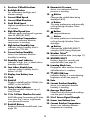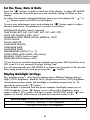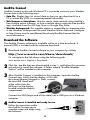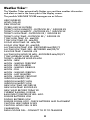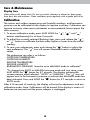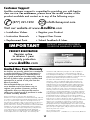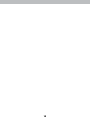AcuRite 06037M User manual
- Category
- Weather stations
- Type
- User manual
This manual is also suitable for

Instruction Manual
Display for 5-in-1 Weather Sensor
model 06039M
SAVE THIS MANUAL FOR FUTURE REFERENCE.
Questions? Contact Customer Support at
(844) 228-5465 or visit www.AcuRite.com.
Package Contents
1. Display with tabletop stand
2. Power adapter
3. USB cable
4. Instruction Manual
This product requires an AcuRite 5-in-1 Weather Sensor (sold separately) to be
operational.
PRODUCT REGISTRATION
Register online
to receive 1 year
warranty protection
www.AcuRite.com
IMPORTANT
PRODUCT MUST BE REGISTERED
TO RECEIVE WARRANTY SERVICE
►
Register a Product

2
Features & Benets
Display
1 432 75 6
30
32
24
27
28
29
31
33
8
9
11
12
14
15
17
18
16
10
13
1920212223
25
26

3
1. Previous 2 Wind Directions
2. Backlight Button
For momentary backlight and
dimmer settings.
3. Current Wind Speed
4. Current Wind Direction
5. Peak Wind Speed
Highest speed from the last
60 minutes.
6. High Wind Speed Icon
Indicates peak wind speed is greater
than 50 MPH (81 KPH).
7. Current Indoor Temperature
Arrow icon indicates direction
temperature is trending.
8. High Indoor Humidity Icon
Indicates indoor humidity level is
greater than 75% RH.
9. Current Indoor Humidity
Arrow icon indicates direction
humidity is trending.
10. Humidity Level Indicator
Indicates a high, low, or ideal indoor
humidity comfort level.
11. Low Indoor Humidy Icon
Indicates indoor humidity level is
below 16% RH.
12. Display Low Battery Icon
13. Clock
14. Rainfall
Displays rainfall total for TODAY, this
WEEK, or this MONTH.
15. Today’s Rain Indicator
Illustrates rainfall collection up to 1
inch (25 mm).
16. 12 to 24 Hour Weather Forecast
Self-Calibrating Forecasting pulls data
from your 5-in-1 sensor to generate
your personal forecast.
17. Rainfall History
Displays historical rainfall totals (see
page 10).
18. Barometric Pressure
Arrow icon indicates direction
pressure is trending.
19. Button
Changes the rainfall data being
displayed (#10).
20. Button
For setup preferences and manually
cycling through Weather Ticker
messages.
21. Button
for setup preferences.
22. Button
For setup preferences and manually
cycling through Weather Ticker
messages.
23. Button
Changes the WEATHER SELECT
category (#25) being displayed.
24. Weather Ticker
TM
Streams real-time data (see page 11).
25. WEATHER SELECT
Displays high/low records and
seasonal data (see page 9).
26. Learning Mode Icon
Disappears after weather forecast
self-calibration is complete.
27. AUTO DIM Icon
Indicates display is in auto-dimming
brightness mode (see page 6).
28. Date
29. Current Outdoor Humidity
Arrow icon indicates direction
humidity is trending.
30. Average Wind Speed
Taken from all wind speed readings
over the past 2 minutes.
31. 5-in-1 Sensor Signal Strength
32. Sensor Low Battery Icon
33. Current Outdoor Temperature
Arrow icon indicates direction
temperature is trending.

4
Back of Display
3
4
BACK OF DISPLAY
1. Plug-in for Power Adapter
2. Plug-in for USB Cable
3. Integrated Keyhole
For easy wall mounting.
4. MAC ADDRESS
12 digit unique ID required for
online connectivity functions.
5. Backup Battery Compartment
6. A-B-C Switch
ID code that must match 5-in-1
sensor’sA-B-Cswitchtoensure
units synchronize.
7. CLEAR RECORD / RESET Button
Press to clear data recorded
since 12:00 am. Press and HOLD
for full reset to factory defaults.
8. Power Adapter
9. USB Cable for PC Connection
10. Battery Compartment Cover
(not shown)
############
1
2
8
9
6
7
5

5
Display Setup
Set the A-B-C Switch
The A-B-C switch is located inside
the battery compartment. It can
be set to A, B or C. However,
you must select the same letter
choices for both the sensor and
the display in order for the units
to synchronize.
Plug Power Adapter into
Electric Outlet
Write Down the MAC ADDRESS
12 digit unique ID needed for
online connectivity functions.
Install or Replace Backup
Batteries (optional)
Insert 3 x AA alkaline batteries
into the battery compartment,
as shown. Follow the polarity
(+/-) diagram in the battery
compartment.
PLEASE DISPOSE OF OLD OR DEFECTIVE BATTERIES IN AN ENVIRONMENTALLY SAFE
WAY AND IN ACCORDANCE WITH YOUR LOCAL LAWS AND REGULATIONS.
BATTERY SAFETY: Clean the battery contacts and also those of the device prior to battery installation. Remove batteries from equipment which is not to
be used for an extended period of time. Follow the polarity (+/-) diagram in the battery compartment. Promptly remove dead batteries from the device. Dispose of
used batteries properly. Only batteries of the same or equivalent type as recommended are to be used. DO NOT incinerate used batteries. DO NOT dispose of batteries
in re, as batteries may explode or leak. DO NOT mix old and new batteries or types of batteries (alkaline/standard). DO NOT use rechargeable batteries. DO NOT
recharge non-rechargeable batteries. DO NOT short-circuit the supply terminals.
2
3
4
1
4
Install Backup
Batteries
3 AA Batteries
(optional)
3
Write Down
MAC ADDRESS
12 digit number
A B C
1
A-B-C Switch
set to match
sensor
IMPORTANT: Batteries are a backup
power source to preserve records
in the event of a power outage.
Power adapter is the recommended
primary power source to enjoy the full
functionality of this product.
2
Plug in Power
Adapter
24 C8 6E
SETUP

6
Set the Time, Date & Units
Press the “ ” button, located on the front of the display, to enter SET MODE.
Once in set mode, the preference you are currently setting will blink on the
display.
Toadjustthecurrentlyselected(ashing)item,pressandreleasethe“
“ or
“
“ buttons (press and HOLD to fast adjust).
To save your adjustments, press and release the “ ” button again to adjust
the next preference. The preference set order is as follows:
LANGUAGE (English, French, Spanish)
TIME ZONE (EST, AST, NST, HAT, AKT, PST, MST, CST)
AUTO DST CHANGE (YES, NO)*
WEATHER TICKER SPEED (SLOW, MEDIUM, FAST)
CLOCK HOUR
CLOCK MINUTE
CALENDAR MONTH
CALENDAR DATE
CALENDAR YEAR
TEMPERATURE UNITS (
o
F or
o
C)
WIND SPEED UNITS (MPH, KPH, Knots)
RAINFALL UNITS (inches or mm)
PRESSURE UNITS (inHg or hPa)
*If you live in an area that observes daylight saving time, DST should be set to
YES, even if it is not currently Daylight Saving Time.
You will automatically exit SET MODE if no buttons are pressed for 20 seconds.
Enter setup mode at any time by pressing the “ ” button.
Display Backlight Settings
Thisweatherstation’scolordisplayfeaturesthreedifferentlightingsettings:
High (100%) brightness, Medium (60%) brightness and Low (15%) brightness.
Using battery power alone, the backlight is available momentarily for 10
seconds by pressing the “ ” button.
When display is powered with the power adapter, backlight remains on at
100% brightness. Press “ ” button once to dim to 60% brightness; press
again to dim to 15%, press a 3rd time to enter “AUTO DIM” mode. “ ” icon
appears to the left of the time to indicate that auto-dim mode is ON.
AUTO DIM MODE: Automatically adjusts display brightness based on time of day.
6:00 a.m. - 9:00 p.m. = 100% brightness
9:01 p.m. - 5:59 a.m.= 15% brightness

7
Placement for Maximum Accuracy
AcuRite sensors are sensitive to surrounding environmental conditions. Proper
placement of both the display and the sensor are critical to the accuracy and
performance of this product.
Display Placement
Place the display in a dry area free of dirt and dust. To ensure
accurate temperature measurement, place out of direct sunlight
and away from heat sources or vents. Display stands upright for
tabletop use or is wall-mountable.
Important Placement Guidelines
Display and sensor must be within 330 feet (100 meters) of each other.
MAXIMIZE WIRELESS RANGE
Place units away from large metallic items, thick walls, metal surfaces, or other
objects that may limit wireless communication.
PREVENT WIRELESS INTERFERENCE
Place units at least 3 feet (90 cm) away from electronic devices (TV, computer,
microwave, radio, etc.).
Visit us online to view installation photos and
video, or learn more about AcuRite technology:
www.AcuRite.com/5in1
View Video

8
AcuRite Connect
AcuRiteConnectworkswithWindowsPC’stoprovideaccesstoyourWeather
Center data in the following ways:
• Data File: Display logs (or stores) data so that you can download it to a
PCinadatale(CSV,orcomma-separatedvaluesle).
• Web Browser or Smartphone:MonitorsensordataremotelyusingAcuRite’s
free AcuRite online software, or from a mobile device using the free AcuRite
app, available from the iOS App Store or Google Play Store.
• Weather Underground: This weather station is compatible for streaming data
to the Weather Underground Personal Weather Station Network. Navigate
to http://www.acurite.com/kbase/downloads/AcuRite-Connect.html for
more information.
Download the Software
The AcuRite Connect software is available online as a free download. A
manual (PDF) is included with the software download.
Download AcuRite Connect software to your computer by visiting:
http://www.acurite.com/kbase/downloads/
Or, navigate to the link above using the following path:
www.acurite.com > Support > Downloads
Clickthe.exelethatwasdownloadedinstep1,andfollowtheon-screen
instructions to install the software. A folder named “AcuRite Weather
Station” will be installed on the computer.
After AcuRite Connect is installed on the computer, open the AcuRite
Connect app. Verify that the display is ON with
the power adapter plugged in. Next, connect
the mini-USB (small end
of the cable) into the
USB port on the display,
located inside the battery
compartment.
Connect the USB (larger end of the cable) into a USB port on a Windows
computer.
AcuRite Connect is installed and ready for use.
Follow the instructions within
the AcuRite Connect app to
complete setup and begin using
the software.
1
2
3
4
(PC)

9
OPERATION
Using the Professional Weather Center
Learning Mode
Self-Calibrating Forecasting use a unique algorithm to analyze changes in
pressure over a time period (called Learning Mode) to determine your altitude.
After 14 days, the Learning Mode icon disappears from the display screen. At
this point, the self-calibrated pressure is tuned in to your location and the unit is
ready for superior weather prediction.
Weather Forecast
AcuRite’spatentedSelf-CalibratingForecastingprovidesyourpersonalforecast
of weather conditions for the next 12 to 24 hours by collecting data from
the sensor in your backyard. It generates a forecast with pinpoint accuracy -
personalized for your exact location.
View the complete list of icons at www.AcuRite.com/acurite-icons
Weather Select
Weather Select displays data including wind chill, dew point, heat index,
24-hour change in outdoor temperature and humidity, today, month and all-
time high and low records for outdoor temperature, outdoor humidity and peak
wind speed. To change the “Weather Select” category shown, press the “ ”
button on the front of the display.
Barometric Pressure
Subtle variations in barometric pressure greatly affect the weather. This
weather center displays the current pressure with an arrow icon to indicate the
direction the pressure is trending (FALLING, STEADY, or RISING).
SNOW / RAIN
MIX LIKELY
RAIN
LIKELY
SNOW
LIKELY
STORMY
& WINDY
CLOUDY
(flashing=stormy)

10
Rainfall Tracking
This weather station features enhanced tracking of historical rainfall data.
Rain accumulation data is displayed for the current day, week, or month (most
recentrainfalltotal).Therainindicatorillustratestoday’sraincollectionupto1
inch (25 mm).
Press the “ ” button to review historical rainfall records.
Records are shown in the following order:
CURRENT YEAR TOTAL (default)
PREVIOUS DAILY TOTALS (up to 3 days prior)
MONTHLY TOTALS WITH RAIN FOR CURRENT YEAR
YEARLY TOTALS FOR PREVIOUS YEARS (up to 4 years)
ALL-TIME TOTAL
Rainfall History
Rainfall Data
Displays rainfall
recorded TODAY
since 12:00am,
if applicable.
Iftherehasn’tbeenany
rainfall today, the current
week’srainfall(Sundayto
Saturday) is displayed, if
applicable.
Iftherehasn’tbeenany
rainfall this week, the
currentmonth’srainfallis
displayed.
TOTAL
1”
inchesmm
25
mm
PLUIE
RAIN
JOUR
HOY
TODAY
LLUVIA
SEMANA
HOY
MES
TOTAL
1”
inchesmm
25
mm
PLUIE
RAIN
JOUR
HOY
TODAY
LLUVIA
SEMANA
HOY
MES
TOTAL
1”
inchesmm
25
mm
PLUIE
RAIN
JOUR
HOY
TODAY
LLUVIA
SEMANA
HOY
MES
TODAY WEEK
MONTH

11
Weather Ticker
™
TheWeatherTickerautomaticallyashesyourreal-timeweatherinformation
and alerts as text in the lower part of the display screen.
The possible WEATHER TICKER messages are as follows:
HEAT INDEX-XX
WIND CHILL-XX
DEW POINT-XX
IT FEELS LIKE XX OUTSIDE
TODAY’SHIGHHUMIDITY...OUTDOORXX/INDOORXX
TODAY’SLOWHUMIDITY...OUTDOORXX/INDOORXX
TODAY’SHIGHTEMP...OUTDOORXX/INDOORXX
TODAY’SLOWTEMP...OUTDOORXX/INDOORXX
7 DAY HIGH TEMP. XX - MM/DD
7 DAY LOW TEMP. XX - MM/DD
30 DAY HIGH TEMP. XX - MM/DD
30 DAY LOW TEMP. XX - MM/DD
ALL TIME HIGH TEMP. XXX...RECORDED MM/DD/YY
ALL TIME LOW TEMP. XXX...RECORDED MM/DD/YY
24 HOUR TEMP. CHANGE +XX
ALL TIME HIGH WIND XX MPH...RECORDED MM/DD/YY
7 DAY AVERAGE WIND XX MPH
TODAY’SAVERAGEWINDXXMPH
MOON - NEW
MOON - WAXING CRESCENT
MOON - FIRST QUARTER
MOON - WAXING GIBBOUS
MOON - FULL
MOON - WANING GIBBOUS
MOON - LAST QUARTER
MOON - WANING CRESCENT
INDOOR HUMIDITY OK
INDOOR HUMIDITY HIGH
INDOOR HUMIDITY LOW
NEW LOW TEMP. RECORD XX
NEW HIGH TEMP. RECORD XX
NEW WIND RECORD TODAY XX
CURRENT RAINFALL X.XX/HR.
RAIN EVENT STARTED XX HRS. AGO
SENSOR BATTERIES LOW
DISPLAY BATTERIES LOW
SENSOR SIGNAL LOST...CHECK BATTERIES AND PLACEMENT
CAUTION- HEAT INDEX IS XXX
CAUTION- WIND CHILL IS XXX
CALIBRATION
DATA LOGGER FULL...CONNECT TO PC TO TRANSFER

12
Problem Possible Solution
No outdoor sensor
reception
no bars
• Relocate the display and/or the 5-in-1 sensor.
The units must be within 330 ft (100 m) of each other.
• Make sure both units are placed at least 3 feet
(90 cm) away from electronics that may interfere with
the wireless communication (such as TVs, microwaves,
computers, etc).
• Use standard alkaline batteries (or lithium batteries in
sensor when temperature is below -4ºF/-20ºC). Do not
use heavy duty or rechargeable batteries. NOTE: It
may take up to 20 minutes for display and sensor to
synchronize after batteries are replaced.
• Synchronize the units:
1. Bring both the sensor and display indoors and
remove power adapter/batteries from each.
2. Reinstall batteries in outdoor sensor.
3. Reinstall power adapter/batteries in display.
4. Let the units sit within a couple feet of each other
for about 20 minutes to gain a strong connection.
Outdoor
temperature
is ashing or
showing dashes
Flashing of the outdoor temperature may be an
indication of wireless interference.
• Make sure the A-B-C switch in the battery
compartments of both the display and sensor are
switched to the same letter. You may choose A, B or
C; but both units must match to sync up. Sometimes
changing to a different channel can help.
Inaccurate forecast
• Weather Forecast icon predicts conditions for the next
12 to 24 hours, not current conditions.
• Has Learning Mode icon disappeared from the
display? Learning Mode must complete before
forecast and pressure will be accurate.
• Allow unit to run continuously for 33 days. Battery
removal or resetting the display will restart Learning
Mode. After 14 days, forecast should be fairly
accurate, however Learning Mode calibrates for a
total of 33 days.
Troubleshooting

13
Problem Possible Solution
Inaccurate
temperature or
humidity
• Make sure both the display and 5-in-1 sensor are
placed away from any heat sources or vents
(see page 7).
• Make sure both units are positioned away from
moisture sources (see page 7).
• Make sure 5-in-1 sensor is mounted at least 5 ft off of
the ground.
• Calibrate indoor and outdoor temperature and
humidity (see page 15).
No rainfall
• Check to ensure the rain gauge stabilizer (plastic tab)
has been removed from the bottom of the sensor.
• Clear debris, such as leaves, out of the rain collector
funnel and debris screen.
Inaccurate wind
readings
• What is wind reading being compared to? Pro
weather stations are typically mounted at 30 ft high
or more. Make sure to compare data using a sensor
positioned at the same mounting height.
•Checklocationofthesensor.Ensureit’smounteda
minimum of 5 ft in the air with no obstructions around
it (within several feet).
• Ensure wind cups are spinning freely. If they hesitate
or stop try lubricating with graphite powder or spray
lubricant.
Display screen
not working
• Check that the batteries are installed correctly.
Batteries may need to be replaced.
• Reset the display by pressing and holding the CLEAR
RECORD / RESET button, located in the battery
compartment of the display. Date and time will need
to be entered after a reset.
Troubleshooting

14
If your AcuRite product does not operate properly after trying
the troubleshooting steps, visit www.AcuRite.com or call
(877) 221-1252 for assistance.
Problem Possible Solution
Cannot access data
online or on the
AcuRite mobile app
• Verify that the status in the AcuRite Connect software
on your PC indicates that data was uploaded OK.
• Verify that you created an account or logged into
an existing account at www.acu-link.com or in the
AcuRiteapp,andthatyouinputthedisplay’sMAC
ADDRESS as a part of the account setup.
• Verify that the USB cable is securely connected to the
display AND to the PC.
• Verify the display is powered ON.
• Verify the PC that the display is connected to is
always powered ON.
• Verify the PC that the display is connected to is
always connected to the internet.
•Verifythatthedisplay’sMACADDRESSisentered
correctly in the AcuRite Connect software on your PC.
• Verify that “Streaming” is enabled in the AcuRite
Connect software on your PC.
•Verifythatthedisplay’sMACADDRESSiscorrectin
your www.acu-link.com and/or AcuRite mobile app
account.
• Follow on-screen troubleshooting steps in the AcuRite
Connect software.
AcuRite Connect data
is different than the
display’s data
• Check that the USB cable is securely connected to the
displayANDtothePC’sUSBport.
• Restart the AcuRite Connect software.
• Unplug the USB cable from the PC for 1 minute, and
then plug the cable back in again.
• USB port may be malfunctioning, try using another
USB port.
Troubleshooting

15
Care & Maintenance
Display Care
Clean with a soft, damp cloth. Do not use caustic cleaners or abrasives. Keep away
from dust, dirt and moisture. Clean ventilation ports regularly with a gentle puff of air.
Calibration
The indoor and outdoor temperature and humidity readings, and barometric
pressure can be calibrated on the display to improve accuracy. Calibration can
improve accuracy when sensor placement or environmental factors impact the
data accuracy.
1. To access calibration mode, press AND HOLD the “ ”, “ ”, and “ ”
buttons simultaneously for at least 5 seconds.
2.Toadjustthecurrentlyselected(ashing)item,pressandreleasethe“ “
or “ “ buttons to calibrate the data value higher or lower from the actual
reading.
3. To save your adjustments, press and release the “ ” button to adjust the
next preference. The “ ” icon will remain illuminated next to calibrated
values.
The preference set order is as follows:
OUTDOOR TEMPERATURE
OUTDOOR HUMIDITY
INDOOR TEMPERATURE
INDOOR HUMIDITY
BAROMETRIC PRESSURE (must be set to MANUAL mode to calibrate)*
*To change from AUTO to MANUAL pressure mode and vice versa, press
AND HOLD the “ ” button for 5-7 seconds. The display indicates the
current pressure mode selected, “AUTO” or “MANUAL”. The “ ” icon will
appear next to the barometric pressure to indicate that MANUAL mode has
been activated. Press and HOLD the “ ” button for 5-7 seconds to return to
AUTO mode.
After 5-10 seconds of inactivity, the display will save the adjustments and exit
calibration mode. Note: Calibrations will be erased if the display is reset or if
batteries are removed and the power adapter is unplugged.

16
FCC Information
This device complies with part 15 of FCC rules. Operation is subject to the following two conditions:
1- This device may NOT cause harmful interference, and
2- This device must accept any interference received, including interference that may cause undesired operation.
This equipment has been tested and found to comply with the limits for a Class B digital device, pursuant to Part 15 of the FCC rules. These limits are designed
to provide reasonable protection against harmful interference in a residential installation. This equipment generates, uses and can radiate radio frequency
energy and, if not installed and used in accordance with the instructions, may cause harmful interference to radio communications. However, there is no
guarantee that interference will not occur in a particular installation. If this equipment does cause harmful interference to radio or television reception, which
can be determined by turning the equipment off and on, the user is encouraged to try to correct the interference by one or more of the following measures:
• Reorient or relocate the receiving antenna.
• Increase the separation between the equipment and the receiver.
• Connect the equipment into an outlet on a circuit different from that to which the receiver is connected.
• Consult the dealer or an experienced radio/TV technician for help.
NOTE: The manufacturer is not responsible for any radio or TV interference caused by unauthorized modifications to this equipment. Such modifications could
void the user authority to operate the equipment.
This device complies with Industry Canada licence-exempt RSS standard(s).
Operation is subject to the following two conditions:
(1) This device may not cause interference, and
(2) This device must accept any interference received, including interference that may cause undesired operation of the device.
Specications
TEMPERATURE RANGE
32ºF to 122ºF; 0ºC to 50ºC
HUMIDITY RANGE
1% to 99%
WIND SPEED
0 to 99 mph; 0 to 159 kph
WIND DIRECTION
INDICATORS
16 points
RAINFALL
0 to 99.99 in; 0 to 2540 mm
WIRELESS RANGE
330ft / 100m depending on home construction materials
OPERATING FREQUENCY
433 MHz
POWER
4.5V AC, 250mA adapter
3 x AA alkaline batteries (optional)
DATA REPORTING
Wind Speed: 18 second updates; Direction: 30 seconds
Outdoor temperature & humidity: 36 second updates
Indoor temperature & humidity: 60 second updates
AcuRite Connect CSV Data Logging: 12 minute intervals
AcuRite Connect to AcuRite Software/App: 18 seconds
DISPLAY MEMORY
512 kilobytes (not expandable)
ACURITE CONNECT SYSTEM
REQUIREMENTS
Windows 8.1 / 8 / 7; 1 GHz or faster processor; 1 GB
(32-bit) or 2 GB (64-bit) of RAM; available USB port
High speed internet is required for some advanced
features of AcuRite Connect, such as the
AcuRite software and app.

17
At AcuRite, we proudly uphold our commitment
to quality technology. Chaney Instrument Co.
warrants that all products it manufactures to
be of good material and workmanship, and to
be free of defects when properly installed and
operated for a period of one year from the
date of purchase.
We recommend that you visit us at
www.AcuRite.com for the fastest way to
register your product. However, product
registration does not eliminate the need to
retain your original proof of purchase in order
toobtainwarrantybenets.
Chaney Instrument Co. warrants that all products it
manufactures to be of good material and workmanship, and to be
free of defects when properly installed and operated for a period
of one year from the date of purchase. Remedy for breach of
this warranty is limited to repair or replacement of the defective
item(s). Any product which, under normal use and service, is
proven to breach the warranty contained herein within ONE YEAR
from date of sale will, upon examination by Chaney, and at its
sole option, be repaired or replaced by Chaney. Transportation
costs and charges for returned goods shall be paid for by
the purchaser. Chaney hereby disclaims all responsibility for
such transportation costs and charges. This warranty will
not be breached, and Chaney will give no credit for products
it manufactures which have received normal wear and tear,
been damaged (including by acts of nature), tampered, abused,
improperly installed, damaged in shipping, or repaired or altered
by others than authorized representatives of Chaney.
The above-described warranty is expressly in lieu of all other
warranties, express or implied, and all other warranties are
hereby expressly disclaimed, including without limitation the
implied warranty of merchantability and the implied warranty
of fitness for a particular purpose. Chaney expressly disclaims
all liability for special, consequential or incidental damages,
whether arising in tort or by contract from any breach of this
warranty. Some states do not allow the exclusion or limitation
of incidental or consequential damages, so the above limitation
or exclusion may not apply to you. Chaney further disclaims all
liability from personal injury relating to its products to the extent
permitted by law. By acceptance of any of Chaney’s products,
the purchaser assumes all liability for the consequences arising
from their use or misuse. No person, firm or corporation is
authorized to assume for Chaney any other liability in connection
with the sale of its products. Furthermore, no person, firm or
corporation is authorized to modify or waive the terms of this
paragraph, and the preceding paragraph, unless done in writing
and signed by a duly authorized agent of Chaney. This warranty
gives you specific legal rights, and you may also have other rights
which vary from state to state.
For in-warranty claims:
Chaney Instrument Co. | 965 Wells St. | Lake Geneva, WI 53147
Limited One Year Warranty
PRODUCT REGISTRATION
Register online
to receive 1 year
warranty protection
www.AcuRite.com
IMPORTANT
PRODUCT MUST BE REGISTERED
TO RECEIVE WARRANTY SERVICE
►
Register a Product
Customer Support
AcuRite customer support is committed to providing you with best-in-
class service. For assistance, please have the model number of this
product available and contact us in any of the following ways:
(877) 221-1252 info@chaney-inst.com
Visit our website at www.AcuRite.com
► Installation Videos ► Register your Product
► Instruction Manuals ► Support User Forum
► Replacement Parts ► Submit Feedback & Ideas

18

19

©Chaney Instrument Co. All rights reserved. AcuRite is a registered trademark of
the Chaney Instrument Co., Lake Geneva, WI 53147. All other trademarks and copy-
rights are the property of their respective owners. AcuRite uses patented technology.
Visit www.AcuRite.com/patents for details.
Printed in China
06039M INST 113015
It’s More than Accurate, it’s
AcuRite offers an extensive assortment of precision instruments,
designed to provide you with information you can depend on to
Planyourdaywithcondence
™
.
www.AcuRite.com
Weather
Stations
Temperature
& Humidity
Weather
Alert Radio
Kitchen
Thermometers
& Timers
Clocks
-
 1
1
-
 2
2
-
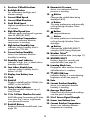 3
3
-
 4
4
-
 5
5
-
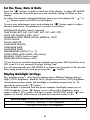 6
6
-
 7
7
-
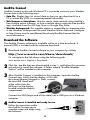 8
8
-
 9
9
-
 10
10
-
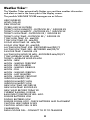 11
11
-
 12
12
-
 13
13
-
 14
14
-
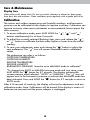 15
15
-
 16
16
-
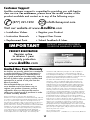 17
17
-
 18
18
-
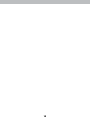 19
19
-
 20
20
AcuRite 06037M User manual
- Category
- Weather stations
- Type
- User manual
- This manual is also suitable for
Ask a question and I''ll find the answer in the document
Finding information in a document is now easier with AI
Related papers
-
AcuRite Weather Station User manual
-
AcuRite 01118M User manual
-
AcuRite Weather Station User manual
-
AcuRite 00524 User manual
-
AcuRite Color Weather Station Display User manual
-
AcuRite 00513 User manual
-
AcuRite Color Weather Station Display User manual
-
AcuRite 18-inch Digital Clock 14.5-inch Digital Clock User Manual User manual
-
AcuRite 01538HD Installation guide
-
AcuRite Digital Monitor User manual