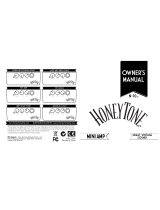Page is loading ...

2E
Contents
1. Introduction --------------------- 3
Main features ---------------------------- 3
Printing conventions in this manual ---------- 3
Important things to learn ------------- 4
Front and rear panel --------------------------- 4
The modes of the AX1500G ------------------ 7
Effect channels of the AX1500G ------------- 7
2. Playing the AX1500G -------- 8
Example connections------------------- 8
Play mode -------------------------------- 8
Adjusting the master level --------------------- 8
Selecting a program ---------------------------- 8
Switching between effect channels ----------- 9
Bypass and mute -------------------------------- 9
Auto tuner----------------------------------------- 9
Metronome --------------------------------------- 9
Expression pedal ------------------------------ 10
Individual mode ------------------------10
Phrase Trainer mode ------------------11
3. Editing -------------------------- 12
Editing effects ---------------------------12
Setting the noise
reduction and program levels ------13
Modifying program names ----------13
Writing programs----------------------13
4. Appendices-------------------- 14
Adjusting the expression pedal)----14
Restoring the user
programs to the factory settings ---14
Troubleshooting ------------------------15
Main specifications --------------------15
Effect parameters ----------------------16
DRIVE-AMP effects block -------------------- 16
CABINET effect block ------------------------- 17
MODULATION effect block------------------ 18
PEDAL effect block ---------------------------- 20
AMBIENCE effect block ---------------------- 22
Preset Program List --------------------23

2
Precautions
Location
Using the unit in the following locations can result in a malfunction.
• In direct sunlight
• Locations of extreme temperature or humidity
• Excessively dusty or dirty locations
• Locations of excessive vibration
• Close to magnetic fields
Power supply
Please connect the designated AC adaptor to an AC outlet of the correct voltage. Do not connect it to an AC
outlet of voltage other than that for which your unit is intended.
Interference with other electrical devices
This product contains a microcomputer. Radios and televisions placed nearby may experience reception
interference. Operate this unit at a suitable distance from radios and televisions.
Handling
To avoid breakage, do not apply excessive force to the switches or controls.
Care
If the exterior becomes dirty, wipe it with a clean, dry cloth. Do not use liquid cleaners such as benzene or
thinner, or cleaning compounds or flammable polishes.
Keep this manual
After reading this manual, please keep it for later reference.
Keeping foreign matter out of your equipment
Never set any container with liquid in it near this equipment. If liquid gets into the equipment, it could cause a
breakdown, fire, or electrical shock.
Be careful not to let metal objects get into the equipment. If something does slip into the equipment, unplug
the AC adaptor from the wall outlet. Then contact your nearest Korg dealer or the store where the equipment
was purchased.
THE FCC REGULATION WARNING (for U.S.A.)
This equipment has been tested and found to comply with the limits for a Class B digital device, pursuant to
Part 15 of the FCC Rules. These limits are designed to provide reasonable protection against harmful interfer-
ence in a residential installation. This equipment generates, uses, and can radiate radio frequency energy and,
if not installed and used in accordance with the instructions, may cause harmful interference to radio commu-
nications. However, there is no guarantee that interference will not occur in a particular installation. If this
equipment does cause harmful interference to radio or television reception, which can be determined by
turning the equipment off and on, the user is encouraged to try to correct the interference by one or more of
the following measures:
• Reorient or relocate the receiving antenna.
• Increase the separation between the equipment and receiver.
• Connect the equipment into an outlet on a circuit different from that to which the receiver is connected.
• Consult the dealer or an experienced radio/TV technician for help.
Unauthorized changes or modification to this system can void the user’s authority to operate this equipment.
CE mark for European Harmonized Standards
CE mark which is attached to our company’s products of AC mains operated apparatus until December 31,
1996 means it conforms to EMC Directive (89/336/EEC) and CE mark Directive (93/68/EEC). And, CE mark
which is attached after January 1, 1997 means it conforms to EMC Directive (89/336/EEC), CE mark Directive
(93/68/EEC) and Low Voltage Directive (73/23/EEC).
Also, CE mark which is attached to our company’s products of Battery operated apparatus means it conforms
to EMC Directive (89/336/EEC) and CE mark Directive (93/68/EEC).

3
1. Introduction
1. Introduction
Thank you for purchasing the ToneWorks AX1500G Modeling Signal Processor.
In order to enjoy your AX1500G to the fullest, please read this manual carefully, to ensure maximum
performance. Please keep this manual for future reference.
Main features
• Korg’s modeling technology provides detailed and powerful modeling sounds.
• 56 types of modeling effect variations are built-in, and a maximum of eight types of effect can be
used simultaneously.
• 48 preset programs (3 x 16 banks) and 48 rewritable user programs (3 x 16 banks) are built-in.
• You can switch between effect channels (A, B) to change the combination of the drive amp effect
and the cabinet effect without switching programs.
• Use the effect block select knobs to instantly switch the effects for each of the five effect blocks
(DRIVE-AMP, CABINET, MODULATION, PEDAL, AMBIENCE).
• You can use the expression pedal to control eleven types of pedal effects in realtime.
• In individual mode you can use foot switches to turn each effect on/off independently.
• The Sample & Play function lets you record a phrase that you play (for a maximum of 8 seconds),
and then operate the pedal to play back the phrase.
• The built-in Phrase Trainer function lets you record sound from an audio device or a guitar
performance (maximum 16 seconds), and play it back at a slower speed without changing the
pitch.
• A metronome is built in for practicing convenience.
• Built in tuner mute function for on stage tuning.
• An AUX IN jack is provided so that you can play along with a connected audio device.
• Use the auto chromatic tuner to tune your instrument when the AX1500G is bypassed or muted.
• The LCD (liquid crystal display) features an intuitive visual interface.
• The LCD is backlit for easy visibility even in dark locations.
What is ?
(Resonant structure and Electronic circuit Modeling System) is KORG's proprietary
sound modeling technology which precisely reproduces the complex character and nature of
both acoustic and electric instruments as well as electronic circuits in real world environments.
emulates a wide variety of sound generation characteristics including instrument
bodies, speakers & cabinets, acoustic fields, microphones, vacuum tubes, transistors, etc.
Printing conventions in this manual
The logo indicates operating cautions, and indicates useful advice.
LCD screens printed in this manual are only for purposes of illustration, and may not match the
actual display on your AX1500G.

4
1. Introduction
Important things to learn
Front and rear panel
Front panel
1 Effect select knobs
These knobs select the effect model used in each effect block.
2 Effect block select switches
(DRIVE-AMP, CABINET, MODULATION, PEDAL, AMBIENCE)
Press these switches to turn each effect block on/off or to edit it. The switch LED will be
lit (on), dark (off), or blinking (edit).
3 Value LEDs
These LEDs will light to indicate the value knobs that can be used for the selected effect
model. From the left, they correspond to value knobs 1—5.
4 Value knobs
When editing, rotate these knobs to modify the value of the parameter assigned to each
knob. From the left, these are value knobs 1—5.
When not editing, these knobs control the parameters of the effect that is assigned to the
DRIVE-AMP effect by the selected program. (Refer to p.12, “Quick editing for the
DRIVE-AMP effect block.”)
5 Effect channel switch, channel LED
This changes the effect channel of the currently selected program. The LEDs located
above the switch will light correspondingly (channel A is green, channel B is red).
6 Program switches, program LEDs
These switches select programs. The program LEDs (1, 2, 3) located above the switches
will light correspondingly. In Individual mode, these switches turn each effect on/off
individually.
7 Bank switch
Each time this switch is pressed, the bank number will increase by one. The bank
number will decrease by one if you simultaneously press the bank switch and program
switch 3.
8 Expression pedal
This pedal controls the effect that is selected from the PEDAL effect block.

5
1. Introduction
LCD and control panel
1 Name display
This shows the program name, effect
name, or parameter name, as appropri-
ate for each operation.
2 Edit icon
This will light if the selected program has been edited. It will blink if the program is
currently being edited.
3 Phrase trainer icon
This will blink when you are in Phrase Trainer mode.
4 Metronome icon
This will light when the metronome is on. It will blink while the metronome tempo or
level is being adjusted.
5 MASTER/VALUE display
This shows the master level and parameter values. When the parameter value matches
the value that is written in the program, the ORIG (original icon) will light.
6 NR-PRG LEVEL switch
Use this switch to adjust the amount of noise reduction or the level of each program.
7 RENAME switch
Use this switch to change the name of a program.
8 Metronome LED
This LED will blink in time with the metronome tempo.
9 WRITE switch
Use this switch to save an edited program.
0 EXIT switch
From any function, you can press this to return to Play mode.
A Cursor switches ( , )
Use these switches to select the parameter that you wish to edit, or when modifying the
name of a program.
B MASTER/VALUE switches (▲, ▼)
Use these switches to change the master level or the value of a parameter.
C Pedal LED
This indicates the on/off status and type of the pedal effect, and the recording status
when the Sample & Play function is used.
D Bank number display
This shows the bank number of the selected program. When a user program is selected, a
decimal point “.” located at the lower right of the bank number will light.

6
1. Introduction
Rear panel
1 INPUT jack
Connect your guitar to this jack.
2 AUX IN jack (stereo mini 1/8th inch connector)
Connect the output (AUX OUT: analog) of your audio device to this jack.
3 OUTPUT jacks (L/MONO, R)
Connect these jacks to your guitar amp or mixer etc. For mono connections, use the L/MONO
jack.
4 : PHONE jack (stereo mini)
Connect a set of headphones to this jack.
5 DC 9V
Connect the included AC adapter ( ) here.
When the adapter is connected, the power will automatically be turned on.
6 Cable hook
Fasten the cable of the AC adapter around this hook. When taking the
cable off the hook, avoid pulling the cable with excessive force.

7
1. Introduction
The modes of the AX1500G
The AX1500G has three modes: Play mode, Individual mode, and Phrase Trainer mode.
Play mode is the mode in which you can select a program and play it. When the power is first
turned on, you will always be in this mode. You can select from a total of 96 programs that use
high-quality effect models: 48 preset programs, and 48 user programs that allow you to freely edit
the settings to create your own sounds. In addition, you can switch between effect channels A and
B within each program.
With the factory settings, the user programs contain the same data as the preset programs.
Individual mode the mode in which you can use the foot switches (the program switches and
expression pedal switch) to individually turn each effect block on/off as you play. In this mode
you can switch between effect channels A and B, but cannot switch between programs.
Use Play mode to select programs.
In Phrase Trainer mode, a phrase from an audio device (ie., CD or DAT) connected to the AUX IN
jack or a guitar connected to the INPUT jack can be recorded and looped (played back repeatedly).
You can practice by playing along with the repeating loop. As you can fix the pitch and slow down
the playback speed, the phrase trainer mode is convenient for learning or practicing difficult
phrases.
When you enter this mode, the MODULATION, PEDAL, and AMBIENCE effect blocks will automatically be
turned off. In this mode it is not possible to switch programs or effect channels.
Play mode Individual mode
Phrase Trainer mode
In Play mode and Individual mode, you can use the effect select knobs etc. to edit the effects,
adjust the noise reduction and program level, and modify the program name etc.
Effect channels of the AX1500G
The AX1500G provides an effect channel switch that lets you switch between two effect channels
(A and B) within each program.
Each channel consists of a drive amp effect and a cabinet effect (see the diagram below).
OUTPUT
INPUT
A
A
BB
Channel A
Channel B
This allows you to switch between rhythm and lead sounds within a single program as if you
were changing the channel of a guitar amp, or to differentiate between sounds intended for direct
output to a mixer using the cabinet effect or for output to your guitar amp.

8
2. Playing the AX1500G
2. Playing the AX1500G
Example connections
The power must be off when you make connections.
Unintentional operation may damage your speakers, or
cause malfunctions.
1. Connect your cables from the OUTPUT jacks of the
AX1500G to your guitar amp or mixer etc.
If you are using a mono connection, connect the L/
MONO jack. In order to take full advantage of the
AX1500G’s sound, we recommend that you use
stereo connections.
2. If you wish to use headphones, plug them into the
PHONE jack.
The output from the OUTPUT jacks will be turned off
when headphones are plugged in.
3. Connect your guitar to the INPUT jack.
4. If you wish to use the AUX IN jack, connect an
external audio device to it. Use the controls of the
connected device to adjust the volume.
5. Connect the included AC adapter to the DC 9V jack,
and plug the AC adapter into an AC outlet. When
you plug it in, the power will come on automati-
cally, and the name display will indicate the
program name.
Wrap the AC adapter cable around the cable hook. When
removing the cable from the hook, be careful not to pull
the cable with excessive force.
6. When you have finished making connections, turn
on the power of your guitar amp or mixer etc. Play
your guitar, and check whether connections have
been made correctly. Adjust the master level of the
AX1500G and the gain or fader controls of your
guitar amp or mixer to set an appropriate volume
level.
Play mode
When you turn on the power, the AX1500G will
always enter Play mode, and will be set to the
program and master level setting that were last
selected when the power was turned off.
Adjusting the master level
The MASTER/VALUE display will show the master
level immediately after the power is turned on, a
program is selected, and after the EXIT switch is
pressed.
When the master level is shown, you can use the
MASTER/VALUE switches (▲, ▼) to adjust the master
level.
Selecting a program
You can select from 48 preset programs and 48 user
programs.
User and preset programs are each organized into 16
banks, with three programs in each bank. The cur-
rently selected bank is shown by the bank
number display, and the program is
shown by the program LEDs. To switch
between user and preset programs,
simultaneously press MASTER/VALUE
switch (▲) and cursor switch (®). When a
user program is selected, a decimal point
“.” located at the lower right of the bank
number display will light.
To select a program in the same bank
Press a program switch 1—3 to select the desired
program. The program LED of the selected program
will light, and the name display will indicate the
program name.
To select a program from a different bank
Press the bank switch to select the desired bank. (The
bank number display will blink.) The banks will cycle
in the order 0, 1, 2, ...9, A, b, C, d, E, F, 0, 1, 2...
• Each time you press the bank switch, the bank
number display will increase by one.
• Each time you simultaneously press the bank
switch and program switch 3, the bank number
display will decrease by one.
When the desired bank number appears, press
program switch 1,2 or 3 to select the desired program.
(The bank number display will change from blinking
to lit.)
Checking the effect blocks used by a program
Not every program uses all of the effect blocks. When
you select a program, the LED of each effect block that
are used will light. The LEDs of effect blocks that are
unused will be dark.

9
2. Playing the AX1500G
Switching between effect channels
Each time you press the effect channel switch, effect
channels A and B will alternate. When channel A is
selected, the channel LED is lit green, and when
channel B is selected, the LED is lit red.
Effect channel hold
When you switch programs, this setting lets you
specify whether the channel memorized in the
program will be selected (OFF) or whether the status
prior to switching programs will be maintained (On).
The factory setting is OFF.
1. Press and hold the EXIT switch, and press the effect
channel switch so that the name display indicates
“CH HOLD” and the MASTER/VALUE display
indicates “OFF” or “On”.
2. Continue holding the EXIT switch, and press the
effect channel switch to change the setting between
On and OFF.
3. Release the EXIT switch to return to Play mode.
Bypass and mute
Bypass
If you press and hold the program switch for 0.5
seconds, all effects will be bypassed. At this time, the
program LED will blink, and the name display will
indicate “BYPASS” for one second.
To defeat bypass, press the program switch whose LED
is blinking, or press any other program switch.
You can turn this on/off by simultaneously pressing
MASTER/VALUE switch (▼) and cursor switch (
). You
can also turn it off by pressing the EXIT switch.
Mute
If you press and hold the program switch for 1.5
seconds or longer, the input sound (ie., guitar) from the
INPUT will be muted. At this time, the program LED
will blink more rapidly, and the name display will
indicate “MUTE” for one second.
To defeat mute, press the program switch whose LED
is blinking, or press any other program switch.
This can be turned on by simultaneously holding
MASTER/VALUE switch (▼) and cursor switch (
) for
one second, and off again by repeating this operation. It
can also be turned off by pressing the EXIT switch.
Auto tuner
When the AX1500G is in bypass or mute, the tuner will
operate automatically. If you mute the AX1500G you
will be able to tune your instrument without produc-
ing sound. This is used for on stage tuning.
1. Tune your guitar so that the desired
note name appears in the bank
number display. The decimal point
“.” at the lower right of the bank
number display will light to indicate
a sharp
.
2. Fine-tune your guitar so that only the center of the
five value LED’s is lit (or so that only the center of
the name display is shown).
Changing the calibration setting
If necessary, you can adjust the calibration in the range
of 438—445 Hz. (440 Hz is “standard”)
When the tuner is operating, use the MASTER/VALUE
switches (▲, ▼) to adjust the setting. The calibration
setting will appear in the MASTER/VALUE display.
When the power is turned off, the calibration setting you
modify will be lost, and will automatically return to 440 Hz
the next time the power is turned on.
Metronome
1. When you simultaneously press the RENAME and
EXIT switches, the metronome will start and the
metronome icon will blink.
2. Use value knob 4 to adjust the tempo (range 40—
208: shown in the MASTER/VALUE display). At
this time, the metronome LED will blink in time
with the tempo.
3. Use value knob 5 to adjust the volume of the
metronome (range 0—10: shown in the MASTER/
VALUE display).
4. While the metronome is operating, simultaneously
press the RENAME and EXIT switches to stop the
metronome.
If you switch programs or edit while the metronome is
operating, it will no longer be possible to adjust the tempo
or level. To re-adjust the tempo or level, you must first
stop the metronome, and then start it once again.

10
2. Playing the AX1500G
As an alternative to using value knobs 4 and 5, you can
use the cursor switches (
, ) to switch parameters,
and use the MASTER/VALUE switches (▲, ▼) to adjust
the parameter values.
While the metronome is operating, pressing the EXIT
switch will stop the metronome and return to Play mode.
When the AX1500G is bypassed or muted, it will not be
possible to adjust the tempo or level.
Expression pedal
You can use the expression pedal for realtime control
of eleven types of effects in the pedal effect block.
If the program uses an effect in the pedal effect block,
the LED of pedal effect block will light.
The pedal LED will light yellow for VOLUME effect,
green for a VOX WAH--RING MOD modulation-type
effect, or red for a HOLD DELAY--SAMPLE&PLAY
ambience-type effect.
For the HOLD DELAY, TAP TEMPO DELAY, and
SAMPLE & PLAY pedal effects, the operation is
different than for other effects (refer to p.21).
Using the expression pedal as you play
1. In Play mode, select a program that uses the
expression pedal.
2. Make sure that the pedal LED is lit. If it is not lit,
press the expression pedal firmly once to make the
pedal LED light (the pedal will be turned on).
3. Operate the expression pedal while playing your
guitar. As you raise and lower the pedal, the output
sound will change correspondingly.
If Volume is selected in the PEDAL effect block, it will not
be possible to turn the expression pedal on/off. It will
remain on (pedal LED lit yellow).
The on/off status of the expression pedal is not
memorized by each program.
Do not apply excessive force to the expression pedal.
Before operating the expression pedal, verify the amount
of force that is required to make the pedal LED light and
to apply the effect.
Individual mode
In this mode you can press the program switches and
expression pedal switch to turn modulation, pedal,
and ambience effect blocks on/off individually.
As in Play mode, you can switch the effect channel,
and use operations such as metronome, editing, and
program write.
In this mode it is not possible to switch programs or to
select bypass or mute.
Entering Individual mode
In Play mode press and hold the Bank switch for one
second, and you will enter Individual mode. The name
display will indicate “-INDIV-,” and the bank number
display will indicate “ .”
When you enter Individual mode, the program LED’s
will indicate the on/off status of each effect block
(synchronized with the effect block LED’s).
MODULATION corresponds to program switch (LED)
1, AMBIENCE to 2, PEDAL to 3.
Each time you press a program switch, it will turn on/
off. For the pedal effect, pressing the expression pedal
firmly will turn it on/off (the switch is located under
the pedal). However for some pedal effects such as
SAMPLE & PLAY, the expression pedal is used in a
special way, and cannot be turned off once the pedal
has been turned on.
For some effects, it is not possible to simultaneously use
the MODULATION and PEDAL effect blocks, or the
PEDAL and AMBIENCE effect blocks. If you attempt to
simultaneously turn on both of these effect blocks, the
effect block that was turned on first will automatically be
turned off.
Exiting Individual mode
To return to Play mode, press either the bank switch or
the EXIT switch.

11
2. Playing the AX1500G
Phrase Trainer mode
You can record a phrase from an audio device (ie., CD
or DAT) connected to the AUX IN jack or from a guitar
connected to the INPUT jack, and loop it (i.e., play it
back repeatedly). Then you can practice a phrase on
your guitar while listening to the repeating phrase.
Since you can slow down the playback speed without
affecting the pitch, this is a convenient way to learn or
practice phrases from recordings that are difficult to
play. In Phrase Trainer mode, the effect expression
pedal will automatically control the volume of the
guitar.
When you enter this mode, the MODULATION, PEDAL,
and AMBIENCE effect blocks will automatically be turned
off. (When you exit Phrase Trainer mode, the previous
settings will be restored.)
In this mode it is not possible to use Bypass or Mute, or
to switch programs or effect channels.
1. Enter Phrase Trainer mode
From Play mode, simultaneously press and hold
program switches 1 and 2 for one second. The
MASTER/VALUE display will indicate the selected
recording mode, and the Phrase Trainer icon will blink.
2. Select the recording mode
Use the cursor switches ( , ) to select the input jack,
and use the MASTER/VALUE switches (▲, ▼) to
select the recording time.
Input jack “AUX” AUX IN jack
“GTR” INPUT jack
Recording time “SHT”
maximum 8 seconds (high quality)
“LNG”
maximum 16 seconds (extended time)
The phrase will be recorded and played back monau-
rally.
3. Begin recording
Start the audio device that is connected to the AX1500G,
and press the bank switch (REC) at the point where you
wish to begin recording. The name display will indicate
“REC” and the number of seconds of recording.
Once you record a phrase, it is not possible to change the
recording mode. If you wish to change the recording
mode, you must return to Play mode, and once again
enter Phrase Trainer mode.
4. Stop recording
At the point where you wish to stop recording, press
program switch 1 ( ) or the bank switch (REC).
Recording will end, and the name display will indicate
“PLAY.” The recorded phrase will automatically begin
playing repeatedly as a loop. Recording will also end
automatically if you continue recording for the
maximum time length of the selected recording mode.
Depending on the volume of the connected audio device,
the sound may be distorted. If this occurs, adjust the
volume on the audio device.
If the "AUX" input jack is used, the sound from the INPUT
jack will be muted until recording ends.
To re-do the recording
Press program switch 1 ( ) to stop playback. Then
continue with step “3. Begin recording” and step “4.
Stop recording.”
To erase the recorded phrase
The phrase will be erased when you press the EXIT
switch to return to Play mode. You can also record a
new phrase to overwrite the previously-recorded
phrase.
5. Stop
When you press program switch 1 ( ), playback
will stop. Press program switch 1 ( ) once again,
and playback will resume from where you stopped.
• If effect channel switch ( ) is pressed while
stopped, you will return to the beginning of the
recorded phrase.
• By pressing the cursor switches, you can playback
in reverse ( ) or forward ( ) as long as you hold
down the switch.
6. Playback
During recording or while stopped, press program
switch 1 ( ) to playback the recorded phrase as a
repeating loop.
By pressing program switch 2 (SPEED) or the MAS-
TER/VALUE switches (▲, ▼), you can slow down the
playback speed without affecting the pitch.
• Each time you press program switch 2 (SPEED), the
playback speed will cycle through settings of 100%,
75%, 50%, 25%...
• By pressing the MASTER/VALUE switches (▲, ▼),
the speed can be adjusted in 5% steps; 100%, 95%,
90%, ... 25%.
During playback, you can press cursor switch ( ) to
playback at double speed as long as you continue
pressing the switch.
If you press cursor switch ( ), the recording will play back
in reverse as long as you continue pressing the switch.
If you press effect channel switch ( ), the recording
will rewind as long as you continue pressing the switch.
7. Hold
By pressing program switch 3 (HOLD), you can hold the
sound that was playing at the moment the switch was
pressed. When you press the switch once again, hold
will be
turned off
. By pressing a cursor switch while the
sound is being held, you can playback backward ( ) or
forward ( ) as long as you continue holding the switch.
If you press effect channel switch ( ), you will go
back one second, cancel Hold, and begin playback.
Exiting Phrase Trainer mode
To return to Play mode, you can either press program
switches 1 and 2 simultaneously, or press the EXIT
switch.
When you exit Phrase Trainer mode or turn off the
power, the recorded phrase will be erased.

12
3. Editing
5. Rotate the knobs and the sound will change. The
name display will indicate the name of the
parameter assigned to that knob, and the MAS-
TER/VALUE display will indicate the value. At this
time, the “ORIG” icon will light when the position
of the knob matches the original value — i.e., the
value before you began editing.
Instead of the five value knobs, you can also use the
cursor switches(
, ) to select parameters, and use
the MASTER/VALUE switches (▲, ▼) to adjust the
value of the parameter currently shown in the name
display.
If you do not wish to use the DRIVE-AMP effect block,
press the DRIVE-AMP effect block select switch until
the LED goes dark. The DRIVE-AMP effect block is
now bypassed, and the name display will indicate
“-OFF-.”
The cabinet effect can be edited in the same way as the
drive amp effect. Since the modulation, pedal, and
ambience effects do not have separate effect channels,
begin from step 2 of “Editing example.”
For some effects, it is not possible to simultaneously use
the MODULATION and PEDAL effect blocks, or the
PEDAL and AMBIENCE effect blocks. If you attempt to
turn on both effect blocks, the block that had been turned
on first will automatically be turned off.
Quick Editing for the DRIVE-AMP
effect block
In the default state of each mode, the DRIVE-AMP
effect block parameters used by the selected program
are assigned to the value knobs (except when the effect
is off).
When you rotate each value knob, the AX1500G will
enter edit mode (the effect program switch LED and
the edit icon will blink). The name display will show
the parameter name, the MASTER/VALUE display
will show the parameter value, and the sound will
change.
If you wish to change an effect that is in use, use the
effect select knobs to select the desired effect.
It is not possible to edit when other functions are
assigned to the value knobs, when the AX1500G is
bypassed, muted, or recording in Phrase Trainer mode.
3. Editing
In Play mode and Individual mode, you can edit each
effect, set noise reduction and program levels, and
modify the program name.
During editing, the edit icon in the display will blink.
In Phrase Trainer mode, it is possible to edit the DRIVE-
AMP and CABINET effect blocks, but it is not possible to
perform editing operations that use the name display,
MASTER/VALUE display, the cursor switches or the
MASTER/VALUE switches. In addition, it is not possible
to switch programs or effect channels.
Editing effects
Rotate the effect select knob of the effect block that you
wish to edit, or press the corresponding effect block
select switch. The effect block LED will begin blinking,
indicating that it has been selected for editing.
Each program has two channels of settings (A and B)
for the drive amp and cabinet effects. Press the effect
channel switch to select the channel you wish to edit.
Use the effect select knob, effect block select switch,
and value knobs to edit the settings.
If you wish to save the edited effect, perform the
“Program write” operation. If you fail to do this, the effect
program will revert to its original settings when you turn
off the power or select a different program.
Editing example
As an example, we will explain how to select TUBE
OD as the drive amp effect for channel B.
1. Press the effect channel switch to select channel B
(the channel LED will light red).
2. If the name display indicated “TUBE OD” when
you pressed the effect block select switch(DRIVE-
AMP), simply continue. If not, turn the DRIVE-
AMP effect select knob to the TUBE OD position. If
the effect select knob was already located at TUBE
OD, first select a different effect model, and then
turn the knob back to TUBE OD.
3. The effect block LED will begin blinking, indicating
that it has been selected for editing. (The name
display will indicate the model name as “TUBE
OD.”) If you selected a programmed effect, the
“ORIG” icon will light.
4. The five value LED’s will light, and the correspond-
ing value knobs will be assigned to DRIVE,
LEVEL, TREBLE, MIDDLE, and BASS respec-
tively, and will function as knobs that adjust the
value of each parameter. (Refer to p.16, “Effect
parameters.”)

13
3. Editing
Setting the noise reduction and
program levels
1. If you are in Play mode, press the NR-PRG LEVEL
switch.
2. By rotating value knobs 1 or 2, or pressing the NR-
PRG LEVEL switch, you can access the screen
displays for adjusting the noise reduction and
setting the level for each program.
3. To adjust the amount of noise reduction, use value
knob 1 (range OFF...10: shown in the MASTER/
VALUE display).
4. To adjust the level of each program, use value knob
2 (range 0...10: shown in the MASTER/VALUE
display).
Instead of value knobs 1 and 2, you can also use the
cursor switches (
, ) to select a parameter and use
the MASTER/VALUE switches to adjust the value of the
parameter.
Depending on the guitar that you use, raising the noise
reduction setting too high may cause the sound to be cut
off at low levels.
The volume of each program will change depending on
the guitar that you use. Adjust the program level for your
guitar.
If you wish to save the noise reduction and program level
settings that you edited, you must perform the “Program
write” operation. If you turn off the power or select a
different program without writing the program, the
program you modified will revert to its previous settings.
Modifying program names
Press the RENAME switch and specify the program
name (maximum 7 characters). Use the cursor switches
( , ) to select the character that you wish to change
(the character will blink). Then use value knob 5 to
select the desired character. The available characters
are shown below.
You can also use the MASTER/VALUE switches to
change the character.
If you wish to save the modified program name, you must
perform the “Program write” operation. If you turn off the
power or select a different program without writing the
program, the program name you edited will revert to its
previous setting.
Writing programs
Here’s how to write an edited program.
1. Press the WRITE switch, and the name display will
indicate “✳WRITE✳.” The bank number display
and the program LED will blink.
2. Use the MASTER/VALUE switches (▲,▼) to select
the writing destination bank, and use the cursor
switches ( , ) to select the writing destination
program.
3. Press the WRITE switch once again, and the
display will read “COMPLT” to indicate that the
program has been written. You will then return to
Play mode.
You can also use value knob 5 or the bank switches to
select the bank, and the program switches to select the
program.
If you decide not to write, press the EXIT switch to
cancel the Write operation.
If you write an edited program to a different program
number, the program that was overwritten will be lost.
It is not possible to write to a preset program.

14
4. Appendices
4. Appendices
Adjusting the expression pedal
(Calibration)
If you find the expression pedal difficult to use,
perform this procedure so that the pedal will function
optimally. For example if the effect does not reach
maximum when the pedal is advanced all the way
forward, or does not reach minimum when the pedal is
returned all the way back, use the following procedure
to make the appropriate adjustments.
When making adjustments, use your hand to move the
pedal. Accurate calibration may not be possible if you use
your foot to operate the pedal.
1. Turn on the power while simultaneously holding
down the EXIT switch and the PEDAL effect block
select switch.The name display will show “PEDAL”
for approximately one second, and will then
indicate “MIN.”
2. Slowly return the pedal to the full back position.
When it stops, release your hand and press the
WRITE switch. The name display will change from
“MIN” to “MAX.”
If you decide to halt the adjustment procedure, press the
EXIT switch. The power-on display will appear, and you
will enter Play mode.
3. Slowly advance the pedal. When it stops, release
your hand and press the WRITE switch.
The LCD display will indicate “COMPLT” for approxi-
mately one second. Then the power-on display will
appear, and you will enter Play mode.
After the adjustment procedure has been completed,
verify the operation of the pedal.
Select an effect that will make it easy to verify the
adjustment. For example, set the pedal effect block to
the VOLUME effect, set the value to 0, and check the
MIN level when the pedal is returned all the way back.
If you make a mistake during the calibration procedure,
the LCD will indicate “ERROR,” and you will return to the
screen before the adjustment (the “MIN” display). If the
“ERROR” display appears for repeated attempts, a
malfunction may have occurred. In this case, please
contact your dealer.
Restoring the user programs to
the factory settings (Reload)
1. Turn on the power while simultaneously holding
down the EXIT switch and the bank switch. The
name display will indicate “RELOAD?”
If you press the EXIT switch, the reload operation will not
occur; the power-on display will appear, and you will enter
Play mode.
2. Press the WRITE switch. The name display will
change to “RELOAD,” and the reload operation
will begin. When the reload operation is completed,
the display will indicate “COMPLT” for approxi-
mately one second. Then the power-on display will
appear, and you will enter Play mode.
Never turn off the power during the reload operation.
WARNING: When you perform the reload operation, all
user programs will be rewritten. Master level, metronome,
and input level settings will also be initialized.

15
4. Appendices
Troubleshooting
If you suspect a malfunction, please check the
following points first. If this does not resolve the
problem, contact a nearby dealer.
1. Power does not turn on
•Is the AC adapter plugged into an AC outlet?
(
☞
p.8)
•Is the included AC adapter connected? (
☞
p.6, 8)
2. No sound
•Are your guitar, amp, and headphones connected to
the correct jack? (
☞
p.6, 8)
•Is the power of your amp turned on, and is it set
accordingly?
•Is one of your cables broken?
•Is the master level of the AX1500G set to “0” or to a
low value? (
☞
p.8)
•Is the program level of the AX1500G set to “0” or to
a low value? (
☞
p.13)
•Is the LEVEL of the DRIVE-AMP effect set to “0” or
to a low value? (
☞
p.12)
•Is the volume of your guitar turned down?
•Is the AX1500G muted?
•If VOLUME is selected for the PEDAL effect, has
the pedal been returned to the full back position?
3. Effects are not applied
•Is the AX1500G bypassed? (
☞
p.9)
•Are the effects used by the program turned on?
(
☞
p.4, 8)
4. Metronome does not function
•Are you in Play mode or in Individual mode?
The metronome will not function in Phrase Trainer
mode.
•Is the metronome output level set to “0”? (
☞
p.9)
5. Pedal does not function
•Have you selected a program that uses an effect in
the PEDAL effect block? (
☞
p.8)
•Is the pedal LED lit? (
☞
p.10)
•Try adjusting (calibrating) the expression pedal.
(
☞
p.14)
6. Cannot write (the name display indicates “ER-
ROR”)
•Reload the preset programs. (
☞
p.14)
Main specifications
• Number of effects:
56 types (maximum number of
effects usable simultaneously: 8)
• Number of programs:
96 (48 preset, 48 user)
• Inputs:
Guitar input (mono phone jack)
AUX IN (stereo mini jack)
• Outputs:
Output x 2 (mono phone jack)
Headphones (stereo mini jack)
• Tuner section
Detection range:
27.5 Hz — 2,093 Hz (A0—C7)
Calibration:
A=438—445 Hz
• Metronome section
Tempo:
bpm= 40—208
• Power supply:
DC9V (included AC adapter )
• Dimensions:
420 (W) x 187.7 (D) x 65.4 (H) mm
16.5 (W) x 7.4 (D) x 2.6 (H) inches
• Weight:
2.4kg (5.3 lbs)
• Included items:
Owner’s manual, AC adapter
* Specifications and appearance are subject to change
with out notice for improvement.

16
4. Appendices
Effect parameters
DRIVE-AMP effects block
These effect models consist of effects plus a three-band equalizer.
Acoustic simulator
This is an effect model that converts the sound of an electric
guitar to that of an acoustic guitar.
ACOUSTIC “ACOUSTIC”
A more realistic simulation of an acoustic guitar will be
produced if you use the neck pickup.
A compressor with adjustable sensitivity is built-in.
If the sound distorts, slightly decrease the LEVEL,
TREBLE, MIDDLE, and BASS.
Knob 1 DRIVE Adjusts compressor sensitivity.
Knob 2 LEVEL Adjusts output level.
Knob 3 TREBLE Adjusts treble (high-frequency range).
Knob 4 MIDDLE Adjusts mid (mid-frequency range).
Knob 5 BASS Adjusts bass (low-frequency range).
Compressor
A compressor boosts quiet sounds and decreases loud sounds to
even out differences in volume, in order to make the dynamics
more consistent.
CLASSIC COMP “CL COMP”
This compressor makes your playing dynamics more
consistent, and produces a smooth sustain. If you turn the
DRIVE “OFF,” the compressor will be defeated, and you can
use this as a tone controller.
If the sound distorts, slightly decrease the LEVEL,
TREBLE, MIDDLE, and BASS.
Knob 1 DRIVE Adjusts sensitivity.
Knob 2 LEVEL Adjusts output level.
Knob 3 TREBLE Adjusts treble (high-frequency range).
Knob 4 MIDDLE Adjusts mid (mid-frequency range).
Knob 5 BASS Adjusts bass (low-frequency range).
Overdrive, Distortion, Fuzz, Amp
The effect model offers a wide variety of classic sounds.
TUBE OD “TUBE OD”
This model simulates the overdriven sound of a popular tube
overdrive pedal from the 70’s that responds well to the
nuances of your picking.
CLASSIC DIST “CL DIST”
This model simulates a poular distortion pedal from the 70’s.
FAT DIST “FATDIST”
This model simulates a popular fat sounding disortion pedal
from the 80’s.
METAL DIST “MTLDIST”
This model simulates the metallic distortion of the 90’s.
SEATTLE “SEATTLE”
This model is ideal for grunge rock sounds.
BIG FUZZ “BIGFUZZ”
The most popular fuzz of the 60’s.
TOP BOOST “TOP BST”
This model simulates the sound of an AC30 overdriven by a
popular 80’s OD pedal.
US HI-GAIN “US HI-G”
This model simulates the distortion typical of a high-gain amp
made in the USA.
BRIT STACK “BRTSTK”
This model simulates the distortion typical of a British amp
stack.
Knob 1 DRIVE Adjusts amount of distortion.
Knob 2 LEVEL Adjusts output level.
Knob 3 TREBLE Adjusts treble (high-frequency range).
Knob 4 MIDDLE Adjusts mid (mid-frequency range).
Knob 5 BASS Adjusts bass (low-frequency range).
DRIVE-AMP
Knob 1 Knob 2 Knob 3 Knob 4 Knob 5
DRIVE LEVEL TREBLE MIDDLE BASS
ACOUSTIC 1...10 0...10 0...10 0...10 0...10
CLASSIC COMP OFF...10 0...10 0...10 0...10 0...10
TUBE OD 1...10 0...10 0...10 0...10 0...10
CLASSIC DIST 1...10 0...10 0...10 0...10 0...10
FAT DIST 1...10 0...10 0...10 0...10 0...10
METAL DIST 1...10 0...10 0...10 0...10 0...10
SEATTLE 1...10 0...10 0...10 0...10 0...10
BIG FUZZ 1...10 0...10 0...10 0...10 0...10
TOP BOOST 1...10 0...10 0...10 0...10 0...10
US HI-GAIN 1...10 0...10 0...10 0...10 0...10
BRIT STACK 1...10 0...10 0...10 0...10 0...10

17
4. Appendices
CABINET effect block
The shape of the cabinet and the type and number of speakers
are very important elements in determining the tonal character
of a guitar amp.
The CABINET effect block provides models that faithfully
simulate the cabinet and speaker characteristics of a variety of
guitar amps, from vintage to modern.
Although these models are especially effective when you are
plugged in to a mixer etc. via a direct line connection, they are
also effective when you are using a guitar amp.
Knob 1 AIR This simulates the resonance of the
cabinet, and the comb filtering effect
produced by interference between the
speakers.
Decreasing this value will produce a
sound that is more suitable for connection
to a guitar amp. Increasing this value will
produce a sound that is more suitable for
direct-line connection.
Knob 2 LEVEL Adjusts output level.
Knob 3
PRESENCE
Adjusts tone of the high-frequency range.
If the sound distorts, slightly lower the LEVEL and
PRESENCE.
CABINET
Knob 1 Knob 2 Knob 3 Knob 4 Knob 5
AIR LEVEL PRESENCE
1x8 TWEED AP, 0.3...9.7, Ln 1...10 0...10
1x12 TWEED AP, 0.3...9.7, Ln 1...10 0...10
1x12 BLACK PANEL AP, 0.3...9.7, Ln 1...10 0...10
1x12 AC15 AP, 0.3...9.7, Ln 1...10 0...10
2x12 BLACK PANEL AP, 0.3...9.7, Ln 1...10 0...10
2x12 AC30 AP, 0.3...9.7, Ln 1...10 0...10
2x12 CLASS A AP, 0.3...9.7, Ln 1...10 0...10
4x10 TWEED AP, 0.3...9.7, Ln 1...10 0...10
4x12 CLASSIC AP, 0.3...9.7, Ln 1...10 0...10
4x12 VINTAGE AP, 0.3...9.7, Ln 1...10 0...10
4x12 MODERN AP, 0.3...9.7, Ln 1...10 0...10
1x8 TWEED “1–8 TWD”
This model simulates an open back cabinet with one 8-inch
speaker.
1x12 TWEED “1-12 TWD”
This model simulates an open back cabinet with one 12-inch
speaker typically used for blues.
1x12 BLACK PANEL “1-12 BLK”
This model simulates an American open back cabinet with one
12-inch speaker and a bright tonal character.
1x12 AC15 “1-12AC15”
This model simulates a Vox open back cabinet with one 12-inch
“Blue” speaker.
2x12 BLACK PANEL “2-12 BLK”
This model simulates an American open back cabinet with two
12-inch speakers.
2x12 AC30 “2-12AC30”
This model simulates a Vox open back cabinet with two 12-
inch “Blue” speakers.
2x12 CLASS A “2-12 CLA”
This model simulates a modern open back cabinet with two 12-
inch speakers.
4x10 TWEED “4-10 TWD”
This simulates an open back cabinet with four 10-inch
speakers.
4x12 CLASSIC “4-12 CLS”
This simulates a closed back cabinet with four 25W 12-inch
speakers.
4x12 VINTAGE “4-12 VIN”
This simulates a closed back cabinet with four 30W 12-inch
speakers.
4x12 MODERN “4-12 MDN”
This simulates a closed back cabinet with four 75W 12-inch
speakers.

18
4. Appendices
MODULATION effect block
Chorus, Flanger
Chorus and flanger are effects that delay the sound slightly to
modulate the pitch, and combine the modulated sound with the
original to produce a sensation of modulated spaciousness.
CLASSIC CHORUS “CL CHOR”
This simulates the very first vintage chorus unit. For the best
results, use it in stereo .
Knob 3 SPEED Adjusts speed.
Knob 4 DEPTH Adjusts depth.
Knob 5 MIX 1: Use for mono output.
2: Use for stereo output.
STEREO CHORUS “ST CHOR”
This simulates a vintage stereo chorus unit that inverts the
phase of the effect sound between left and right channels to
make the sound more spacious. Adjusting the three knobs can
produce a wide variety of results.
Knob 1 TIME Adjusts delay time.
Knob 2 ——— ————
Knob 3 SPEED Adjusts speed.
Knob 4 DEPTH Adjusts depth. If this knob is placed in the
“10” position, the TIME knob will have no
effect.
CLASSIC FLANGER “CL FLAN”
This is a vintage flanger with rich tone. The settings can also be
adjusted to produce chorus or vibrato-like effects.
Knob 1 TIME Adjusts the delay time. This controls the
bandwidth over which the effect is applied.
As this setting approaches 0, modulation
will occur at a higher pitch.
Knob 2
FEEDBACK
Adjusts the strength of the tonal character.
To produce a jet airplane-like sound,
increase to desired level.
Knob 3 SPEED Adjusts speed.
Knob 4 DEPTH Adjusts depth. If this knob is placed in the
“10” position, the TIME knob will have no
effect.
MOD DELAY “MOD DLY”
This effect modulates the delay time to produce chorus and
flanger-like effects. Adding a small amount of depth with
longer delay settings gives you a very effective modulated
echo sound.
Knob 1 TIME Adjusts delay time.
Knob 2
FEEDBACK
Adjusts feedback.
Knob 3 SPEED Adjusts speed.
Knob 4 DEPTH Adjusts depth.
Knob 5 MIX Adjust the mix amount of effect sound.
Phaser
This effect cyclically modifies the phase shift of the sound, and
mixes the phase-shifted sound with the original sound to
produce modulation. The phased sound will become milder as
the number of stages is increased.
BLACK PHASER “BL PHAS”
This is a popular four-stage vintage phaser.
ORANGE PHASER “OR PHAS”
This is a ten-stage vintage phaser that produces a milder
effect.
Knob 2
FEEDBACK
Adjusts the degree of character.
Knob 3 SPEED Adjusts the speed of modulation.
Tremolo
This modulates the volume to add depth to the sound.
TEXTREM “TEXTREM”
This effect model simulates the tremolo built into a guitar
amp.
Knob 3 SPEED Adjusts speed.
Knob 4 DEPTH Adjusts depth.
MODULATION
Knob 1 Knob 2 Knob 3 Knob 4 Knob 5
TIME FEEDBACK SPEED/PITCH DEPTH/FINE
MIX/POLARITY
CLASSIC CHORUS — — 0.1...10[Hz] 0...10 1, 2
STEREO CHORUS 1...10 — 0.1...10[Hz] 0...10 —
CLASSIC FLANGER 1...10 0...10 0.1...10[Hz] 0...10 —
MOD DELAY 0.5...900[ms] 0...10 0.1...10[Hz] 0...10 0...10
BLACK PHASER — 0...10 0.1...10[Hz] — —
ORANGE PHASER — 0...10 0.1...10[Hz] — —
TEXTREM — — 1...10[Hz] 0...10 —
PITCH SHIFTER 0...900[ms] 0...10 –24...24[x100 CENT] –15...15[CENT] 0...10
FILTRON 1...10 0...10 — 0...10 up, dn
AUTO WAH 1...10 — — 0...10 up, dn
OCTAVE — — — 0...10 0...10

19
4. Appendices
Pitch shifter
This effect modifies the pitch.
PITCH SHIFTER “PITCH”
This pitch shifter can be adjusted over a +/- 2 octave range.
Knob 1 TIME Adjusts delay time.
Knob 2
FEEDBACK
Adjusts amount of feedback
(delay repeats).
Knob 3 PITCH Adjusts amount of pitch change.
Knob 4 FINE Fine adjustment for the amount of pitch
change.
Knob 5 MIX Adjusts the mix amount of effect sound.
Auto wah
This is an auto-wah filter that automatically opens and closes
according to the attack with which you play your guitar. The
effect will vary depending on the guitars volume setting.
FILTRON “FILTRON”
This is a low-pass filter type auto-wah.
Knob 1 TIME Adjusts the speed at which the wah will
rise in response to your picking.
Knob 2
FEEDBACK
Adjusts the peak of the wah sound.
Knob 3 ——— ————
Knob 4 DEPTH Adjusts the sensitivity with which the wah
will respond to your picking.
Knob 5 POLARITY Specifies the direction in which the wah
will operate.
AUTO WAH “AUTOWAH”
This is a band-pass filter type auto-wah that is equivalent to a
pedal wah. It is placed before the DRIVE-AMP effect block.
Knob 1 TIME Adjusts the speed at which the wah will
rise in response to your picking.
Knob 2 ——— ————
Knob 3 ——— ————
Knob 4 DEPTH Adjusts the sensitivity with which the wah
will respond to your picking.
Knob 5
POLARITY
Specifies the direction in which the wah
will operate.
Octave
This generates a pitch one octave lower than the original sound,
and mixes it with the original sound to add a sense of depth and
low end.
This effect may not operate correctly if two or more
strings are played simultaneously, or when low-pitched
strings are played.
OCTAVE “OCTAVE”
Knob 4 DEPTH Adjusts the amount of the ultra-low pitch
(one octave below).
Knob 5 MIX Adjusts the amount of the original sound.

20
4. Appendices
PEDAL effect block
These effect models let you use the expression pedal to control
the effect in realtime. They include a volume pedal, modulation-
type effects such as VOX WAH—RING MOD, and ambience-
type effects such as HOLD DELAY—SAMPLE&PLAY.
VOX WAH—RING MOD cannot be used simultaneously
with the MODULATION effect block. Nor is it possible to
use HOLD DELAY—SAMPLE&PLAY simultaneously with
the AMBIENCE effect block.
Volume
This is a volume pedal.
VOLUME “VOLUME”
Knob 5 LEVEL Adjust the minimum level for when the
pedal is in the full back position.
Pedal wah, Traveler, Talking pedal
These are wah (filter) effects that use the pedal to control the
frequency response.
If you use this effect in a program where the MODULA-
TION effect block is turned on, the MODULATION effect
block will automatically be turned off.
VOX WAH “WAH”
This simulates a vintage wah pedal. There are no adjustable
parameters. It is placed ahead of the DRIVE-AMP effect block.
TRAVELER “TRAVEL”
This is a low-pass filter type wah modeled after a vintage Korg
effect pedal.
Knob 1 ——— ————
Knob 2
FEEDBACK
Adjusts the peak amount of the filter.
Knob 3 ——— ————
Knob 4 ——— ————
Knob 5 LEVEL Adjusts the output level.
TALK “TALK”
This adds vocal type effects to your guitar.
Knob 1 TOP Select the vowel sound produced when
the pedal is fully forward.
Knob 2 CENTER Select the vowel sound produced when
the pedal is in the halfway position.
Knob 3 BOTTOM Select the vowel sound produced when
the pedal is fully backward.
* Vowel sounds — A, E, I, O, U
Chorus/Flanger
This is a chorus/flanger effect that uses the pedal to control the
mix amount of the effect.
If you use this effect in a program where the MODULA-
TION effect block is on, the MODULATION effect block
will automatically be turned off.
CHORUS/FLANGER “CH/FLAN”
Knob 1 TIME Adjusts delay time.
Knob 2
FEEDBACK
Adjusts amount of feedback
(delay repeats).
Knob 3 SPEED Adjusts pitch modulation speed.
Knob 4 DEPTH Adjusts pitch modulation depth.
U-Vibe
This simulates a vintage vibrato/rotary speaker simulator.
If you use this effect in a program where the MODULA-
TION effect block is on, the MODULATION effect block
will automatically be turned off.
U-VIBE “U-VIBE”
Knob 4 DEPTH Adjusts depth of the effect.
Knob 5 MODE 0:Mixes the original sound with the ef-
fected sound (Chorus mode)
1:Output only the effect sound
(Vibrato mode)
PEDAL
Knob 1 Knob 2 Knob 3 Knob 4 Knob 5
FEEDBACK/ BOTTOM/SPEED/ LEVEL/MIX/
TOP/TIME CENTER/REVERSE PITCH/TONE DEPTH/FINE POLARITY
VOLUME — — — — 0...10
VOX WAH —— ———
TRAVELER — 0...10 — — 0...10
TALK A, E, I, O, U A, E, I, O, U A, E, I, O, U — —
CHORUS/FLANGER 1...10 0...10 0.1...10 0...10 —
U-VIBE — — — 0...10 1, 2
PITCH BEND 0...900[ms] 0...10 –24...24[x100
CENT
] –15...15[
CENT
] 0...10
RING MOD — — 1...10 — —
HOLD DELAY 0[ms]...3[SEC] 0...10 1...10 — 0...10
TAP DELAY 0[ms]...3[SEC] 0...10 1...10 — 0...10
SAMPLE&PLAY 0.5...8[SEC] OFF, 1, 2...8, LP1, LP2 — — 0...10
/