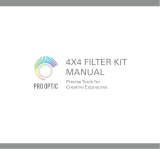5
Unique Hasselblad Natural Color Solution
In the past, color management solutions have imposed limitations on professional digital pho-
tographers, because of the need to choose a specic color prole to suit a specic job in order
to capture various skin tones, metals, fabrics, owers, etc. Hasselblad has helped solve this
dilemma, with the development of a single powerful color prole to be used with its Phocus im-
aging software. Working with the new Hasselblad Natural Color Solution (HNCS) enables you
to produce outstanding and reliable out-of-the-box colors, with skin tones, specic product
colors and other dicult tones reproduced easily and eectively.
DAC
Images captured with a CFV unit and selected Carl Zeiss C series lenses can claim the tremen-
dous benets of DAC. This feature, incorporated in Phocus, makes lens model-specic correc-
tions to ensure the ultimate image quality.
Instant Approval Architecture
Limitless digital image capture loses some of its potential if the photographer cannot quickly
review and select the best images to present to the client. Building on the success of its Audio
Exposure Feedback technology, Hasselblad has created Instant Approval Architecture (IAA), an
enhanced set of feedback tools, designed to liberate the photographer to focus on the shoot
rather than the selection process. IAA triggers audible and visual signals for each image cap-
tured, notifying the photographer immediately of its classication status. The information is
recorded both in the le and in the le name, providing a quick and easy way to classify and se-
lect images, in the eld or in the lab. The Hasselblad Instant Approval Architecture brings auto-
mated image classication into your digital workow from the split-second of capture. IAA is a
Hasselblad trademark and Hasselblad has a patent pending on the invention. Large enhanced
display screens on the new Hasselblad products provide a realistic, high quality and perfect
contrast image view, even in bright sunlight, to allow instant on-site image approval.
The supreme Hasselblad potential is there, it’s up to you to exploit it!
Your new Hasselblad equipment provides access to the Hasselblad potential. The realization
of this potential is only dependant upon your skill, care and judgement as a photographer. We
wish you great success and welcome you to Hasselblad, the most comprehensive medium-
format system in the world.
3FR format
In order to incorporate our new unique HNCS feature we developed a custom Hasselblad raw
le format called 3F RAW (3FR). The 3FR le format is designed to ensure that images captured
on Hasselblad digital products are quickly, eectively and safely stored on the available media.
This le format includes lossless image compression, which reduces the required storage space
by 33%. The 3FR le denes the colors in the Hasselblad RBG color space with its out-of-the-box
quality, and used in conjunction with Phocus it removes both the need for experimenting with
dierent color proles to obtain optimal colors and the need for selective color corrections.
Phocus
Phocus oers an image processing workow with the highest degree of control for the studio
photographer. In tethered operation, tools like overlay masking help bring productivity to
advanced set composition. Phocus processes the raw 3FR les generated by the Hasselblad
503CWD and CFV. It runs natively on both Macintosh and Windows platforms, and is licensed
to allow you to provide free copies for all your co-workers and production partners.