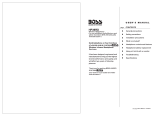Troubleshooting
Problem Items to check Action
Problems with the sound
No sound / volume too low
Could the connection cables be broken? Try using a dierent set of connection cables.
Is the ME-80 correctly connected to the other devices? Check the connections with other devices (p. 3).
Is the connected amp/mixer turned o, or the volume
lowered?
Check the settings of your amp/mixer system.
Could the [OUTPUT LEVEL] knob be lowered? Adjust the knobs to an appropriate position (p. 2).
Is Tuner set to On? When you are tuning, the eect will not be on.
Is each eect set correctly? Check the settings of each eect.
“USB LEVEL” (p. 17) set to a low value? Adjust the setting to an appropriate value.
Are the batteries low? Replace them with new ones.
Sound from devices connected to
the INPUT jack is not heard in the
headphones.
Is “USB DIRECT MONITOR” (p. 18) set to OFF? Set to ON.
The volume level of the instrument
connected to AUX IN jack is too low.
Could you be using a connection cable that contains
a resistor?
Use a connection cable that does not contain a resistor.
Oscillating sound occurs
Is the value for any gain- or volume-related eects
parameters set too high?
Lower the values.
Other Problems
Patch does not change
Is the operation setting for switching bank (p. 13) set to
H0?
If the operation setting for switching bank (p. 13) is set to
H0, the patch
will not change until you press the number pedal ([1] to [4]).
Parameters can’t be controlled
Could the eect be switched o?
To control a parameter using the expression pedal, make sure the
eect that contains the parameter you intend to control is switched on.
Do the MIDI controller number settings of both devices
match?
Make sure that the MIDI controller numbers of both devices match (p.
17).
Could the expression pedal be out of adjustment?
Although the unit’s expression pedal has been set for optimal
operation at the factory, extended use and certain operating
environments can result in the pedal going out of adjustment. Adjust
the expression pedal (p. 15).
Can’t save the phrase created using
Phrase Loop
The ME-80 cannot save phrases created using Phrase Loop.
Main Specications
BOSS ME-80: GUITAR MULTIPLE EFFECTS
AD Conversion
24 bits + AF method
* AF method (Adaptive Focus method) This is a proprietary
method from Roland & BOSS that vastly improves the
signal-to-noise (SN) ratio of the AD and DA converters.
DA Conversion 24 bits
Sampling Frequency 44.1 kHz
Patches 36 (User) + 36 (Preset)
Pedals
Pedal switch x 8
Expression pedal x 1
Nominal Input Level
GUITAR INPUT: -10 dBu
AUX IN: -20 dBu
Input Impedance
GUITAR INPUT: 1 M Ω
AUX IN: 27 k Ω
Nominal Output Level
Gt. AMP OUTPUT L/MONO, R: -10 dBu
REC OUT/PHONES: -10 dBu
Output Impedance
Gt. AMP OUTPUT L/MONO, R: 2 k Ω
REC OUT/PHONES: 44 Ω
Recommended Load
Impedance
Gt. AMP OUTPUT L/MONO, R: 10 k Ω or greater
REC OUT/PHONES: 16 Ω or greater
Connectors
GUITAR INPUT jack: 1/4-inch phone type
Gt. AMP OUTPUT L/MONO, R jack: 1/4-inch phone type
REC OUT/PHONES jack: Stereo miniature phone type
AUX IN jack: Stereo miniature phone type
USB COMPUTER port: USB type B
DC IN jack
Display 7 segments, 2 digits LED
Power Supply
Alkaline battery (AA, LR6) x 6,
Carbon-zinc battery (AA, R6) x 6, or
AC adaptor
Expected battery life
under continuous use
Alkaline: Approx. 7 hours
Carbon: Approx. 2 hours
(These gures will vary depending on the actual
conditions of use.)
Current Draw 200 mA
Dimensions
447 (W) x 231 (D) x 70 (H) mm
17-5/8 (W) x 9-1/8 (D) x 2-13/16 (H) inches
Maximum height:
447 (W) x 231 (D) x 91 (H) mm
17-5/8 (W) x 9-1/8 (D) x 3-5/8 (H) inches
Weight
3.6 kg
7.9 lb
(including battery)
Accessories
Owner’s Manual, Alkaline battery (AA, LR6) x 6, Leaet
“Read Me First”
Options
(sold separately)
AC adaptor: PSA series
* 0 dBu = 0.775 Vrms
* In the interest of product improvement, the specications and/or appearance of
this unit are subject to change without prior notice.
Appendix