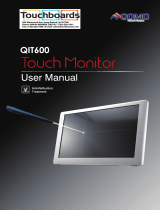Page is loading ...

ENGLISH
Thank you very much for choosing the iiyama
LCD monitor.
We recommend that you take a few minutes
to read this comprehensive manual carefully
before installing and switching on the monitor.
Please keep this manual in a safe place for
your future reference.
USER MANUAL

ENGLISH

ENGLISH
Wereservetherighttochangespecicationswithoutnotice.
All trademarks used in this user manual are the property of their respective owners.
Eprel registration number TF2234MC-B7X : 388725, TF2234MC-B7AGB : 388782
We recommend recycling of used product. Please contact your dealer or iiyama
service center. Recycle information is obtained via the Internet, using the
address: http://www.iiyama.com
YoucanaccesstheWebpageofdierentcountriesfromthere.
CE MARKING DECLARATION OF CONFORMITY
This LCD monitor complies with the requirements of the EC/EU Directive 2014/30/EU “EMC
Directive”, 2014/35/EU “Low Voltage Directive”, 2009/125/EC “ErP Directive” and 2011/65/EU
“RoHS Directive”.
Warning
This is a class A product. In a domestic environment this product may cause radio interference in
which case the user may be required to take adequate measures.
IIYAMA CORPORATION: Wijkermeerstraat 8, 2131 HA Hoofddorp, The Netherlands
Model No. : PLC2234

ENGLISH
TABLE OF CONTENTS
FOR YOUR SAFETY ............................................................................ 1
SAFETY PRECAUTIONS................................................................1
SPECIAL NOTES ON LCD MONITORS .........................................3
CUSTOMER SERVICE ...................................................................3
CLEANING ......................................................................................3
BEFORE YOU OPERATE THE MONITOR ..........................................4
FEATURES......................................................................................4
CHECKING THE CONTENTS OF THE PACKAGE ........................5
SPECIAL NOTES ON THE TOUCH PANEL ...................................5
INSTALLATION ...............................................................................6
CONTROLS AND CONNECTORS..................................................7
CONNECTING YOUR MONITOR ...................................................8
COMPUTER SETTING .................................................................10
OPERATING THE MONITOR .............................................................12
ADJUSTMENT MENU CONTENTS ..............................................14
SCREEN ADJUSTMENTS ............................................................18
STANDBY FEATURE ....................................................................21
TROUBLE SHOOTING ......................................................................22
RECYCLING INFORMATION .............................................................23
APPENDIX ........................................................................................24
SPECIFICATIONS : ProLite TF2234MC-B7X ...............................24
SPECIFICATIONS : ProLite TF2234MC-B7AGB ..........................25
DIMENSIONS ................................................................................ 26
COMPLIANT TIMING ....................................................................26

ENGLISH
FOR YOUR SAFETY 1
FOR YOUR SAFETY
WARNING
STOP OPERATING THE MONITOR WHEN YOU SENSE TROUBLE
If you notice any abnormal phenomena such as smoke, strange sounds or fumes, unplug the
monitor and contact your dealer or iiyama service center immediately. Further use may be
dangerousandcancausereorelectricshock.
NEVER REMOVE THE CABINET
High voltage circuits are inside the monitor. Removing the cabinet may expose you to the danger of
reorelectricshock.
DO NOT PUT ANY OBJECT INTO THE MONITOR
Do not put any solid objects or liquids such as water into the monitor. In case of an accident, unplug
your monitor immediately and contact your dealer or iiyama service center. Using the monitor with
anyobjectinsidemaycausere,electricshockordamage.
INSTALL THE MONITOR ON A FLAT, STABLE SURFACE
The monitor may cause an injury if it falls or is dropped.
DO NOT USE THE MONITOR NEAR WATER
Donotusewhere watermaybesplashedorspiltontothemonitorasitmaycause reorelectric
shock.
OPERATE UNDER THE SPECIFIED POWER SUPPLY
Besuretooperatethemonitoronlywiththespeciedpowersupply.Useofanincorrectvoltagewill
causemalfunctionandmaycausereorelectricshock.
CORRECT USE OF THE AC ADAPTER
Use only the AC Adapter provided by iiyama. Any deviation from this by using another type of
adaptermayresultindamagetotheaccessoryandthemonitorbyreorelectricshock.
DO NOT DISASSEMBLE THE AC ADAPTER
DisassemblingtheACAdaptermayexposeyoutothedangerofreorelectricshock.
PROTECT THE CABLES
Do not pull or bend the AC adapter, the power cable and signal cable. Do not place the monitor or
anyotherheavyobjectsonthecables.Ifdamaged,thecablesmaycausereorelectricshock.
ADVERSE WEATHER CONDITIONS
It is advisable not to operate the monitor during a heavy thunder storm as the continual breaks in
power may cause malfunction. It is also advised not to touch the plug in these circumstances as it
may cause electric shock.
SAFETY PRECAUTIONS

ENGLISH
2 FOR YOUR SAFETY
CAUTION
INSTALLATION LOCATION
Do not install the monitor where sudden temperature changes may occur, or in humid, dusty or
smokyareasasitmaycausere,electricshockordamage.Youshouldalsoavoidareaswherethe
sun shines directly on the monitor.
DO NOT PLACE THE MONITOR IN A HAZARDOUS POSITION
The monitor may topple and cause injury if not suitably located. Please also ensure that you do not
place any heavy objects on the monitor, and that all cables are routed such that children may not
pull the cables and possibly cause injury.
MAINTAIN GOOD VENTILATION
Ventilation slots are provided to keep the monitor from overheating. Covering the slots may cause
re.Toallowadequateaircirculation,placethemonitoratleast10cm(or4inches)fromanywalls.
In case the monitor will be installed inside a kiosk or any other equipment, please make sure enough
ventilation is available to avoid overheating of the monitor. Contact the iiyama service center in case
you need advice.
DISCONNECT THE CABLES WHEN YOU MOVE THE MONITOR
Whenyoumovethemonitor,turnothepowerswitch,unplugthemonitorandbesurethesignal
cableisdisconnected.Ifyoudonotdisconnectthem,itmaycausereorelectricshock.
UNPLUG THE MONITOR
If the monitor is not in use for a long period of time it is recommended that it is left unplugged to
avoid accidents.
HOLD THE PLUG WHEN DISCONNECTING
To disconnect the AC adapter, the power cable or signal cable, always pull it by the plug. Never pull
onthecableitselfasthismaycausereorelectricshock.
DO NOT TOUCH THE PLUG WITH WET HANDS
Pulling or inserting the plug with wet hands may cause electric shock.
WHEN YOU INSTALL THE MONITOR ON YOUR COMPUTER
Be sure the computer is strong enough to hold the weight of the monitor, otherwise, you may
damage your computer.
REMARK FOR 24/7 USAGE
Thisproductisnotspecicallydesignedfor24/7usageinallenvironments.
ERGONOMIC RECOMMENDATIONS
To eliminate eye fatigue, do not operate the monitor against a bright background or in a dark room.
Foroptimalviewingcomfort,themonitorshouldbejustbeloweyeleveland40-60cm(16-24inches)
away from your eyes. When using the monitor over a prolonged time, a ten minute break every hour
is recommended as looking at the screen continuously can cause eye strain.
OTHERS

ENGLISH
FOR YOUR SAFETY 3
The following symptoms are normal with LCD monitors and do not indicate a problem.
NOTE
WhenyourstturnontheLCDmonitor,thepicturemaynottinthedisplayarea
because of the type of computer that is used. In this case, adjust the picture position
to the correct position.
You may ndslightly uneven brightness onthe screen dependingonthe desktop
pattern you use.
Due to the nature of the LCD screen, an afterimage of the previous screen may
remain after switching the image, when the same image is displayed for hours. In
thiscase,the screenisrecoveredslowly bychangingtheimageor turningothe
Power Switch for some hours.
SPECIAL NOTES ON LCD MONITORS
NOTE
If you have to return your unit for service and the original packaging has been
discarded, please contact your dealer or iiyama service center for advice or
replacement packaging.
WARNING
If you drop any materials or liquids such as water into the monitor when cleaning,
unplug the power cable immediately and contact your dealer or iiyama service center.
NOTE
To protect the Touch screen surface, do not scratch or rub the screen with a hard
object.
Never use any of the following strong solvents. These will damage the cabinet and
the Touch screen surface.
Abrasive cleaner Wax Solvent
Touching the cabinet with any product made from rubber or plastic for a long time
may cause degeneration or loss of paint on the cabinet.
CABINET
Stains can be removed with a cloth lightly moistened with a mild detergent solvent.
Then wipe the cabinet with a soft dry cloth.
TOUCH
SCREEN
Touch screen surface may be cleaned using a soft clean cloth moistened with mild
windowglasscommercialcleanersor50/50mixtureofwaterandIPA(ISO-propyl-
alcohol). Don’tuse acidor alkalinesolvent toclean thesurface ofthe panel(or
screen).
CUSTOMER SERVICE
CLEANING

ENGLISH
4 BEFORE YOU OPERATE THE MONITOR
BEFORE YOU OPERATE THE MONITOR
FEATURES
Supports Resolutions up to 1920 × 1080
High Contrast 1000:1 (Typical) / Brightness 350cd/m
2
(Typical)
Digital Character Smoothing
Automatic Set-up
Standby Feature (VESA DPMS Compliant)
VESA Mounting Standard (100mm×100mm) Compliant
IP65 Standard Compliant (Only front face)
Antingerprintnish:ProLiteTF2234MC-B7X
Antiglarenish:ProLiteTF2234MC-B7AGB
Windows8/8.1/10 touch environment
Basic touch operations can be performed under Windows 8/8.1/10.
However, please be informed that full touch functionality and normal operational performance are
not guaranteed.

ENGLISH
BEFORE YOU OPERATE THE MONITOR 5
The following accessories are included in your package. Check to see if they are enclosed with
the monitor. If anything is missing or damaged, please contact your local iiyama dealer or regional
iiyamaoce.
Power Cable*
AC Adapter*
HDMI Cable
DisplayPort Cable
USB Cable
CableCoverScrew(M3x61pcs)
Safety Guide
Quick Start Guide
CHECKING THE CONTENTS OF THE PACKAGE
CAUTION
*
1. TO USERS IN 120V AREA
The rating of the Power Cable enclosed in 120V area is 10A/125V. If you are using a
power supply higher than this rating, then a power cable with a rating of
10A/250V must be used. However, all guarantees and warranties are void for any
problems or damage caused by a power cable or AC adapter not supplied by iiyama.
2. Applicable AC Adapter
ACAdapterTypeName:ADP-50YHB(DELTAELECTRONICS,INC.)
3.
An approved power cable greater or equal to H05VVF, 3G, 0.75mm
2
must be used.
Permanent damage can occur if Sharp Edged, Pointed or Metal items are used to activate Touch.
This could invalidate any remaining warranty.
Werecommendyouuseaplasticstylus(tipR0.8orover)ornger.
SPECIAL NOTES ON THE TOUCH PANEL
CAUTION
< Mounting Kits >
Mounting Kits are available as an option.
If you need to incorporate a monitor into any enclosure or device, please contact the iiyama service
center.

ENGLISH
6 BEFORE YOU OPERATE THE MONITOR
When you use with the wall mounting, in consideration of thickness of the mounting
stage, tighten the M4 Screws(4pcs)with washer which “L”lengthis8mm to fasten
the monitor. Using the screw longer than this may cause electric shock or damage
because it may contact with the electrical parts inside the monitor.
WARNING
Screw
Chassis
Mounting Stage
INSTALLATION
< WALL MOUNTING >
WARNING
Before installation, make sure the wall, ceiling or desktop arm is strong enough to
hold the necessary weight of the display and the mount.
This product is not designed for the purpose of being used in high temperature
environment.
If the product is placed in an external cabinet, you need to design cooling fans
and vents to keep the temperature low enough to fit in the product temperature
specication.
WARNING
< BUILT-IN EQUIPMENT >
This monitor is designed to be compatible in landscape, portrait and face-up modes.
A
Not Available
< ROTATING THE MONITOR >
A
A
Landscape
Portrait
A
Portrait
Face-up
Available

ENGLISH
BEFORE YOU OPERATE THE MONITOR 7
CONTROLS AND CONNECTORS
MenuButton(MENU)*
ScrollUp/BrightnessButton( )*
ScrollDown/ContrastButton( )*
SelectButton(SELECT)*
PowerSwitch( )*
USBConnector(USB)
RemoteControlTouchV01Connector(RJ11)
VGAConnector(VGA)
HDMIConnector(HDMI)
DisplayPortConnector(DP)
C
onnectorforACAdapter( :Directcurrent)(DC)
Power Indicator
Green: Normal operation
Orange: Standby mode
* Remote Control Touch V01 is optional.
NOTE
<Front> <Back>
Remote Control
Touch V01*
1

ENGLISH
8 BEFORE YOU OPERATE THE MONITOR
CONNECTING YOUR MONITOR
Ensurethatboththecomputerandthemonitorareswitchedo.
Connect the computer to the monitor with the signal cable.
Connect the computer to the monitor with the USB Cable.
ConnectthemonitorcabletotheRemoteControlTouchV01(option),ifnecessary.
Connect theACAdaptertothemonitor and thePowerCabletotheAC Adapter rstandthen
connect to the power source.
Turn on your monitor and computer.
Makesurethatthebuildinginstallationhasacircuitbreakerof120/240V,20A(maximum).
The signal cables used for connecting the computer and monitor may vary with the
type of computer used. An incorrect connection may cause serious damage to both
the monitor and the computer. The cable supplied with the monitor is for a standard
connector. If a special cable is required please contact your local iiyama dealer or
regionaliiyamaoce.
MakesureyoutightenthengerscrewsateachendoftheSignalCable.
The Class I pluggable equipment Type A must be connected to protective earth.
The socket-outlet shall be installed near the equipment and shall be easily accessible.
[Example of Connection]
<Back>
NOTE
Power Cable
(Accessory)
Computer
VGA Cable (Not included)*
DisplayPort Cable (Accessory)
USB Cable (Accessory)
AC Adapter
(Accessory)
Remote
Control
Touch V01
(option)
HDMI Cable (Accessory)
* VGA cable is not supplied with the monitor. If you use low quality VGA cable, it may cause a result
of electro-magnetic interference. Please contact the iiyama Support Centre in your country if you
wish to connect the monitor via the VGA input.

ENGLISH
BEFORE YOU OPERATE THE MONITOR 9
[Fitting and Removal of Cable Cover]
Put a piece of soft cloth on the table beforehand
to prevent the monitor from being scratched.
Lay the monitor flat on a table with front face
down.
< Removal >
Remove the cable cover as shown in Step1.
< Fitting >
Connect the cables, as shown in Step2,
placethecablecoverandxitrmlyusinga
screw.
Step 1
Cable Cover
Step 2
Screw

ENGLISH
10 BEFORE YOU OPERATE THE MONITOR
Procedure for turning ON the Power Switch
TurnONthemonitorrst,andthenthecomputer.
Touch screen driver software
Touch screen driver software and system may not start when you start your computer while
touching the screen.
Touch screen driver software may not run due to the power saving function depending on the
BIOSofyourcomputer.Inthiscase,setthepowersavingfunctiontoo.
Signal Timing
Change to the desired signal timing listed on page 26: COMPLIANT TIMING.
Windows XP/Vista/7/8/8.1/10 Plug & Play
The iiyama LCD monitor complies with DDC2B of VESA standard. The Plug & Play function runs
on Windows XP/Vista/7/8/8.1/10 by connecting the monitor to DDC2B compliant computer with
the Signal Cable supplied.
For installation on Windows XP: The monitor Information File for iiyama monitors may be
necessary for your computer and obtained via the Internet, using the address:
http://www.iiyama.com
For additional information on how to download the driver for your touch screen monitor,
please access the internet site noted above.
Monitor Drivers are not required in most cases for Macintosh or Unix operating
systems.Forfurtherinformation,pleasecontactyourcomputerdealerrstforadvice.
COMPUTER SETTING
NOTE
TOUCH support operation system
MicrosoftWindowsXP(64bitand32bit) MicrosoftWindowsVista(64bitand32bit)
MicrosoftWindows7(64bitand32bit) MicrosoftWindows8/8.1/10(64bitand32bit)
Microsoft Windows CE 2.13 / 3.0, net 6.0 Mac OS X V10.4/10.5/10.6 & above
Linux(Kernel2.4,2.6x)&above Notsupportearlierversions.
Windows8/8.1/10 Windows7*
5
Windows7*
4
Vista XP
Default mouse*
1
Touch digitizer*
2
Windows7 gestures*
3
2K Windows CE XP Embedded Mac OS X Linux
Default mouse*
1
Touch digitizer*
2
Windows7 gestures*
3
*
1
Defaultmouse(click,drag,double-clickandright-click)
*
2
Touchdigitizer(click,drag/selection,double-click,right-click,ickandvisualfeedback)
*
3
Digitizer with Windows 7 touch gestures
*
4
Windows 7 - Starter and Home Basic version
*
5
Windows 7 - Home Premium, Professional, Enterprise and Ultimate versions

ENGLISH
BEFORE YOU OPERATE THE MONITOR 11
NOTE
Touch Input Settings in Dual Screen Mode
Connecttheprimarymonitortothecomputerrst.
Set Control Panel > Hardware and Sound > Tablet PC Settings > Display > Setup.
After setting , connect a second monitor and perform the setup as in .
The monitors are recognized as dual-display, and touch operation cannot be performed on
two monitors at the same time.
You can perform touch operation on only one of the monitors.
The following message will appear on the screen. Please follow the instructions.

ENGLISH
12 OPERATING THE MONITOR
OPERATING THE MONITOR
To create the best picture, your iiyama LCD monitor has been preset at the factory with the COMPLIANT
TIMING shown on page 26. You are also able to adjust the picture by following the button operation
shown below. For more detailed adjustments, see page 18 for SCREEN ADJUSTMENTS.
Press the MENU Button to start the On Screen Display feature. There are additional
Menu items which can be switched by using the
/ Buttons.
Select the Menu item which contains the adjustment icon relating to the adjustment
you want to make. Use the SELECT Button to highlight the desired adjustment icon.
Use the / Buttons to make the appropriate adjustment or setting.
Press the MENU Button to leave the menu, and the settings you just made would be
automatically saved.
When button operations are aborted during adjustment, On-Screen Display disappears when the
time set for the OSD Timeout has passed.
MENU button can be used to return previous menu item.
Any changes are automatically saved in the memory when the On Screen Display
disappears.
TurningothepowershouldbeavoidedwhileusingtheMenu.
Adjustments for H/V-Position, Clock and Phase are saved for each signal timing. Except for these
adjustments, all other adjustments have only one setting which applies to all signal timings.
NOTE
For example, to correct for vertical position, select Menu item of Picture. Then, select V-Position
by using the SELECT Button.
Use the
/ Buttons to change the vertical position settings. The vertical position of the
overall display should be changing accordingly while you are doing this.
Press the MENU Button lastly, it ends, all changes are saved in the memory.
Picture Advanced
OSD
Option
Contrast
Brightness
H-Position
V-Position
Phase
Clock
Auto Adjust
Picture Advanced
OSD
Option
V-Position

ENGLISH
OPERATING THE MONITOR 13
TOUCH FUNCTION DISABLE:
ON: Pressing and holding of the MENU Button and the SELECT Button at the same time when
the Menu is not displayed, massage "TOUCH DISABLE" will appear on the top right corner.
OFF: Pressing and holding of the MENU Button and the SELECT Button at the same time for
about 5 seconds when the Menu is not displayed, till "TOUCH DISABLE" disappears.
LOCK MODE:
Simultaneously press the MENU button and the button when an image is displayed through
VGA, HDMI or DisplayPort.
* The OSD menu is not displayed when the OSD is locked. Press the MENU button and the
button simultaneously again.
The following OSD menu is displayed.
Direct
Adjustment Item Problem / Option
OSD
POWER
Inactive
Active
The POWER SWITCH is Locked.
The POWER SWITCH is Unlocked.
Inactive
Active
The OSD menu is Locked.
The OSD menu is Unlocked.

ENGLISH
14 OPERATING THE MONITOR
ADJUSTMENT MENU CONTENTS
Adjustment Item Problem / Option Button to Press
Too dark
Too bright
Brightness*
1
Contrast
Too dull
Too intense
*
1
Adjust the Brightness when you are using the monitor in a dark room and feel the screen is too
bright.
*
2
See page 18 for SCREEN ADJUSTMENTS.
*
3
For best results, use the Auto Adjust in conjunction with the adjustment pattern. See page 18 for
SCREEN ADJUSTMENTS.
*
4
Only Analog Input.
You can skip the Menu items and directly display an adjustment scale by using the following button
operations.
Contrast: Press the
Button when the Menu is not displayed.
Brightness: Press the
Button when the Menu is not displayed.
Direct
Direct
Picture Advanced
OSD
Option
Contrast
Brightness
H-Position
V-Position
Phase
Clock
Auto Adjust
Direct
Phase*
2,4
Clock*
2,4
Too left
Too right
Too low
Too high
H-Position*
4
V-Position*
4
Too narrow
Too wide
Tocorrectickeringtextorlines
Auto Adjust*
3,4
Adjust H/V-Position, Clock and Phase automatically.
Picture

ENGLISH
OPERATING THE MONITOR 15
Picture Advanced
OSD
Option
Color Temp
Red
Green
Blue
Sharpness
User
Adjustment Item Problem / Option Button to Press
Greenish white
Yellowish white
Green
Red
Too weak
Too strong
User
Reddish white
Bluish white9300
Color Temp
5500
6500
7500
Blue
Sharpness
You can change the picture quality from 0 to 100
(softtosharp).
Press the
Button to change the picture quality in
numerical order. Press the
Button to change the
picture quality in reverse numerical order.
Adjust the picture quality at resolutions of less
1920 x 1080. You can change the picture quality.
Advanced

ENGLISH
16 OPERATING THE MONITOR
OSD Timeout
OSD H-Position
OSD is too left
OSD is too right
OSD is too low
OSD is too high
You can set the OSD display duration time
between 5 and 60 seconds.
Adjustment Item Problem / Option Button to Press
OSD V-Position
OSD Position
OSD
You can set the OSD position.
User(Upperleft/Lowerleft/Upperright/Lowerright/
Center)
Touch Switch *
Normal
Glove
Through-Glass
Normaltouch(withbarehandsorstylusdevice)
Touchwithglovedhand(Supportsthickness+2mm)
Touchthroughglass(Supportsthickness+6mm)
* Please turn on the power and set the Touch Switch after the monitor installation is completed.
Turning on the power and setting the Touch Switch before the monitor installation may cause
misalignment or malfunction of the touch calibration.
Picture Advanced
OSD
Option
User
OSD Timeout
OSD Position
OSD H-Position
OSD V-Position
Touch Switch
Normal
/