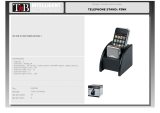Page is loading ...

Page 1 of 31
1.875mm Pixel Pitch with SMD LEDs
FHDQ163
All-in-one LED Display
Operation Manual
2021.04
Document version 2.4.26

Page 2 of 31
TABLE
OF
CONTENTS
Important Safety Notice
……………………………………………………………………………
4
Installation/Use Precautions of AIO Products
……………………………………………
5
Accessories Supplied
………………………………………………………………………………
6
Spare Parts
………………………………………………………………………………………………
8
Parts and Functions
…………………………………………………………………………………
8
Interface Specifications
…………………………………………………………………………
8
Remote control
……………………………………………………………………………………
9
Electrical
……………………………………………………………………………………………………
10
Circuit protection
…………………………………………………………………………………
10
Ground leakage considerations
………………………………………………………………
10
Inrush-current and over-current considerations
……………………………………
10
Grounding
……………………………………………………………………………………………
10
EMC Statement
………………………………………………………………………………………
10
AC Power
………………………………………………………………………………………………
11
DC Power
………………………………………………………………………………………………
11
OSD
…………………………………………………………………………………………………………
12
Display
…………………………………………………………………………………………………
12
Image Settings
………………………………………………………………………………………
13
PIP
…………………………………………………………………………………………………
14

Page 3 of 31
Audio
………………………………………………………………………………………………
14
Setup
………………………………………………………………………………………………
15
Info
………………………………………………………………………………………………
16
System instructions
………………………………………………………………………………
17
Control and connecting
……………………………………………………………………
17
Media
………………………………………………………………………………………………
18
Document
…………………………………………………………………………………………
18
TapCast
………………………………………………………………………………………………
19
APP
………………………………………………………………………………………………
19
Settings
……………………………………………………………………………………………………
20
Device information
………………………………………………………………………………
20
Source change
………………………………………………………………………………
21
Language Settings
………………………………………………………………………………
21
Theme
………………………………………………………………………………
22
Initialization
………………………………………………………………………………
22
Appendix A
SPECIFICATIONS
………………………………………………………………………
23
Appendix B
Optional Module
………………………………………………………………………
25
Appendix C
Procedure for Intelligent Module Replacement
…………………………………
26
Appendix D
Troubleshooting Guide
………………………………………………………………
27
Appendix E
Mechanical Assembly
………………………………………………………………
28
Appendix F
RS232 Command List
………………………………………………………………
30
Appendix G
Wi-Fi Hotspot SSID and Password
…………………………………………………
31

Page 4 of 31
Important Safety Notice
Always ensure that the unit is properly grounded and power connections correctly made.
This equipment must be supplied by a power system providing a protective ground connection and
having a neutral connection, which can be reliably identified.
The power outlet supplying power to the unit should be close to the unit and easily accessible.
Ensure whole system is powered off before connecting or disconnecting the network cable.
Do not handle the power supply plug with wet hands.
Do not place the display on sloped or unstable surfaces, otherwise it may fall or tip over.
Do not place any objects on top of the display.
No open-flame sources, such as lighted candles.
To prevent electric shock , do not remove the cover.
No user-serviceable parts inside. Refer servicing to qualified service personnel.
Do not lift or hold the display by any of its four corners (after assembly is complete) when you want to
move it off the floor. Doing so may cause the display to become deformed and will affect the alignment.
First, place the display in a vertical position, then lift straight up for mounting.
Do not lift or hold any of the display’s sheet metal during assembly, as doing so may cause the sheet
metal to become deformed and affect the display’s uniformity. Use only the reinforced rib.

Page 5 of 31
Installation/Use Precautions of AIO Products
The interior design of the AIO LED display screen is very sophisticated, although it is not dustproof or waterproof.
Please adhere to the following precautions during installation and use.
1)Screen storage/working environment requirements
Storage temperature:-10~50°C (14°F ~ 122°F);Relative humidity:10%~60%;
Working temperature:0~40°C (32°F ~ 104°F);Relative humidity:10%~60%.
2)Installation requirements
a)Installation of the LED display screen is strictly prohibited in areas subject to water leakage from above ( such as
next to an air conditioner outlet) in order to avoid damage of LED devices and oxidation of circuit boards caused by
moisture and/or condensation. The installation environment must have a humidity level less than 60% (non-
condensation state).It is recommended that a dehumidifier be installed in the environment to control levels of
humidity.
b)Installation of the LED display screen is strictly prohibited in areas subject to metal powder, dust and other dusty
environments, as dust will affect the display, while metal dust can cause damage to circuits, or may also cause a short
circuit.
3)Cleaning requirements
During the use of the screen, if there is any accumulation of dust on the screen’s surface, use an anti-static soft bristle
brush or a dust-free cloth to clean the screen. Please be careful during the cleaning process to avoid bumping and
damaging the LED. Do not use a damp cloth to scrub the screen.
4)Usage requirements
It is recommended that you turn on the LED screen frequently. For any LED display screen or module that has been
stored for more than 3 days, it is recommended that you increase the brightness of the display screen gradually to
remove any accumulated moisture by slowly heating it.

Page 6 of 31
Accessories Supplied
Item
Description
Photo
Qty.
1
AC Power Cable
14S-0BS16A-00-PF
(Assembled)
1
2
AC Power Cable
14S-0UL16A-02-PF
1
3
AC Power Cable
14S-GERMAN-04-PF
1
4
STAINESS STEEL MOUNTING
LOCK(3in1)
600-W60M10-10-PF
600-M25080-S0-PF
12
5
IM Replacement Tool
420-MAG130-A7-PF
1
6
M4x10 Flat Head Screw
600-FM0410-DC-PF
78
7
M8x60 Expansion Screw
600-FM0860-10-PF
40
8
HEAD SCREW M10
60S-HS1021-S0-PF
12
9
Left plate of big
420-A163MT-10-PF
1
10
Right plate of big
420-A163MT-20-PF
1
11
Left plate of small
420-A163MT-30-PF
1

Page 7 of 31
12
Right plate of small
420-A163MT-40-PF
1
13
Side connection plate
420-A163MT-50-PF
2
14
middle connection plate
420-A163MT-60-PF
2
15
USB Flash Disk
333-DISK8G-00-PF
1
16
Screwdriver
690-A25SDR-10-PF
1
17
T-Hand Hex Key
690-DEM050-1A-PF
1
18
690-HEM108-10-PF
1
19
Screwdriver
690-A15PBT-10-PF
1
20
Infrared Remote Control
898-IRC001-00-PF
1
21
Anti-static Gloves
690-ASHAND-20-PF
4
22
Cordless Anti-static Wristband
690-ASWA15-00-PF
4
23
Assist grip
420-A18HAD-11-PF
2
24
MS SCREW M4x12mm 60S-
WM0412-S0-PF
16
25
Sensor box
1
26
Accessories Check List
1

Page 8 of 31
Parts and Functions
Item
Description
Photo
Qty.
1
Intelligent Module
0-AM4-01C872FFEB-02P
10
2
M4x10 Flat Head Screw
600-FM0410-DC-PF
42
Interface Specifications
Access
SPECIFICATIONS
Remark
HDBaseT input
Qty : 1
LAN
Qty : 1
Panel Control: Telnet
3G-SDI
Qty : 1
RS232
Qty : 2
Purpose : External Control (AMX)
In / Out
Audio Output
Qty : 1 / HIFI stereo output 1/8″ (3.5mm)TRS
HDMI
input Qty : 2
output Qty : 1
USB 3.0
Qty : 1
Purpose : Provide 5V Power or Image Processor FW upgrade only
USB 2.0
Qty : 5
Purpose : supports external USB disc storage (128G in maximum) or
communication equipment or wifi dongle
USB Type B
Qty : 1
Purpose : (Service use)
Button
1 key.
Power on / Off
LED indicator
2 indicators
Power status – ON(G) / STANDBY(R)

Page 10 of 31
Electrical
The power distribution system used must provide adequate protection against excess line current and leakage currents
to ground.
Electrical Characteristics for ONE FHDQ163
At 200V AC Input
At 240V AC Input
Parameter
Unit
Rating
nom.
Max.
Parameter
Unit
Rating
nom.
Max.
Input current
A
6.00
15.00
Input current
A
5.00
12.50
Input freq.
Hz
50 – 60
65
Input freq.
Hz
50 – 60
65
Power
VA
1200
3000
Power
VA
1200
3000
Circuit Protection
Each section of the screen should be protected by a Circuit Breaker (to protect against high fault currents), and a
Residual Current Device (RCD) (to detect ground leakage currents).
Ground Leakage Considerations
Each FHDQ163 LED display has ground leakage current contributions from twenty-six switched-mode power supplies
and a filter. The total ground leakage current per LED display can be up to 26.35mA at 240V. If a 30mA RCD is used,
then the maximum number of LED display s per section should be safely limited to 1.
Inrush-current and over-current considerations
The inrush current of the switched mode power supplies used to provide LED and logic power to each LED display is
specified by the manufacturer as 1330A at 230volts for a duration of 3mS. However, maximum current in the steady-
state for a LED display is considerably less: 12.50A at 240 volts and 15.00A at 200 volts. The circuit breaker used to
control a section of the screen must be able to handle the short-term inrush current at switch-on, without causing
unnecessary disconnection of the supply, and be able to detect excess currents due to faults within the equipment,
during normal operation. 63A MCB is recommended.
Grounding
Each LED display is separately connected to the AC power distribution system’s ground through green/yellow wire
connections. All exposed metalwork is also connected to this ground.
FCC Statement
This equipment has been tested and found to comply with the limits for a Class A digital device, pursuant to Part 15 of
the FCC Rules. These limits are designed to provide reasonable protection against harmful interference when the
equipment is operated in a commercial environment. This equipment generates, uses, and can radiate radio frequency
energy and, if not installed and used in accordance with the instruction manual, may cause harmful interference to
radio communications. Operation of this equipment in a residential area is likely to cause harmful interference in
which case the user will be required to correct the interference at his own expense.
*Note: Modifications not authorized by the manufacturer may void users authority to operate this device.
EMC Statement
Installations should be located at least 30 meters from other sensitive systems or installations and if situated in close
proximity to a roadway it may create interference with vehicle radio communications.

Page 11 of 31
AC Power
The AC power cable is connected to the EMI filters and distributes to the power supply units inside the display.
Color of Wire A.C. Supply connection (200V) A.C. Supply connection (240V)
Brown AC. Live AC. Live
Blue AC. Neutral AC. Neutral
Green/Yellow AC. Protective ground AC. Protective ground
DC Power
DC power from each power supply unit provides low voltage power to the assigned electronic components, such as
intelligent modules and driver boards. The corresponding colored wire represents the power connection of the
relevant component. Please take note of the list below for a clear cabling configuration.
Color of wire D.C. Supply connection
White Red LED / Green LED / Blue LED / TTL
Black GND

Page 13 of 31
(1) Image Settings: Set up image parameters.
Display mode: Presentation/Cinema/Bright/User
Brightness: -50~50
Contrast: -50~50
Saturation: -50~50
Hue: -50~50
Sharpness: -4~4
Gamma: 1.0/1.2/1.4/1.6/1.8/2.0/2.2/2.4
Color Temperature: Warm(6500K)/Standard(8500)/Cool(10000)
Color Settings: RGB Gain/Bias/Color Space/RGB Channel/IRE
Reset: Reset all settings

Page 15 of 31
Setup
(1) LED Settings: LED Brightness/ Auto LED Brightness/Auto LED Warm Up
(2) Power Settings: Signal Power On (only supported for HDMI 1 and HDMI 2)/ Sleep Timer/Direct
Power On/Auto power off/Power Mode (Standby)
(3) Test Pattern: Off/0: Red Curtain/1: Green Curtain/2: Blue Curtain/3: Grey V Bars/4: Grey H
Bars/5: Aspect Test/6: Multi Test/7: Warp Adjust/8: SMPTE/9: Pluge/10: Moving Cross
(4) Display ID: 00-99
(5) Options: Language(English/Spanish/Portuguese/French/German/繁體中文)/ Menu
Settings/Input Source/Input Card/Display Mode Lock/Keypad Lock/Auto Source/Information
Hide
(6) Network control: Telnet on/off
(7) IR Settings: IR Receiver/IR Blaster
(8) Reset: Reset OSD/Reset to Default

Page 17 of 31
System instructions
Control and Connecting
(1) To operate the FHDQ163, you can use the remote control or mobile device App.(Tapcast Pro: scan via
QRcode or download from APP store or Google Play)
(2) Open the app and enter the password “12345678”. Click “Device Connect” and then scan the QR code shown
at the right-bottom of the display.
/