
Motherboard
P5GC-VM

ii
Copyright © 2007 ASUSTeK COMPUTER INC. All Rights Reserved.
No part of this manual, including the products and software described in it, may be reproduced,
transmitted, transcribed, stored in a retrieval system, or translated into any language in any form or by any
means, except documentation kept by the purchaser for backup purposes, without the express written
permission of ASUSTeK COMPUTER INC. (“ASUS”).
Product warranty or service will not be extended if: (1) the product is repaired, modied or altered, unless
such repair, modication of alteration is authorized in writing by ASUS; or (2) the serial number of the
product is defaced or missing.
ASUS PROVIDES THIS MANUAL “AS IS” WITHOUT WARRANTY OF ANY KIND, EITHER EXPRESS
OR IMPLIED, INCLUDING BUT NOT LIMITED TO THE IMPLIED WARRANTIES OR CONDITIONS OF
MERCHANTABILITY OR FITNESS FOR A PARTICULAR PURPOSE. IN NO EVENT SHALL ASUS, ITS
DIRECTORS, OFFICERS, EMPLOYEES OR AGENTS BE LIABLE FOR ANY INDIRECT, SPECIAL,
INCIDENTAL, OR CONSEQUENTIAL DAMAGES (INCLUDING DAMAGES FOR LOSS OF PROFITS,
LOSS OF BUSINESS, LOSS OF USE OR DATA, INTERRUPTION OF BUSINESS AND THE LIKE),
EVEN IF ASUS HAS BEEN ADVISED OF THE POSSIBILITY OF SUCH DAMAGES ARISING FROM ANY
DEFECT OR ERROR IN THIS MANUAL OR PRODUCT.
SPECIFICATIONS AND INFORMATION CONTAINED IN THIS MANUAL ARE FURNISHED FOR
INFORMATIONAL USE ONLY, AND ARE SUBJECT TO CHANGE AT ANY TIME WITHOUT NOTICE,
AND SHOULD NOT BE CONSTRUED AS A COMMITMENT BY ASUS. ASUS ASSUMES NO
RESPONSIBILITY OR LIABILITY FOR ANY ERRORS OR INACCURACIES THAT MAY APPEAR IN THIS
MANUAL, INCLUDING THE PRODUCTS AND SOFTWARE DESCRIBED IN IT.
Products and corporate names appearing in this manual may or may not be registered trademarks or
copyrights of their respective companies, and are used only for identication or explanation and to the
owners’ benet, without intent to infringe.
E3222
First Edition
July 2007
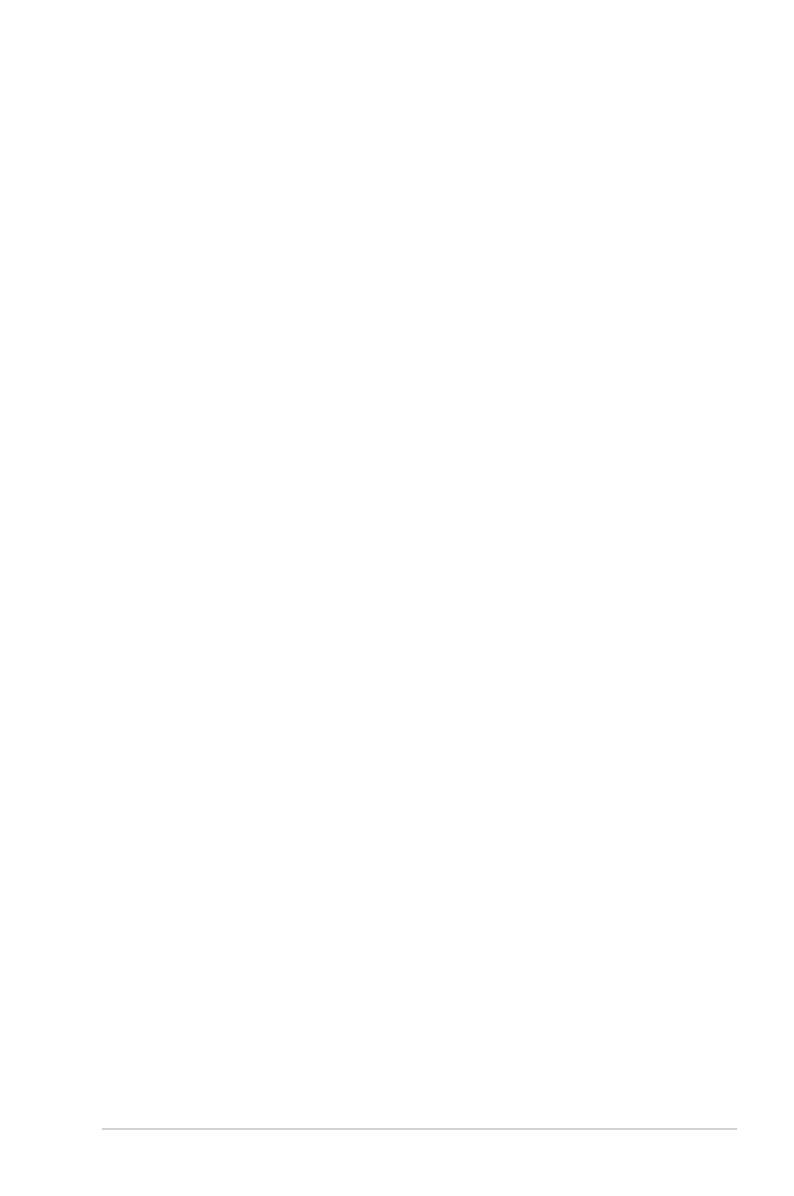
iii
Contents
Notices ......................................................................................................... vi
Safety information ..................................................................................... vii
About this guide ....................................................................................... viii
P5GC-VM specications summary ............................................................ x
Chapter 1: Product introduction
1.1 Welcome! ...................................................................................... 1-2
1.2 Package contents ......................................................................... 1-2
1.3 Special features ............................................................................ 1-2
1.3.1 Product highlights ........................................................... 1-2
1.3.2 Innovative ASUS features ............................................... 1-5
1.4 Before you proceed ..................................................................... 1-6
1.5 Motherboard overview ................................................................. 1-7
1.5.1 Placement direction ........................................................ 1-7
1.5.2 Screw holes .................................................................... 1-7
1.5.3 Motherboard layout ......................................................... 1-8
1.6 Central Processing Unit (CPU) ................................................... 1-9
1.6.1 Installling the CPU .......................................................... 1-9
1.6.2 Installling the CPU heatsink and fan ............................. 1-12
1.6.3 Uninstalling the CPU heatsink and fan ......................... 1-14
1.7 System memory ......................................................................... 1-16
1.7.1 Overview ....................................................................... 1-16
1.7.2 Memory congurations .................................................. 1-16
1.7.3 DDR2 Qualied Vendors List ........................................ 1-17
1.7.4 Installing a DIMM .......................................................... 1-20
1.7.5 Removing a DIMM ........................................................ 1-20
1.8 Expansion slots .......................................................................... 1-21
1.8.1 Installing an expansion card ......................................... 1-21
1.8.2 Conguring an expansion card ..................................... 1-21
1.8.3 Interrupt assignments ................................................... 1-22
1.8.4 PCI slots ........................................................................ 1-23
1.8.5 PCI Express x16 slot ..................................................... 1-23
1.9 Jumpers ...................................................................................... 1-24
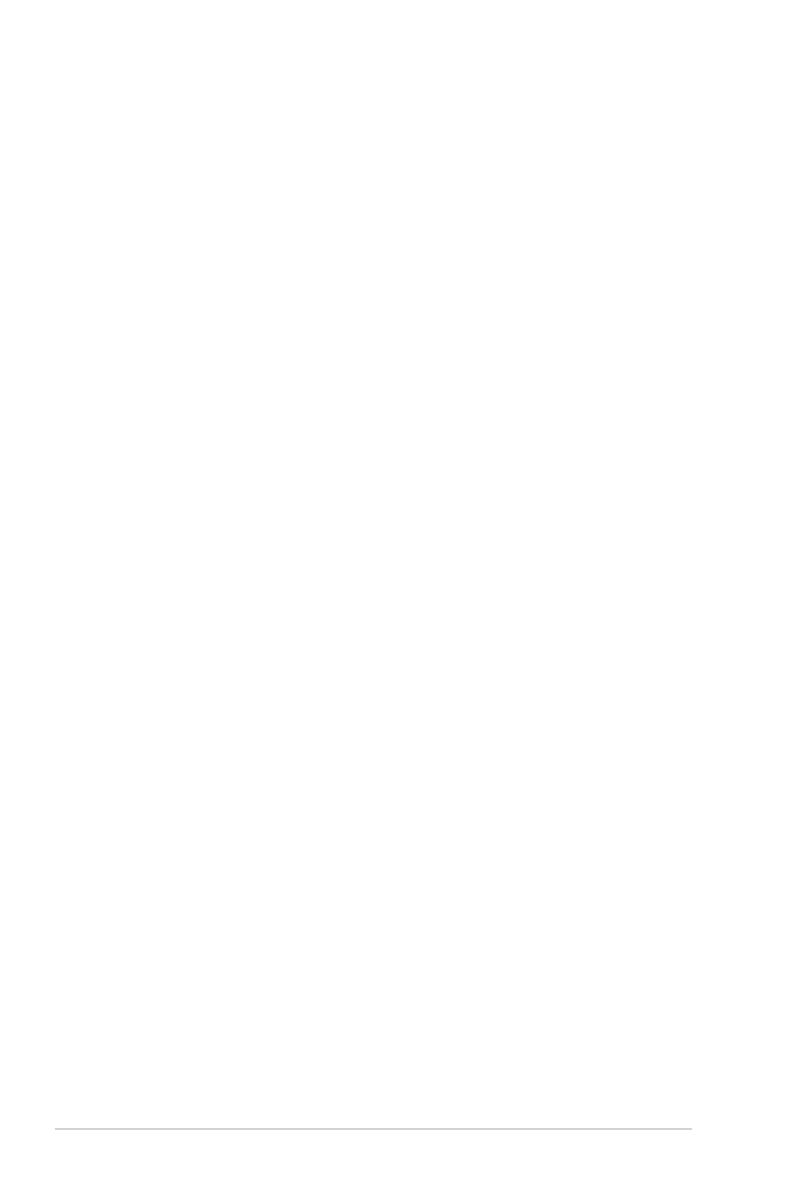
iv
Contents
1.10 Connectors ................................................................................. 1-26
1.10.1 Rear panel connectors .................................................. 1-26
1.10.2 Internal connectors ....................................................... 1-27
Chapter 2: BIOS setup
2.1 Managing and updating your BIOS ............................................ 2-2
2.1.1 Creating a bootable oppy disk ....................................... 2-2
2.1.2 ASUS EZ Flash utility ...................................................... 2-3
2.1.3 AFUDOS utility ................................................................ 2-4
2.1.4 ASUS CrashFree BIOS 2 utility ...................................... 2-6
2.1.5 ASUS Update utility ........................................................ 2-8
2.2 BIOS setup program .................................................................. 2-11
2.2.1 BIOS menu screen ........................................................ 2-12
2.2.2 Menu bar ....................................................................... 2-12
2.2.3 Navigation keys ............................................................. 2-12
2.2.4 Menu items ................................................................... 2-13
2.2.5 Sub-menu items ............................................................ 2-13
2.2.6 Conguration elds ....................................................... 2-13
2.2.7 Pop-up window ............................................................. 2-13
2.2.8 Scroll bar ....................................................................... 2-13
2.2.9 General help ................................................................. 2-13
2.3 Main menu .................................................................................. 2-14
2.3.1 System Time ................................................................. 2-14
2.3.2 System Date ................................................................. 2-14
2.3.3 Legacy Diskette A ........................................................ 2-14
2.3.4 Primary, Third and Fourth IDE Master/Slave ................ 2-15
2.3.5 IDE Conguration .......................................................... 2-16
2.3.6 System Information ....................................................... 2-17
2.4 Advanced menu ......................................................................... 2-18
2.4.1 USB Conguration ........................................................ 2-18
2.4.2 CPU Conguration ........................................................ 2-20
2.4.3 Chipset .......................................................................... 2-21
2.4.4 Onboard Devices Conguration .................................... 2-24
2.4.5 PCI PnP ........................................................................ 2-25
2.4.6 TPM Conguration ........................................................ 2-26
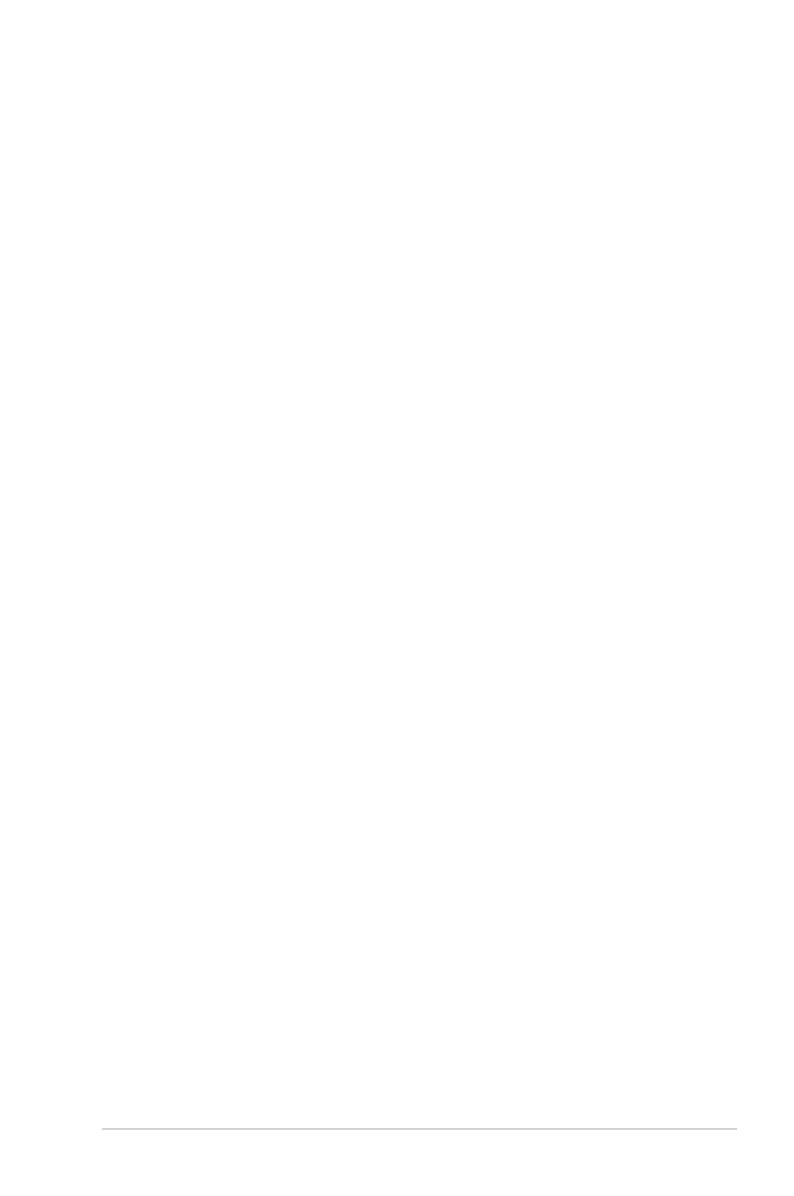
v
Contents
2.5 Power menu ................................................................................ 2-27
2.5.1 Suspend Mode .............................................................. 2-27
2.5.2 ACPI 2.0 Support ......................................................... 2-27
2.5.3 ACPI APIC Support ...................................................... 2-27
2.5.4 APM Conguration ........................................................ 2-28
2.5.5 Hardware Monitor ......................................................... 2-30
2.6 Boot menu .................................................................................. 2-31
2.6.1 Boot Device Priority ...................................................... 2-31
2.6.2 Hard Disk Drives ........................................................... 2-31
2.6.3 Boot Settings Conguration .......................................... 2-32
2.6.4 Security ......................................................................... 2-33
2.7 Exit menu .................................................................................... 2-35
Chapter 3: Software support
3.1 Installing an operating system ................................................... 3-2
3.2 Support CD information .............................................................. 3-2
3.2.1 Running the support CD ................................................. 3-2
3.2.2 Drivers menu ................................................................... 3-3
3.2.3 Utilities menu .................................................................. 3-4
3.2.4 ASUS Contact information .............................................. 3-5
Appendix: CPU features
A.1 Enhanced Intel SpeedStep® Technology (EIST) ........................A-2
A.2.1 System requirements ......................................................A-2
A.2.2 Using the EIST ................................................................A-2
A.2 Intel® Hyper-Threading Technology ...........................................A-4
Using the Hyper-Threading Technology ........................................A-4

vi
Notices
Federal Communications Commission Statement
This device complies with Part 15 of the FCC Rules. Operation is subject to the
following two conditions:
•
This device may not cause harmful interference, and
•
This device must accept any interference received including interference that
may cause undesired operation.
This equipment has been tested and found to comply with the limits for a
Class B digital device, pursuant to Part 15 of the FCC Rules. These limits are
designed to provide reasonable protection against harmful interference in a
residential installation. This equipment generates, uses and can radiate radio
frequency energy and, if not installed and used in accordance with manufacturer’s
instructions, may cause harmful interference to radio communications. However,
there is no guarantee that interference will not occur in a particular installation. If
this equipment does cause harmful interference to radio or television reception,
which can be determined by turning the equipment off and on, the user is
encouraged to try to correct the interference by one or more of the following
measures:
•
Reorient or relocate the receiving antenna.
•
Increase the separation between the equipment and receiver.
•
Connect the equipment to an outlet on a circuit different from that to which the
receiver is connected.
•
Consult the dealer or an experienced radio/TV technician for help.
Canadian Department of Communications Statement
This digital apparatus does not exceed the Class B limits for radio noise emissions
from digital apparatus set out in the Radio Interference Regulations of the
Canadian Department of Communications.
This class B digital apparatus complies with Canadian
ICES-003.
The use of shielded cables for connection of the monitor to the graphics card is
required to assure compliance with FCC regulations. Changes or modications
to this unit not expressly approved by the party responsible for compliance
could void the user’s authority to operate this equipment.
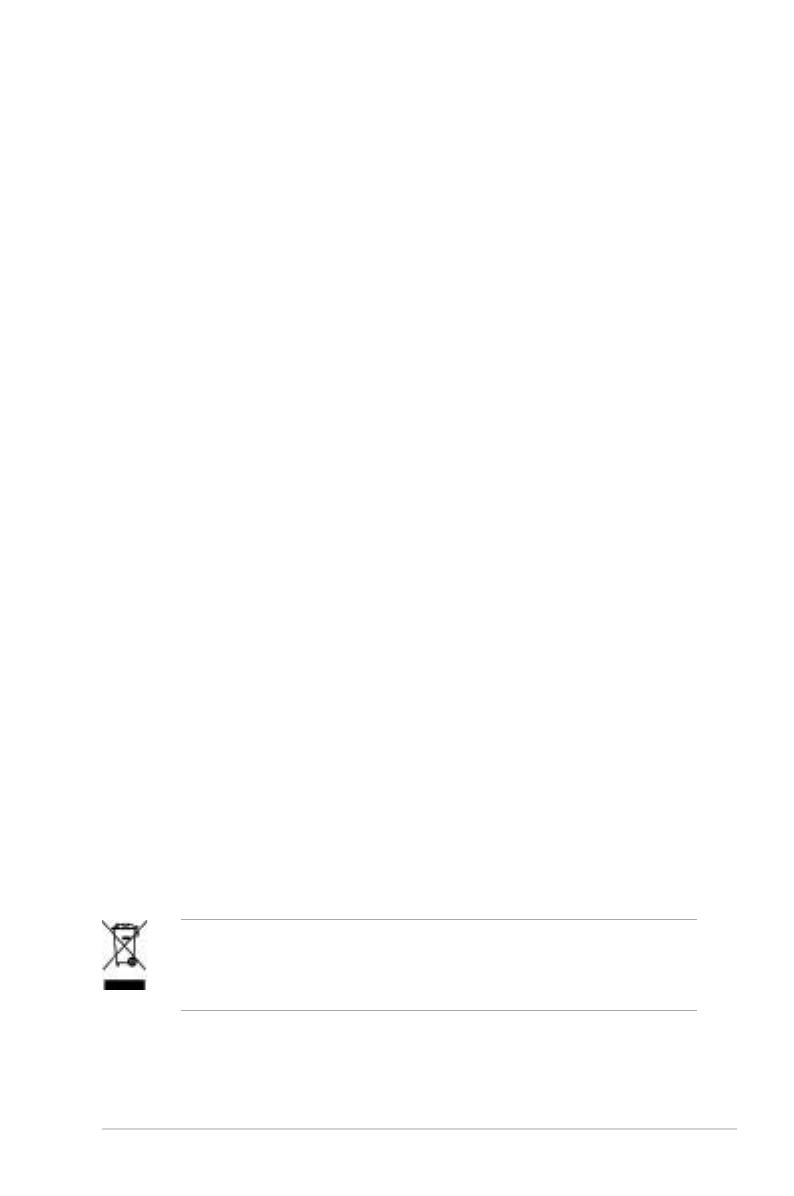
vii
Safety information
Electrical safety
•
To prevent electrical shock hazard, disconnect the power cable from the
electrical outlet before relocating the system.
•
When adding or removing devices to or from the system, ensure that the
power cables for the devices are unplugged before the signal cables are
connected. If possible, disconnect all power cables from the existing system
before you add a device.
•
Before connecting or removing signal cables from the motherboard, ensure
that all power cables are unplugged.
•
Seek professional assistance before using an adapter or extension cord.
These devices could interrupt the grounding circuit.
•
Make sure that your power supply is set to the correct voltage in your area.
If you are not sure about the voltage of the electrical outlet you are using,
contact your local power company.
•
If the power supply is broken, do not try to x it by yourself. Contact a
qualied service technician or your retailer.
Operation safety
•
Before installing the motherboard and adding devices on it, carefully read all
the manuals that came with the package.
•
Before using the product, make sure all cables are correctly connected and the
power cables are not damaged. If you detect any damage, contact your dealer
immediately.
•
To avoid short circuits, keep paper clips, screws, and staples away from
connectors, slots, sockets and circuitry.
•
Avoid dust, humidity, and temperature extremes. Do not place the product in
any area where it may become wet.
•
Place the product on a stable surface.
•
If you encounter technical problems with the product, contact a qualied
service technician or your retailer.
This symbol of the crossed out wheeled bin indicates that the product (electrical
and electronic equipment, Mercury-containing button cell battery) should not
be placed in municipal waste. Check local regulations for disposal of electronic
products.
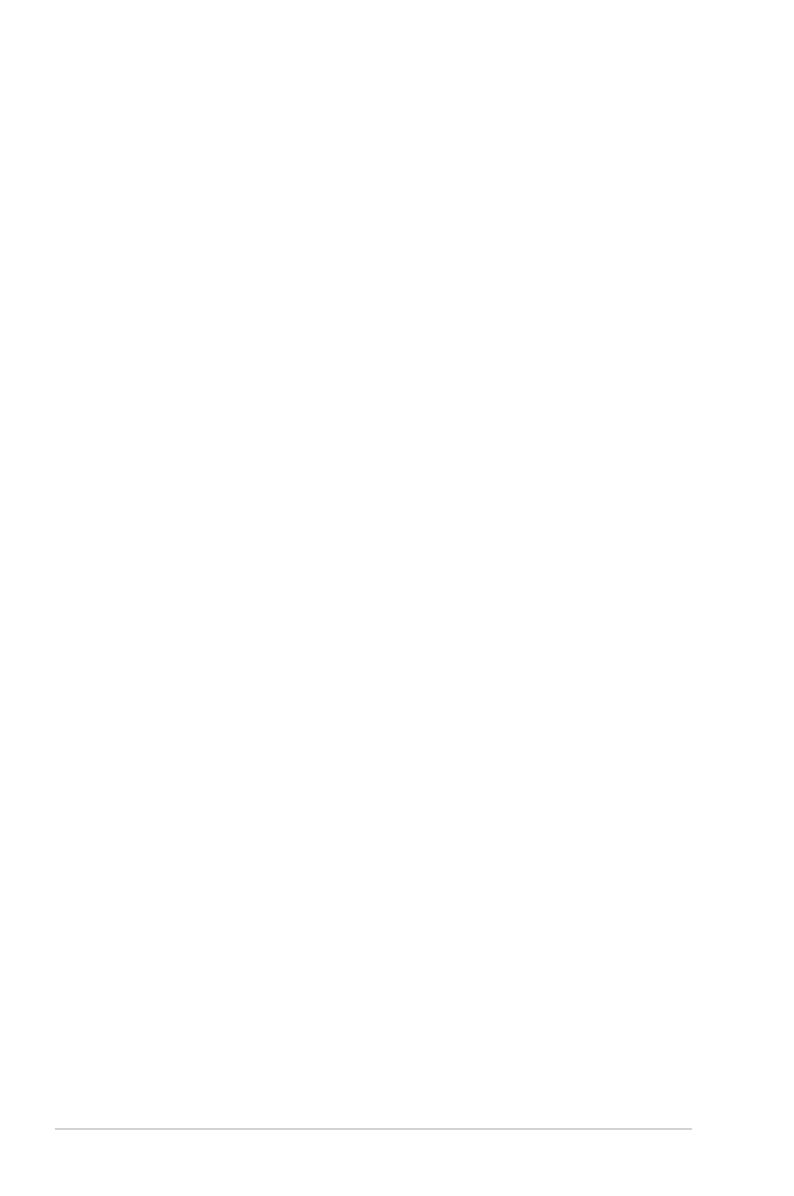
viii
About this guide
This user guide contains the information you need when installing and conguring
the motherboard.
How this guide is organized
This manual contains the following parts:
• Chapter 1: Product introduction
This chapter describes the features of the motherboard and the new
technology it supports. This chapter also lists the hardware setup procedures
that you have to perform when installing system components. It includes
description of the jumpers and connectors on the motherboard.
• Chapter 2: BIOS setup
This chapter tells how to change system settings through the BIOS Setup
menus. Detailed descriptions of the BIOS parameters are also provided.
• Chapter 3: Software support
This chapter describes the contents of the support CD that comes with the
motherboard package.
• Appendix: CPU features
This Appendix describes the CPU features that the motherboard supports.
Where to nd more information
Refer to the following sources for additional information and for product and
software updates.
1. ASUS websites
The ASUS website provides updated information on ASUS hardware and
software products. Refer to the ASUS contact information.
2. Optional documentation
Your product package may include optional documentation, such as warranty
yers, that may have been added by your dealer. These documents are not
part of the standard package.

ix
Conventions used in this guide
To make sure that you perform certain tasks properly, take note of the following
symbols used throughout this manual.
DANGER/WARNING: Information to prevent injury to yourself
when trying to complete a task.
CAUTION: Information to prevent damage to the components
when trying to complete a task.
NOTE: Tips and additional information to help you complete a
task.
IMPORTANT: Instructions that you MUST follow to complete a
task.
Typography
Bold text Indicates a menu or an item to select.
Italics
Used to emphasize a word or a phrase.
<Key> Keys enclosed in the less-than and greater-than sign
means that you must press the enclosed key.
Example: <Enter> means that you must press the
Enter or Return key.
<Key1>+<Key2>+<Key3> If you must press two or more keys simultaneously, the
key names are linked with a plus sign (+).
Example: <Ctrl>+<Alt>+<D>
Command Means that you must type the command exactly
as shown, then supply the required item or value
enclosed in brackets.
Example: At the DOS prompt, type the command line:
afudos /i[lename]
afudos /iP5GCVM.ROM
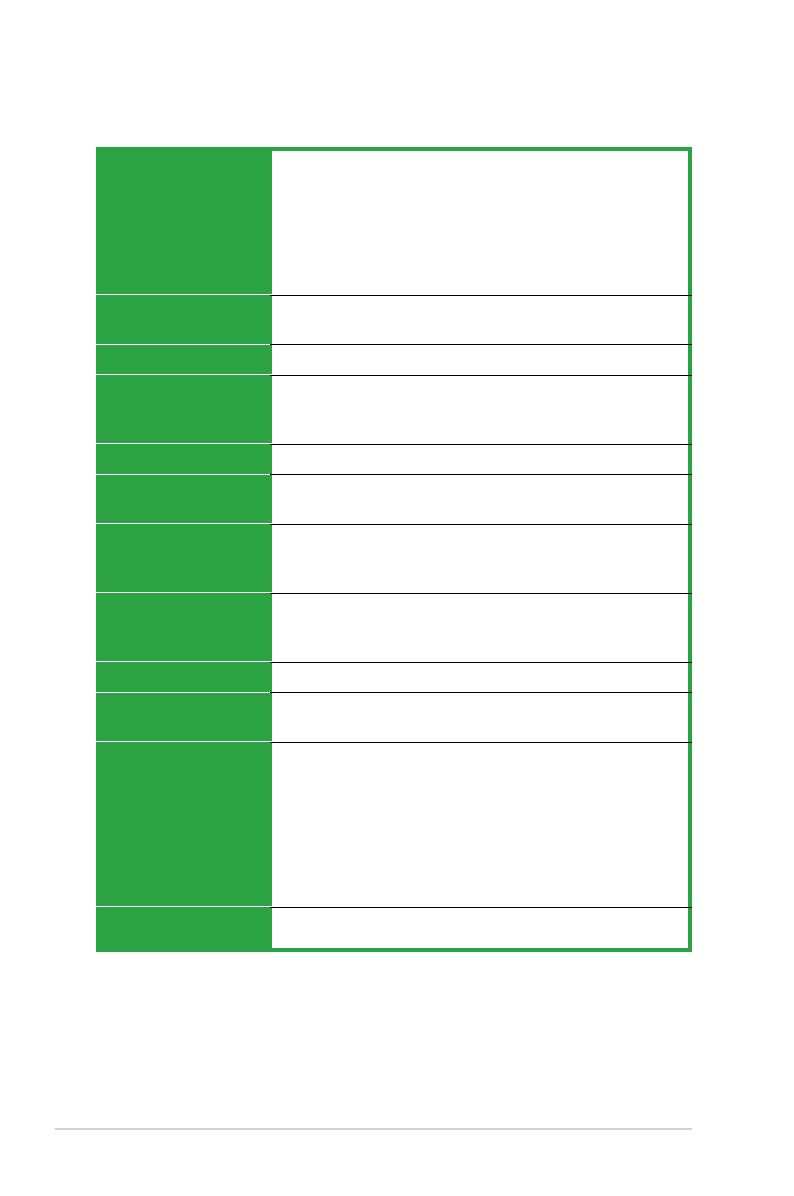
x
P5GC-VM specications summary
(continued on the next page)
CPU
Chipset
Front Side Bus
Memory
VGA
Expansion slots
Storage
Audio
LAN
USB
Rear panel
BIOS features
LGA775 socket for Intel® Core™2 Duo / Pentium® D /
Pentium® 4 / Celeron® D Processors
Compatible with Intel® 06 / 05B / 05A processors
Supports Intel® next generation 45nm CPU
Supports Intel® Enhanced Intel SpeedStep® Technology (EIST),
and Intel® Hyper-Threading Technology
* Refer to www.asus.com for Intel CPU support list
Northbridge: Intel® 945GC
Southbridge: Intel® ICH7
1066 / 800 / 533 MHz
Dual-channel memory architecture
4 x 240-pin DIMM sockets support up to 4GB of
unbufferred non-ECC 667/533 MHz DDR2 DIMMs
Integrated Intel® Graphics Media Accelerator 950
1 x PCI Express x16 slot
3 x PCI slots
Intel® ICH7 SouthBridge supports:
- 1 x Ultra DMA 100/66/33
- 4 x Serial ATA 3Gb/s ports
Realtek® ALC662 High-Denition audio CODEC, 6-channel
audio port
support S/PDIF out interface and Jack-detect
PCI Express Gigabit LAN
Supports up to 8 USB 2.0 ports (four ports at mid-board, four
ports at back panel)
1 x Parallel port
1 x COM port
1 x LAN (RJ-45) port
4 x USB 2.0 ports
1 x VGA port
1 x PS / 2 keyboard port
1 x PS / 2 mouse port
6-channel high-denition audio I/O port
4 Mb Flash ROM, AMI BIOS, PnP, WfM2.0, DMI2.0, SM BIOS
2.4
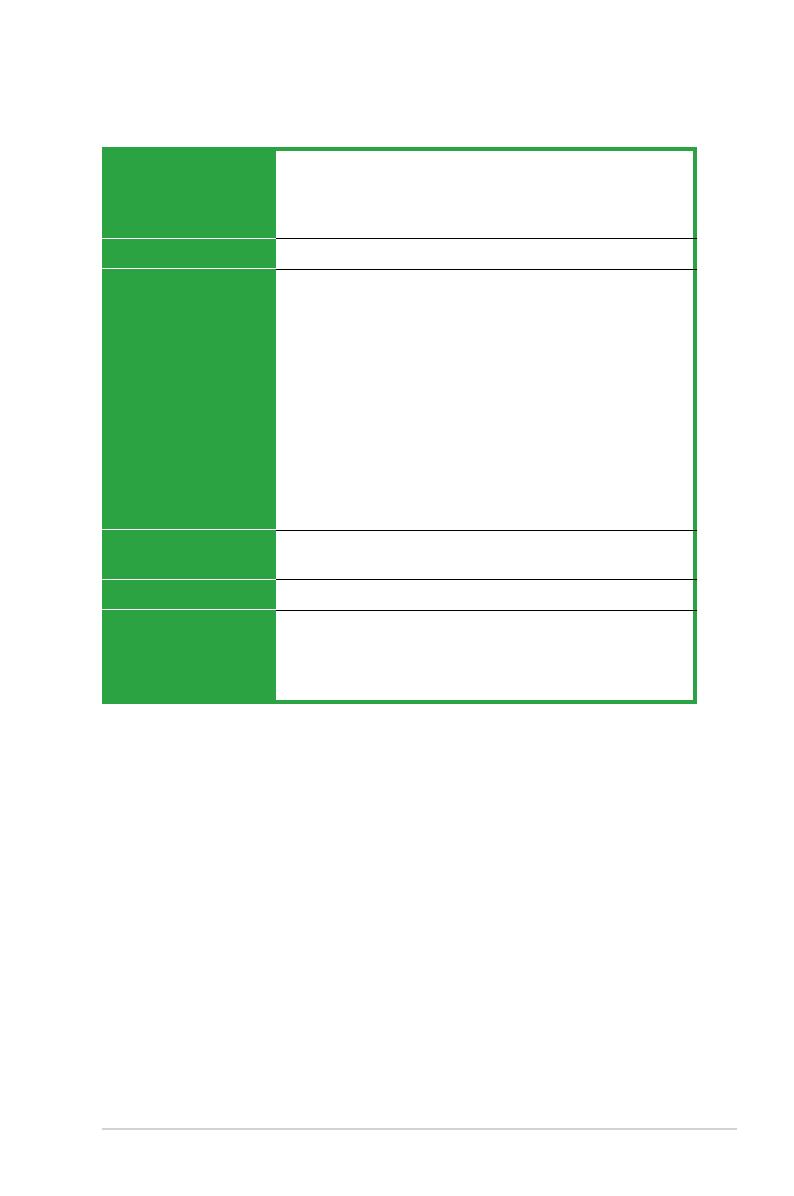
xi
*Specications are subject to change without notice.
P5GC-VM specications summary
ASUS Special features
Manageability
Internal connectors
Power Requirement
Form Factor
Support CD contents
ASUS EZ Flash
ASUS CrashFree BIOS 2
ASUS MyLogo™
ASUS Q-Fan
WOL, PXE, RPL, WOR by Ring, PME Wake up
2 x USB 2.0 connectors for 4 additional USB 2.0 ports
1 x Internal Speaker connector
1 x CPU fan connector
1 x Chassis fan connector
1 x Serial port conncetor (COM connector)
1 x TPM connector
1 x 24-pin EPS 12 V power connector
1 x 4-pin ATX 12 V power connector
1 x CD audio in connector
1 x Chassis intrusion connector
1 x Front panel high-denition audio connector
1 x S/PDIF out connector
1 x System Panel connector
EPS power supply (with 24-pin 12 V plugs)
ATX power supply (with 4-pin 12 V plugs)
MicroATX form factor: 9.6 in x 8.95 in (24.4 cm x 22.7 cm)
Device drivers
ASUS PC Probe II
ASUS Live Update utility
Anti-virus software (OEM version)
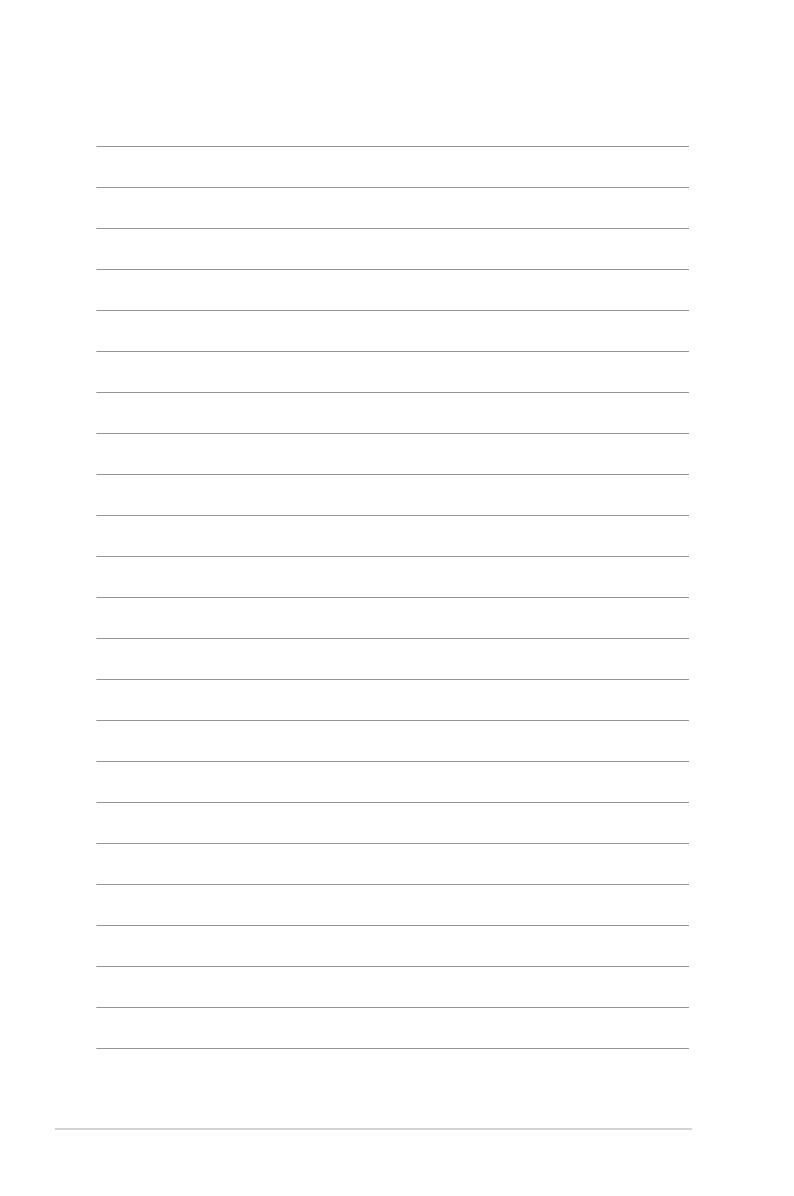
xii
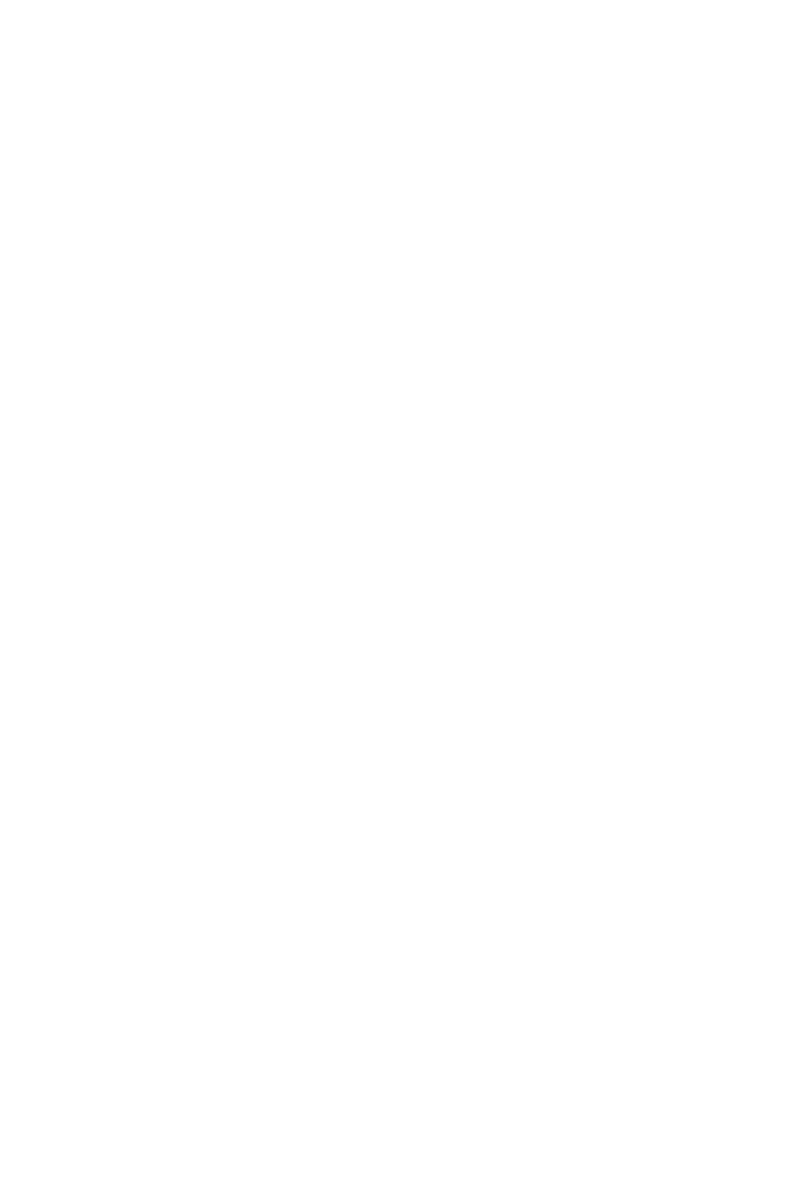
1
Product
introduction
This chapter describes the motherboard
features and the new technologies
it supports.

1-2 Chapter 1: Product introduction
1.1 Welcome!
Thank you for buying an ASUS® P5GC-VM motherboard!
The motherboard delivers a host of new features and latest technologies, making it
another standout in the long line of ASUS quality motherboards!
Before you start installing the motherboard, and hardware devices on it, check the
items in your package with the list below.
1.2 Package contents
Check your motherboard package for the following items.
Motherboard ASUS P5GC-VM motherboard
Cables 1 x Serial ATA cable
1 x Serial ATA power cable
1 x Ultra DMA 100/66/33 cable
1 x Floppy disk drive cable
Accessories I/O shield
Application CDs ASUS motherboard support CD
Documentation User guide
If any of the above items is damaged or missing, contact your retailer.
1.3 Special features
1.3.1 Product highlights
Green ASUS
This motherboard and its packaging comply with the European Union’s Restriction
on the use of Hazardous Substances (RoHS). This is in line with the ASUS vision
of creating environment-friendly and recyclable products/packaging to safeguard
consumers’ health while minimizing the impact on the environment.
LGA775 Intel® Core™2 Processor Ready
This motherboard supports the latest Intel® Core™2 processor in the LGA775
package. With the new Intel® Core™ microarchitecture technology and 1066 /
800 / 533 MHz FSB, the Intel® Core™2 processor is designed to provide powerful
and energy efcient performance.

ASUS P5GC-VM 1-3
Dual-Core CPU
Enjoy the extraordinary CPU power from the latest dual-core CPU. The advanced
processing technology contains two physical CPU cores with individually dedicated
L2 cache to satify the rising demand for more powerful prcessing capability.
Intel® 945GC chipset
The Intel® 945GC graphics memory controller hub (GMCH) and the ICH7 I/O
controller hub provide the vital interfaces for the motherboard. The GMCH features
the Intel® Graphics Media Accelerator 950, an integrated graphics engine for
enhanced 3D, 2D, and video capabilities. The GMCH contains one 16-lane PCI
Express port intended for an external PCI Express graphics card and provides the
interface for a processor in the 775-land package with 1066/800/533 MHz front
side bus (FSB), dual channel DDR2 at speeds of up to 667 MHz.
The Intel® ICH7 Southbridge represents the seventh generation I/O controller hub
that provides the interface for PCI Express and high denition audio.
Intel Graphics Media Accelerator 950
The Intel Graphics engine has new capabilities that provide a signicant increase
in graphics performance. DirectX 9 hardware acceleration, 400MHz core clock, and
up to 224M of video memory all together provide a full-value, high performance
graphic solution to you. Through a dual-independent display technology, different
content can be displayed on each monitor or stretched across both displays for
more workspace.
DDR2 memory support
The motherboard supports DDR2 memory which features data transfer rates of 667
/ 533 MHz to meet the higher bandwidth requirements of the latest 3D graphics,
multimedia, and Internet applications. The dual-channel DDR2 architecture
doubles the bandwidth of your system memory to boost system performance,
eliminating bottlenecks with peak bandwidths of up to 8.5 GB/s. See pages 1-16 to
1-20 for details.
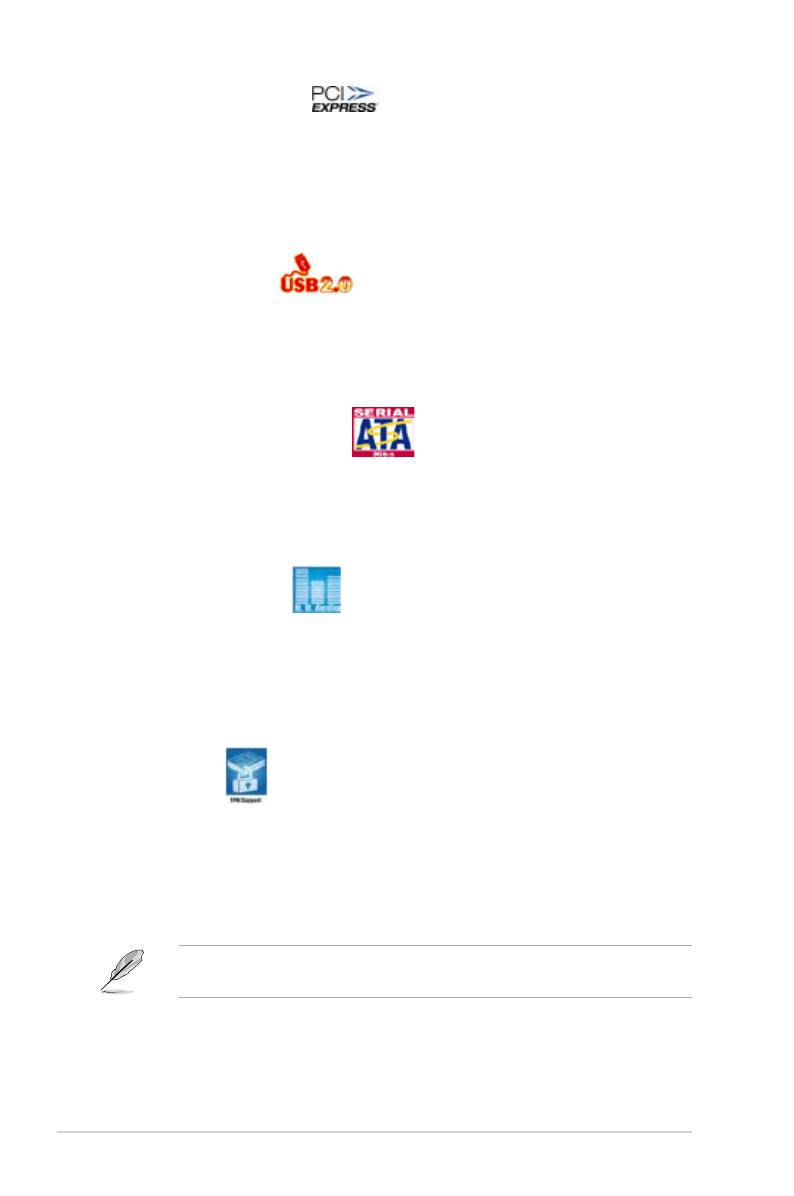
1-4 Chapter 1: Product introduction
PCI Express™ interface
The motherboard fully supports PCI Express, the latest I/O interconnect technology
that speeds up the PCI bus. PCI Express features point-to-point serial
interconnections between devices and allows higher clockspeeds by carrying data
in packets. This high speed interface is software compatible with existing PCI
specications. See page 1-23 for details.
USB 2.0 technology
The motherboard implements the Universal Serial Bus (USB) 2.0 specication,
dramatically increasing the connection speed from the 12 Mbps bandwidth on USB
1.1 to a fast 480 Mbps on USB 2.0. USB 2.0 is backward compatible with USB 1.1.
See page 2-25 and 2-32 for details.
Serial ATA 3 Gb/s technology
The motherboard supports the Serial ATA technology through the Serial ATA
interfaces and the Intel® ICH7 chipset. The SATA specication allows for thinner,
more exible cables with lower pin count, reduced voltage requirement, and up to
300 MB/s data transfer rate.
High Denition Audio
Enjoy high-end sound quality on your PC! The onboard HD audio (High Denition
Audio, previously codenamed Azalia) CODEC enables high-quality 192KHz/24-bit
audio output, and multi-streaming technology that simultaneously sends different
audio streams to different destinations. You can now talk to your partners on the
headphone while playing multi-channel network games.
TPM support
Support TPM which can provide secure working environment! This motherboard
supports the Trusted Platform Module (TPM), which provides you with enhanced
data protection, security via high-level encryption / decryption, and ensures
platform integrity. The TPM meets the Windows Vista BitLocker™ Drive Encryption
hardware requirement for a more secure working environment.
The TPM module is purchased separately! This motherboard only supports
Sinosun TPM.

ASUS P5GC-VM 1-5
1.3.2 Innovative ASUS features
ASUS CrashFree BIOS 2
This feature allows you to restore the original BIOS data from the support CD in
case when the BIOS codes and data are corrupted. This protection eliminates the
need to buy a replacement ROM chip. See page 2-6 for details.
ASUS EZ Flash
With the ASUS EZ Flash, you can easily update the system BIOS even before
loading the operating system. No need to use a DOS-based utility or boot from a
oppy disk. See page 2-3 for details.
ASUS Q-Fan technology
The ASUS Q-Fan technology smartly adjusts the fan speeds according to the
system loading to ensure quiet, cool, and efcient operation.
ASUS MyLogo™
This feature present in the motherboard allows you to personalize and add style to
your system with customizable boot logos. See details on page 2-32.

1-6 Chapter 1: Product introduction
Onboard LED
The motherboard comes with a standby power LED that lights up to indicate
that the system is ON, in sleep mode, or in soft-off mode. This is a reminder
that you should shut down the system and unplug the power cable before
removing or plugging in any motherboard component. The illustration below
shows the location of the onboard LED.
1.4 Before you proceed
Take note of the following precautions before you install motherboard components
or change any motherboard settings.
• Unplug the power cord from the wall socket before touching any
component.
• Use a grounded wrist strap or touch a safely grounded object or to a metal
object, such as the power supply case, before handling components to
avoid damaging them due to static electricity
• Hold components by the edges to avoid touching the ICs on them.
• Whenever you uninstall any component, place it on a grounded antistatic
pad or in the bag that came with the component.
• Before you install or remove any component, ensure that the ATX power
supply is switched off or the power cord is detached from the power
supply. Failure to do so may cause severe damage to the motherboard,
peripherals, and/or components.
P5GC-VM
R
P5GC-VM Onboard LED
SB_PWR
ON
Standby
Power
OFF
Powered
Off

ASUS P5GC-VM 1-7
1.5 Motherboard overview
Before you install the motherboard, study the conguration of your chassis to
ensure that the motherboard ts into it.
Make sure to unplug the power cord before installing or removing the
motherboard. Failure to do so can cause you physical injury and damage
motherboard components.
Do not overtighten the screws! Doing so can damage the motherboard.
1.5.1 Placement direction
When installing the motherboard, make sure that you place it into the chassis in
the correct orientation. The edge with external ports goes to the rear part of the
chassis as indicated in the image below.
1.5.2 Screw holes
Place six (6) screws into the holes indicated by circles to secure the motherboard
to the chassis.
P5GC-VM
R
Place this side towards
the rear of the chassis

1-8 Chapter 1: Product introduction
1.5.3 Motherboard layout
22.7cm (8.95in)
24.4cm (9.6in)
DDR2 DIMM_A1 (64 bit,240-pin module)
DDR2 DIMM_A2 (64 bit,240-pin module)
DDR2 DIMM_B1 (64 bit,240-pin module)
DDR2 DIMM_B2 (64 bit,240-pin module)
P5GC-VM
LAN1_USB12
AUDIO
LGA775
Super I/O
Intel ICH7Intel ICH7
PARALLEL PORT
VGA COM1
PS/2KBMS
T: Mouse
B: Keyboard
USB34
R
FLOPPY
EATXPWR
CPU_FAN
SPDIF_OUT
CD
AAFP
SATA4
SATA3
SATA2
SATA1
PRI_IDE
4Mb
BIOS
CLRTC
CHASSIS
SPEAKER
TPM F_PANEL
CR2032 3V
Lithium Cell
CMOS Power
Intel 82945GC
PCI2
PCI3
PCI1
PCIEX16
USB78USB56
SB_PWR
CHA_FAN
ALC662
Attansic
L1
ICS 9L PRS412
PS2_USBPW
ATX12V
COM2
Page is loading ...
Page is loading ...
Page is loading ...
Page is loading ...
Page is loading ...
Page is loading ...
Page is loading ...
Page is loading ...
Page is loading ...
Page is loading ...
Page is loading ...
Page is loading ...
Page is loading ...
Page is loading ...
Page is loading ...
Page is loading ...
Page is loading ...
Page is loading ...
Page is loading ...
Page is loading ...
Page is loading ...
Page is loading ...
Page is loading ...
Page is loading ...
Page is loading ...
Page is loading ...
Page is loading ...
Page is loading ...
Page is loading ...
Page is loading ...
Page is loading ...
Page is loading ...
Page is loading ...
Page is loading ...
Page is loading ...
Page is loading ...
Page is loading ...
Page is loading ...
Page is loading ...
Page is loading ...
Page is loading ...
Page is loading ...
Page is loading ...
Page is loading ...
Page is loading ...
Page is loading ...
Page is loading ...
Page is loading ...
Page is loading ...
Page is loading ...
Page is loading ...
Page is loading ...
Page is loading ...
Page is loading ...
Page is loading ...
Page is loading ...
Page is loading ...
Page is loading ...
Page is loading ...
Page is loading ...
Page is loading ...
Page is loading ...
Page is loading ...
Page is loading ...
Page is loading ...
Page is loading ...
Page is loading ...
Page is loading ...
Page is loading ...
Page is loading ...
Page is loading ...
Page is loading ...
Page is loading ...
Page is loading ...
/