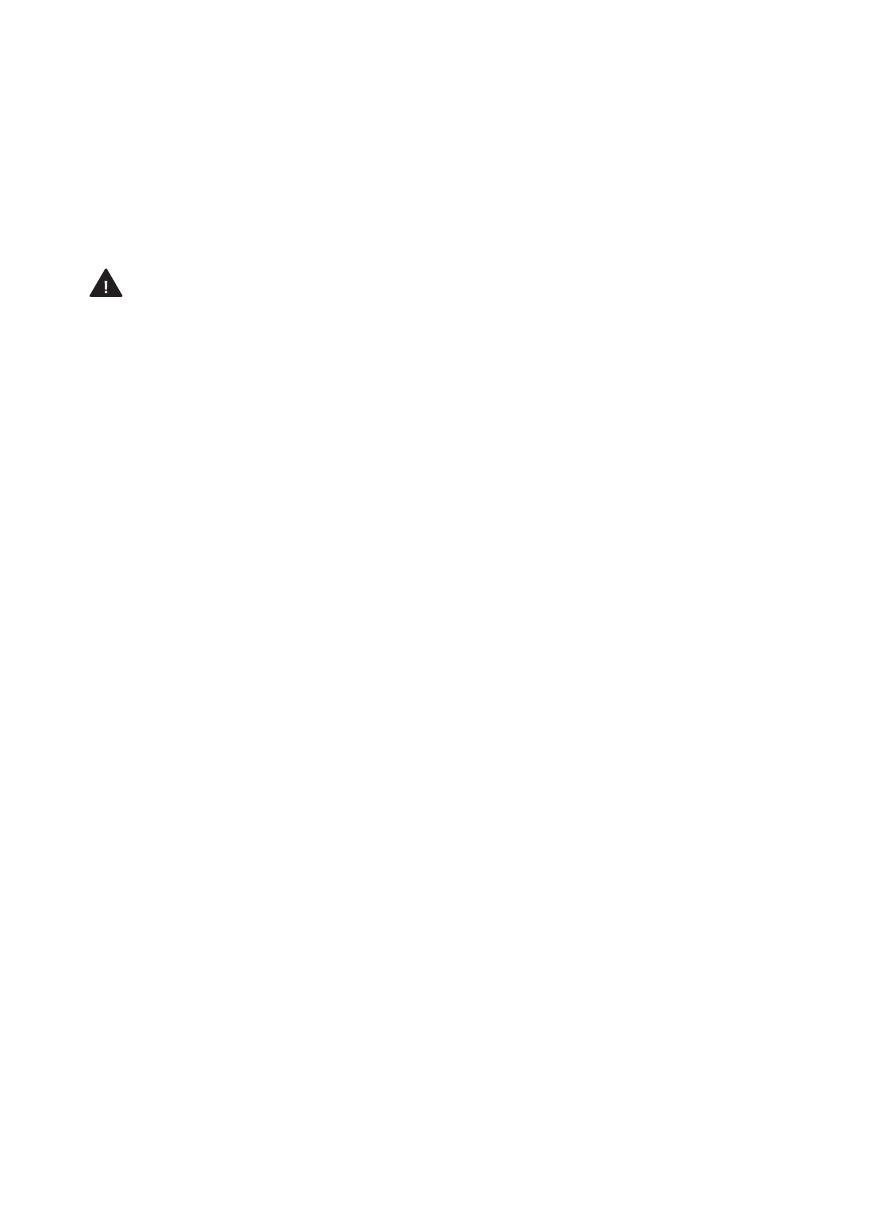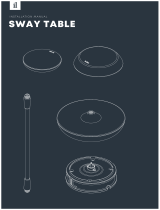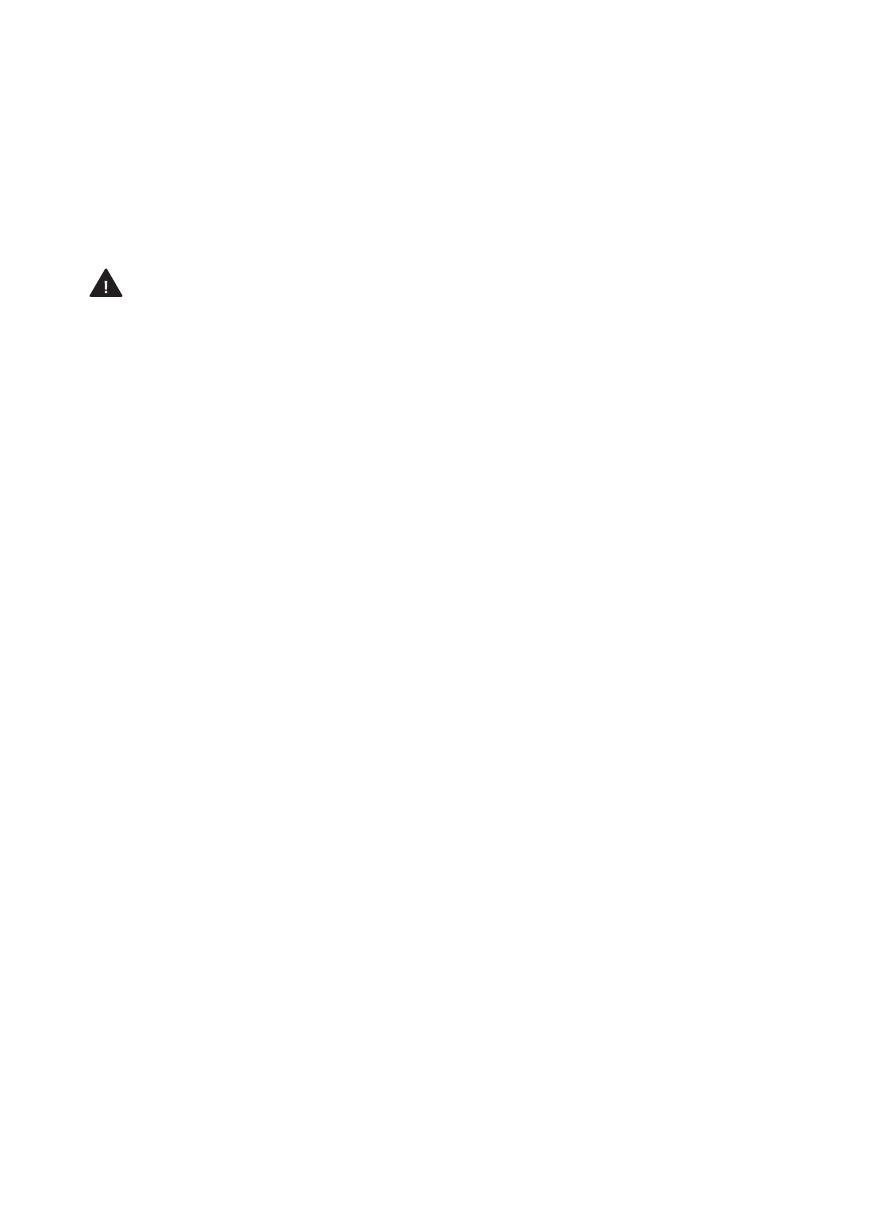
English 3
Safety information
The following content provides important information in using Mopping Robot correctly,
and preventing damage or danger to user.
Samsung assumes no responsibility for technical or editorial errors or omissions
contained herein, nor for any incidental or consequential damages and failures of
appliance caused by not following the precautions and instructions.
Warning
• Do not use power cord if it is damaged. Please contact a Samsung Authorized support
facility to repair or replace the damaged power cord.
• When plugging in or removing the power plug, always plug it in or remove it by
holding the plug, not via the cable. Do not use a damaged power cord or plug.
• Do not touch the plug or wall socket with wet hands.
• Do not operate the Mopping Robot in rooms with temperatures below 5 °C/41 °F or
higher than 40 °C/104 °F.
• Please keep loose clothing or hair away from rotating mop pads.
• Do not use or store the robot cleaner near ammable materials (alcohol, gasoline,
kerosene, thinner, etc.) or heating sources. (Cigarettes, candles, stove, etc.)
• If you notice smoke or a burning smell or an unusual sound from the robot cleaner,
immediately turn off the power and contact a local Samsung service centre.
• Do not disassemble Mopping Robot. If it is not working properly, please contact a
local Samsung service centre.
• This appliance is not intended for use by persons (including children) with reduced
physical, sensory, or mental capabilities, or lack of experience and knowledge, unless
they have been given supervision or instruction concerning use of the appliance by a
person responsible for their safety. Children should not clean or perform maintenance
on Mopping Robot without adult supervision.
• Do not use Mopping Robot near a heater or combustible materials.
− Do not use Mopping Robot near re or ame such as a movable heater, a
candlelight, a desk lamp, a replace etc. or in a place where combustible materials
such as, gasoline, alcohol, thinner etc. exist.
VR6000TM_UM_Mopping-Robot_ST_EN.indd 3 2020-08-24 1:04:33