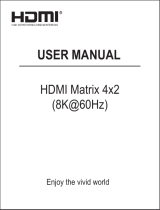Page is loading ...

D3-4-2-1-1_En-A
The exclamation point within an equilateral
triangle is intended to alert the user to the
presence of important operating and
maintenance (servicing) instructions in the
literature accompanying the appliance.
The lightning flash with arrowhead symbol,
within an equilateral triangle, is intended to
alert the user to the presence of uninsulated
"dangerous voltage" within the product's
enclosure that may be of sufficient
magnitude to constitute a risk of electric
shock to persons.
CAUTION:
TO PREVENT THE RISK OF ELECTRIC
SHOCK, DO NOT REMOVE COVER (OR
BACK). NO USER-SERVICEABLE PARTS
INSIDE. REFER SERVICING TO QUALIFIED
SERVICE PERSONNEL.
CAUTION
RISK OF ELECTRIC SHOCK
DO NOT OPEN
IMPORTANT
WARNING
To prevent a fire hazard, do not place any naked
flame sources (such as a lighted candle) on the
equipment. D3-4-2-1-7a_A_En
This product complies with the Low Voltage Directive
(73/23/EEC, amended by 93/68/EEC), EMC Directives
(89/336/EEC, amended by 92/31/EEC and
93/68/EEC). D3-4-2-1-9a_En
WARNING
This equipment is not waterproof. To prevent a fire
or shock hazard, do not place any container filled
with liquid near this equipment (such as a vase or
flower pot) or expose it to dripping, splashing, rain
or moisture. D3-4-2-1-3_A_En
VENTILATION CAUTION
When installing this unit, make sure to leave space
around the unit for ventilation to improve heat
radiation (at least 60 cm at top, 10 cm at rear, and
30 cm at each side).
WARNING
Slots and openings in the cabinet are provided for
ventilation to ensure reliable operation of the
product, and to protect it from overheating. To
prevent fire hazard, the openings should never be
blocked or covered with items (such as newspapers,
table-cloths, curtains) or by operating the
equipment on thick carpet or a bed.
D3-4-2-1-7b_A_En
Thank you for buying this Pioneer product.
Please read through these operating
instructions so you will know how to operate
your model properly. After you have finished
reading the instructions, put them away in a
safe place for future reference.
WARNING
The voltage of the available power supply differs
according to country or region. Be sure that the
power supply voltage of the area where this unit
will be used meets the required voltage (e.g., 230V
or 120V) written on the rear panel. D3-4-2-1-4_A_En
Before plugging in for the first time, read the following
section carefully.
Do not connect either wire to the earth terminal of a
three pin plug.
NOTE
After replacing or changing a fuse, the fuse cover in
the plug must be replaced with a fuse cover which
corresponds to the colour of the insert in the base
of the plug or the word that is embossed on the
base of the plug, and the appliance must not be
used without a fuse cover. If lost replacement fuse
covers can be obtained from your dealer.
Only 10 A fuses approved by B.S.I or A.S.T.A to
B.S.1362 should be used.
D3-4-2-1-2-2_En
The wires in this mains lead are coloured in
accordance with the following code:
Blue : Neutral
Brown : Live
If the plug provided is unsuitable for your socket
outlets, the plug must be cut off and a suitable plug
fitted.
IMPORTANT
FOR USE IN THE UNITED
KINGDOM
The cut-off plug should be disposed of and must
not be inserted into any 13 amp socket as this can
result in electric shock. The plug or adaptor or the
distribution panel should be provided with 10 A
fuse. As the colours of the wires in the mains lead
of this appliance may not correspond with coloured
markings identifying the terminals in your plug,
proceed as follows ;
The wire which is coloured blue must be connected
to the terminal which is marked with the letter N or
coloured black.
The wire which is coloured brown must be
connected to the terminal which is marked with the
letter L or coloured red.
Replacement and mounting of an AC plug on the power supply cord of this unit should be performed only by qualified
service personnel.
VSX_AX4AVi.book.fm 2 ページ 2005年6月20日 月曜日 午後6時27分

CAUTION
The STANDBY/ON switch on this unit will not
completely shut off all power from the AC outlet.
Since the power cord serves as the main disconnect
device for the unit, you will need to unplug it from
the AC outlet to shut down all power. Therefore,
make sure the unit has been installed so that the
power cord can be easily unplugged from the AC
outlet in case of an accident. To avoid fire hazard,
the power cord should also be unplugged from the
AC outlet when left unused for a long period of time
(for example, when on vacation).
D3-4-2-2-2a_A_En
If the AC plug of this unit does not match the AC
outlet you want to use, the plug must be removed
and appropriate one fitted. Replacement and
mounting of an AC plug on the power supply cord of
this unit should be performed only by qualified
service personnel. If connected to an AC outlet, the
cut-off plug can cause severe electrical shock. Make
sure it is properly disposed of after removal.
The equipment should be disconnected by removing
the mains plug from the wall socket when left
unused for a long period of time (for example, when
on vacation). D3-4-2-2-1a_A_En
This product is for general household purposes. Any
failure due to use for other than household purposes
(such as long-term use for business purposes in a
restaurant or use in a car or ship) and which
requires repair will be charged for even during the
warranty period. K041_En
Important information about this unit‘s AC outlets
Switched total 100 W MAX
Power supplied through these outlets is turned on and off by this unit’s
STANDBY/ON
switch. Total electrical
power consumption of connected equipment should not exceed 100 W.
CAUTION
• Do not connect a TV set, monitor, heater or similar appliance to this unit’s AC outlet.
• Do not connect appliances with high power consumption to the AC outlet in order to avoid overheating and fire
risk. This can cause this unit to malfunction. D3-4-2-2-1b_A_En
Operating Environment
Operating environment temperature and humidity:
+5 ºC – +35 ºC (+41 ºF – +95 ºF); less than 85 %RH
(cooling vents not blocked)
Do not install this unit in a poorly ventilated area, or in
locations exposed to high humidity or direct sunlight (or
strong artificial light) D3-4-2-1-7c_A_En
When disposing of used batteries, please comply
with governmental regulations or
environmental public instruction’s rules that
apply in your country/area. D3-4-2-3-1_En
CAUTION
These speaker terminals carry HAZARDOUS LIVE
voltage. To prevent the risk of electric shock when
connecting or disconnecting the speaker cables,
disconnect the power cord before touching any
uninsulated parts. D3-4-2-2-3_A_En
VSX_AX4AVi.book.fm 3 ページ 2005年6月20日 月曜日 午後6時27分

4
En
Contents
01 Before you start
Checking what’s in the box. . . . . . . . . . . . . . . . . . . . . . . 6
Installing the receiver . . . . . . . . . . . . . . . . . . . . . . . . . . . 6
Loading the batteries. . . . . . . . . . . . . . . . . . . . . . . . . . . . 6
02 5 minute guide
Introduction to home theater . . . . . . . . . . . . . . . . . . . . . 7
Listening to Surround Sound . . . . . . . . . . . . . . . . . . . . . 7
Automatically setting up for surround sound
(MCACC). . . . . . . . . . . . . . . . . . . . . . . . . . . . . . . . . . . . . . 7
Problems when using the Auto MCACC Setup . . . . . 9
Playing a source. . . . . . . . . . . . . . . . . . . . . . . . . . . . . . . . 9
Better sound using Phase Control. . . . . . . . . . . . . . . . . 9
03 Connecting your equipment
Rear panel . . . . . . . . . . . . . . . . . . . . . . . . . . . . . . . . . . . 10
When making cable connections. . . . . . . . . . . . . . . . . 11
About the video converter . . . . . . . . . . . . . . . . . . . . . . . 11
Connecting your TV and DVD player . . . . . . . . . . . . . . 12
Connecting a satellite/cable receiver or other
set-top box . . . . . . . . . . . . . . . . . . . . . . . . . . . . . . . . . . . 13
Connecting a DVD/HDD recorder, VCR and
other video sources . . . . . . . . . . . . . . . . . . . . . . . . . . . . 13
Using the component video jacks . . . . . . . . . . . . . . . . 14
Connecting digital audio sources . . . . . . . . . . . . . . . . 15
About the WMA9 Pro decoder. . . . . . . . . . . . . . . . . . 15
Connecting analog audio sources . . . . . . . . . . . . . . . . 16
Connecting a component to the front panel
inputs . . . . . . . . . . . . . . . . . . . . . . . . . . . . . . . . . . . . . . . 16
Installing your speaker system . . . . . . . . . . . . . . . . . . . 17
Connecting the speakers . . . . . . . . . . . . . . . . . . . . . . 17
Placing the speakers. . . . . . . . . . . . . . . . . . . . . . . . . . 18
THX speaker system setup . . . . . . . . . . . . . . . . . . . . . 19
Connecting antennas . . . . . . . . . . . . . . . . . . . . . . . . . . 19
AM loop antenna. . . . . . . . . . . . . . . . . . . . . . . . . . . . . 19
FM wire antenna . . . . . . . . . . . . . . . . . . . . . . . . . . . . . 20
Connecting external antennas. . . . . . . . . . . . . . . . . . 20
Plugging in the receiver . . . . . . . . . . . . . . . . . . . . . . . . 20
AC outlet. . . . . . . . . . . . . . . . . . . . . . . . . . . . . . . . . . . . . 20
04 Controls and displays
Front panel . . . . . . . . . . . . . . . . . . . . . . . . . . . . . . . . . . . 21
Operating range of remote control unit . . . . . . . . . . 22
Display . . . . . . . . . . . . . . . . . . . . . . . . . . . . . . . . . . . . . . 23
Remote control. . . . . . . . . . . . . . . . . . . . . . . . . . . . . . . . 24
05 Listening to your system
Auto playback . . . . . . . . . . . . . . . . . . . . . . . . . . . . . . . . 26
Listening in surround sound . . . . . . . . . . . . . . . . . . . . 26
Standard surround sound . . . . . . . . . . . . . . . . . . . . . 26
Using the Home THX modes. . . . . . . . . . . . . . . . . . . 27
Using the Advanced surround effects . . . . . . . . . . . 27
Listening in stereo. . . . . . . . . . . . . . . . . . . . . . . . . . . . . 28
Using Stream Direct . . . . . . . . . . . . . . . . . . . . . . . . . . . 28
Selecting MCACC presets . . . . . . . . . . . . . . . . . . . . . . 28
Choosing the input signal . . . . . . . . . . . . . . . . . . . . . . 28
Using surround back channel processing . . . . . . . . . 29
Using the Virtual Surround Back mode . . . . . . . . . . 29
06 Using the tuner
Listening to the radio . . . . . . . . . . . . . . . . . . . . . . . . . . 30
Improving FM stereo sound. . . . . . . . . . . . . . . . . . . . 30
Tuning directly to a station . . . . . . . . . . . . . . . . . . . . 30
Saving station presets . . . . . . . . . . . . . . . . . . . . . . . . . 30
Naming station presets . . . . . . . . . . . . . . . . . . . . . . . 31
Listening to station presets . . . . . . . . . . . . . . . . . . . . 31
An introduction to RDS . . . . . . . . . . . . . . . . . . . . . . . . 31
Searching for RDS programs . . . . . . . . . . . . . . . . . . 31
Using EON. . . . . . . . . . . . . . . . . . . . . . . . . . . . . . . . . . . 32
07 The System Setup menu
Making receiver settings from the System
Setup menu . . . . . . . . . . . . . . . . . . . . . . . . . . . . . . . . . . 33
Automatic MCACC (Expert) . . . . . . . . . . . . . . . . . . . . . 33
Surround back speaker setting . . . . . . . . . . . . . . . . . . 35
Manual MCACC setup . . . . . . . . . . . . . . . . . . . . . . . . . 36
Fine Channel Level . . . . . . . . . . . . . . . . . . . . . . . . . . . 36
Fine Speaker Distance . . . . . . . . . . . . . . . . . . . . . . . . 37
Standing Wave . . . . . . . . . . . . . . . . . . . . . . . . . . . . . . 37
Acoustic Calibration EQ. . . . . . . . . . . . . . . . . . . . . . . 38
Professional Acoustic Calibration EQ . . . . . . . . . . . 38
Data Management . . . . . . . . . . . . . . . . . . . . . . . . . . . . 41
Manual speaker setup . . . . . . . . . . . . . . . . . . . . . . . . . 42
Speaker Setting . . . . . . . . . . . . . . . . . . . . . . . . . . . . . 42
Channel Level . . . . . . . . . . . . . . . . . . . . . . . . . . . . . . . 43
Speaker Distance . . . . . . . . . . . . . . . . . . . . . . . . . . . . 44
Bass Peak Level . . . . . . . . . . . . . . . . . . . . . . . . . . . . . 44
X-Curve . . . . . . . . . . . . . . . . . . . . . . . . . . . . . . . . . . . . 45
THX Audio Setting . . . . . . . . . . . . . . . . . . . . . . . . . . . 45
08 Other connections
Connecting an iPod . . . . . . . . . . . . . . . . . . . . . . . . . . . 46
Connecting your iPod to the receiver . . . . . . . . . . . . 46
Playing music from your iPod . . . . . . . . . . . . . . . . . . 46
Connecting using HDMI. . . . . . . . . . . . . . . . . . . . . . . . 47
About HDMI. . . . . . . . . . . . . . . . . . . . . . . . . . . . . . . . . . 48
VSX_AX4AVi.book.fm 4 ページ 2005年6月20日 月曜日 午後6時27分

5
En
Using the i.LINK interface. . . . . . . . . . . . . . . . . . . . . . . 48
Checking the i.LINK inputs . . . . . . . . . . . . . . . . . . . . 49
About i.LINK. . . . . . . . . . . . . . . . . . . . . . . . . . . . . . . . . . 49
About PQLS rate control . . . . . . . . . . . . . . . . . . . . . . 50
Creating an i.LINK network . . . . . . . . . . . . . . . . . . . . 50
Connecting the multichannel analog inputs . . . . . . . 51
Selecting the multichannel analog inputs . . . . . . . . 51
Using the USB interface . . . . . . . . . . . . . . . . . . . . . . . . 51
Second Zone speaker B setup . . . . . . . . . . . . . . . . . . . 52
Switching the speaker system . . . . . . . . . . . . . . . . . . 52
Bi-amping your front speakers . . . . . . . . . . . . . . . . . . . 53
Bi-wiring your speakers. . . . . . . . . . . . . . . . . . . . . . . . . 53
Connecting additional amplifiers. . . . . . . . . . . . . . . . . 54
Multi-room listening . . . . . . . . . . . . . . . . . . . . . . . . . . . 54
Making multi-room connections . . . . . . . . . . . . . . . . 54
Using the multi-room controls. . . . . . . . . . . . . . . . . . 56
Connecting an IR receiver . . . . . . . . . . . . . . . . . . . . . . 56
Switching components on and off using the
12 volt trigger . . . . . . . . . . . . . . . . . . . . . . . . . . . . . . . . . 57
Using this receiver with a Pioneer plasma
display. . . . . . . . . . . . . . . . . . . . . . . . . . . . . . . . . . . . . . . 57
Using the SR+ mode with a Pioneer plasma
display. . . . . . . . . . . . . . . . . . . . . . . . . . . . . . . . . . . . . . . 58
Connecting a PC for Advanced MCACC output . . . . . 59
Advanced MCACC output using your PC . . . . . . . . . 59
09 Other Settings
The Input Setup menu. . . . . . . . . . . . . . . . . . . . . . . . . . 60
Input function default and possible settings . . . . . . 61
The Other Setup menu . . . . . . . . . . . . . . . . . . . . . . . . . 61
Multi-Room and IR receiver setup. . . . . . . . . . . . . . . 62
SR+ Setup for Pioneer plasma displays. . . . . . . . . . 62
OSD Adjustment . . . . . . . . . . . . . . . . . . . . . . . . . . . . . 62
10 Using other functions
Setting the AV options. . . . . . . . . . . . . . . . . . . . . . . . . . 63
Making an audio or a video recording . . . . . . . . . . . . . 64
Playing a different source when recording. . . . . . . . 64
Reducing the level of an analog signal . . . . . . . . . . . . 65
Watching video and audio sources independently . . 65
Using the sleep timer . . . . . . . . . . . . . . . . . . . . . . . . . . 65
Dimming the display . . . . . . . . . . . . . . . . . . . . . . . . . . . 65
Switching the speaker impedance. . . . . . . . . . . . . . . . 65
Checking your system settings. . . . . . . . . . . . . . . . . . . 65
Resetting the system. . . . . . . . . . . . . . . . . . . . . . . . . . . 66
Default system settings . . . . . . . . . . . . . . . . . . . . . . . 66
11 Controlling the rest of your system
Setting the remote to control other components . . . 67
Selecting preset codes directly . . . . . . . . . . . . . . . . . . 67
Programming signals from other remote
controls . . . . . . . . . . . . . . . . . . . . . . . . . . . . . . . . . . . . . 67
Erasing one of the remote control button
settings . . . . . . . . . . . . . . . . . . . . . . . . . . . . . . . . . . . . . 68
Resetting the remote control presets . . . . . . . . . . . . . 68
Confirming preset codes . . . . . . . . . . . . . . . . . . . . . . . 68
Renaming input source names . . . . . . . . . . . . . . . . . . 69
Direct function . . . . . . . . . . . . . . . . . . . . . . . . . . . . . . . 69
Multi Operation and System Off . . . . . . . . . . . . . . . . . 69
Programming a multi-operation or a shutdown
sequence. . . . . . . . . . . . . . . . . . . . . . . . . . . . . . . . . . . 69
Using multi operations . . . . . . . . . . . . . . . . . . . . . . . 70
Using System off . . . . . . . . . . . . . . . . . . . . . . . . . . . . 70
Controls for TVs. . . . . . . . . . . . . . . . . . . . . . . . . . . . . . . 71
Controls for other components . . . . . . . . . . . . . . . . . . 71
Operating other Pioneer components with this
unit’s sensor . . . . . . . . . . . . . . . . . . . . . . . . . . . . . . . . . 72
12 Additional information
Troubleshooting . . . . . . . . . . . . . . . . . . . . . . . . . . . . . . 73
Power. . . . . . . . . . . . . . . . . . . . . . . . . . . . . . . . . . . . . . 73
No sound. . . . . . . . . . . . . . . . . . . . . . . . . . . . . . . . . . . 73
Other audio problems . . . . . . . . . . . . . . . . . . . . . . . . 74
Video . . . . . . . . . . . . . . . . . . . . . . . . . . . . . . . . . . . . . . 75
Settings . . . . . . . . . . . . . . . . . . . . . . . . . . . . . . . . . . . . 75
Display. . . . . . . . . . . . . . . . . . . . . . . . . . . . . . . . . . . . . 76
Remote control. . . . . . . . . . . . . . . . . . . . . . . . . . . . . . 77
i.LINK interface. . . . . . . . . . . . . . . . . . . . . . . . . . . . . . 77
i.LINK messages. . . . . . . . . . . . . . . . . . . . . . . . . . . . . 78
USB interface . . . . . . . . . . . . . . . . . . . . . . . . . . . . . . . 78
HDMI . . . . . . . . . . . . . . . . . . . . . . . . . . . . . . . . . . . . . . 78
iPod messages . . . . . . . . . . . . . . . . . . . . . . . . . . . . . . 79
Surround sound formats . . . . . . . . . . . . . . . . . . . . . . . 80
Dolby . . . . . . . . . . . . . . . . . . . . . . . . . . . . . . . . . . . . . . 80
DTS . . . . . . . . . . . . . . . . . . . . . . . . . . . . . . . . . . . . . . . 80
Windows Media® Audio 9 Professional . . . . . . . . . 80
About THX . . . . . . . . . . . . . . . . . . . . . . . . . . . . . . . . . . . 81
Listening modes with different input signal
formats. . . . . . . . . . . . . . . . . . . . . . . . . . . . . . . . . . . . . . 82
Stream direct with different input signal formats . . . 84
Specifications . . . . . . . . . . . . . . . . . . . . . . . . . . . . . . . . 85
Cleaning the unit. . . . . . . . . . . . . . . . . . . . . . . . . . . . . . 85
Our philosophy . . . . . . . . . . . . . . . . . . . . . . . . . . . . . . . 86
Features. . . . . . . . . . . . . . . . . . . . . . . . . . . . . . . . . . . . 86
VSX_AX4AVi.book.fm 5 ページ 2005年6月20日 月曜日 午後6時27分

Before you start
01
6
En
Chapter 1:
Before you start
Checking what’s in the box
Please check that you've received the following supplied
accessories:
• Setup microphone (cable: 5m.)
• Remote control unit
• AA/LR6 dry cell batteries x2
• AM loop antenna
• FM wire antenna
• Power cord
• Caution sheet
• Warranty card
• These operating instructions
Installing the
receiver
• When installing this unit, make sure to put it on a
level and stable surface.
Don’t install it on the following places:
– on a color TV (the screen may distort)
– near a cassette deck (or close to a device that gives off
a magnetic field). This may interfere with the sound.
– in direct sunlight
– in damp or wet areas
– in extremely hot or cold areas
– in places where there is vibration or other movement
– in places that are very dusty
– in places that have hot fumes or oils (such as a kitchen)
Loading the batteries
Caution
Incorrect use of batteries may result in such hazards as
leakage and bursting. Observe the following precautions:
• Never use new and old batteries together.
• Insert the plus and minus sides of the batteries
properly according to the marks in the battery case.
• Batteries with the same shape may have different
voltages. Do not use different batteries together.
• When disposing of used batteries, please comply
with governmental regulations or environmental
public instruction’s rules that apply in your country or
area.
VSX_AX4AVi.book.fm 6 ページ 2005年6月20日 月曜日 午後6時27分

5 minute guide 02
7
En
Chapter 2:
5 minute guide
Introduction to home theater
Home theater refers to the use of multiple audio tracks to
create a surround sound effect, making you feel like
you're in the middle of the action or concert. The
surround sound you get from a home theater system
depends not only on your speaker setup, but also on the
source and the sound settings of the receiver.
This receiver will automatically decode multichannel
Dolby Digital, DTS, or Dolby Surround sources according
to your speaker setup. In most cases, you won’t have to
make changes for realistic surround sound, but other
possibilities (like listening to a CD with multichannel
surround sound) are explained in
Listening to your
system
on page 26.
Listening to Surround Sound
This receiver was designed with the easiest possible
setup in mind, so with the following quick setup guide,
you should have your system hooked up for surround
sound in no time at all. In most cases, you can simply
leave the receiver in the default settings.
• Be sure to complete all connections before
connecting this unit to an AC power source.
1 Connect your TV and DVD player.
See
Connecting your TV and DVD player
on page 12 to do
this. For surround sound, you’ll want to hook up using a
digital connection from the DVD player to the receiver.
2 Connect your speakers and place them for optimal
surround sound.
Connect your speakers as shown in
Installing your
speaker system
on page 17.
Where you place the speakers will have a big effect on the
sound. Place your speakers as shown below for the best
surround sound effect. Also see
Placing the speakers
on
page 18 for more on this.
3 Plug in the receiver and switch it on, followed by
your DVD player, your subwoofer and the TV.
Make sure you’ve set the video input on your TV to this
receiver. Check the manual that came with the TV if you
don’t know how to do this.
• Set the subwoofer volume to a comfortable level.
4Use the on-screen automatic MCACC setup to set up
your system.
See
Automatically setting up for surround sound
(MCACC)
below for more on this.
5 Play a DVD, and adjust the volume to your liking.
Make sure that
DVD/LD
is showing in the receiver’s
display, indicating that the DVD input is selected. If it
isn’t, press
DVD/LD
on the remote control to set the
receiver to the DVD input.
In addition to the basic playback explained in
Playing a
source
on page 9, there are several other sound options
you can select. See
Listening to your system
on page 26
for more on this.
See also
Making receiver settings from the System Setup
menu
on page 33 for more setup options.
Automatically setting up for surround
sound (MCACC)
The Auto MCACC Setup measures the acoustic
characteristics of your listening area, taking into account
ambient noise, speaker size and distance, and tests for
both channel delay and channel level. After you have set
up the microphone provided with your system, the
receiver uses the information from a series of test tones
to optimize the speaker settings and equalization for your
particular room.
Make sure you do this before moving on to
Playing a
source
on page 9.
Important
• Make sure the microphone and speakers are not
moved during the Auto MCACC Setup.
• Using the Auto MCACC Setup will overwrite any
existing settings for the MCACC preset you select.
• Before using the Auto MCACC Setup the
headphones should be disconnected.
Caution
• The test tones used in the Auto MCACC Setup are
output at high volume.
Front
Left (L)
Surround
Left (SL)
Surround
Right (SR)
Surround
Back Left (SBL)
Surround
Back
Right (SBR)
Center (C)
Subwoofer (SW)
Listening
position
Front
Right (R)
VSX_AX4AVi.book.fm 7 ページ 2005年6月20日 月曜日 午後6時27分

5 minute guide
02
8
En
1 Switch on the receiver and your TV.
2Connect the microphone to the MCACC
SETUP MIC
jack on the front panel.
Place the microphone so that it’s about ear level at your
normal listening position (use a tripod if possible). Make
sure there are no obstacles between the speakers and
the microphone.
3 Press
RECEIVER
on the remote, then press
SETUP
.
1
An on-screen display (OSD) appears on your TV. Use the
///
buttons and
ENTER
to navigate through the
screens and select menu items. Press
RETURN
to exit
the current menu. Press
SETUP
at any time to cancel.
2
4 Select ‘Auto MCACC’ from the System Setup menu
then press
ENTER
.
5 Make sure ‘Normal (SB)’ is selected,
3
select an
MCACC preset
4
then select OK.
6 Follow the instructions on-screen.
Make sure the microphone is connected, and if you’re
using a subwoofer, make sure it is switched on and set to
a comfortable volume level.
7 Wait for the test tones to finish then confirm the
speaker configuration in the OSD.
A progress report is displayed on-screen while the
receiver outputs test tones to determine the speakers
present in your setup. Try to be as quiet as possible while
it’s doing this.
5
• With error messages (such as
Ambient Noise
or
Microphone Check
) select
RETRY
after checking for
ambient noise (see
Problems when using the Auto
MCACC Setup
below) and verifying the mic
connection. If there doesn’t seem to be a problem,
you can simply select
GO NEXT
and continue.
The configuration shown on-screen should reflect the
actual speakers you have.
6
If you see an error message (
ERR
) in the right side
column (or the speaker configuration displayed isn’t
correct), there may be a problem with the speaker
connection. If selecting
RETRY
doesn’t work, turn off the
power and check the speaker connections. If there
doesn’t seem to be a problem, you can simply use
/
to select the speaker and
/
to change the setting
(and number for surround back) and continue.
8 Make sure ‘OK’ is selected, then press
ENTER
.
A progress report is displayed on-screen while the
receiver outputs more test tones to determine the
optimum receiver settings for channel level, speaker
distance, and Acoustic Calibration EQ.
Again, try to be as quiet as possible while this is
happening. It may take 2–6 minutes.
9The Auto MCACC Setup has finished! Press
RETURN
to go back to the System Setup menu.
7
The settings made in the Auto MCACC Setup should give
you excellent surround sound from your system, but it is
also possible to adjust these settings manually using the
System Setup menu (starting on page 33).
8
Note
1 You can’t use the System Setup menu when the iPod input source is selected (in either the main or sub room).
2 If you cancel the Auto MCACC Setup, or leave an error message for over three minutes, the screen saver will appear.
3• If you are planning on bi-amping your front speakers, or setting up a separate speaker system in another room, read through
Surround back speaker
setting
on page 35 and make sure to connect your speakers as necessary before continuing to step 6.
• If you have THX-certified speakers, select
Option
and choose
YES
for the
THX Speaker
setting.
4The six MCACC presets are used for storing surround sound settings for different listening positions. Simply choose an unused preset for now
(you can rename it later in
Data Management
on page 41).
RECEIVER SOURCE
SYSTEM OFF
INPUT
SELECT
DVD SAT
VIDEO 1 TV CONT
DVR1 i Pod
TUNER
RECEIVER
CD
DVR2 CD-R
TV VIDEO 2
MULTI IN
ROOM2/3
+10 DISC
CLASS
D.ACCESS
ENTER
TV CONTROL
VOL
TV CH
INPUT
SELECT
TV VOL
ENTER
AV PARAMETER
TOP MENU
CH LEVEL
MENU
T.ED I T
BAND
GUIDE
RETURNRETURN
SETUPSETUP
PTY SEARCH
SPEAKERS (TUNE +)
ENTER
(TUNE –)
PHONES
AV
PARAMETER
SETUP
(ST –) (ST +)
TUNER
EDIT
BAND
CONTROL ON/OFF
VIDEO
SELECT
SIGNAL
SELECT
SBch
PROCESSING
STEREO
VIDEO/GAME 2 INPUT
DIGITAL IN S-VIDEO VIDEO L RAUDIO
MULTI – ROOM &
SOURCE/REC SEL
MCACC
SETUP MIC
RETURN
System Setup
1.Auto MCACC
2.Surr Back System
3.Manual MCACC
4.Data Management
5.Manual SP Setup
6.Input Setup
7.Other Setup
: Exit
1.Auto MCACC
Surr Back System
[ Normal (SB) ]
Data Save to
[M1. MEMORY 1 ]
Setting Start? [OK]
[Option]
ENTER:Next :Cancel
5 Do not adjust the volume during the test tones. This may result in incorrect speaker settings.
6 If you’re using the front panel display, the diagram in
Listening to Surround Sound
above indicates (in bold) how each speaker is displayed.
7 You can also choose to view the settings from the
MCACC Data Check
screen. See
Automatic MCACC (Expert)
on page 33 for more on this.
8• Depending on the characteristics of your room, sometimes identical speakers with cone sizes of around 12cm will end up with different size settings.
You can correct the setting manually using the
Manual speaker setup
on page 42.
• The subwoofer distance setting may be farther than the actual distance from the listening position. This setting should be accurate (taking delay and
room characteristics into account) and generally does not need to be changed.
1.Auto MCACC
Now Analyzing… (2/9)
Environment Check
Ambient Noise [ OK ]
Microphone [ ]
Speaker YES/NO [ ]
:Cancel
1.Auto MCACC
Check!
Front [ YES ]
Center [ YES ]
Surround [ YES ]
SB [ Yx2 ]
SUB W. [ YES ]
[ OK ]
:Cancel
VSX_AX4AVi.book.fm 8 ページ 2005年6月20日 月曜日 午後6時27分

5 minute guide 02
9
En
Problems when using the Auto MCACC Setup
If the room environment is not optimal for the Auto
MCACC Setup (too much background noise, echo off the
walls, obstacles blocking the speakers from the
microphone) the final settings may be incorrect. Check
for household appliances (air conditioner, fridge, fan,
etc.), that may be affecting the environment and switch
them off if necessary. If there are any instructions
showing in the front panel display, please follow them.
• Some older TVs may interfere with the operation of
the microphone. If this seems to be happening,
switch off the TV when doing the Auto MCACC Setup.
Playing a source
Here are the basic instructions for playing a source (such
as a DVD disc) with your home theater system.
1 Switch on your system components and receiver.
Start by switching on the playback component (for
example a DVD player), your TV
1
and subwoofer (if you
have one), then the receiver (press
RECEIVER
).
• Make sure the setup mic is disconnected.
2 Select the input source you want to play.
You can use the input source buttons on the remote
control,
INPUT SELECT
, or the front panel
INPUT
SELECTOR
dial.
2
3 Press
S. DIRECT
(
STREAM DIRECT
) to select ‘AUTO
SURROUND’ and start playback of the source.
3
If you’re playing a Dolby Digital or DTS surround sound
DVD disc, you should hear surround sound. If you are
playing a stereo source, you will only hear sound from the
front left/right speakers in the default listening mode.
• See also
Listening to your system
on page 26 for
information on different ways of listening to sources.
4 Use the volume control to adjust the volume level.
Turn down the volume of your TV so that all sound is
coming from the speakers connected to this receiver.
Better sound using Phase Control
This receiver’s Phase Control feature uses phase
correction measures to make sure your sound source
arrives at the listening position in phase, preventing
unwanted distortion and/or coloring of the sound (see
illustration below).
Phase Control technology provides coherent sound
reproduction through the use of phase matching
4
for an
optimal sound image at your listening position. The
default setting is on and we recommend leaving Phase
Control switched on for all sound sources.
•Press PHASE (
PHASE CONTROL
) to switch on phase
correction.
The
PHASE CONTROL
indicator on the front panel lights.
Note
1 Make sure that the TV’s video input is set to this receiver. (For example, if you connected this receiver to the
VIDEO 1
jacks on your TV, make sure that
the
VIDEO 1
input is now selected.)
2 If you need to manually switch the input signal type press
SIGNAL SEL
(page 28).
3• You may need to check the digital audio output settings on your DVD player or digital satellite receiver. It should be set to output Dolby Digital, DTS
and 88.2/96kHz PCM (2 channel) audio, and if there is an MPEG audio option, set this to convert the MPEG audio to PCM.
• Depending on your DVD player or source discs, you may only get digital 2 channel stereo and analog sound. In this case, the receiver must be set to
a multichannel listening mode (see
Listening in surround sound
on page 26 if you need to do this) if you want multichannel surround sound.
SOURCE
SYSTEM OFF
DVR1 i Pod
TUNER
RECEIVER
DVR2 CD-R
MULTI IN
ROOM2/3
RECEIVER INPUT
SELECT
DVD SAT
VIDEO 1 TV CONT
CD TV VIDEO 2
TV CONTROL
SHIFT
STATUS
MCACC
MULTI OPE
SIGNAL SEL
SBch
STEREO
TV CH
INPUT
SELECT
MPX EON
A
BCDE
AUDIO SUBTITLE
ADV. SURR
STANDARD
PHASE
THX
MUTE
REC
TV VOL
REC STOP
HDD
CH
CH
DVD
GUIDE
DISP
VOL
S.DIRECT
4 Phase matching is a very important factor in achieving proper sound reproduction. If two waveforms are 'in phase', they crest and trough together, re-
sulting in increased amplitude, clarity and presence of the sound signal. If a crest of a wave meets a trough (as shown in the upper section of the diagram
above) then the sound will be 'out of phase' and an unreliable sound image will be produced.
?
Sound
source
Sound
source
Listening
position
Listening
position
Front speaker
Subwoofer
Front speaker
Subwoofer
P
H
A
S
E
C
O
N
T
O
F
F
P
H
A
S
E
C
O
N
T
O
N
SHIFT
STATUS
MCACC S.DIRECT
MULTI OPE
SIGNAL SEL
SBch
STEREO
ADV. SURR
STANDARD
PHASE
THX
VSX_AX4AVi.book.fm 9 ページ 2005年6月20日 月曜日 午後6時27分

Connecting your equipment
03
10
En
Chapter 3
Connecting your equipment
This receiver provides you with many connection possibilities, but it doesn’t have to be difficult. This page explains the
kinds of components you can connect to make up your home theater system.
Rear panel
This illustration shows the VSX-AX4AVi, however connections for the VSX-AX2AV are the same except where noted.
Caution
• Before making or changing the connections, switch
off the power and disconnect the power cord from the
power outlet. Plugging in should be the final step.
1 Optical digital audio output(s)
Use the
OUT1
and (VSX-AX4AVi only)
OUT2
jack for
recording to a CD or MiniDisc recorder.
Connecting digital audio sources
on page 15.
The
OUT1
jack is also used for multi-room connections.
Multi-room listening
on page 54.
2 USB audio input
(VSX-AX4AVi only)
Use to connect your PC as an audio source.
Using the USB interface
on page 51.
3 Optical and coaxial digital audio inputs (x6)
Use for digital audio sources, including DVD players/
recorders, digital satellite receivers, CD players, etc.
See also
The Input Setup menu
on page 60 to assign
the inputs.
4 S-400 i.LINK connectors (x2)
(VSX-AX4AVi only)
Use to connect other i.LINK audio devices for high-
resolution, multichannel digital audio input/output.
Using the i.LINK interface
on page 48.
5 HDMI connectors (x3)
Two inputs and one output for high-quality audio/video
connection to compatible HDMI devices.
Connecting using HDMI
on page 47.
6 Remote input (multi-room and source)
Use for connection to an external remote control sensor
for use in a multi-room setup, for example.
Connecting an IR receiver
on page 56.
7 12V trigger jacks
(total 50 mA max.)
(x2)
Use to switch components in your system on and off
according to the input function of the receiver.
Switching components on and off using the 12 volt
trigger
on page 57.
8 Multi-room and source outputs
Use to connect a second amplifier in a separate room.
Multi-room listening
on page 54.
9 Component video connections (x4)
Use the inputs to connect any video source that has
component video output, such as a DVD recorder. Use
the output for connection to a monitor or TV.
Using the component video jacks
on page 14.
10 AM and FM antenna terminals
Use to connect indoor or outdoor antennas for radio
broadcasts.
Connecting antennas
on page 19.
IN
2
TV
SAT
VIDEO1/
GAME1
OUT
DVR/
VCR 1
DVR
/
V
C
R
2
OUT
IN
IN
VIDE
O
IDEO
FR
O
N
T
C
ENTE
R
SU
R
-
R
OU
N
D
AC OUTLET
A
C
I
N
L
R
L
R
C
ENTE
R
SU
RR
OU
N
D
SUR-
S
R
OU
N
D
BACK
IN
IN
IN
DIG
N
R
D
D
IDEO
T
DIG
2
21
2
VSX_AX4AVi.book.fm 10 ページ 2005年6月20日 月曜日 午後6時27分

Connecting your equipment 03
11
En
11 Composite and S-video monitor outputs
Use to connect monitors and TVs.
Connecting your TV and DVD player
on page 12.
12 Audio/video source inputs/(outputs) (x6)
Use for connection to audio/visual sources, such as DVD
players/recorders, VCRs, etc. Each set of inputs has jacks
for composite video, S-video
1
and stereo analog audio.
Connecting a DVD/HDD recorder, VCR and other video
sources
on page 13.
13 Stereo analog audio source inputs/(outputs) (x3)
Use for connection to audio sources such as CD players,
tape decks, turntables, etc.
Connecting analog audio sources
on page 16.
14 Multichannel analog audio inputs
7.1 channel inputs for connection to a DVD player with
multichannel analog outputs.
Connecting the multichannel analog inputs
on
page 51.
15 Control input/output
Use to connect other Pioneer components so that you
can control all your equipment from a single IR remote
sensor.
Operating other Pioneer components with this unit’s
sensor
on page 72.
16 Multichannel pre-amplifier outputs
Use to connect separate amplifiers for center, surround,
surround back and subwoofer channels.
Connecting additional amplifiers
on page 54 (see also
Installing your speaker system
on page 17 for powered
subwoofer connection).
17 iPod input terminal
Use to connect your Apple iPod as an audio source.
Connecting an iPod
on page 46.
18 RS-232C connector
Use for connection to a PC for graphical output when
using Advanced MCACC.
Connecting a PC for Advanced MCACC output
on
page 59.
19 Speaker terminals
Use for connection to the main front, center, surround
and surround back speakers.
Installing your speaker system
on page 17.
20 AC IN inlet
Connect the supplied power cord here.
21 Switched AC power outlet
(100W/0.4A max.)
Use to power another component in the system. Power to
the outlet switches on and off with the receiver.
AC outlet
on page 20.
When making cable connections
• To avoid hum, do not lay connected cables over the
top of the receiver.
• When connecting optical cables, be careful when
inserting the plug not to damage the shutter
protecting the optical socket.
• When storing optical cable, coil loosely. The cable
may be damaged if bent around sharp corners.
About the video converter
The video converter ensures that all video sources are
output through all of the
MONITOR VIDEO OUT
jacks.
The only exception is HDMI and high-definition
component video: since these resolutions cannot be
downsampled, you must connect your monitor/TV to the
receiver’s HDMI/component video outputs when
connecting these video sources.
2
If several video components are assigned to the same
input function (see
The Input Setup menu
on page 60),
the converter gives priority to HDMI, component, S-video,
then composite (in that order).
• For optimal video performance, THX recommends
switching Digital Video Conversion (in
Setting the AV
options
on page 63)
OFF
.
Note
1 You must assign the input source to the S-video input to which you’ve connected your video component (see
The Input Setup menu
on page 60).
2 If the video signal does not appear on your TV or plasma display, try adjusting the resolution settings on your component or display. Note that some
components (such as video game units) have resolutions that may not be converted. In this case, use an (analog) S-video or composite connection.
VSX_AX4AVi.book.fm 11 ページ 2005年6月20日 月曜日 午後6時27分

Connecting your equipment
03
12
En
Connecting your TV and DVD player
The diagram shows a basic setup of this receiver together
with a TV and DVD player, with S-video or composite
video connections. Different TVs and DVD players may
offer alternative connections. See also
Using the
component video jacks
on page 14 if your TV and/or DVD
player has component video inputs/outputs. If your DVD
player offers multichannel analog audio outputs, see
Connecting the multichannel analog inputs
on page 51.
1 Connect the MONITOR OUT video jack to a video
input on your TV.
Use a standard RCA/phono jack video cable to connect to
the composite video jack, or for higher quality video, use
an S-video cable to connect to the S-video jack.
2Connect a composite or S-video output on your DVD
player to the
DVD/LD
VIDEO or
DVD/LD
S-VIDEO input.
Connect using a standard video cable or an S-video
cable.
3 Connect a coaxial-type
1
digital audio output on
your DVD player to the DIGITAL 1 (
DVD/LD
) input.
Use a coaxial cable designed for digital audio.
4 Connect the stereo audio outputs on your DVD
player to the
DVD/LD
AUDIO inputs.
Connect using a stereo RCA/phono jack cable.
•If your DVD player has multichannel analog outputs,
you can connect these instead. See also
Connecting
the multichannel analog inputs
on page 51.
TV
VIDEO
IN
S-VIDEO
IN
S400
(AUDIO)
S400
MULTI-ROOM
&SOURCE
/REC SEL
OUT1
ROOM3(ZONE3)
OUT2
USB
AUDIO
IN
IN1
(SAT)
IN2
(DVR/
VCR 1)
IN3
(DVR/
VCR 2)
IN4
(CD-R)
1
–
2
1
–
3
1
–
4
IN1
(DVD/
LD) IN
2
IN
1
(DVD/LD)
IN
2
(TV)
IN
1
IN
1
IN
2
IN
3
IN
3
OUT
MULTI-ROOM
& SOURCE
MULTI-ROOM & SOURCE
MONITOR
OUT
12 V TRIGGER
ROOM2(ZONE2)
ROOM2(ZONE2)
FM UNBAL 75ΩAM LOOP
MONITOR
OUT
OUT
CD
CD-R/
TAPE
DVD/
LD
TV
SAT
VIDEO1/
GAME1
OUT
DVR/
VCR 1
DVR/
VCR 2
OUT
IN
IN
VIDEO
VIDEO AUDIO
S - VIDEO
IN
IN
IN
FR F
L
SUB W.
M
I
N
SUR-
ROUND
SURRO
U
B
CONTROL
OUT
PHONO
IN
IN
IN
IN
ROOM2
(ZONE2)
IN
(DC OUT 12V TOTAL 50mA MAX)
12
IN2
(CD)
IN1
IN2
OUT Y
PB
PR
Y
PB
PR
Y
PB
PR
Y
PB
PR
DIGITAL
COMPONENT VIDEO
ASSIGNABLE
ASSIGNA-
BLE
1
–
2
ASSIGNABLE
OUT
OUT
ANTENNA
AUDIO
MULTI-ROOM & SOURCE
IR
HDMI
R L
R
R
R
R L
S-VIDEOOPTICAL
DIGITAL OUT VIDEO OUT
COAXIAL
DVD player
AUDIORL
ANALOG OUT
VSX-AX4AVi
3
1
2 4
Note
1If your DVD player only has an optical digital output, you can connect it to one of the optical inputs on this receiver using an optical cable. When you set
up the receiver you’ll need to tell the receiver which input you connected the player to (see
The Input Setup menu
on page 60).
VSX_AX4AVi.book.fm 12 ページ 2005年6月20日 月曜日 午後6時27分

Connecting your equipment 03
13
En
Connecting a satellite/cable
receiver
or other set-top box
Satellite and cable receivers, and terrestrial digital TV
tuners are all examples of so-called ‘set-top boxes’.
1Connect the audio/video outputs on the set-top box
to the SAT AUDIO and VIDEO inputs.
Connect using a stereo RCA/phono jack cable and a
video or S-video
1
cable.
2Connect an optical-type
2
digital audio output from
your set-top box to the DIGITAL 1 (SAT) input.
3
Use an optical cable for the connection.
Connecting a DVD/HDD recorder, VCR
and other video sources
This receiver has two sets of audio/video inputs and
outputs suitable for connecting analog or digital video
devices, including DVD/HDD recorders and VCRs.
1 Connect the audio/video outputs of the video
player/recorder to the DVR/VCR1 AUDIO and VIDEO
inputs.
Use a stereo RCA/phono jack audio cable for the audio
connection and a video or S-video
4
cable for the video
connection.
• For a second recorder, use the
DVR/
VCR2 IN
inputs.
2 If the device can record, connect the DVR/VCR1
AUDIO and VIDEO outputs to the recorder’s audio/
video inputs.
Use a stereo RCA/phono jack audio cable for the audio
connection and a video or S-video cable for the video
connection.
Note
1 See
The Input Setup menu
on page 60 to assign the
S-VIDEO 2
input to the
SAT
input function if you make this connection.
2 If your set-top box only has a coaxial digital output, you can connect it to one of the coaxial inputs on this receiver using a coaxial digital audio cable.
When you set up the receiver you’ll need to tell the receiver which input you connected the set-top box to (see
The Input Setup menu
on page 60).
3 If your satellite/cable receiver doesn’t have a digital audio output, you can skip this step.
S400
(AUDIO)
S400
MULTI-ROOM
&SOURCE
/REC SEL
OUT1
ROOM3(ZONE3)
OUT2
USB
AUDIO
IN
IN1
(SAT)
IN2
(DVR/
VCR 1)
IN3
(DVR/
VCR 2)
IN4
(CD-R)
1
–
2
1
–
3
1
–
4
IN1
(DVD/
LD) IN
2
IN
1
(DVD/LD)
IN
2
(TV)
IN
1
IN
1
IN
2
IN
3
IN
3
OUT
MULTI-ROOM
& SOURCE
MULTI-ROOM & SOURCE
MONITOR
OUT
12 V TRIGGER
ROOM2(ZONE2)
ROOM2(ZONE2)
FM UNBAL 75ΩAM LOOP
MONITOR
OUT
OUT
CD
CD-R/
TAPE
DVD/
LD
TV
SAT
VIDEO1/
GAME1
OUT
DVR/
VCR 1
DVR/
VCR 2
OUT
IN
IN
VIDEO
VIDEO AUDIO
S - VIDEO
IN
IN
IN
FR FL
SUB W. C
E
MUL
T
IN
SUR-
ROUND
SURROUN
D
BAC
K
CONTROL
OUT
PHONO
IN
IN
IN
IN
ROOM2
(ZONE2)
IN
(DC OUT 12V TOTAL 50mA MAX)
12
IN2
(CD)
IN1
IN2
OUT Y
PB
PR
Y
PB
PR
Y
PB
PR
Y
PB
PR
DIGITAL
COMPONENT VIDEO
ASSIGNABLE
ASSIGNA-
BLE
1
–
2
ASSIGNABLE
OUT
OUT
ANTENNA
AUDIO
MULTI-ROOM & SOURCE
IR
HDMI
R L
R
R
R
R L
DIGITAL OUT
AV OUT
VIDEO S-VIDEOAUDIORL
STB
VSX-AX4AVi
4 See
The Input Setup menu
on page 60 to assign the
S-VIDEO 2
input to the
DVR/VCR1
input function if you make this connection.
VSX-AX4AVi
S400
(AUDIO)
S400
MULTI-ROOM
&SOURCE
/REC SEL
OUT1
ROOM3(ZONE3)
OUT2
USB
AUDIO
IN
IN1
(SAT)
IN2
(DVR/
VCR 1)
IN3
(DVR/
VCR 2)
IN4
(CD-R)
1
–
2
1
–
3
1
–
4
IN1
(DVD/
LD) IN
2
IN
1
(DVD/LD)
IN
2
(TV)
IN
1
IN
1
IN
2
IN
3
IN
3
OUT
MULTI-ROOM
& SOURCE
MULTI-ROOM & SOURCE
MONITOR
OUT
12 V TRIGGER
ROOM2(ZONE2)
ROOM2(ZONE2)
FM UNBAL 75ΩAM LOOP
MONITOR
OUT
OUT
CD
CD-R/
TAPE
DVD/
LD
TV
SAT
VIDEO1/
GAME1
OUT
DVR/
VCR 1
DVR/
VCR 2
OUT
IN
IN
VIDEO
VIDEO AUDIO
S - VIDEO
IN
IN
IN
FR FL
SUB W. CENTER
MULTI CH
IN
SUR-
ROUND
SURROUND
BACK
CONTROL
OUT
PHONO
IN
IN
IN
IN
ROOM2
(ZONE2)
IN
(DC OUT 12V TOTAL 50mA MAX)
12
IN2
(CD)
IN1
IN2
OUT Y
PB
PR
Y
PB
PR
Y
PB
PR
Y
PB
PR
DIGITAL
COMPONENT VIDEO
ASSIGNABLE
ASSIGNA-
BLE
1
–
2
ASSIGNABLE
OUT
OUT
ANTENNA
AUDIO
MULTI-ROOM & SOURCE
IR
HDMI
R L
R L
R L
R L
R L
AV OUT
VIDEOAUDIORL
AV IN
S-VIDEO AUDIORL VIDEO S-VIDEO
OPTICAL COAXIAL
DIGITAL OUT
DVR, VCR, etc.
1 23
VSX_AX4AVi.book.fm 13 ページ 2005年6月20日 月曜日 午後6時27分

Connecting your equipment
03
14
En
• For a second recorder, use the
DVR/
VCR2
outputs.
3 If the device can output digital audio, connect an
optical-type
1
digital audio output from the recorder to
the DIGITAL 2 (DVR/VCR1) input.
Use an optical cable for the connection.
2
• For a second recorder, use the
DIGITAL 3
(
DVR/
VCR2
)
inputs.
Using the component video jacks
Component video should give superior picture quality
when compared to composite or S-video. You can also
take advantage of progressive scan video (if your source
and TV are both compatible), which delivers a very stable,
flicker-free picture. See the manuals that came with your
TV and source component to check whether they are
compatible with progressive-scan video.
1 Connect the component video outputs of your
source to a set of ASSIGNABLE COMPONENT VIDEO
inputs.
Connect using a three-way component video cable.
• Since they are assignable, it doesn’t matter which
component video inputs you use for which source.
After connecting everything, you’ll need to assign the
component video inputs—see
The Input Setup menu
on page 60.
2 Connect the COMPONENT VIDEO OUT jacks to the
component video inputs on your TV or monitor.
Use a three-way component video cable.
Note
1• In order to record, you must connect the analog audio cables (the digital connection is for playback only).
• If your video component doesn’t have a digital audio output, you can skip this step.
2If your recorder only has a coaxial digital output, you can connect it to one of the coaxial inputs on this receiver using a coaxial digital audio cable. When
you set up the receiver you’ll need to tell the receiver which input you connected the recorder to (see also
The Input Setup menu
on page 60).
VSX-AX4AVi
S400
(AUDIO)
S400
MULTI-ROOM
&SOURCE
/REC SEL
OUT1
ROOM3(ZONE3)
OUT2
USB
AUDIO
IN
IN1
(SAT)
IN2
(DVR/
VCR 1)
IN3
(DVR/
VCR 2)
IN4
(CD-R)
1
–
2
1
–
3
1
–
4
IN1
(DVD/
LD) IN
2
IN
1
(DVD/LD)
IN
2
(TV)
IN
1
IN
1
IN
2
IN
3
IN
3
OUT
MULTI-ROOM
& SOURCE
MULTI-ROOM & SOURCE
MONITOR
OUT
12 V TRIGGER
ROOM2(ZONE2)
ROOM2(ZONE2)
FM UNBAL 75ΩAM LOOP
MONITOR
OUT
OUT
CD
CD-R/
TAPE
DVD/
LD
TV
SAT
VIDEO1/
GAME1
OUT
DVR/
VCR 1
DVR/
VCR 2
OUT
IN
IN
VIDEO
VIDEO AUDIO
S - VIDEO
IN
IN
IN
FR FL
SUB W. CENTER
MULTI CH
IN
SUR-
ROUND
SURROUND
BACK
CONTROL
OUT
PHONO
IN
IN
IN
IN
ROOM2
(ZONE2)
IN
(DC OUT 12V TOTAL 50mA MAX)
12
IN2
(CD)
IN1
IN2
OUT Y
PB
PR
Y
PB
PR
Y
PB
PR
Y
PB
PR
DIGITAL
COMPONENT VIDEO
ASSIGNABLE
ASSIGNA-
BLE
1
–
2
ASSIGNABLE
OUT
OUT
ANTENNA
AUDIO
MULTI-ROOM & SOURCE
IR
HDMI
R L
R L
R L
R L
R L
Y
PB
PR
COMPONENT
VIDEO
Y
PB
PR
COMPONENT
VIDEO
2
1
TV
DVD player
VSX_AX4AVi.book.fm 14 ページ 2005年6月20日 月曜日 午後6時27分

Connecting your equipment 03
15
En
Connecting digital audio sources
This receiver has both digital inputs and outputs,
allowing you to connect digital audio components for
playback and for making digital recordings.
Most digital components also have analog connections.
See Connecting analog audio sources on the following
page if you want to connect these too.
1 Connect an optical-type
1
digital audio output on
your digital component to the DIGITAL 4 (CD-R) input.
Use an optical cable for the connection.
2 For recording equipment, connect one of the
optical-type DIGITAL outputs to a digital input on the
recorder.
Use an optical cable to connect to the DIGITAL OUT1 or
(VSX-AX4AVi only) OUT2 (OUT1 is shown in the
illustration).2
About the WMA9 Pro decoder
This unit has an on-board Windows Media® Audio 9
Professional3 (WMA9 Pro) decoder, so it is possible to
playback WMA9 Pro-encoded audio using a coaxial or
optical digital connection when connected to a WMA9
Pro-compatible player. However, the connected PC, DVD
player, set-top box, etc. must be able to output WMA9 Pro
format audio signals through a coaxial or optical digital
output.
VSX-AX4AVi
S400
(AUDIO)
S400
MULTI-ROOM
&SOURCE
/REC SEL
OUT1
ROOM3(ZONE3)
OUT2
USB
AUDIO
IN
IN1
(SAT)
IN2
(DVR/
VCR 1)
IN3
(DVR/
VCR 2)
IN4
(CD-R)
1
–
2
1
–
3
1
–
4
IN1
(DVD/
LD) IN
2
IN
1
(DVD/LD)
IN
2
(TV)
IN
1
IN
1
IN
2
IN
3
IN
3
OUT
MULTI-ROOM
& SOURCE
MULTI-ROOM & SOURCE
MONITOR
OUT
12 V TRIGGER
ROOM2(ZONE2)
ROOM2(ZONE2)
FM UNBAL 75ΩAM LOOP
MONITOR
OUT
OUT
CD
CD-R/
TAPE
DVD/
LD
TV
SAT
VIDEO1/
GAME1
OUT
DVR/
VCR 1
DVR/
VCR 2
OUT
IN
IN
VIDEO
VIDEO AUDIO
S - VIDEO
IN
IN
IN
FR F
L
SUB W.
M
I
N
SUR-
ROUND
SURRO
U
B
CONTROL
OUT
PHONO
IN
IN
IN
IN
ROOM2
(ZONE2)
IN
(DC OUT 12V TOTAL 50mA MAX)
12
IN2
(CD)
IN1
IN2
OUT Y
PB
PR
Y
PB
PR
Y
PB
PR
Y
PB
PR
DIGITAL
COMPONENT VIDEO
ASSIGNABLE
ASSIGNA-
BLE
1
–
2
ASSIGNABLE
OUT
OUT
ANTENNA
AUDIO
MULTI-ROOM & SOURCE
IR
HDMI
R L
R
R
R
R L
OPTICAL COAXIAL
DIGITAL OUT
OPTICAL
DIGITAL IN
CD-R, MD, DAT, etc.
1 2
Note
1• If your digital component only has a coaxial digital output, you can connect it to one of the coaxial inputs on this receiver using a coaxial cable. When
you set up the receiver you’ll need to tell the receiver which input you connected the component to (see also The Input Setup menu on page 60).
• The digital outputs from other components can be connected to any spare digital audio inputs on this receiver. You can assign them when setting up
the receiver (see also The Input Setup menu on page 60).
2• You must switch ROOM 3 ON in Using the multi-room controls on page 56 to hear audio from the DIGITAL OUT1.
• In order to record some digital sources, you must make analog connections as explained in Connecting analog audio sources below.
3• Microsoft, Windows Media®, and the Windows logo are trademarks, or registered trademarks of Microsoft Corporation in the United States and/or other
countries.
• With WMA9 Pro, sound problems may occur depending on your computer system. Note that WMA9 Pro 96kHz sources will be downsampled to 48kHz.
03_connecting_up.fm 15 ページ 2005年7月6日 水曜日 午後1時50分

Connecting your equipment
03
16
En
Connecting analog audio sources
This receiver features three stereo audio-only inputs. Two
of these inputs have corresponding outputs for use with
audio recorders.
One of the audio inputs (
PHONO
) is a dedicated
turntable input which should not be used for any other
type of component. This input also has a grounding
terminal that most turntables require.
1 Connect the analog audio outputs of the source
component to one of the AUDIO inputs.
Connect using a stereo RCA/phono jack audio cable.
• If you’re connecting a tape deck, MD recorder, etc.,
connect the analog audio outputs (
OUT
) to the
analog audio inputs on the recorder.
2
Turntables only:
Connect the stereo audio outputs to
the PHONO inputs.
•If your turntable has a grounding wire, secure it to the
ground terminal on this receiver.
• If your turntable has line-level outputs (i.e., it has a
built-in phono pre-amp), connect it to the
CD
inputs
instead.
Connecting a component to the front
panel inputs
The front panel inputs comprise a composite video jack
(
VIDEO
), an S-Video jack (
S-VIDEO
), stereo analog audio
inputs (
AUDIO L/R
) and an optical digital audio input
(
DIGITAL
). You can use these connections for any kind of
audio/video component, but they are especially
convenient for portable equipment such as camcorders,
video games and portable audio/video equipment.
•Select these inputs using
INPUT SELECT
(remote) or
the
INPUT SELECTOR
dial (front panel) to select
VIDEO/GAME 2
.
VSX-AX4AVi
1
–
3
IN
1
(DVD/LD)
IN
2
(TV)
IN
1
IN
2
IN
3
IN
3
OUT
ULTI-ROOM
& SOURCE
M
& SOURCE
MONITOR
OUT
G
GER
O
NE2)
ROOM2(ZONE2)
FM UNBAL 75ΩAM LOOP
MONITOR
OUT
OUT
CD
CD-R/
TAPE
DVD/
LD
TV
SAT
VIDEO1/
GAME1
OUT
DVR/
VCR 1
DVR/
VCR 2
OUT
IN
IN
IN
VIDEO
VIDEO AUDIO
S - VIDEO
IN
IN
IN
FR FL
SUB W. CENTER
MULTI CH
IN
SPEAKERS
RS-232C
SUR-
ROUND
SURROUND
BACK
CONTROL
iPod
SUB W.
FRONT
CENTER
SUR-
ROUND
FRONT
RL
CENTER
(Single)
SUR-
ROUND
BACK
OUT
PHONO
IN
IN
IN
IN
A
L 50mA MAX)
2
Y
PB
PR
Y
PB
PR
T
VIDEO
E
1
–
2
ASSIGNABLE
OUT
IN
OUT
ANTENNA
AUDIO PRE OUT
MULTI-ROOM & SOURCE
R L
R
R
L
A
R L
L
R L
R L
R L
PLAY
OUT
IN
REC
R L
AUDIO IN/OUT
2
1
Turntable
Tape deck, etc.
SPEAKERS (TUNE +)
ENTER
(TUNE –)
PHONES
AV
PARAMETER
SETUP
(ST –) (ST +)
TUNER
EDIT
BAND
CONTROL ON/OFF
VIDEO
SELECT
SIGNAL
SELECT
SBch
PROCESSING
STEREO
VIDEO/GAME 2 INPUT
DIGITAL IN S-VIDEO VIDEO L RAUDIO
MULTI – ROOM &
SOURCE/REC SEL
MCACC
SETUP MIC
RETURN
TV game, video camera, etc.
VIDEO OUTPUT
DIGITAL OUT
VSX_AX4AVi.book.fm 16 ページ 2005年6月20日 月曜日 午後6時27分

Connecting your equipment 03
17
En
Installing your speaker system
To take full advantage of the receiver’s surround sound
capabilities connect front, center, surround and
surround back speakers, as well as a subwoofer.
Although this is ideal, other configurations with fewer
speakers—no subwoofer or no center speaker, or even
no surround speakers—will work. At the very least, front
left and right speakers only are necessary. Note that your
main surround speakers should always be connected as
a pair, but you can connect just one surround back
speaker if you like (it must be connected to the left
surround back terminal). You can use speakers with a
nominal impedance between 6–16
Ω (please see
Switching the speaker impedance on page 65 if you plan
to use speakers with an impedance of less than 8
Ω).
Connecting the speakers
Each speaker connection on the receiver comprises a
positive (+) and negative (–) terminal. Make sure to
match these up with the terminals on the speakers
themselves.
Caution
• Make sure that all the bare speaker wire is twisted
together and inserted fully into the speaker terminal.
If any of the bare speaker wire touches the back panel
it may cause the power to cut off as a safety measure.
S400
(AUDIO)
S400
MULTI-ROOM
&SOURCE
/REC SEL
OUT1
ROOM3(ZONE3)
OUT2
USB
AUDIO
IN
IN1
(SAT)
IN2
(DVR/
VCR 1)
IN3
(DVR/
VCR 2)
IN4
(CD-R)
1
–
2
1
–
3
1
–
4
IN1
(DVD/
LD) IN
2
IN
1
(DVD/LD)
IN
2
(TV)
IN
1
IN
1
IN
2
IN
3
IN
3
OUT
MULTI-ROOM
& SOURCE
MULTI-ROOM & SOURCE
MONITOR
OUT
12 V TRIGGER
ROOM2(ZONE2)
ROOM2(ZONE2)
FM UNBAL 75ΩAM LOOP
MONITOR
OUT
OUT
CD
CD-R/
TAPE
DVD/
LD
TV
SAT
VIDEO1/
GAME1
OUT
DVR/
VCR 1
DVR/
VCR 2
OUT
IN
IN
IN
VIDEO
VIDEO AUDIO
S - VIDEO
IN
IN
IN
FR FL
SUB W. CENTER
MULTI CH
IN
SPEAKERS
RS-232C
SUR-
ROUND
SURROUND
BACK
CONTROL
iPod
SUB W.
FRONT
CENTER
SUR-
ROUND
AC OUTLET
AC IN
SELECTABLE
FRONT
RL R LRL(Single)
CENTER SURROUND SURROUND BACK /
(Single)
SUR-
ROUND
BACK
OUT
PHONO
IN
IN
IN
IN
ROOM2
(ZONE2)
IN
(DC OUT 12V TOTAL 50mA MAX)
12
IN2
(CD)
IN1
IN2
OUT Y
PB
PR
Y
PB
PR
Y
PB
PR
Y
PB
PR
DIGITAL
COMPONENT VIDEO
ASSIGNABLE
ASSIGNA-
BLE
1
–
2
ASSIGNABLE
OUT
IN
OUT
ANTENNA
AUDIO PRE OUT
MULTI-ROOM & SOURCE
IR
HDMI
R L
R
R
L
AB
R L
L
R L
R L
R L
VSX-AX4AVi
Front
left
Front
right
Center
Surround
left
Surround
right
Surround
back right
Surround
back left
LINE LEVEL
INPUT
Subwoofer
CAUTION
These speaker terminals carry
HAZARDOUS LIVE voltage.
To prevent the risk of electric
shock when connecting or
disconnecting the speaker
cables, disconnect the power
cord before touching any
uninsulated parts.
03_connecting_up.fm 17 ページ 2005年7月6日 水曜日 午後1時56分

Connecting your equipment
03
18
En
Bare wire connections
Make sure that the speaker cable you’re going to use is
properly prepared with about 10 mm of insulator stripped
from each wire, and the exposed wire strands twisted
together (
fig. A
).
To connect a terminal, unscrew the terminal a few turns
until there is enough space to insert the exposed wire
(
fig. B
). Once the wire is in position, tighten the terminal
until the wire is firmly clamped (
fig. C
).
Important
• Please refer to the manual that came with your
speakers for details on how to connect the other end
of the speaker cables to your speakers.
•
Other connections
on page 46 provides greater detail
on alternate speaker setups, such as using speaker
system B (page 52), bi-amping (page 53) and bi-
wiring (page 53).
• If you are using a THX certified subwoofer use the
THX INPUT
jack on the subwoofer (if your subwoofer
has one) or switch the filter position to
THX
on your
subwoofer.
Placing the speakers
Where you put your speakers in the room has a big effect
on the quality of the sound. The following guidelines
should help you to get the best sound from your system.
•The subwoofer can be placed on the floor. Ideally, the
other speakers should be at about ear-level when
you’re listening to them. Putting the speakers on the
floor (except the subwoofer), or mounting them very
high on a wall is not recommended.
• For the best stereo effect, place the front speakers
2–3m apart, at equal distance from the TV.
•When placing speakers near the TV, we recommend
using magnetically shielded speakers to prevent
possible interference, such as discoloration of the
picture when the TV is switched on. If you do not have
magnetically shielded speakers and notice
discoloration of the TV picture, move the speakers
farther away from the TV.
• If you're using a center speaker, place the front
speakers at a wider angle. If not, place them at a
narrower angle.
• Place the center speaker above or below the TV so
that the sound of the center channel is localized at
the TV screen. Also, make sure the center speaker
does not cross the line formed by the leading edge of
the front left and right speakers.
•It is best to angle the speakers towards the listening
position. The angle depends on the size of the room.
Use less of an angle for bigger rooms.
• Surround and surround back speakers should be
positioned 60 cm–90 cm higher than your ears and
titled slight downward. Make sure the speakers don't
face each other. For DVD-Audio, the speakers should
be more directly behind the listener than for home
theater playback.
• Try not to place the surround speakers farther away
from the listening position than the front and center
speakers. Doing so can weaken the surround sound
effect.
• To achieve the best possible surround sound, install
your speakers as shown below. Be sure all speakers
are installed securely to prevent accidents and
improve sound quality.
Caution
• Make sure that all speakers are securely installed.
This not only improves sound quality, but also
reduces the risk of damage or injury resulting from
speakers being knocked over or falling in the event of
external shocks such as earthquakes.
10mm
fig. A fig. B fig. C
Surround
left Surround
right
Listening position
Front
left
Front
right
Center
Surround back Surround back
Single surround back speaker
left right
Subwoofer
VSX_AX4AVi.book.fm 18 ページ 2005年6月20日 月曜日 午後6時27分

Connecting your equipment 03
19
En
The diagrams below show suggested surround and
surround back speaker orientation. The first diagram (fig.
A) shows orientation with one surround back speaker (or
none) connected. The second (fig. B) shows orientation
with two surround back speakers connected.
• If you have two surround back speakers THX
recommends placing them together and the same
distance from your listening position (see below).
THX speaker system setup
If you have a complete THX speaker system, follow the
diagram below to place your speakers. Note that the
surround speakers ( indicates bi-polar radiating
speakers) should output at an angle parallel to the
listener.
• If you have two surround back speakers THX
recommends placing them together and the same
distance from your listening position for the following
THX modes: THX Select2 CINEMA, THX
MUSICMODE and THX GAMES MODE.
See also THX Audio Setting on page 45 to make the
settings that will give you the best sound experience
when using the Home THX modes (on page 27).
Connecting antennas
The supplied antennas provide a simple way to listen to
AM and FM radio. If you find that reception quality is
poor, an outdoor antenna should give you better sound
quality—see Connecting external antennas below.
AM loop antenna
1 Assemble the stand as shown in the illustration.
• Bend the stand in the direction indicated (fig. A).
• Clip the loop into the stand (fig. B).
• It’s possible to fix the AM antenna to a wall (fig. C).
Before fixing, make sure that the reception is
satisfactory.
2 Pull off the protective shields of both AM antenna
wires.
3Press the
AM LOOP
antenna terminal tabs to open
and insert one wire into each terminal.
4 Release the tabs to secure the AM antenna wires.
5Place the AM antenna on a flat surface and point in
the direction giving the best reception.
Avoid placing near computers, television sets or other
electrical appliances and do not let it come into contact
with metal objects.
90~120
fig. A fig. B
SL
SL
SR
SR
SB
SL SR
0~60
SBL
SBL
SBR
SBR
L
SL
Surround
Surround back
Surround
SBL SBR
SR
CR
S400
(AUDIO)
S400
MULTI-ROOM
&SOURCE
/REC SEL
OUT1
ROOM3(ZONE3)
OUT2
USB
AUDIO
IN
IN1
(SAT)
IN2
(DVR/
VCR 1)
IN3
(DVR/
VCR 2)
IN4
(CD-R)
1
–
2
1
–
3
1
–
4
IN1
(DVD/
LD) IN
2
IN
1
(DVD/LD)
IN
2
(TV)
IN
1
IN
1
IN
2
IN
3
IN
3
OUT
MULTI-ROOM
& SOURCE
MULTI-ROOM & SOURCE
MONITOR
OUT
12 V TRIGGER
ROOM2(ZONE2)
ROOM2(ZONE2)
FM UNBAL 75ΩAM LOOP
MONITOR
OUT
OUT
CD
CD-R/
TAPE
DVD/
LD
TV
SAT
VIDEO1/
GAME1
OUT
DVR/
VCR 1
DVR/
VCR 2
OUT
IN
IN
IN
VIDEO
VIDEO AUDIO
S - VIDEO
IN
IN
IN
FR FL
SUB W. CENTER
MULTI CH
IN
SPEAKERS
RS-232C
SUR-
ROUND
SURROUND
BACK
CONTROL
iPod
SUB W.
FRONT
CENTER
SUR-
ROUND
FRONT
RL
C
(Single)
SUR-
ROUND
BACK
OUT
PHONO
IN
IN
IN
IN
ROOM2
(ZONE2)
IN
(DC OUT 12V TOTAL 50mA MAX)
12
IN2
(CD)
IN1
IN2
OUT Y
P
B
P
R
Y
P
B
P
R
Y
P
B
P
R
Y
P
B
P
R
DIGITAL
COMPONENT VIDEO
ASSIGNABLE
ASSIGNA-
BLE
1
–
2
ASSIGNABLE
OUT
IN
OUT
ANTENNA
AUDIO PRE OUT
MULTI-ROOM & SOURCE
IR
HDMI
R L
R
R
L
A
R L
L
R L
R L
R L
VSX-AX4AVi
fig. A fig. B fig. C
03_connecting_up.fm 19 ページ 2005年7月6日 水曜日 午後1時59分

Connecting your equipment
03
20
En
Important
• The signal ground (
) is designed to reduce noise
that occurs when an antenna is connected. It is not
an electrical safety ground.
FM wire antenna
• Connect the FM wire antenna to the
FM UNBAL
75
Ω
in the same way as the AM antenna.
For best results, extend the FM antenna fully and fix to a
wall or door frame. Don’t drape loosely or leave coiled up.
Connecting external antennas
To improve FM reception connect an external FM
antenna to the
FM UNBAL 75
Ω
.
To improve AM reception, connect a 5–6m length of vinyl-
coated wire to the
AM LOOP
terminals without
disconnecting the supplied AM loop antenna.
For the best possible reception, suspend horizontally
outdoors.
Plugging in the
receiver
Only plug in after you have connected all your
components to this receiver, including the speakers.
Caution
• Handle the power cord by the plug part. Do not pull
out the plug by tugging the cord, and never touch the
power cord when your hands are wet, as this could
cause a short circuit or electric shock. Do not place
the unit, a piece of furniture, or other object on the
power cord or pinch the cord in any other way. Never
make a knot in the cord or tie it with other cables. The
power cords should be routed so that they are not
likely to be stepped on. A damaged power cord can
cause a fire or give you an electric shock. Check the
power cord once in a while. If you find it damaged,
ask your nearest Pioneer authorized independent
service company for a replacement.
• Do not use any power cord other than the one
supplied with this unit.
• Do not use the supplied power cord for any purpose
other than that described below.
•The receiver should be disconnected by removing the
mains plug from the wall socket when not in regular
use, e.g., when on vacation.
•Make sure the blue
STANDBY/ON
light has gone
out before unplugging.
1 Plug the supplied power cord into the AC IN
socket on the back of the receiver.
2 Plug the other end into a power outlet.
AC outlet
Power supplied through this outlet is turned on and off by
the receiver's power switch. Total electrical power
consumption of connected equipment should not exceed
100 W (0.4 A).
Caution
• Do not connect a TV set, monitor, heater, or similar
appliance to this unit's AC outlet.
• Do not connect appliances with high power
consumption to the AC outlet in order to avoid
overheating and fire risk. This can also cause the
receiver to malfunction.
•Since a subwoofer or power amplifier can exceed the
100W maximum when playing sources at a high
volume, this type of equipment should not be
connected to the AC outlet.
ANTENNA
75Ω coaxial cable
Outdoor antenna
5–6 meters
Indoor antenna
(vinyl-coated wire)
VSX_AX4AVi.book.fm 20 ページ 2005年6月20日 月曜日 午後6時27分
/