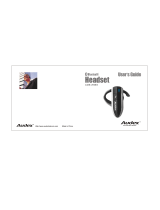Page is loading ...

Plantronics EXPlorEr
™
220
BlUEtootH
®
HEaDsEt
USER GUIDE
75656-01 (12-06)

WELCOME
Thank you for purchasing a Plantronics headset.
Let us provide you with the best possible service and technical support.
After reviewing this user guide, if you need additional assistance or
have any product questions, please contact:
• Plantronics Technical Assistance Center at 866-363-BLUE (2583)
• www.plantronics.com/support
Please refer to the separate Safety Instructions booklet for
important product safety information prior to installation or use of the
product.
REGISTER YOUR PRODUCT ONLINE
Visit www.plantronics.com/productregistration to register your product
online so we can provide you with the best possible service and
technical support.
TABLE OF CONTENTS
Package Contents & Features 3
Charging & Powering 3
Pairing 4
Adjusting Fit 6
Using Your Headset 7
Indicator Lights 8
Accessories 9
Troubleshooting 9
Product Specifications 10
Warranty 10
Regulatory Notices 11
Technical Assistance 12

3
PACKAGE CONTENTS & FEATURES
Indicator light
Call control
button
Microphone
Adjustable ear
loop
Ear tip
Charging jack
AC power adapter
Volume control
POWERING
2
1
Before using, you must first charge your
headset.
20 minutes = minimum charge
2 hours = full charge
Light is solid red when battery is charging.
NOTE For the best user experience, keep
your headset fully charged.
CAUTION Do not use headset while
charging and do not connect the charger
while the headset is in use.
Press the control
button for 2
seconds to power
on. Press the
control button
for 3 seconds to
power off.
CHARGING & POWERING
CHARGING

4
PAIRING
Step One:
Prepare Phone—
Turn on Bluetooth
For most phones, go
to Settings/Tools menu
and select Bluetooth or
Connectivity and select
“On.” (Or see the user
guide for your phone.)
SETTINGS
SETTINGS
Time and Date
Phone Settings
Bluetooth
Sound Settings
Networ k Services
Security
Reset Settings
BLUE TOOTH
Discover/
Search
BLUE TOOTH
220Plantronics
Headset Passkey
PASSKEY
0000
This headset comes with QuickPair
TM
technology so pairing with your
Bluetooth phone is even easier. Follow the instructions below to pair your
phone with your headset for the first time.
Step Two:
Prepare Headset—
Pairing Mode
Begin with headset
turned off. Turn
headset on (hold call
control button for four
seconds until the light
flashes blue) and it will
automatically go into
pairing mode, flashing
red and blue.
Step Three:
Pairing—
Add Headset to Phone
For most phones,
go to Settings/Tools
> Bluetooth > Search
or Add a Device, then
Select “220Plantronics.”
For passkey enter
0000. Headset will
flash blue when paired
successfully. It is now
powered on and ready
to use.
NOTE: Normally you only need to pair the headset and handset once. If
headset has been previously paired with another device, follow pairing
instructions on the next page.
QUICKPAIR FEATURE INSTRUCTIONS

5
220
If headset has been previously paired with another device, please
follow these instructions for pairing a second time. Be sure the
headset is fully charged. For set up and pairing instructions with other
Bluetooth devices, please consult your Bluetooth device user guide or
visit www.plantronics.com/easytopair, an online, interactive pairing
guide for phones and headsets.
Begin with headset turned off.
1. Press and hold down the call
control button for 8 seconds
until the headset status
indicator begins to flash blue
then red.
The headset is now in pairing
mode for the next 120
seconds.
1.
2.
3.
PAIRING
2. While the headset is flashing,
use the phone menu to
search for Bluetooth devices
and select “220Plantronics.”
3. When prompted for a
passkey, enter 0000. Headset
will flash blue when paired
successfully.
NOTE: The headset can pair to multiple Bluetooth devices, but will only
connect to one device at a time. The headset will automatically connect
to the last device to which it was connected.

6
ADJUSTING FIT
Lift ear loop.
Right Ear
Left Ear
Swivel ear loop to the right or left
for right or left ear wearing.
Place ear loop
behind ear.
Pivot headset
to place
speaker into
ear.
Position
speaker
and align
microphone
with mouth.
1.
2.
3.
4. 5.

7
USING YOUR HEADSET
ANSWERING/ENDING/MAKING CALLS
For best performance, position your mobile phone on the same side of
your body as the headset.
To answer or end a call, briefly press the call control button.
To make a call, enter number on your phone, press send, and the call
is automatically transferred to headset; no need to press call control
button.
ADJUSTING THE VOLUME
Briefly push up or down on the volume button for incremental volume
steps. You will hear two tones (high tone followed by low tone) at the
volume limit.
WARNING Do not use headphones/headsets at high volumes for an
extended period of time. Doing so can cause hearing loss. Always listen
at moderate levels. See www.plantronics.com/healthandsafety for more
information on headsets and hearing.

8
ADDITIONAL FEATURES
Redialing Last Number
To activate last number redial,
double press the call control
button. You will hear a high tone
after each double key press.
Using Voice Dialing
With the headset on, press the
call control button for 2 seconds
to activate the voice dialing.
NOTE To use voice activated
dialing, the voice dialing feature
must be enabled on your phone.
See your Bluetooth phone
manual for instructions.
Rejecting a Call
When receiving an incoming call,
press the call control button for 2
seconds to reject the call.
Switching a Call From Phone to
Headset
To switch an active call from your
phone to your headset, press the
call control button for 3 seconds.
Switching a Call From Headset to
Phone
To switch an active call from your
headset to your phone, press the
call control button for 2 seconds.
USING YOUR HEADSET
INDICATOR LIGHTS
Headset Status Headset Indicator Light
Powering on Blue flashes. Repeat.
Powering off Red appears and goes off.
Charging battery Red solid light.
Low battery Red flashes.
Pairing mode Blue/red flashes.
Missed call Purple flashes. Single press the call control
button to cancel.
Ringing Purple flashes. Briefly press call control button
to answer the call. Press call control button for
2 seconds to reject the call.

9
AVAILAbLE FOR PURCHASE
ACCESSORIES
76015-01
Vehicle
charging
adapter
76016-01
USB headset
charger
To order, please contact your Plantronics supplier or go to
www.plantronics.com.
TROUBLESHOOTING
Headset was not in pairing mode when mobile
phone menu selections were made. See page 4
“Bluetooth Pairing”.
Incorrect menu selections were made on your
mobile phone. See page 4 “Bluetooth Pairing”.
Your phone did not locate the headset.
Repeat the pairing process on page 4.
Incorrect menu selections were made on your
mobile phone. Repeat the pairing process on
page 4.
The headset is not turned on. Press the call
control button for 2 seconds until you hear a
beep or see the indicator light glow blue to turn
headset on.
Your headset is out of range. Move the headset
closer to the phone or Bluetooth device.
Your headset battery is drained. Charge your
battery using the AC power adapter supplied.
The listening volume is too low. Press the volume
key up (toward the ear loop) to increase the sound
heard in the headset.
My headset does
not work with my
phone.
I did not enter
my passkey.
Callers cannot
hear me, or I
cannot hear
caller/dialing
tone.
PROBLEM SOLUTION

10
PRODUCT SPECIFICATIONS
Talk Time* Up to 6 hours
Standby Time* Approximately 200 hours
Charge Time 2 hours
Range
Bluetooth standard 33 feet (10 meters)
Power Requirements 5V DC – 300 mA
Battery Type Lithium Ion Polymer
Version Bluetooth 2.0
Storage and Usage Temperature 50F–104F (10C – 40C)
Supports Bluetooth hands-free and headset profiles.
*Performance may vary by device. Headset can last up to four days without charging, based
on average talk time of 1.5 hours per day.
LIMITED WARRANTY
• This warranty covers defects in materials and workmanship of products
manufactured, sold or certified by Plantronics which were purchased and
used in the United States.
• The warranty lasts for one year from the date of purchase of the products.
• This warranty extends to you only if you are the end user with the original
purchase receipt.
• We will at our option, repair or replace the products that do not conform
to the warranty. We may use functionally equivalent reconditioned/
refurbished/remanufactured/pre-owned or new products or parts.
• To obtain service in the U.S., contact Plantronics at (866) 363-BLUE (2583).
• THIS IS PLANTRONICS’ COMPLETE WARRANTY FOR THE PRODUCTS.
• This warranty gives you specific legal rights, and you may also have other
rights that vary from state to state. Please contact your dealer or our
service center for the full details of our limited warranty, including items
not covered by this limited warranty.
WARRANTY

11
REGULATORY NOTICES
EXPOSURE TO RF RADIATION
The internal wireless radio operates within the guidelines found in radio
frequency safety standards and recommendations, which reflect the
consensus of the scientific community. Independent studies have shown
that the internal wireless radio is safe for use by consumers. Visit www.
plantronics.com for more information.
NOTE: Modifications not expressly approved by Plantronics, Inc. could void
the user's authority to operate the equipment.
US FCC REQUIREMENTS PART 15
This device complies with Part 15 of the FCC Rules. Operation is subject to
the following two conditions:
1. This device may not cause harmful interference, and
2. This device must accept any interference received, including interference
that may cause undesired operation.
This equipment has been tested and found to comply with the limits for
a Class B digital device, pursuant to Part 15 of the FCC Rules. These
limits are designed to provide reasonable protection against harmful
interference in a residential installation. This equipment generates, uses,
and can radiate radio frequency energy and, if not installed and used in
accordance with the instructions, may cause harmful interference to radio
communications.
However, there is no guarantee that interference will not occur in a
particular installation. If this equipment does cause harmful interference to
radio or television reception which can be determined by turning the radio
or television off and on, the user is encouraged to try to correct interference
by one or more of the following measures:
1. Reorient or relocate the receiving antenna.
2. Increase the separation between the equipment and receiver.
3. Connect the equipment into an outlet on another circuit.
4. Consult the dealer or an experienced radio/TV technician for help.
EXPOSURE TO RADIO FREQUENCY
RADIATION
This device and its antenna must not be co-located or operated in
conjunction with any other antenna or transmitter. To comply with FCC
RF exposure requirements, only use supplied antenna. Any unauthorized
modification to the antenna or device could void the user’s authority to
operate this device.

© 2006 Plantronics, Inc. All rights reserved. Plantronics, the logo design, Plantronics Explorer
and Sound Innovation are trademarks or registered trademarks of Plantronics, Inc. The
Bluetooth word mark and logo are owned by Bluetooth SIG, Inc. and any use of such marks
by Plantronics, Inc. is under license. All other trademarks are the property of their respective
owners.
Patents U.S. 5,210,791 and Patents Pending
Plantronics, Inc.
345 Encinal Street
Santa Cruz, CA 95060 USA
Tel: (800) 544-4660
www.plantronics.com
TECHNICAL ASSISTANCE
Visit our Web site at www.plantronics.com/support for technical
support including frequently asked questions, compatibility and
accessibility information. The Plantronics Technical Assistance Center
(TAC) is also ready to assist you on 866-363-BLUE (2583).

Plantronics EXPlorEr
™
220
aUricUlar BlUEtootH
®
GUía DEl USUaRIo
75656-01 (12-06)
/