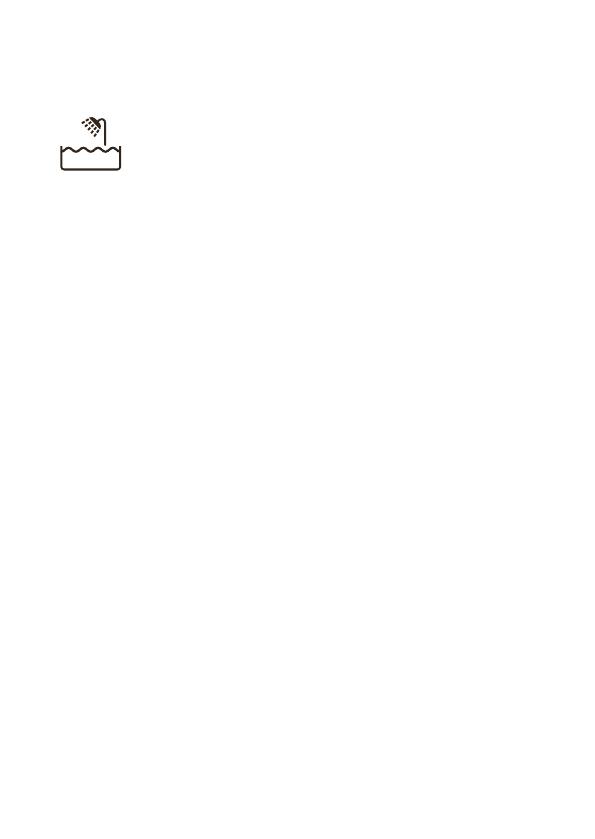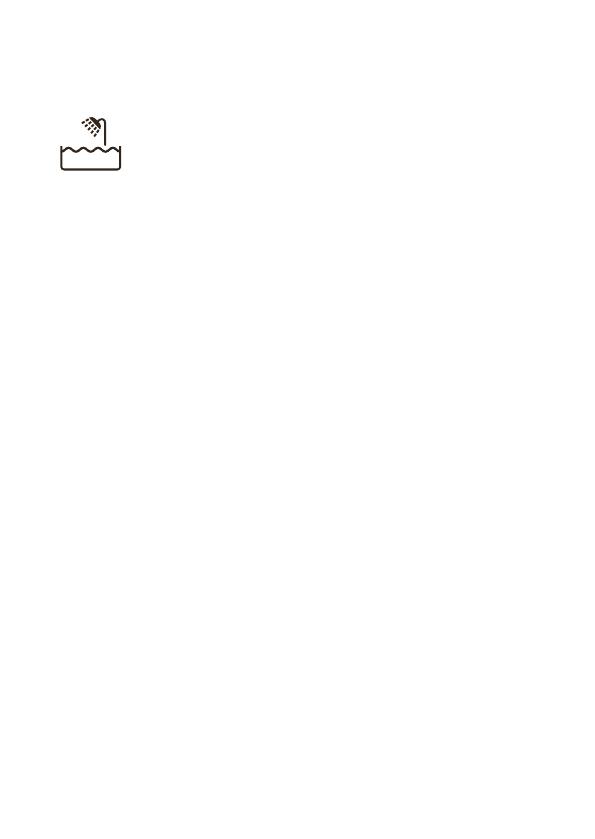
General
- This shaver is waterproof. It is suitable for use in
the bath or shower and for cleaning under the
tap. For safety reasons, the shaver can
therefore only be used without cord.
- The supply unit is suitable for mains voltages
ranging from 100 to 240 volts.
- The supply unit transforms 100-240 volts to a
safe low voltage of less than 24 volts.
- The Bluetooth® wordmark and logos are
registered trademarks owned by Bluetooth SIG,
Inc. and any use of such marks by Koninklijke
Philips N.V. is under license.
General description (Fig. 1)
1 Protection cap for cleansing brush attachment
(S7970/19, S7960/18, S7950/18 only)
2 Click-on cleansing brush attachment (S7970/19,
S7960/18, S7950/18 only)
3 Attachment holder (S7970/19, S7960/18,
S7950/18 only)
4 Click-on beard styler attachment (S7970/19,
S7970/17, S7960/17 only)
5 Comb for beard styler attachment (S7970/19,
S7970/17, S7960/17 only)
6 Click-on precision trimmer attachment
(S7970/26, S7960/18, S7950/18, S7940/16,
S7930/16, S7910/16 only)
7 Click-on shaving unit
8 On/off button
9 Notification symbol
10 Sensitive shave setting XS
11 Sensitive shave setting S
12 Cleaning reminder
13 Travel lock symbol
14 Unplug for use symbol
15 Battery charge indicator
16 Socket for small plug
12
English