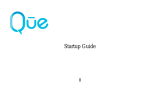3
Contents
Getting to know your phone ..............06
Open view ..................................................08
Installing the SIM and battery ............10
Memory card .............................................13
Menu map ..................................................15
Your standby screen ...............................16
Calls ................................................20
Making a call .............................................20
Changing the dialing keypad display
settings ........................................................20
Calling your contacts .............................21
Answering and rejecting a call ...........21
Adjusting call volume ............................21
Speed dialing ...........................................21
Making a second call ..............................22
Turning o DTMF .....................................22
Viewing your call logs ............................22
Using call divert .......................................23
Call waiting ................................................23
Using call barring
...................................23
Fixed dial number ...................................24
Using Excuse message...........................24
Call costs ....................................................24
Call durations ............................................24
Data volume ..............................................24
Changing the common call setting ..25
Contacts .........................................26
Searching for a contact .........................26
Adding a new contact ...........................26
Contact options .......................................27
Creating a group ......................................27
Changing your contact settings.........28
Viewing information ..............................29
Messaging......................................30
Sending a message .................................30
Entering text..............................................31
T9 predictive .............................................31
Abc manual ...............................................32
Qwerty keypad .........................................32
Entering text..............................................32
Text input mode using the keypad ...32
Setting up your email ............................33
Retrieving your emails ...........................34
Sending an email using your new
account .......................................................34
Changing your email settings .............34
Message folders .......................................35
Managing your messages ....................36
Using templates .......................................36
Using emoticons ......................................36
Changing your text message settings
........................................................................37
Changing your multimedia message
settings ........................................................37
Changing your other settings .............38
Camera ...........................................39
Taking a quick photo .............................39
After taking a photo ...............................39