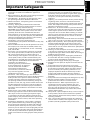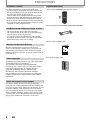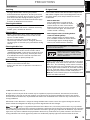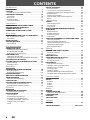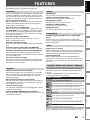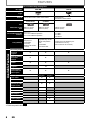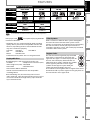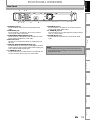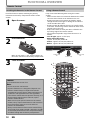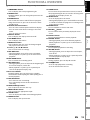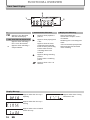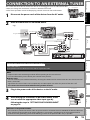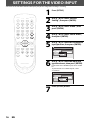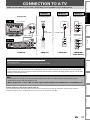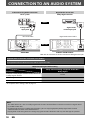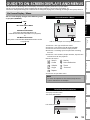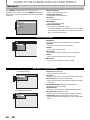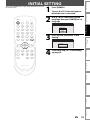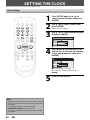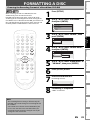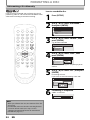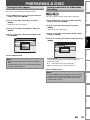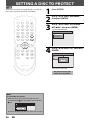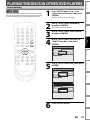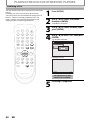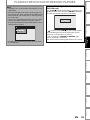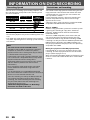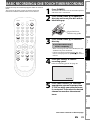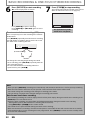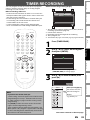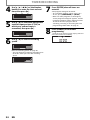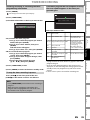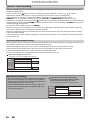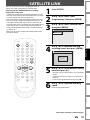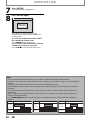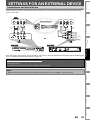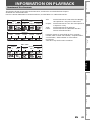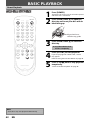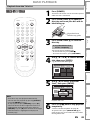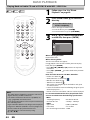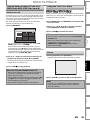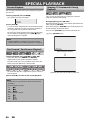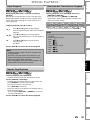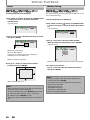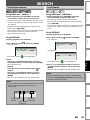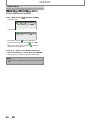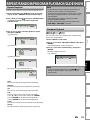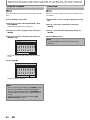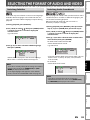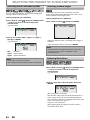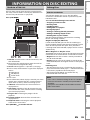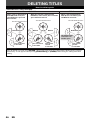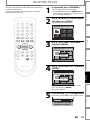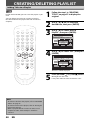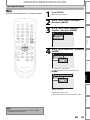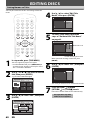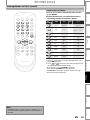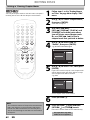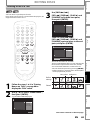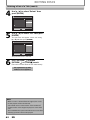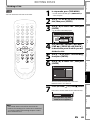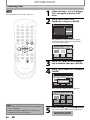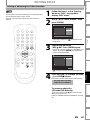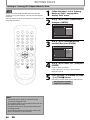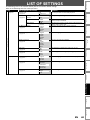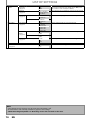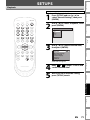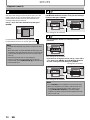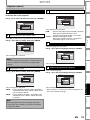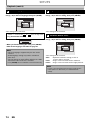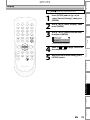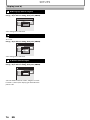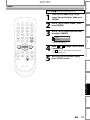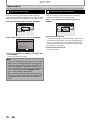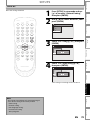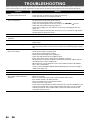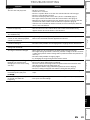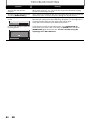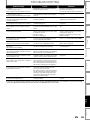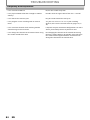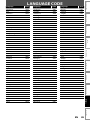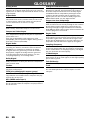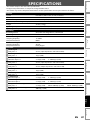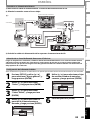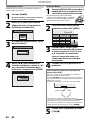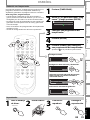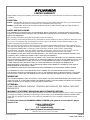Sylvania ZC320SL8 User manual
- Category
- DVD players
- Type
- User manual
This manual is also suitable for

IF YOU NEED ADDITIONAL ASSISTANCE WITH SETUP OR OPERATING AFTER
READING OWNER’S MANUAL, PLEASE CALL TOLL FREE 1-800-968-3429, OR
VISIT OUR WEB SITE AT http://www.SylvaniaConsumerElectronics.com
THIS UNIT HAS NO TUNER SYSTEM, YOU MUST CONNECT TO EXTERNAL TUNER.
INSTRUCCIONES EN ESPAÑOL INCLUIDAS
Disc
Management
Recording PlaybackIntroduction Connections Basic Setup Editing Function Setup
Others Español
Digital Video Disc Recorder
Owner’s Manual
ZC320SL8B
© 2007 Funai Electric Co., Ltd.

2EN
PRECAUTIONS
This unit employs a laser. Only a qualified service person should remove the cover or attempt to service this device,
due to possible eye injury.
CAUTION: USE OF CONTROLS OR ADJUSTMENTS OR PERFORMANCE OF PROCEDURES OTHER THAN THOSE SPECIFIED HEREIN MAY RESULT IN HAZARDOUS
RADIATION EXPOSURE.
CAUTION: VISIBLE AND INVISIBLE LASER RADIATION WHEN OPEN AND INTERLOCK DEFEATED. DO NOT STARE INTO BEAM.
LOCATION: INSIDE, NEAR THE DECK MECHANISM.
WARNING:
TO REDUCE THE RISK OF FIRE OR ELECTRIC SHOCK, DO NOT EXPOSE THIS
APPLIANCE TO RAIN OR MOISTURE.
The lightning flash with arrowhead symbol, within an
equilateral triangle, is intended to alert the user to the
presence of uninsulated “dangerous voltage” within the
product’s enclosure that may be of sufficient magnitude
to constitute a risk of electric shock to persons.
The exclamation point within an equilateral triangle is
intended to alert the user to the presence of important
operating and maintenance (servicing) instructions in the
literature accompanying the appliance.
CAUTION
:
TO REDUCE THE RISK OF ELECTRIC SHOCK, DO NOT
REMOVE COVER (OR BACK). NO USER SERVICEABLE
PARTS INSIDE. REFER SERVICING TO QUALIFIED
SERVICE PERSONNEL.
CAUTION
RISK OF ELECTRIC SHOCK
DO NOT OPEN
RADIO-TV INTERFERENCE
This equipment has been tested and found to comply with the limits for a Class B digital device, pursuant to Part 15 of
the FCC Rules. These limits are designed to provide reasonable protection against harmful interference in a residential
installation. This equipment generates, uses, and can radiate radio frequency energy and, if not installed and used in
accordance with the instructions, may cause harmful interference to radio communications. However, there is no
guarantee that interference will not occur in a particular installation. If this equipment does cause harmful interference
to radio or television reception, which can be determined by turning the equipment off and on, the user is encouraged
to try to correct the interference by one or more of the following measures:
1) Reorient or relocate the receiving antenna.
2) Increase the separation between the equipment and receiver.
3) Connect the equipment into an outlet on a circuit different from that to which the receiver is connected.
4) Consult the dealer or an experienced radio/TV technician for help.
This Class B digital apparatus complies with Canadian ICES-003.
Cet appareil numérique de la classe B est conforme à la norme NMB-003 du Canada.
FCC WARNING- This equipment may generate or use radio frequency energy. Changes or modifications to this
equipment may cause harmful interference unless the modifications are expressly approved in the manual. The
user could lose the authority to operate this equipment if an unauthorized change or modification is made.
CAUTION: TO PREVENT ELECTRIC SHOCK, MATCH WIDE BLADE OF PLUG TO WIDE SLOT, FULLY INSERT.
A NOTE ABOUT RECYCLING
This product’s packaging materials are recyclable and can be reused. Please dispose of any materials in accordance
with your local recycling regulations.
Batteries should never be thrown away or incinerated but disposed of in accordance with your local regulations
concerning chemical wastes.
For Customer Use:
Read carefully the information located at the back of this unit and enter below the Model No. and Serial No. Retain
this information for future reference.
Model No. _____________________
Serial No. _____________________
Make your contribution to the environment!!!
• Used up batteries do not belong in the dust bin.
• You can dispose of them at a collection point for used up batteries or special waste.
Contact your council for details.
The caution marking is located on the rear of the cabinet.
ATTENTION:
POUR ÉVITER LES CHOCS ÉLECTRIQUES, INTRODUIRE LA LAME LA PLUS LARGE DE LA FICHE DANS LA
BORNE CORRESPONDANTE DE LA PRISE ET POUSSER JUSQU’AU FOND
.
Laser Safety

3EN
Disc
Management
Recording Playback
Introduction
Connections Basic Setup Editing Function Setup
Others Español
PRECAUTIONS
Important Safeguards
1. Read Instructions - All the safety and operating
instructions should be read before the appliance is
operated.
2. Retain Instructions- The safety and operating instructions
should be retained for future reference.
3. Heed Warnings - All warnings on the appliance and in
the operating instructions should be adhered to.
4. Follow Instructions - All operating and use instructions
should be followed.
5. Cleaning - Unplug this product from the wall outlet
before cleaning. Do not use liquid cleaners or aerosol
cleaners. Use a damp cloth for cleaning.
EXCEPTION: A product that is meant for uninterrupted
service and, that for some specific reason, such as the
possibility of the loss of an authorization code for a
CATV converter, is not intended to be unplugged by the
user for cleaning or any other purpose, may exclude the
reference to unplugging the appliance in the cleaning
description otherwise required in item 5.
6. Attachments - Do not use attachments not
recommended by the product manufacturer as they may
cause hazards.
7. Water and Moisture- Do not use this product near water,
for example, near a bath tub, wash bowl, kitchen sink,
or laundry tub, in a wet basement, or near a swimming
pool, and the like.
8. Accessories - Do not place this product on an unstable
cart, stand, tripod, bracket, or table. The product may
fall, causing serious injury to a child or adult, and
serious damage to the appliance. Use only with a cart,
stand, tripod, bracket, or table recommended by the
manufacturer, or sold with the product. Any mounting
of the appliance should follow the manufacturer's
instructions and should use a
mounting accessory recommended
by the manufacturer. An appliance
and cart combination should be
moved with care. Quick stops,
excessive force, and uneven surfaces
may cause the appliance and cart
combination to overturn.
9. Ventilation - Slots and openings in the cabinet are
provided for ventilation and to ensure reliable operation
of the product and to protect it from overheating,
and these openings must not be blocked or covered.
The openings should never be blocked by placing the
product on a bed, sofa, rug, or other similar surface. This
product should not be placed in a built-in installation
such as a bookcase or rack unless proper ventilation is
provided or the manufacturer's instructions have been
adhered to.
10. Power Sources - This product should be operated only
from the type of power source indicated on the marking
label. If you are not sure of the type of power supply
to your home, consult your appliance dealer or local
power company. For products intended to operate from
battery power, or other sources, refer to the operating
instructions.
11. Grounding or Polarization - This product is equipped
with a polarized alternating-current line plug (a plug
having one blade wider than the other). This plug will
fit into the power outlet only one way. This is a safety
feature. If you are unable to insert the plug fully into the
outlet, try reversing the plug. If the plug should still fail
to fit, contact your electrician to replace your obsolete
outlet. Do not defeat the safety purpose of the polarized
plug.
12. Power Cord Protection - Power supply cords should be
routed so that they are not likely to be walked on or
pinched by items placed upon or against them, paying
particular attention to cords at plugs, convenience
receptacles, and the point where they exit from the
appliance.
13. Lightning - For added protection for this product during
a lightning storm, or when it is left unattended and
unused for long periods of time, unplug it from the wall
outlet. This will prevent damage to the product due to
lightning and power-line surges.
14. Power Lines - An outside antenna system should not be
located in the vicinity of overhead power lines or other
electric light or power circuits, or where it can fall into
such power lines or circuits. When installing an outside
antenna system, extreme care should be taken to keep
from touching such power lines or circuits as contact
with them might be fatal.
15. Overloading - Do not overload wall outlets and extension
cords as this can result in a risk of fire or electric shock.
16. Object and Liquid Entry - Never push objects of any kind
into this product through any openings as they may
touch dangerous voltage points or short-out parts that
could result in a fire or electric shock. Never spill liquid of
any kind on the product.
17. Servicing - Do not attempt to service this product yourself
as opening or removing covers may expose you to
dangerous voltage or other hazards. Refer all servicing to
qualified service personnel.
18. Damage Requiring Service - Unplug this product from
the wall outlet and refer servicing to qualified service
personnel under the following conditions:
a. When the power-supply cord or plug is damaged.
b. If liquid has been spilled, or objects have fallen into the
product.
c. If the product has been exposed to rain or water.
d. If the product does not operate normally by following
the operating instructions. Adjust only those controls
that are covered by the operating instructions as an
improper adjustment of other controls may result in
damage and will often require extensive work by a
qualified technician to restore the product to its normal
operation.
e. If the product has been dropped or damaged in any way.
f. When the product exhibits a distinct change in
performance this indicates a need for service.
19. Replacement Parts - When replacement parts are
required, be sure the service technician has used
replacement parts specified by the manufacturer or
have the same characteristics as the original part.
Unauthorized substitutions may result in fire, electric
shock or other hazards.
20. Safety Check - Upon completion of any service or repairs
to this product, ask the service technician to perform
safety checks to determine that the product is in proper
operating condition.
21. Heat - This product should be situated away from heat
sources such as radiators, heat registers, stoves, or other
products (including amplifiers) that produce heat.

4EN
Supplied Accessories
PRECAUTIONS
Unauthorized copying, broadcasting, public performance
and lending of discs are prohibited.
This product incorporates copyright protection
technology that is protected by U.S. patents and other
intellectual property rights. Use of this copyright
protection technology must be authorized by
Macrovision, and is intended for home and other
limited viewing uses only unless otherwise authorized
by Macrovision. Reverse engineering or disassembly is
prohibited.
Moisture condensation may occur inside the unit
when it is moved from a cold place to a warm place or
after heating a cold room or under conditions of high
humidity. Do not use this unit at least for 2 hours until its
inside gets dry.
Consumers should note that not all high definition
television sets are fully compatible with this product and
may cause artifacts to be displayed in the picture. In case
of picture problems with 525 progressive scan output,
it is recommended that the user switch the connection
to the ‘standard definition’ output. If there are questions
regarding your TV set compatibility with this 525p DVD
player, please contact our customer service center.
For safety and optimum performance of this unit:
• Install the unit in a horizontal and stable position. Do
not place anything directly on top of the unit. Do not
place the unit directly on top of the TV.
• Shield it from direct sunlight and keep it away from
devices of intense heat. Avoid dusty or humid places.
Avoid places with insufficient ventilation for proper
heat dissipation. Do not block the ventilation holes on
the sides of the unit. Avoid locations subject to strong
vibration or strong magnetic fields.
• Do not handle the power cord with wet hands.
• Do not pull on the power cord when disconnecting it
from AC outlet. Grasp it by the plug.
• If, by accident, water is spilled on this unit, unplug
the power cord immediately and take the unit to our
Authorized Service Center for servicing.
Installation Location
Avoid the Hazards of Electrical Shock and Fire
Moisture Condensation Warning
About Copyright
Notice for Progressive Scan Output
remote control (NB090UD) with batteries (AAx2)
owner's manual (1VMN23368)
quick guide (1VMN23370)
RCA audio/video cables (WPZ0102TM018/WPZ0102LTE01)

5EN
Disc
Management
Recording Playback
Introduction
Connections Basic Setup Editing Function Setup
Others Español
Dolby Digital Recording
“Dolby® Digital Recording enables consumers to record
high-quality video with stereo sound on recordable
DVD discs. The technology, when utilized instead of
PCM recording, also saves recordable disc space, allow-
ing for higher video resolution or extended recording
time on each DVD. DVDs created using Dolby Digital
Recording will play back on all DVD-video players.”
Note: This is true when the players are compatible with
actual recordable DVD discs.
Manufactured under license from
Dolby Laboratories. “Dolby” and the
double-D symbol are trademarks of
Dolby Laboratories.
PRECAUTIONS
Maintenance
Servicing
• Please refer to relevant topics on “TROUBLESHOOTING”
on pages 80-84 before returning the product.
• If this unit becomes inoperative, do not try to correct
the problem by yourself. There are no user-serviceable
parts inside. Turn off, unplug the power plug and
please call our help line mentioned on the front page
to locate an Authorized Service Center.
Cleaning the cabinet
• Use a soft cloth slightly moistened with a mild
detergent solution. Do not use a solution containing
alcohol, spirits, ammonia or abrasive.
Cleaning discs
• When a disc becomes dirty, clean it with a cleaning
cloth. Wipe the disc from the center to out. Do not
wipe in a circular motion.
• Do not use solvents such as benzine, thinner,
commercially available cleaners, detergent, abrasive
cleaning agents or antistatic spray intended for analog
records.
Cleaning the disc lens
• If this unit still does not perform properly
although you refer to the relevant sections and to
“TROUBLESHOOTING” in this owner's manual, the laser
optical pickup unit may be dirty. Consult your dealer
or an Authorized Service Center for inspection and
cleaning of the laser optical pickup unit.
Disc handling
• Handle the discs so that fingerprints and dust do not
adhere to the surfaces of the discs.
• Always store the disc in its protective case when it is
not used.
“Kodak Picture CD COMPATIBLE” is a trademark of
Eastman Kodak Company.
© 2007 Funai Electric Co., Ltd.
All rights reserved. No part of this manual may be reproduced, copied, transmitted, disseminated, transcribed,
downloaded or stored in any storage medium, in any form or for any purpose without the express prior written
consent of Funai. Furthermore, any unauthorized commercial distribution of this manual or any revision hereto is
strictly prohibited.
Information in this document is subject to change without notice. Funai reserves the right to change the content
herein without the obligation to notify any person or organization of such changes.
with the design is a registered trademark of Funai Electric Co., Ltd and may not be used in any way without
the express written consent of Funai. All other trademarks used herein remain the exclusive property of their respective
owners. Nothing contained in this manual should be construed as granting, by implication or otherwise, any license or
right to use any of the trademarks displayed herein. Misuse of any trademarks or any other content in this manual is
strictly prohibited. Funai shall aggressively enforce its intellectual property rights to the fullest extent of the law.
IR signal check
If the remote control does not work properly, you can test
if the remote control sends out the infrared signal with
AM radio or a digital camera (including built-in camera
of cellular phone). It will help to define the cause of
malfunction.
• With an AM radio:
Tune an AM radio to a station with no
broadcasting. Press a button on remote
control toward the radio. Sound will be
fluttering when you press any key and the
radio receives the signal. This means the
remote control is working.
• With a digital camera (including built-in
camera of cellular phone):
Direct a digital camera to remote control,
press and hold a button on remote control.
If infrared light appears through digital
camera, the remote control is working.

6EN
CONTENTS
Introduction
PRECAUTIONS . . . . . . . . . . . . . . . . . . . . . . . . . . . . . . . . . . . 2
FEATURES . . . . . . . . . . . . . . . . . . . . . . . . . . . . . . . . . . . . . . . 7
Symbols Used in this Owner’s Manual . . . . . . . . . . . . . . . . 7
FUNCTIONAL OVERVIEW . . . . . . . . . . . . . . . . . . . . . . . . 10
Front Panel . . . . . . . . . . . . . . . . . . . . . . . . . . . . . . . . . . . . . . . . .10
Rear Panel . . . . . . . . . . . . . . . . . . . . . . . . . . . . . . . . . . . . . . . . . .11
Remote Control . . . . . . . . . . . . . . . . . . . . . . . . . . . . . . . . . . . . .12
Front Panel Display . . . . . . . . . . . . . . . . . . . . . . . . . . . . . . . . .14
Connections
CONNECTION TO AN EXTERNAL TUNER. . . . . . . . . . . 15
SETTINGS FOR THE VIDEO INPUT. . . . . . . . . . . . . . . . . 16
CONNECTION TO A TV. . . . . . . . . . . . . . . . . . . . . . . . . . . 17
CONNECTION TO AN AUDIO SYSTEM . . . . . . . . . . . . . 18
Basic Setup
GUIDE TO ON-SCREEN DISPLAYS AND MENUS . . . . 19
On-Screen Display / Menu. . . . . . . . . . . . . . . . . . . . . . . . . . .19
Main Menu . . . . . . . . . . . . . . . . . . . . . . . . . . . . . . . . . . . . . . . . .20
INITIAL SETTING . . . . . . . . . . . . . . . . . . . . . . . . . . . . . . . . 21
SETTING THE CLOCK . . . . . . . . . . . . . . . . . . . . . . . . . . . . 22
Clock Setting. . . . . . . . . . . . . . . . . . . . . . . . . . . . . . . . . . . . . . . .22
Disc Management
FORMATTING A DISC . . . . . . . . . . . . . . . . . . . . . . . . . . . . 23
Choosing the Recording Format
of a Brand-New DVD-RW . . . . . . . . . . . . . . . . . . . . . . . . . . . .23
Reformatting a Disc Manually . . . . . . . . . . . . . . . . . . . . . . .24
PREPARING A DISC. . . . . . . . . . . . . . . . . . . . . . . . . . . . . . 25
Setting for Auto Chapter . . . . . . . . . . . . . . . . . . . . . . . . . . . .25
Setting Aspect Ratio for Video Mode Recording. . . . . .25
SETTING A DISC TO PROTECT . . . . . . . . . . . . . . . . . . . . 26
PLAYING THE DISCS IN OTHER DVD PLAYERS . . . . . 27
Auto Finalizing. . . . . . . . . . . . . . . . . . . . . . . . . . . . . . . . . . . . . .27
Finalizing a Disc. . . . . . . . . . . . . . . . . . . . . . . . . . . . . . . . . . . . .28
Recording
INFORMATION ON DVD RECORDING . . . . . . . . . . . . . 30
Recording Speed. . . . . . . . . . . . . . . . . . . . . . . . . . . . . . . . . . . .30
Restrictions on Recording . . . . . . . . . . . . . . . . . . . . . . . . . . .30
BASIC RECORDING &
ONE-TOUCH TIMER RECORDING . . . . . . . . . . . . . . . . . 31
TIMER RECORDING. . . . . . . . . . . . . . . . . . . . . . . . . . . . . . 33
Hints for Timer Recording . . . . . . . . . . . . . . . . . . . . . . . . . . .36
SATELLITE LINK . . . . . . . . . . . . . . . . . . . . . . . . . . . . . . . . . 37
SETTINGS FOR AN EXTERNAL DEVICE . . . . . . . . . . . . 39
Connection to an External Device . . . . . . . . . . . . . . . . . . .39
Recording from an External Device . . . . . . . . . . . . . . . . . .40
Playback
INFORMATION ON PLAYBACK . . . . . . . . . . . . . . . . . . . 41
Structure of Disc Contents. . . . . . . . . . . . . . . . . . . . . . . . . . .41
BASIC PLAYBACK . . . . . . . . . . . . . . . . . . . . . . . . . . . . . . . 42
Direct Playback . . . . . . . . . . . . . . . . . . . . . . . . . . . . . . . . . . . . .42
Playback from the Title List . . . . . . . . . . . . . . . . . . . . . . . . . .43
Playing Back an Audio CD and
a CD-RW/-R with MP3 / JPEG Files . . . . . . . . . . . . . . . . . . .44
Using the Title / Disc Menu . . . . . . . . . . . . . . . . . . . . . . . . . .45
Pause . . . . . . . . . . . . . . . . . . . . . . . . . . . . . . . . . . . . . . . . . . . . . . .45
SPECIAL PLAYBACK . . . . . . . . . . . . . . . . . . . . . . . . . . . . . 46
Resume Playback . . . . . . . . . . . . . . . . . . . . . . . . . . . . . . . . . . .46
Fast Forward / Fast Reverse Playback . . . . . . . . . . . . . . . .46
Skipping TV Commercials During Playback. . . . . . . . . . .46
Rapid Playback. . . . . . . . . . . . . . . . . . . . . . . . . . . . . . . . . . . . . .47
Step by Step Playback. . . . . . . . . . . . . . . . . . . . . . . . . . . . . . .47
Slow Forward / Slow Reverse Playback. . . . . . . . . . . . . . .47
Zoom. . . . . . . . . . . . . . . . . . . . . . . . . . . . . . . . . . . . . . . . . . . . . . .48
Marker Setting . . . . . . . . . . . . . . . . . . . . . . . . . . . . . . . . . . . . . .48
SEARCH . . . . . . . . . . . . . . . . . . . . . . . . . . . . . . . . . . . . . . . . 49
Title/Chapter Search . . . . . . . . . . . . . . . . . . . . . . . . . . . . . . . .49
Track Search . . . . . . . . . . . . . . . . . . . . . . . . . . . . . . . . . . . . . . . .49
Time Search. . . . . . . . . . . . . . . . . . . . . . . . . . . . . . . . . . . . . . . . .50
REPEAT/RANDOM/PROGRAM PLAYBACK/
SLIDE SHOW . . . . . . . . . . . . . . . . . . . . . . . . . . . . . . . . . . . . 51
Repeat Playback . . . . . . . . . . . . . . . . . . . . . . . . . . . . . . . . . . . .51
Random Playback . . . . . . . . . . . . . . . . . . . . . . . . . . . . . . . . . . .51
Program Playback. . . . . . . . . . . . . . . . . . . . . . . . . . . . . . . . . . .52
Slide Show . . . . . . . . . . . . . . . . . . . . . . . . . . . . . . . . . . . . . . . . . .52
SELECTING THE FORMAT OF AUDIO AND VIDEO . . 53
Switching Subtitles. . . . . . . . . . . . . . . . . . . . . . . . . . . . . . . . . .53
Switching Audio Soundtrack . . . . . . . . . . . . . . . . . . . . . . . .53
Switching Virtual Surround System . . . . . . . . . . . . . . . . . .54
Switching Camera Angles . . . . . . . . . . . . . . . . . . . . . . . . . . .54
Reducing Block Noise . . . . . . . . . . . . . . . . . . . . . . . . . . . . . . .54
Editing
INFORMATION ON DISC EDITING. . . . . . . . . . . . . . . . . 55
Guide to a Title List. . . . . . . . . . . . . . . . . . . . . . . . . . . . . . . . . .55
Editing Discs . . . . . . . . . . . . . . . . . . . . . . . . . . . . . . . . . . . . . . . .55
DELETING TITLES . . . . . . . . . . . . . . . . . . . . . . . . . . . . . . . 56
CREATING/DELETING PLAYLIST . . . . . . . . . . . . . . . . . . 58
Adding Titles to a Playlist. . . . . . . . . . . . . . . . . . . . . . . . . . . .58
Erasing All Playlist. . . . . . . . . . . . . . . . . . . . . . . . . . . . . . . . . . .59
EDITING DISCS. . . . . . . . . . . . . . . . . . . . . . . . . . . . . . . . . . 60
Putting Names on Titles . . . . . . . . . . . . . . . . . . . . . . . . . . . . .60
Setting or Clearing Chapter Marks . . . . . . . . . . . . . . . . . . .62
Deleting a Part of a Title . . . . . . . . . . . . . . . . . . . . . . . . . . . . .63
Dividing a Title. . . . . . . . . . . . . . . . . . . . . . . . . . . . . . . . . . . . . .65
Combining Titles . . . . . . . . . . . . . . . . . . . . . . . . . . . . . . . . . . . .66
Setting or Releasing the Title Protection . . . . . . . . . . . . .67
Setting or Clearing All Chapter Marks at Once. . . . . . . .68
Function Setup
LIST OF SETTINGS. . . . . . . . . . . . . . . . . . . . . . . . . . . . . . . 69
SETUPS. . . . . . . . . . . . . . . . . . . . . . . . . . . . . . . . . . . . . . . . . 71
Playback . . . . . . . . . . . . . . . . . . . . . . . . . . . . . . . . . . . . . . . . . . . .71
Display . . . . . . . . . . . . . . . . . . . . . . . . . . . . . . . . . . . . . . . . . . . . .75
Video . . . . . . . . . . . . . . . . . . . . . . . . . . . . . . . . . . . . . . . . . . . . . . .77
Reset All . . . . . . . . . . . . . . . . . . . . . . . . . . . . . . . . . . . . . . . . . . . .79
Others
TROUBLESHOOTING . . . . . . . . . . . . . . . . . . . . . . . . . . . . 80
Frequently Asked Questions. . . . . . . . . . . . . . . . . . . . . . . . .84
LANGUAGE CODE . . . . . . . . . . . . . . . . . . . . . . . . . . . . . . . 85
GLOSSARY . . . . . . . . . . . . . . . . . . . . . . . . . . . . . . . . . . . . . 86
SPECIFICATIONS . . . . . . . . . . . . . . . . . . . . . . . . . . . . . . . . 87
Español
ESPAÑOL. . . . . . . . . . . . . . . . . . . . . . . . . . . . . . . . . . . . . . . 88
LIMITED WARRANTY . . . . . . . . . . . . . . . . . . . . Back cover

7EN
Disc
Management
Recording Playback
Introduction
Connections Basic Setup Editing Function Setup
Others Español
FEATURES
This unit not only plays back DVD and CD but also offers features for you to record on DVD and edit them after that.
The following features are offered with this unit.
This unit is compatible with recording on DVD-RW which is
recordable repeatedly and DVD-R which accept the addi-
tional recordings until the disc becomes full but not over-
writable. You can choose either one for your convenience.
Up to 12 program recording:
You can program the unit to record up to 12 programs
within a one-month period. Daily or weekly program
recordings are also available.
One-touch timer recording (OTR):
You can easily set a recording time as you prefer. Every
time [REC/OTR] is pressed during recording, the record-
ing time will be increased by 30 minutes up to 8 hours.
The recording automatically stops when the recording
time you set is reached.
Automatic chapter mark setting:
Chapter marks will be put on recordings as you set
before attempting to record.
Automatic title menu making:
The unit creates title menu automatically when finalizing
discs.
Automatic playlist making (VR mode DVD-RW):
The unit creates a playlist automatically after recording.
Automatic title finalizing (Video mode DVD-RW/-R):
You can finalize discs automatically after finishing all
timer recordings or at the end of the disc space if you set
this in the main menu.
Left channel stereo recording:
This unit can record the sound of the left channel mon-
aural input as left and right channels automatically (the
input from the L2 jacks only).
Recording Editing
Theater surround sound in your home:
When connecting the unit to an amplifier or a decoder
which is compatible with Dolby Digital, you can experi-
ence the theater surround sound from discs with sur-
round sound system.
Quick search for what you want to watch:
You can easily find the part you want to watch using the
search function. Search for a desired point on a disc by
title, chapter/track or time.
Virtual surround system:
You can enjoy stereophonic space through your existing
2 channel stereo system.
Playing back MP3/JPEG/Kodak Picture CD files:
You can enjoy MP3/JPEG/Kodak Picture CD files which are
recorded on CD-RW/-R.
Playback
Available for playing back discs on a regular DVD
player:
Recorded discs can be played back on regular DVD
players, including computer DVD drives compatible with
DVD-video playback.
Compatibility
Progressive scan system
Unlike conventional interlace scanning, the progressive
scan system provides less flickering and images in higher
resolution than that of traditional television signals.
Line through output
When an external device, such as cable/satellite box, is
connected to L1 (Rear) jacks of this unit, the signal from the
external device can be output even when the power of the
unit is off.
Others
Symbols Used in this Owner’s Manual
To specify for what disc type each function is, we put
the following symbols at the beginning of each item to
operate.
* DVD-R recorded in VR format or non compatible
recording format are not playable.
Deleting titles:
You can delete titles which you do not need anymore.
Setting or clearing chapter marks:
You can set or clear chapter marks on titles.
Deleting parts of titles:
You can delete a specific part of a title.
Dividing or combining titles:
You can divide or combine a title.
Editing title names:
You can change the title name you prefer.
Symbol
For Recording, Playing Back, and Editing
For Playback only
Description
Description refers to DVD-RW in video mode
Description refers to DVD-R in video mode
Description refers to audio CD
Description refers to CD-RW/-R with MP3 les
Description refers to DVD-RW in VR mode
Description refers to CD-RW/-R with JPEG les,
including Kodak Picture CD les
Description refers to DVD-video
If you do not nd any of the symbols listed above under the
function heading, the operation is applicable to all media.

8EN
FEATURES
Discs for Recording, Playing back
Disc type DVD-RW DVD-R
Logo
Format Can be formatted in VR or video mode
Automatically
formatted in video mode
Video Mode VR Mode
Icon
Maximum record
time
480 min (12cm)
144 min (8cm)
480 min (12cm)
144 min (8cm)
480 min (12cm)
144 min (8cm)
Recordable/playable
versions
Ver.1.1,1.2
Ver.1.1/2× CPRM compatible
Ver.1.2/4× CPRM compatible
Ver.2.0
Ver.2.0/4×
Ver.2.0/8×
Ver2.0/16×
Compatibility
Playable on most
DVD players.
Finalization
necessary.
(DVD menu will be
created)
Playable only on VR
mode compatible
unit.
Finalization
recommended.
Playable on most DVD players.
Finalization necessary.
(DVD menu will be created)
Available Features
Recording Features
Record TV
programs
✔✔ ✔
Reuse by deleting
the current
contents
✔✔
Record 16:9 size
pictures
✔✔ ✔
Record copy-once
programs
✔*
Create chapters
at fixed intervals
(auto chapter)
✔✔ ✔
Editing Features
Playlist
Original
Scene delete
✔✔
Edit title name
✔✔✔ ✔
Create chapters
wherever you like
(chapter mark)
✔✔
Divide a title
✔
Combine titles
✔
Hide chapters
Delete a title
✔✔✔ ✔
Create a playlist
✔
Protect a title
✔
✔
: Available : Not available
*CPRM compatible disc only.

9EN
Disc
Management
Recording Playback
Introduction
Connections Basic Setup Editing Function Setup
Others Español
Discs for playing back
Disc Type DVD-VIDEO CD-DA CD-RW CD-R
Logo
Icon
Files for playing back
Type of title MP3 JPEG
Icon
Media CD-RW/-R CD-RW/-R
is a trademark of DVD Format/Logo Licensing Corporation.
DVD is recorded in different color systems throughout
the world. The most common color system is NTSC
(which is used primarily in the United States and Canada).
This unit uses NTSC, so DVD you play back must be
recorded in the NTSC system. You cannot play back DVD
recorded in other color systems.
Color Systems
Region Codes
This unit has been designed to play back DVD
with region 1. DVD must be labeled for ALL
regions or for region 1 in order to play back on
the unit. You cannot play back DVD that are
labeled for other regions. Look for the symbols
on the right on your DVD. If these region
symbols do not appear on your DVD, you
cannot play back the DVD in this unit.
The number inside the globe refers to region of the world.
A DVD labeled for a specific region can only play back on
the unit with the same region code.
The following discs will not play back on this unit.
• CD-ROM • Compact Disc-Interactive (CD-I)
• Video Single Disc (VSD) • DVD-ROM
• DVD-audio • Unfinalized disc
• DVD contains MP3 or JPEG files
• DVD-R recorded in VR format or non compatible
recording format
On the following disc, the sound may not be heard.
• Super audio CD - Only the sound on the CD layer can be
heard. The sound on the high-density super audio CD
layer cannot be heard.
Unplayable Discs
• Following discs are recommended for good recording
quality and are proven to be compatible with this unit.
However, depending on the media condition the unit
may not read the disc properly.
Verbatim DVD-R 8x, DVD-RW 2x
JVC DVD-RW 4x
Maxell DVD-R 8x/16x
Performance of any other discs are not guaranteed.
FEATURES
DVD players with are capable of playing DVD-RW
recorded in VR mode.

10 EN
FUNCTIONAL OVERVIEW
Front Panel
(
*
) The unit can also be turned on by pressing these buttons.
1. Disc tray
Place a disc when the disc tray is opened.
2. OPEN/CLOSE A button*
Press to open or close the disc tray.
3. INPUT button
Press to select the appropriate input.
4. PAUSE F button
Press to pause playback or recording.
5. STOP C button
Press to stop playback or recording.
6. PLAY B button*
Press to start or resume playback.
7. REC/OTR I button
Press once to start a recording. Press repeatedly to
start one-touch timer recording.
8. POWER
y
y button
Press to turn the unit on and off.
If timer programmings have been set, press to set the
unit in timer-standby mode.
9. AUDIO input jacks (L2)
Use to connect external device with a RCA audio
cable.
10. VIDEO input jack (L2)
Use to connect external device with a RCA video
cable.
11. S-VIDEO input jack (L2)
Use to connect the S-video output of external device
with an S-video cable.
12. Infrared sensor window
Receive signals from your remote control so that you
can control the unit from a distance.
13. Display
Refer to “Front Panel Display” on page 14.
1
2*
891011
34
13 12
5 6* 7

11EN
Disc
Management
Recording Playback
Introduction
Connections Basic Setup Editing Function Setup
Others Español
FUNCTIONAL OVERVIEW
Rear Panel
1. VIDEO IN jack (L1)
Use to connect external device with a RCA video
cable.
2. VIDEO OUT jack
Use to connect a TV monitor, AV receiver or other
device with a RCA video cable.
3. COMPONENT VIDEO OUTPUT jacks
Use to connect a TV monitor with component video
inputs with a component video cable.
4. AC Power Cord
Connect to a standard AC outlet to supply power to
this unit.
5. COAXIAL DIGITAL AUDIO OUTPUT jack
Use to connect an AV receiver, Dolby Digital decoder
or other device with a digital audio coaxial input jack
with a digital audio coaxial cable.
6. S-VIDEO OUT jack
Use to connect the S-video input of a TV monitor, AV
receiver or other device with an S-video cable.
7. AUDIO OUT jacks
Use to connect a TV monitor, AV receiver or other
device with a RCA audio cable.
8. S-VIDEO IN jack (L1)
Use to connect the S-video output of external device
with an S-video cable.
9. AUDIO IN jacks (L1)
Use to connect external device with a RCA audio
cable.
IN OUT
Y
PR/CR
PB/CB
L
R
L
R
VIDEO
IN
VIDEO
OUT
S-VIDEO
AUDIO IN
(L1)
S-VIDEO
AUDIO OUT
COAXIAL
COMPONENT
VIDEO OUT
DIGITAL AUDIO OUTPUT
PCM / BITSTREAM
3
4
6
58 79
21
Note
• Do not touch the inner pins of the jacks on the rear
panel. Electrostatic discharge may cause permanent
damage to the unit.

12 EN
FUNCTIONAL OVERVIEW
Keep in mind the following when using the remote
control:
• Make sure that there are no obstacles between the remote
control and the infrared sensor window on the unit.
• Remote operation may become unreliable if strong
sunlight or fluorescent light is shining on the infrared
sensor window of the unit.
• Remote control for different devices can interfere with
each other. Avoid using remote control for other device
located close to the unit.
• Replace the batteries when you notice a fall off in the
operating range of the remote control.
• The maximum operable ranges from the unit are as
follows.
- Line of sight: approx. 23 feet (7m)
- Either side of the center:
approx. 16 feet (5m) within 30°
- Above: approx. 16 feet (5m) within 15°
- Below: approx. 10 feet (3m) within 30°
Install the batteries (AAx2) matching the polarity
indicated inside battery compartment of the remote
control.
Caution:
Never throw batteries into a fire.
Note:
• Be sure to use AA size batteries.
• Dispose of batteries in a designated disposal area.
• Batteries should always be disposed of with the
environment in mind. Always dispose of batteries in
accordance with applicable laws and regulations.
• If the remote control does not operate correctly, or if
the operating range becomes reduced, replace
batteries with new ones.
• When necessary to replace batteries in the remote
control, always replace both batteries with new ones.
Never mix battery types or use new and used
batteries in combination.
• Always remove batteries from remote control if they
are dead or if the remote control is not to be used for
an extended period of time. This will prevent battery
acid from leaking into the battery compartment.
16 feet (5m)
30˚
16 feet (5m)
30˚
23 feet (7m)
Installing the Batteries in the Remote Control
Remote Control
Using a Remote Control
NB089
DVD RECORDER
POWER
ZOOM
OPEN/CLOSE
DISPLAY
PLAYREV FWD
STOPREC/OTR
SKIP SKIP
PAUSE
MENU/LIST
TOP MENU
AUDIO
SETUP
X1.3/0.8
ENTER
CM SKIP
REC SPEED
TIMER
PROG.
RETURN
CLEARSPACE
DEFABC.@/:
MNOJKLGHI
WXYZ REPEATTUVPQRS
INPUT SELECT
3
4
2
7
11
6
1
14*
17
19
20
25
26
12
13
15
16
8
5
18
21
24
9
2310
22*
27
1
Open the cover.
2
Insert batteries.
Make sure to match + and - on the batteries to
the marks indicated in the battery compartment.
3
Close the cover.

13EN
Disc
Management
Recording Playback
Introduction
Connections Basic Setup Editing Function Setup
Others Español
FUNCTIONAL OVERVIEW
(
*
) The unit can also be turned on by pressing these buttons.
1. TIMER PROG. button
Press to display the timer programming list.
2. ZOOM button
During playback, press to enlarge the picture on the
TV screen.
3. POWER
button
Press to turn the unit on and off. If timer program-
mings have been set, press to set the unit in timer-
standby mode.
4. Number/Character buttons
• Press to select a title/chapter/track/file on display.
• Press to enter values for the settings in the main
menu.
• Press to enter title names.
5. DISPLAY button
Press to display the display menu on or off.
6. TOP MENU button
Press to display the title list.
7. MENU/LIST button
Press to display the disc menu. To change original
and playlist on the TV screen.
8. Cursor K / L / { / B buttons
Press to select items or settings.
9. REV E button
• During playback, press to fast reverse playback.
• When playback is in pause, press to slow reverse
playback.
10. REC SPEED button
Press to switch the recording speed.
11. SKIP H button
• During playback, press to return to the beginning of
the current chapter, track or file.
• When playback is in pause, press repeatedly to
reverse the playback step by step.
12. Bx1.3/0.8 button
During playback, press to play back in a slightly
faster/slower while keeping the audio quality just as
normal playback.
13. REC/OTR button
• Press once to start a recording.
• Press repeatedly to start the one-touch timer
recording.
14. OPEN/CLOSE A button*
Press to open or close the disc tray.
15. INPUT SELECT button
Press to select the appropriate input.
16. AUDIO button
• Press to display the audio menu during playback.
17. REPEAT button
Press to display the repeat menu.
18. CLEAR button
Press to clear the password once entered, to cancel
the programming for CD, to clear the selecting mark-
er number in the display menu, etc.
19. SETUP button
• Press to display the main menu.
• During DVD playback, press and hold for more than
3 seconds to switch the progressive scanning mode
to the interlace mode.
20. ENTER button
Press to confirm or select menu items.
21. RETURN
button
Press to return to the previously displayed menu
screen.
22. PLAY B button*
Press to start playback or resume playback.
23. FWD D button
• During playback, press to fast forward playback.
• When playback is in pause, press to slow forward
playback.
24. PAUSE F button
Press to pause playback or recording.
25. SKIP G button
• During playback, press to skip to the next chapter,
track or file.
• When playback is in pause, press repeatedly to for-
ward the playback step by step.
26. CM SKIP button
During playback, press to skip 30 seconds.
27. STOP C button
• Press to stop playback or recording.
• Press to exit from the title list.

14 EN
Display Message
FUNCTIONAL OVERVIEW
PM
BS CS DR CD
VCR
HDDDB
DVD
1
4
2
3
1.
PM
: Appears in the afternoon
with the clock display.
2. Title / track / file and chapter mark
: Appears when indicating a
title / track / file number.
: Appears when indicating a
chapter number.
3. Current status of the unit
: Appears when playback is
paused.
: Appears when playing back
a disc.
: Appears when the timer
programming or OTR has
been set and is proceeding.
: Flashes when all timer
recordings have been
finished.
: Appears during recording
process.
: Flashes when a recording
pauses.
: Appears when a disc is in
this unit.
4. Displays the following
• Elapsed playback time
• Current title / chapter / track /
file number
• Recording time / remaining time
• Clock
• Selected external input position
• Remaining time for one-touch
timer recording
Front Panel Display
Appears when the disc tray is
opening.
Appears when the disc tray is
closing.
Appears when a disc is loaded
on the disc tray.
Appears when data is being
written on a disc.

15EN
Disc
Management
Recording PlaybackIntroduction
Connections
Basic Setup Editing Function Setup
Others Español
IN
IN OUT
OUT
VIDEO
OUT
Y
PR/CR
PB/CB
R
L
R
L
VIDEO
IN
S-VIDEOANTENNA
COAXIAL
HDMI OUT
AUDIO IN AUDIO OUT
COMPONENT
VIDEO OUTPUT
DIGITAL AUDIO OUTPUT
PCM / BITSTREAM
rear of this unit
rear of your TV
connect
CONNECTION TO AN EXTERNAL TUNER
Note
• Required cables and connecting methods differ depending on the external tuner.
For more information, please contact your external tuner provider.
With this setup:
• You can record any unscrambled channel by selecting the channel on the external tuner. Be sure that the external
tuner is turned on.
• Signal from the external tuner can be output only on CVBS output even when the power of the unit is off.
• You cannot record one channel while watching another channel.
2
Make the connection as illustrated below.
Supplied cables used in this connection are as follows:
• RCA audio cable (L/R) x 1
• RCA video cable x 1
Please purchase the rest of the necessary cables at your local store.
Note to CATV system installer
• This reminder is provided to call the cable TV system installer’s attention to Article 820-40 of the National Electrical
Code, which provides guidelines for proper grounding - in particular, specifying that the cable ground shall be
connected to the grounding system of the building, as close to the point of cable entry as possible.
ANT. IN
VHF / UHF
antenna
RF coaxial cable
Cable TV
company
or
rear of your TV
disconnectDisconnect
2
OUTIN
rear of your TV
external tuner
ANT. IN
AUDIO IN
LR
VIDEO IN
AUDIO OUT
LR
VIDEO
OUT
S-VIDEO
OUT
RF coaxial cable
e.g.)
TV signal
IN OUT
Y
PR/CR
PB/CB
L
R
L
R
VIDEO
IN
VIDEO
OUT
S-VIDEO
AUDIO IN
(L1)
S-VIDEO
AUDIO OUT
COAXIAL
COMPONENT
VIDEO OUT
DIGITAL AUDIO OUTPUT
PCM / BITSTREAM
rear of this unit
IN OUT
Y
PR/CR
PB/CB
L
R
L
R
VIDEO
IN
VIDEO
OUT
S-VIDEO
AUDIO IN
(L1)
S-VIDEO
AUDIO OUT
COMPONENT
VIDEO OUT
or
RCA audio cable
RCA audio cable
RCA video cable
RCA video cable
S-video cable
RF coaxial cable
1
Disconnect the power cords of the devices from the AC outlet.
This section describes how to connect this unit to an external tuner such as cable/satellite box.
• When you change the connections, all devices should be turned off.
• Refer to the operation manual accompanying external devices for more information.
4
After making the connection as described above, make
sure to select the appropriate video input type by
following the steps in “SETTINGS FOR THE VIDEO INPUT”
on page 16.
3
Plug in the power cords of the devices to the AC outlet.

16 EN
SETTINGS FOR THE VIDEO INPUT
You must let the unit know which video input jack you are using before making a recording.
1
Press [SETUP].
2
Use [K / L] to select “General
Setting”, then press [ENTER].
3
Use [K / L] to select “Video”, then
press [ENTER].
4
Use [K / L] to select “Select Video”,
then press [ENTER].
5
Use [K / L] to select desired external
input position, then press [ENTER].
General Setting
Playback
Display
Video
Recording
Clock
Reset All
Progressive
TV Aspect
Select Video
Select Video
L1 (Rear)
L2 (Front)
6
Use [K / L] to select the input jack
type to connect, then press [ENTER].
If you want to use VIDEO IN jack, select “Video
In”.
If you want to use S-VIDEO IN jack, select
“S-Video In”.
General Setting
Playback
Display
Video
Recording
Clock
Reset All
Progressive
TV Aspect
Select Video
Select Video
L1 (Rear)
L2 (Front)
L2 (Front)
Video In
S-Video In
7
Press [SETUP] to exit.
NB090
DVD RECORDER
POWER
ZOOM
OPEN/CLOSE
DISPLAY
PLAYREV FWD
STOP
REC/OTR
SKIP SKIP
PAUSE
MENU/LIST
TOP MENU
AUDIO
SETUP
X1.3/0.8
ENTER
CM SKIP
REC SPEED
TIMER
PROG.
RETURN
CLEARSPACE
DEFABC.@/:
MNOJKLGHI
WXYZ REPEATTUVPQRS
INPUT SELECT
SETUP
ENTER

17EN
Disc
Management
Recording PlaybackIntroduction
Connections
Basic Setup Editing Function Setup
Others Español
Make one of the following connections, depending on the capabilities of your display device.
S-VIDEO IN
OUT
S-VIDEO
Y
PR/CR
PB/CB
COMPONENT
VIDEO OUT
COMPONENT
VIDEO IN
Y
PB/CB
PR/CR
AUDIO OUT
TV
analog audio
Method 2 Method 3
good picture better picture
S-VIDEO OUT COMPONENT
VIDEO OUTPUT
RCA
audio cable
S-video cable
component
video cable
this unit
Note
• Connect this unit directly to the TV. If the RCA audio/video cables are connected to a VCR, pictures may be
distorted due to the copy protection system.
• When “Progressive” is set to “ON”, no video signal will be output from the VIDEO OUT or S-VIDEO OUT jack.
After you have completed the connections
• Switch the input selector on your TV to an appropriate external input channel. Press a button on the TV’s original
remote control that selects an external input channel until the DVD recorder’s opening picture appears. Check your
TV owner’s manual for details.
To set progressive scan mode, refer to page 78
• This unit is compatible with the progressive scan system. The feature provides you the higher quality images than the
traditional output system. To utilize this feature, you must set “Progressive” to “ON”.
CONNECTION TO A TV
Method 1
standard picture
VIDEO OUT
L
R
VIDEO
OUT
AUDIO OUT
VIDEO
IN
RCA
video cable
Supplied cables used in this connection are as follows:
• RCA audio cable (L/R) x 1
• RCA video cable x 1
Please purchase the rest of the necessary cables at your local store.
and or or
(Green)
(Blue)
(Red)
(Green)
(Blue)
(Red)
IN
L
R
L
R
VIDEO
IN
VIDEO
OUT
S-VIDEO
AUDIO IN
(L1)
AUDIO OUT
COAXIAL
DIGITAL AUDIO OUTPUT
PCM / BITSTREAM
L
R
VIDEO
OUT
AUDIO OUT
AUDIO IN
LR
rear of your TV

18 EN
IN OUT
Y
PR/CR
PB/CB
L
R
L
R
VIDEO
IN
VIDEO
OUT
S-VIDEO
AUDIO IN
(L1)
S-VIDEO
AUDIO OUT
COAXIA
COMPONENT
VIDEO OUT
DIGITAL AUDIO
O
PCM / BITST
R
AUDIO IN
LR
IN OUT
Y
PR/CR
PB/CB
L
R
L
R
VIDEO
IN
VIDEO
OUT
S-VIDEO
AUDIO IN
(L1)
S-VIDEO
AUDIO OUT
COAXIAL
COMPONENT
VIDEO OUT
DIGITAL AUDIO OUTPUT
PCM / BITSTREAM
COAXIAL
CONNECTION TO AN AUDIO SYSTEM
stereo system
audio
analog audio
input jacks
RCA audio cable
AUDIO OUT
Dolby Digital decoder
digital audio
coaxial input jack
digital audio coaxial cable
DIGITAL AUDIO OUTPUT
Multi Channel Digital Audio Setting
Setting
Setup >General Setting >Playback >Audio Out >
Dolby Digital
Connection
If output is Dolby Digital encoded audio, connect to
a Dolby Digital decoder.
Stream
Connecting to an MD deck or DAT deck. PCM
If not connected to any external devices. PCM
* To complete these settings, refer to page 73.
this unit
Note
• The audio source on a disc in a Dolby Digital multi channel surround format cannot be recorded as digital sound
by an MD or DAT deck.
• By connecting this unit to a Dolby Digital decoder, you can enjoy high-quality Dolby Digital multi channel
surround sound as heard in the movie theaters.
• Playing back a DVD using incorrect settings may generate noise distortion and may also damage the speakers.
Supplied cables used in this connection are as follows:
• RCA audio cable (L/R) x 1
Please purchase the rest of the necessary cables at your local store.
*MD deck or DAT deck can be also connected through coaxial jack.
2 Channel Analog Audio Connection Digital Audio Connection

19EN
Disc
Management
Recording PlaybackIntroduction Connections
Basic Setup
Editing Function Setup
Others Español
L1 (Rear)
1/ 5 1/ 5
-
RW VR ORG
0:01:00 / 1:23:45
SP 1:53
25
6 1 3
7
4
25
613
4
7
4
* This is an example screen only for explanation.
1. Indicates a disc type and format mode.
2. Indicates a type of titles for VR mode DVD-RW .
3. Indicates the selected external input position.
4. Indicates a recording speed and possible recording
time left.
5. Indicates a title number, chapter number, elapsed time
and total time of disc playback.
6. Each icon means:
: Search
: Audio
: Subtitle
: Angle
: Repeat
: Marker
: Noise Reduction
: Zoom
: Surround
7. Indicates an operation status.
Note
• In some descriptions on this manual, only one disc
type is indicated as an example.
This unit uses the following on-screen displays and menus to guide you to the easy operations.
The on-screen displays give you the information on the loaded disc, the disc/file in playback, etc.
The menus allow you to change the various kinds of settings for playing back, recording, or editing to suite your preference.
On-Screen Display / Menu
GUIDE TO ON-SCREEN DISPLAYS AND MENUS
Disc Information / Menu
The on-screen display changes in the following order
as you press [DISPLAY].
OFF
Disc Information/Menu
Title Name Information
(only when VR mode DVD-RW/-R, or
unfinalized Video mode DVD-RW/-R is in playback)
or
File Name Information
(only when a CD with MP3/JPEG/Kodak Picture CD files
is in playback)
1. Displays title/file name.
Title name information
Title Name
My Title
1
File name information
File Name
My File
1
Title/File Name Information

20 EN
1. Format (DVD-RW only):
Allows you to format the disc.
2. Finalize:
Allows you to finalize a disc containing recorded titles.
3. Disc Protect (VR mode DVD-RW only):
Allows you to protect a disc from accidental editing or
recording.
4. Delete All Playlists (VR mode DVD-RW only):
Allows you to delete playlist.
5. Random Play:
Allows you to activate the random playback feature.
6. Program Play: (Audio CD only)
Allows you to activate the program playback feature.
7. Slide Show: (JPEG / Kodak Picture CD files only)
Allows you to select the display time of the slide show
mode.
DVD Menu
Format
Finalize
Disc Protect OFF ON
Delete All Playlists
1
2
3
4
1
2
3
4
<DVD Menu menu>
CD Playback Mode
Random Play
Program Play
Slide Show
1
2
3
5
6
7
<CD Playback Mode menu>
GUIDE TO ON-SCREEN DISPLAYS AND MENUS
Main Menu
Press [SETUP] to display the main menu. Then use
[K / L] to select a menu and press [ENTER] to display the
menu. These menus provide entries to all main functions
of the unit.
1. General Setting:
To go to general setting menu.
2. Timer Programming:
To program a timer recording.
3. Title List:
To call up the title list.
4. DVD Menu:
To set up the DVD setting.
5. CD Playback Mode:
To set up the CD playback setting.
• “CD Playback Mode” is available only when an audio
CD, a CD-RW/-R with MP3 / JPEG / Kodak Picture CD
files is inserted into the unit.
Setup
Timer Programming
Title List
DVD Menu
CD Playback Mode
General Setting
1
2
3
4
5
1
2
3
4
5
DVD Menu / CD Playback Mode
General Setting Menu
1. Playback:
To set up the unit to play back discs as you prefer.
2. Display:
To set up the OSD screen as you prefer.
3. Video:
To set up the video setting.
4. Recording:
To set up the unit to record to discs as you prefer.
5. Clock:
To set up the clock of the unit as you need.
6. Reset All:
To reset the setting to the factory default.
General Setting
Playback
Display
Video
Recording
Clock
Reset All
1
2
3
4
5
2
1
2
3
4
5
6
Page is loading ...
Page is loading ...
Page is loading ...
Page is loading ...
Page is loading ...
Page is loading ...
Page is loading ...
Page is loading ...
Page is loading ...
Page is loading ...
Page is loading ...
Page is loading ...
Page is loading ...
Page is loading ...
Page is loading ...
Page is loading ...
Page is loading ...
Page is loading ...
Page is loading ...
Page is loading ...
Page is loading ...
Page is loading ...
Page is loading ...
Page is loading ...
Page is loading ...
Page is loading ...
Page is loading ...
Page is loading ...
Page is loading ...
Page is loading ...
Page is loading ...
Page is loading ...
Page is loading ...
Page is loading ...
Page is loading ...
Page is loading ...
Page is loading ...
Page is loading ...
Page is loading ...
Page is loading ...
Page is loading ...
Page is loading ...
Page is loading ...
Page is loading ...
Page is loading ...
Page is loading ...
Page is loading ...
Page is loading ...
Page is loading ...
Page is loading ...
Page is loading ...
Page is loading ...
Page is loading ...
Page is loading ...
Page is loading ...
Page is loading ...
Page is loading ...
Page is loading ...
Page is loading ...
Page is loading ...
Page is loading ...
Page is loading ...
Page is loading ...
Page is loading ...
Page is loading ...
Page is loading ...
Page is loading ...
Page is loading ...
Page is loading ...
Page is loading ...
Page is loading ...
Page is loading ...
-
 1
1
-
 2
2
-
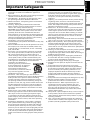 3
3
-
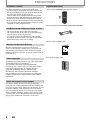 4
4
-
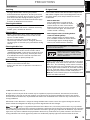 5
5
-
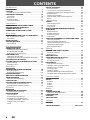 6
6
-
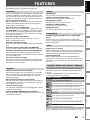 7
7
-
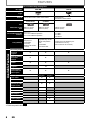 8
8
-
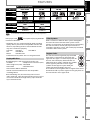 9
9
-
 10
10
-
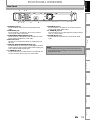 11
11
-
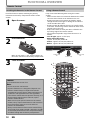 12
12
-
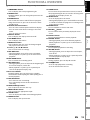 13
13
-
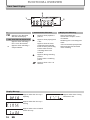 14
14
-
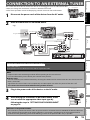 15
15
-
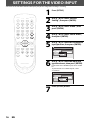 16
16
-
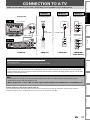 17
17
-
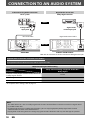 18
18
-
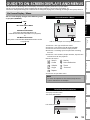 19
19
-
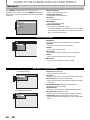 20
20
-
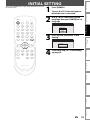 21
21
-
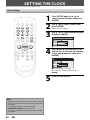 22
22
-
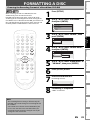 23
23
-
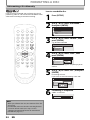 24
24
-
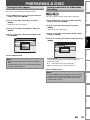 25
25
-
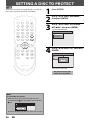 26
26
-
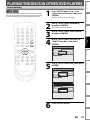 27
27
-
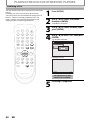 28
28
-
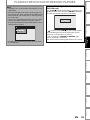 29
29
-
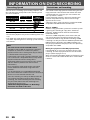 30
30
-
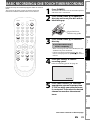 31
31
-
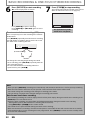 32
32
-
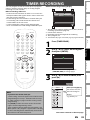 33
33
-
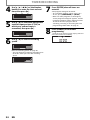 34
34
-
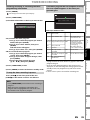 35
35
-
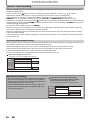 36
36
-
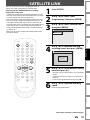 37
37
-
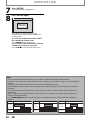 38
38
-
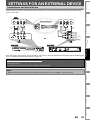 39
39
-
 40
40
-
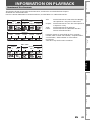 41
41
-
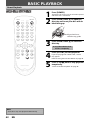 42
42
-
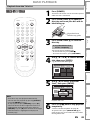 43
43
-
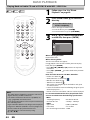 44
44
-
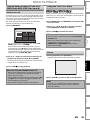 45
45
-
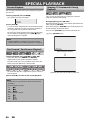 46
46
-
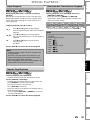 47
47
-
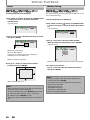 48
48
-
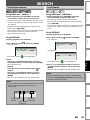 49
49
-
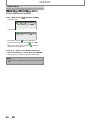 50
50
-
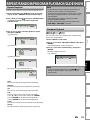 51
51
-
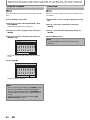 52
52
-
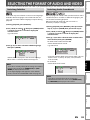 53
53
-
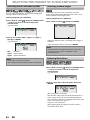 54
54
-
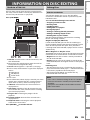 55
55
-
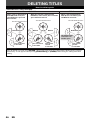 56
56
-
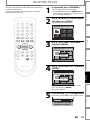 57
57
-
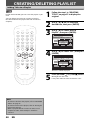 58
58
-
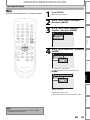 59
59
-
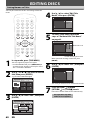 60
60
-
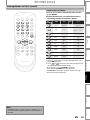 61
61
-
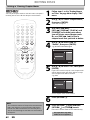 62
62
-
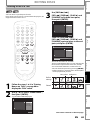 63
63
-
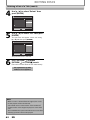 64
64
-
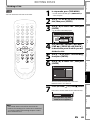 65
65
-
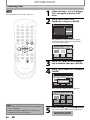 66
66
-
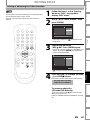 67
67
-
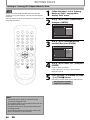 68
68
-
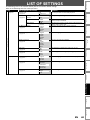 69
69
-
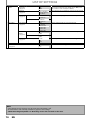 70
70
-
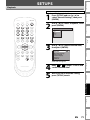 71
71
-
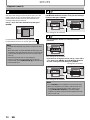 72
72
-
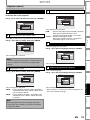 73
73
-
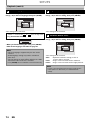 74
74
-
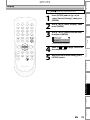 75
75
-
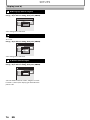 76
76
-
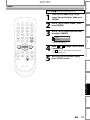 77
77
-
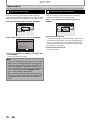 78
78
-
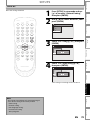 79
79
-
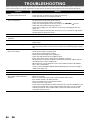 80
80
-
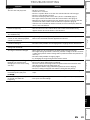 81
81
-
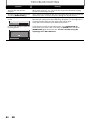 82
82
-
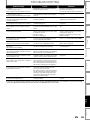 83
83
-
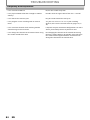 84
84
-
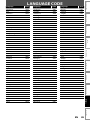 85
85
-
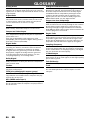 86
86
-
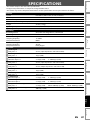 87
87
-
 88
88
-
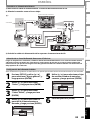 89
89
-
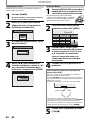 90
90
-
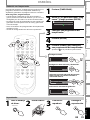 91
91
-
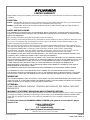 92
92
Sylvania ZC320SL8 User manual
- Category
- DVD players
- Type
- User manual
- This manual is also suitable for
Ask a question and I''ll find the answer in the document
Finding information in a document is now easier with AI
Related papers
-
Sylvania ZV450SL8 User manual
-
Sylvania DVD Recorder H2160SL9 User manual
-
Sylvania ZV450SL8 Owner's manual
-
Sylvania EWR10D5 User manual
-
Sylvania DVR DVR90DF User manual
-
Sylvania DVR DVR95DF User manual
-
Sylvania DVD Recorder DVR90DG User manual
-
Sylvania 6727FRE User manual
-
Sylvania DVR90VG User manual
-
Sylvania DVR90VG User manual
Other documents
-
Funai ZV427FX4 Owner's manual
-
Emerson zv427em5 Owner's manual
-
jWIN JD-VD904 User manual
-
Funai ZV450TT8 User manual
-
Magnavox ZV427MG9 A Owner's manual
-
Magnavox ZV427MG9 User manual
-
Funai Philco DP100HH8 User manual
-
Funai DP100HH8 User manual
-
Magnavox H2080MW8 User manual
-
Sanyo FWZV475F Owner's manual