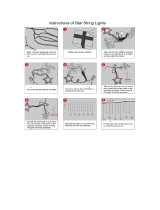Page is loading ...

NexStar
EVOLUTION
Series Telescopes
INSTRUCTION MANUAL
For Models:
12090 6” • 12091 8” • 12092 9.25”

I 3
Table of Contents
Overview . . . . . . . . . . . . . . . . . . . . . . . . . . . . . . . . . . . . . . . . . . . . . . . . . . .5
Part List . . . . . . . . . . . . . . . . . . . . . . . . . . . . . . . . . . . . . . . . . . . . . . . . . . . 5
Assembly and Setup . . . . . . . . . . . . . . . . . . . . . . . . . . . . . . . . . . . . . . . . . . . . 7
Getting Started – Using Your Smart Device . . . . . . . . . . . . . . . . . . . . . . . . . . . . . . . . 9
Aligning the NexStar Evolution with SkyPortal App . . . . . . . . . . . . . . . . . . . . . . . . . . . . 10
Pointing to Objects in SkyPortal and other Telescope Functions . . . . . . . . . . . . . . . . . . . . . 10
SkyPortal Telescope Setup and Control Menu . . . . . . . . . . . . . . . . . . . . . . . . . . . . . . .11
Getting Started – Using the NexStar+ Control . . . . . . . . . . . . . . . . . . . . . . . . . . . . . . 14
Overview of Two Popular Alignment Methods . . . . . . . . . . . . . . . . . . . . . . . . . . . . . . . 15
Using a Wedge with EQ North / EQ South Alignment . . . . . . . . . . . . . . . . . . . . . . . . . . 16
NexStar Evolution Telescope Settings in NexStar+ Hand Control . . . . . . . . . . . . . . . . . . . . 17
NexStar+ Hand Control for NexStar Evolution Menu Tree. . . . . . . . . . . . . . . . . . . . . . . . .18
Advanced Menu Tree . . . . . . . . . . . . . . . . . . . . . . . . . . . . . . . . . . . . . . . . . . . . 19
Telescope Maintenance . . . . . . . . . . . . . . . . . . . . . . . . . . . . . . . . . . . . . . . . . . . 20
Appendix A: Specifications . . . . . . . . . . . . . . . . . . . . . . . . . . . . . . . . . . . . . . . . . 22
Appendix B: Advanced WiFi . . . . . . . . . . . . . . . . . . . . . . . . . . . . . . . . . . . . . . . . 24
Appendix C: L.E.D. Status . . . . . . . . . . . . . . . . . . . . . . . . . . . . . . . . . . . . . . . . . 25

I 54 I
Overview
1
2
3
4
5
6
7
8
9
10
11
12
13
14
15
16
17
18
19
20
21
22
23
24
25
26
1 Altitude Clutch Knob
2 Power & Charging L.E.D.
3 Carry Handle
4 WiFi L.E.D.
5 USB Power Output Port
6 Power Input Port
7 Auxiliary Ports 3 & 4
8 Bubble Level
9 Tripod Support Nut and Washer
10 Acessory Tray
11 Leg Height Adjustment Lock Knob
12 Telescope Optical Tube
13 StarPointer Red Dot Finder
14 Eyepiece
15 Visual Back
16 Star Diagonal
17 Focus Knob
18 Auxiliary Ports 1 & 2
19 WiFi Switch
20 Reset Switch
21 Azimuth Clutch Knob
22 Carry Handle
23 Power Switch
24 Central Column
25 Tripod
26 Leg Height Index Marks
Part List
Optical Tube Assembly
1.25” Star Diagonal
40mm Plössl Eyepiece
13mm Plössl Eyepiece
StarPointer Red Dot Finderscope
Fork Mount
Tripod
Accessory Tray
AC Adapter with USA, EU, UK and AU plugs

I 76 I
Assembly and Setup
Remove the parts from their shipping cartons and go over all
the items in the parts list. Keep all of the original packaging
so it can be used to transport the telescope safely.
Set the fork arm mount on a sturdy flat surface. Remove all of
the accessories from their individual boxes.
Tripod for 6” and 8” Models
1. Spread the tripod legs and stand the tripod upright.
2. Remove the Tripod Support Nut and Washer from the
central column attached to the top of the tripod.
3. Place the accessory tray over the central column so that
each of the three arms of the tray is touching a tripod leg.
4. Thread the nut and washer back onto the threaded column
and firmly tighten into place. The accessory tray should not
be able to move against the tripod.
5. Adjust the height of the tripod by loosening the lock knobs
on the end of each tripod leg. Then adjust the leg height as
needed and retighten the lock knobs, one leg at a time. Note
the leg index marks can be used to easily level the tripod.
6. Confirm the tripod is level using the built-in bubble level on
the tripod base.
Helpful Hint: When transporting the telescope, the tripod
can be folded with the accessory tray attached. Loosen the
Tripod Support Nut and Washer to allow the accessory tray
to drop, then rotate the accessory tray and fold the tripod
legs into the slots on the tray.
Mount
1. Place the fork arm mount on the tripod, carefully centering the
mount over the center post on the tripod head. Do not let go
of the mount until it has registered with the center post.
2. With the mount resting on the flat top surface of the tripod
head, rotate the mount until the three mounting sockets
align. The sockets will click into place, indicating they are
aligned.
Note that the NexStar Evolution 9.25” model, which uses
the larger tripod, does not click into place.
3. Thread the three attached mounting bolts from underneath
the tripod head into the bottom of the telescope base.
Tighten all three bolts.
Prerequisites
• AC outlet to charge the telescope with the supplied AC
power adapter.
• An Apple iOS device with iOS 7.0 and later or an Android
device with Android 4.0 if used without the included Nex-
Star+ hand control.
• Free download of Celestron SkyPortal app from the App
Store or Google Play if used without the included NexStar+
hand control.
• Phillips head screwdriver to install the StarPointer red dot
finder.
Solar Warning
• Never look directly at the Sun with the naked eye or
with a telescope (unless you have the proper solar filter).
Permanent and irreversible eye damage may result.
• Never use your telescope to project an image of the Sun
onto any surface. Internal heat build-up can damage the
telescope and any accessories attached to it.
• Never use an eyepiece solar filter or a Herschel wedge.
Internal heat build-up inside the telescope can cause these
devices to crack or break, allowing unfiltered sunlight to
pass through to the eye.
• Never leave the telescope unsupervised. Make sure an
adult who is familiar with the correct operating procedures
is with your telescope at all times, especially when children
are present.
Battery Caution
This product contains a long life lithium iron phosphate
battery “LiFePO4”. The battery includes numerous built-in
safety features including protection against overcharging and
overdischarging, and overheating. If reasonable care is used,
the battery should last thousands of charge cycles without
the need to replace it. To benefit from the maximum battery
life, note the following recommendations:
• Charge the battery to full as soon as you receive the
telescope.
• Only use the included power supply to charge the
battery, or an FCC and CE certified 12VDC power
supply with at least 2 Amperes of current.
• Do not leave the battery fully discharged or low for
an extended period of time.
• Keep the battery charged every 3 to 6 months.
• Do not store the battery above 140ºF/60ºC.
Tripod Support Nut and Washer
Acessory Tray
Central Column
Leg Height Index Marks
Leg Height Adjustment Lock Knob
1 of 3
mounting bolds

I 98 I
Telescope Optical Tube
The 6” optical tube is preinstalled with the telescope. The 8”
and 9.25” models require installing the optical tube onto the
fork arm mount.
1. Unlock the altitude clutch by loosening the orange altitude
clutch lock knob.
2. Rotate the altitude axis until the quick release knob faces
downward.
3. Tighten the altitude clutch lock knob.
4. Loosen the quick release knob a couple of turns to allow
room for the dovetail on the telescope optical tube.
5. Slide the telescope optical tube into the quick release slot
from the back side of the telescope. The fork arm should
be on the left side of the optical tube. For correct balance,
position the telescope so that you can read the “Evolution”
nameplate. If you choose to add different accessories to
your telescope, you can rebalance it later.
6. Keep hold of the optical tube and secure it into place by
tightening the quick release knob.
Visual Accessories
Star Diagonal
The included star diagonal diverts the light at a right angle
to the light path of the telescope. This allows you to observe
in positions that are physically more comfortable than if you
looked straight through. Note that images observed through
a right angle star diagonal are right-side-up, but mirror inverted.
Eyepiece
The eyepiece is the optical element that magnifies the image
focused by the telescope. The eyepiece fits into the star diagonal.
Two eyepieces are included with the NexStar Evolution. You
should always start with the lower power 40 mm eyepiece to
find and center objects.
Remove all the dust caps from the star diagonal, 40 mm eye-
piece, and the dust cap on the visual back of the telescope.
Eyepiece and Diagonal
1. Insert the mirror star diagonal into the visual back of the
telescope and secure it into place by tightening the two
set screws on the visual back.
2. Insert the 40 mm eyepiece into the mirror star diagonal
and secure it into place by tightening the two set screws
on the diagonal.
StarPointer Red Dot Finder
1. Loosen the two Phillips head screws on the StarPointer’s
dovetail clamp slightly using a screwdriver.
2. Slide the StarPointer over dovetail rail preinstalled on the
telescope. (See StarPointer Overview)
3. Tighten the two Phillips head screws to secure the finder
in place.
Aligning the StarPointer Red Dot Finderscope
The StarPointer is powered by a long life 3-volt lithium bat-
tery (#CR2032) located underneath the front portion of the
Star Pointer. The StarPointer must be properly aligned with
the telescope before it can be used. This is a simple process
using the azimuth and altitude control knobs located on the
side and bottom of the StarPointer. The alignment procedure
is best done at night since the LED dot will be difficult to see
during the day.
1. Turn on the StarPointer by rotating the variable brightness
control clockwise until you hear a click. To increase the
brightness level of the red dot, continue rotating the con-
trol knob about 180º until it stops.
2. Locate a bright star or planet and center it using the
40 mm eyepiece in the telescope.
3. With both eyes open, look through the glass window in
the StarPointer.
4. If the StarPointer is perfectly aligned, you will see the red
LED dot overlap the alignment star. If the StarPointer is
not aligned, take notice of where the red dot is relative to
the bright star.
5. Without moving the main telescope, turn the StarPointer’s
azimuth and altitude alignment controls until the red dot is
directly over the alignment star.
Adjustment Knob
The Altitude and Azimuth Clutches
NexStar Evolution features manual clutches that allow you to
manually move the altitude (up/down) and azimuth (left/right)
axis without using the motors. This can be useful for daytime
terrestrial use or when storing the telescope.
Note: You should not unlock the clutches when the telescope
is aligned with the app or hand control, or the alignment will
be lost. The telescope accounts for movement made by the
motors. If the telescope is moved manually or bumped after
it was aligned, you should perform a new alignment.
This is the recommended starting position of the telescope,
but is not required:
1. Unlock the altitude clutch knob and position the telescope
so that it’s perpendicular to the fork arm base, then retight-
en the altitude clutch knob.
2. Unlock the azimuth clutch knob and position the telescope
so that it’s aimed towards an unobstructed horizon, then
retighten the azimuth clutch knob.
The WiFi and Reset Switches
WiFi can be toggled between Direct Connect and Access
Point modes. A small flat head screwdriver or ballpoint pen
can be used to access the switch. Direct Connect is used
to connect directly to your smart device. Access Point mode
is used to connect to your home network through a router.
Refer to Appendix B, Advanced WiFi for more information.
The WiFi switch should always be in the UP position
for normal use.
The reset switch can be accessed using a ballpoint pen.
The reset switch should normally not be used except in the
unlikely event the telescope becomes unresponsive after
cycling the power switch.
Getting Started – Using Your
Smart Device
Now that your telescope is assembled and the StarPointer
is aligned, let’s connect it to your smartphone or tablet. We
recommend you familiarize yourself with the telescope and
app during the day before using it at night.
Caution: Remember to never point the telescope at the Sun
during the day without using a proper full aperture solar filter!
1. Turn the power switch to the ON position (ON=1 OFF=0).
The Celestron logo LED will light up indicating the tele-
scope is on. The WiFi LED will also blink indicating WiFi
ready status.
2. Go to your device’s WiFi settings, and connect to the
“SkyQLink-xx” network that your telescope is broadcasting.
Wait for your device to confirm that you have successfully
connected.
Up/Down
Adjustment Knob
Window
On/Off Switch and
Brightness Control
Left/Right
Adjustment Knob
WiFi Switch
Reset Switch
Quick Release Knob
Eyepiece
Diagonal

I 1110 I
3. Launch Celestron SkyPortal on your device and select
“Connect.” Arrows will appear on your screen for UP/
DOWN and LEFT/RIGHT. These motions are referred to
as altitude and azimuth, respectively.
4. Use the arrows to move your telescope. A slider will adjust
the motor speed. Start by pointing at distant terrestrial
objects. Locate something with your StarPointer first,
then look at the object using the 40 mm eyepiece. Switch
to the 13 mm eyepiece, and notice how it increases the
magnification and decreases the field of view. When you
change eyepieces, you may have to readjust the focus
slightly to get the sharpest image. Now that you are famil-
iar with your telescope, you are ready to begin observing
the night sky!
Aligning the NexStar Evolution
with Celestron SkyPortal
Your telescope must be aligned before it can accurately point
to celestial objects in the sky. Once aligned, your telescope
will automatically locate any celestial object you select on
your screen! The telescope also automatically tracks objects
in the sky as the Earth rotates. This keeps objects centered
in the eyepiece, and makes it easy to share views with family
and friends.
SkyPortal’s default alignment uses Celestron’s SkyAlign™
technology which only requires centering any three bright
stars in the sky, without having to know their names. And
since your smart device already accounts for date, time and
location, there is no need for GPS or to input information
about your observing site. All you have to do is center and
align 3 bright stars seen in the sky.
SkyPortal’s advanced mount-modeling provides improved
pointing accuracy compared to standard computerized hand
control systems for telescopes. This level of pointing accura-
cy was previously only available when used with a dedicated
PC running specialized software.
1. Set up your telescope as you did during the day. Make
sure your star diagonal and 40 mm eyepiece are installed.
Set the tripod to a comfortable height and level it. Turn the
telescope on.
2. Connect to the “SkyQLink-xx” WiFi network. Open the
SkyPortal app. Select the telescope icon at on your
screen, then press “Connect and Align”.
3. Use the arrows on your screen to move the telescope to
any bright star in the sky.
4. Center the object in your StarPointer and tap Enter. Now
that the object is centered in the finder, the motor speed
will slow down so that you may make gradual adjustments
to center it in the eyepiece.
5. Center the star in your eyepiece and tap Align. This aligns
your first star.
6. Choose another bright star, in a different part of the sky. Move
the telescope to the second star and repeat steps 3-5.
7. Repeat this process for a third star in another part of the
sky. Upon completing the third alignment star, your tele-
scope will be aligned. You are now ready to observe!
Helpful Hint: You can align your telescope during the day
by aligning to any visible celestial object. Tap the Settings
icon, then tap Telescope Setup and Control, and select “Align
Using Manual Align.” Now position the telescope to an object
visible during the day – such as the Sun (only with a proper
full aperture solar filter!), the Moon, or Venus. After one
object is aligned, tap “Done” to complete the alignment. Your
telescope’s pointing accuracy will not be as precise as with
a typical three point alignment. However, this alignment is
suitable for daytime observing and tracking objects.
Pointing to Objects in SkyPortal
and other Telescope Functions
GoTo
Now that your NexStar Evolution is aligned, SkyPortal will
guide you through the most interesting objects to look at
using its interactive planetarium. Your screen displays a
detailed star map, which automatically adjusts as you move
around. Select the compass icon on your screen and the star
map will sync with the sky. Hold your device up to the sky, and
you will easily be able to identify bright stars, constellations,
planets and deep space objects outside of our Solar System.
SkyPortal will point your telescope at any of these objects.
Simply tap the object on your screen, and select “GoTo.”
You can also select the search icon to enter an object name,
such as “Orion Nebula”, “Jupiter”, or “Pleiades.” Objects may
also be entered by their catalog designation, such as M42,
M45, NGC 2244, etc.
Another way to find objects of interest is to tap the Search
icon and select from “Tonight’s Best.” Select an object from
the list, then tap GoTo.
Connect vs Connect and Align
In SkyPortal’s telescope control screen, you can either
“Connect” or “Connect and Align.” Selecting “Connect” will
resume the previous alignment. If the telescope is used for
the first time, the “Connect” option will only give you the ability
to move the telescope but it will not yet point to objects
without performing an alignment.
Connect is useful if you keep the telescope set up and close
the app, or walk out of WiFi range, then return to the tele-
scope later to resume the alignment.
Connect and Align will start a new alignment. The default
uses SkyAlign™ which requires centering any three bright
stars in the sky.
Note: Any time “Connect and Align” is tapped, the previous
alignment will be erased and you must start a new alignment
to accurately point to objects.
Disconnect
Disconnects the app only from the telescope. The WiFi can
remain connected to your smart device, even if you are dis-
connected in the app. If the telescope remains on, you can
reconnect by tapping “Connect” and resume your previous
alignment.
Motor Speed Rate Slider Bar
Drag the slider bar to change the slew speed of your
telescope. The two faster speeds on the right move the
telescope so the up/down and left/right orientation matches
what you see in the StarPointer. The two slower speeds on
the left move the telescope so the up/down and left/right
orientation matches what you see in the eyepiece.
Lock and Unlock
When connecting to the telescope, the crosshairs on your
screen are aligned to the telescope. When you move the
telescope with the on-screen direction arrows, the crosshairs
remain locked in the center of the screen, causing the sky to
scroll by on your display. Select “Unlock” to let the crosshairs
move without scrolling the sky. When unlocked, the cross-
hairs can move off the screen. At any time, you can manually
scroll the screen or select “Lock” to re-center the crosshairs.
If you want to explore another region of sky before pointing
your telescope, you can scroll away from the current position
on your screen at any time, which automatically unlocks
the crosshair position. Selecting the Compass icon to sync
the display with the sky will also automatically unlock the
crosshairs.
Align
Align allows you to add another alignment point to your Sky-
Align or Manual align model. The three stars used in SkyAlign
or manual align generally provide good accuracy across the
sky. Adding alignment stars will further improve the GoTo
accuracy. SkyPortal implements advanced mount modeling,
which can accommodate up to 10 additional alignment stars.
Tap a star on your screen, then tap GoTo. If the star is not
centered in your eyepiece, tap Align, then follow the prompts
to center your star in the eyepiece and align on it.
SkyPortal Telescope Setup and
Control Menu
NexStar Evolution contains several telescope control fea-
tures, such as backlash, and L.E.D. brightness control. The
Telescope Setup and Control Menu can be accessed in two
different ways. Tap the Settings icon, then tap Scope Setup.
Or, when connected to the telescope, simply tap the settings
icon located to the left of the speed rate slider bar.

I 1312 I
Note: You must tap “Done” in the upper right corner of your
screen for the setting changes to take effect.
Utilities
• Battery Status - Displays the battery voltage, whether it’s
discharging or charging, and High, Medium, or Low status.
• Tray Lighting - Adjusts the LED brightness of the accessory
tray light. Light can be turned off by sliding all the way to 0.
• Logo Lighting - Adjusts the LED brightness of the
Celestron power logo and the WiFi logo. Can be dimmed
down or shut off for dark sky locations.
Behavior
• Align Using SkyAlign - The default and recommended
alignment for the NexStar Evolution is SkyAlign. Alignment
is achieved by centering and aligning 3 bright stars in the
telescope’s eyepiece.
• Align Using Manual Align - Identify, select, and center
3 named stars in the telescope’s eyepiece. The star is
selected on your screen and centered with the on-screen
direction arrows.
• Hibernate Enabled - Allows the telescope alignment to
be saved when shutting the telescope off or disconnecting
and exiting the app.
• Max Slew Rate Enabled - Allows the max slew speed to
be adjusted from default.
• Max Slew Rate - Increasing speed will draw more battery
power. Decreasing speed will operate more quietly.
Tracking Rate
• Sidereal - Compensates for the rotation of the Earth to
keep objects centered in the eyepiece of your telescope.
This is the default tracking rate and used for all stars and
deep space objects.
• Lunar - Used for tracking the Moon and when observing
the lunar landscape.
• Solar - Used for tracking the Sun when solar observing
with a proper filter.
• Off - Turns tracking off. The motors in the telescope will
stop unless you are slewing.
Anti-Backlash
All mechanical gears have a certain amount of backlash or
play between the gears. This is seen as a delay in the time
it takes for the telescope to move after a direction arrow is
pressed, especially when changing directions. Anti-back-
lash compensates for backlash by inputting a value which
quickly rewinds the motors just enough to eliminate the play
between gears.
• Altitude - Sets the backlash compensation value for alti-
tude (up/down motion of the telescope), 0-99.
• Azimuth - Sets the backlash compensation value for azi-
muth (left/right motion of the telescope), 0-99.
Altitude Slew Limits
The NexStar Evolution used with 6”, 8”, and 9.25” optical
tubes will point straight overhead without obstruction. Using
oversized accessories like DSLRs and T-adapters may re-
quire limiting the altitude angle to prevent striking the mount.
Note that the slew limit does not work until the telescope is
aligned with the sky, or the slew limit assumes the telescope
is pointing horizontally.
• Maximum - Sets the maximum (or highest) limit, 0-90º.
Use to prevent the telescope from striking the mount when
oversized accessories are attached
• Minimum – Sets the minimum (or lowest) limit, 0-90º. This
setting is useful when trying to avoid obstructed horizons.
Slew Buttons at Slow Speeds
Telescope direction can be reversed up/down and left/right
to change the apparent motion of the star in the telescope’s
eyepiece in the three lowest slew speeds. Reverse Up and
Down is default enabled so the star moves in the same direc-
tion as the direction button.
• Reverse Left and Right - Reverses left and right direc-
tions in the three lowest slew speeds.
• Reverse Up and Down - Reverses up and down direc-
tions in three lowest slew speeds.
Advanced
Advanced settings in NexStar Evolution allow you to adjust
two power management features.
• External Power - Sets the maximum potential current
draw from the power supply. Default is 2.0A for the includ-
ed power supply. Any setting higher than 2.0 requires
a higher capacity power supply, which is not includ-
ed with the telescope. The telescope has built-in fail
safes if the External Power setting is incorrectly set, but we
recommend always using a suitable power supply for the
given setting.
When used with a higher capacity power supply, this setting
allows you to charge the internal battery at the fastest speed
while using the telescope, and while optionally charging your
smart device from the USB charger.
• USB Charger - Sets the USB charger on the mount to
always On or Auto. Default is Auto, meaning the charger
will shut off to save battery life when the battery is low. On
will force the charger to stay on at all times, even when the
battery is low.
Go To
Simply enter the Right Ascension (RA) and Declination (Dec)
coordinates to slew t0 a specified area of sky. This is the
quickest way to go to a custom object, such as a new comet
or object of intereste provided by a star chart or online reference.

I 1514 I
1. Liquid Crystal Display (LC D) Window: Has a four-line,
18 character display screen that has red backlighting for
comfortable viewing of telescope information and scrolling
text.
2. Align: Instructs the hand control to begin the process of
aligning your telescope.
3. Direction Keys: Allows complete control of the mount in
any direction. Use the direction keys to center objects in
the eyepiece or manually slew telescope.
4. Catalog Keys: The mount has a key on the hand control
to allow direct access to each of the main catalogs in its
40,000+ object database. Your mount contains the follow-
ing catalogs in its database:
• Solar System – All 7 planets in our Solar System plus the
Moon, Sun and Pluto.
• Stars – Custom lists of all the brightest stars, double stars,
variable stars and asterisms.
• Deep Sky – Custom lists of all the best galaxies, nebulae
and clusters as well as the complete Messier
and select NGC objects.
5. Identify: Searches the databases and displays the name
and offset distances to the nearest matching objects.
6. Menu: Displays the many setup and utilities functions,
such as tracking rate and user defined objects and many
others.
7. Option (Celestron Logo): Can be used in combination
with other keys to access more advanced features and
functions.
8. Enter: Pressing ENTER allows you to select any of
the functions, accept entered parameters and slew the
telescope to displayed objects.
9. Back: Pressing BACK will take you out of the current
menu and display the previous level of the menu path.
Press BACK repeatedly to get back to a main menu or
use to erase data entered by mistake.
10. Sky Tour: Activates the tour mode, which seeks out all
the best objects in the sky and automatically slews the
telescope to those objects.
11. Scroll Keys: Scrolls up and down within any of the
menu lists. A double arrow symbol on the right side of
the LCD indicates that the scroll keys can be used to
view additional information.
12. Motor Speed: Slews the telescope faster or slower
when the direction buttons are pressed.
13. Object Info: Displays coordinates and useful informa-
tion about objects selected from the database.
14. RS-232 Jack: Allows you to connect your telescope to
a computer, for use with software programs for point-and
click slewing capability and updating firmware via PC.
Alignment Procedures
For the telescope to accurately point to objects in the sky, it
must first be aligned with known positions (stars). With this
information, the telescope can create a model of the sky,
which it uses to locate any object with known coordinates.
There are many ways to align your telescope with the sky
depending on what information the user is able to provide:
• SkyAlign works by aligning on any three bright stars or
planets in the sky.
• One Star Align uses the entered time/location information
and allows the user to select one alignment star. Provides a
fast alignment, at the expense of less pointing accuracy.
• Two Star Align uses the entered time/location information
and allows the user to select which two alignment stars the
telescope will automatically slew to.
• Auto Two Star Align will display a list of visible daytime
objects (planets and the Moon) available to align the tele-
scope.
• Solar System Align will display a list of visible daytime
objects (planets and the Moon) available to align the tele-
scope.
• Quick-Align will ask you to input all the same information
as you would for the Two Star Align procedure. However,
instead of slewing to the alignment stars for centering and
alignment, the telescope bypasses this step and simply
models the sky based on the information given.
• Last Alignment restores your last saved star alignment
and switch position. Last Alignment also serves as a good
safeguard in case the telescope loses power.
• EQ North / EQ South Alignment is used when polar
aligned on an optional equatorial wedge. Similar to the
altazimuth alignments described earlier, the EQ alignments
gives you the choice of performing an AutoAlign, Two-Star
alignment, One-Star alignment or Solar System alignment.
Overview of Two Popular
Alignment Methods
Aligning with SkyAlign
1. Flip the NexStar Evolution’s power switch on. The hand
control will display “Verifying Packages…” After a few sec-
onds, it will display “Evolution.” Press ENTER to choose
SkyAlign or use the UP/DOWN scroll keys (10) to select
a different method of alignment.
2. Press ENTER. You will be prompted to enter the local time
in 24-hour format. Ex. 21:00 for 9PM.
3. Select Daylight Savings or Standard Time, toggle the 6 &
9 (up and down scrolling keys) to change.
4. Select time zone, then enter the date.
5. Press ENTER to begin SkyAlign. Use the arrow buttons
on the hand control to slew (move) the telescope towards
any bright celestial object in the sky. Center the object in
the crosshairs of the finderscope and press ENTER.
6. If the finderscope has been properly aligned with the
telescope tube, the alignment star should now be visible
inside the field of view of the eyepiece. Center the star in
1
8
9
3
4
11
10
11
12
13
2
4
5
6
15
14
7
Getting Started – Using the
NexStar+ Control
This section of the manual can be skipped if you are using a
smart device with WiFi instead of the NexStar+ controller.
The NexStar Evolution includes a computerized hand control
to operate the telescope directly without the use of the WiFi
connection to Celestron SkyPortal. The hand control can be
plugged into any of the 4 AUX ports on the mount.

I 1716 I
the eyepiece using the direction keys on the hand control-
ler and press the ALIGN button. This will accept the star
as the first alignment position. (There is no need to adjust
the slewing rate of the motors after each alignment step.
The NexStar automatically selects the best slewing rate for
aligning objects in both the finderscope and the eyepiece).
7. For the second alignment object, choose a bright star or
planet as far as possible from the first alignment object.
Once again, use the direction keys to center the object in
the finderscope and press ENTER. Center the object in
the eyepiece, then press the ALIGN button.
8. Repeat the process for the third alignment star. When the
telescope has been aligned to the final stars, the display
will read “Align Success.”
Aligning with Auto Two Star
After the first star is selected and centered, the second star
will automatically be chosen for the best possible alignment.
Once selected, the telescope will automatically slew to the
second alignment star to complete the alignment.
1. Flip the NexStar’s power switch on. The hand control will
display “Verifying Packages…” After a few seconds it will
display “Evolution.” Scroll down using the “9” Scroll key
and press ENTER to choose Auto Two Star.
2. Press ENTER and you will be prompted to enter the local
time in 24-hour format. Ex. 21:00 for 9PM.
3. Select Daylight Savings or Standard Time, toggle the 6 &
9 (up and down scrolling keys) to change.
4. Select time zone, then enter the date. Press ENTER each
time to proceed to the next prompt.
5. The display will now prompt you to “Select Star 1” from
the displayed list on the hand control. Use Up and Down
scroll keys (6 and 9 on the keypad) to scroll to the desired
star and then press ENTER.
6. Use the direction keys to slew the telescope to the star
you selected. Center the star in the StarPointer and press
ENTER. Finally, center the star in the eyepiece and press
ALIGN.
7. The hand control will automatically display the most
suitable second alignment star that is above the horizon.
Press ENTER to automatically slew the telescope to the
displayed star. If for some reason you do not wish to select
this star (perhaps it is behind a tree or building), you can
either:
• Press the UNDO button to display the next most suitable
star for alignment.
• Use the UP and DOWN scroll keys to manually select any
star you wish from the entire list of available stars.
8. Repeat the same process of centering the star in your
StarPointer, press ENTER, then center in your eyepiece
and press ALIGN.
When the telescope has been aligned to both stars the
display will read Alignment Success. You are now ready to
find your first object.
Using a Wedge with EQ North /
EQ South Alignment
EQ North and EQ South Alignments assist the user in
aligning the telescope when polar aligned on an optional
equatorial wedge.
EQ AutoAlign
1. Select EQ North (for northern hemisphere) or South (for
southern hemisphere) Align from the alignment options
and press ENTER.
2. Enter time, date, and location information as with all other
alignments.
3. Select EQ AutoAlign method and press ENTER
4. Use the direction arrow keys to move the telescope until
the altitude and meridian index markers are aligned. The
altitude index marker is located at the top of the fork arm,
and the meridian marker is on the base of the fork arm.
The tube should be perpendicular to the fork arm and
facing the meridian.
5. The display will now prompt you to “Select Star 1” from
the displayed list on the hand control. Use Up and Down
scroll keys (6 and 9 on the keypad) to scroll to the de-
sired star and then press ENTER.
6. Use the direction keys to slew the telescope to the star
you selected. Center the star in the StarPointer and press
ENTER. Finally, center the star in the eyepiece and press
ALIGN.
7. The hand control will automatically display the most
suitable second alignment star that is above the horizon.
Press ENTER to automatically slew the telescope to the
displayed star. If for some reason you do not wish to select
this star (perhaps it is behind a tree or building), you can
either:
• Press the UNDO button to display the next most suitable
star for alignment.
• Use the UP and DOWN scroll keys to manually select any
star you wish from the entire list of available stars.
8. Repeat the same process of centering the star in your
StarPointer, press ENTER, then center in your eyepiece
and press ALIGN.
When the telescope has been aligned to both stars the
display will read Alignment Success. You are now ready to
find your first object. Tracking will now occur equatorially,
moving in just one direction to keep the object centered in
the telescope’s field of view without rotating. This tracking is
suitable for astroimaging.
NexStar Evolution Telescope
Settings in NexStar+ Hand Control
Press Menu, scroll to the “Peripherals” menu and press
ENTER. Here, you can control L.E.D. brightness of the logo
lights and accessory tray lighting, check the battery status, or
set more advanced features including external power supply
and USB charge port settings.
Adjust the L.E.D. Brightness
1. Scroll to “Mount Lights” and press ENTER.
2. Scroll to select Tray Light, WiFi Light, or Logo Light and
press ENTER.
3. Select a brightness value from 0-10, 0 being OFF, and
10 being fully lit. Press ENTER and the new brightness
setting will take effect.
Power
1. Scroll to “Power” and press ENTER.
2. Scroll to select “Status” or “External Power” and press
ENTER
• Status will display the battery voltage, if the battery
charge state is High, Medium, or Low, and if the battery
is charging or discharging.
• External Power allows you to select a higher input current
if you are using a higher capacity power supply. Values
can be between 2 and 5 amperes as specified on your
power supply. Do not change this setting unless you
are using a larger capacity supply. The included power
supply should always be set to 2.0A.
WiFi
1. Scroll to “WiFi” and press ENTER.
2. Scroll to select “Status” or “Enable/Disable” and press
ENTER
• Status will display the WiFi mode, Direct Connect or
Access Point, and whether or not the WiFi is connected
to a network
• Enable/Disable will optionally allow you to disable the
WiFi broadcast. The WiFi L.E.D. will shut off indicating it
has been disabled. Every time you power off and on the
mount again, this setting defaults to Enabled.
USB Charge Port
1. Scroll to “Charge Port” and press ENTER.
2. Press ENTER to toggle between “Automatic” or “Always
On”. “Always On” keeps the charge port going, even in a
low battery condition. “Automatic” automatically disables
the USB Charge Port when battery power is low.

I 1918 I
NexStar+ Hand Control for
NexStar Evolution Menu Tree
Advanced Menu Tree
Mount Lights
Power
WiFi
Charge Port
Menu
Tracking Mode EQ North
EQ South
Alt - Az
Off
SederealRate
Solar
Lunar
View Time-Site
Hand Control
Saved Site
Light Control Keypad Level
Display Level
Scrolling Menu
See Diagram - Next PageScope Setup
Save Db Objects
Set Contrast
Goto Sky ObjectsUser Objects
Goto Land Object
Toggle Bold Font
See Diagram - Next PageUtilities
Enter RA & Dec
Set Language
Save Sky Objects
Save Land Object
Get RA-Dec
Goto RA Dec
Identify
Precise Goto
Peripherals
Scope Setup Setup Time-Site
Custom Rate 9
Goto Approach
Anti-Backlash
Filter Limits
Slew Limits
Direction Button
Cordwrap
Custom Site
AZM Positive
AZM Button
AZM Axis Enable
City Database
AZM Negative
AH Approach
Set Rate
Alt Positive
AZM Approach
Alt Axis Enable
Alt Negative
Alt Button
Set Rate
Utilities Calibrate Goto
Version
Sun Menu
Home Position
Get Axis Position
Set Mount Position
Goto Axis Position
Turn on/off GPS
Factory Setting
Hibernate
Goto
Set

I 2120 I
Telescope Maintenance
Your NexStar Evolution telescope requires little maintenance.
There are a few things to remember that will ensure your
telescope performs at its best.
Dew Prevention
Schmidt-Cassegrain telescopes are especially susceptible
to condensation forming on the front corrector lens because
the glass is immediately exposed to the outside air, just like
the windshield on your car. If the temperature outside drops
below the dew point, dew may form on the corrector within
minutes.
The easiest way to prevent dew is to add an optional dew
shield, available from Celestron, which shrouds the corrector
and keeps the air immediately surrounding the corrector
slightly warmer than the ambient temperature. If conditions
are more severe, a dew heater, commonly available from
other manufacturers, can be added to apply slight heat to the
corrector lens to keep it dry all night.
If dew has already formed on the corrector, point the tele-
scope downward and allow the telescope to dry. You can
also use a hairdryer to heat the corrector and evaporate the
moisture to dry the telescope.
Dew does not harm the telescope, but can lead to faster
dust build up. You should only cap the telescope when it’s
dry. Do not store the telescope if covered in dew. Allow the
telescope to dry first.
Care and Cleaning of the Optics
Occasionally, dust and/or moisture may build up on the
corrector plate of your telescope. Special care should be
taken when cleaning any instrument so as not to damage the
optics.
If dust has built up on the corrector plate, remove it with
a brush (made of camel’s hair) or a can of pressurized air.
Spray at an angle to the lens for approximately two to four
seconds. Then, use an optical cleaning solution and white
tissue paper to remove any remaining debris. Apply the
solution to the tissue and then apply the tissue paper to the
lens. Low pressure strokes should go from the center of the
corrector to the outer portion. Do NOT rub in circles!
You can use a commercially made lens cleaner or mix your
own. A good cleaning solution is isopropyl alcohol mixed
with distilled water. The solution should be 60% isopropyl
alcohol and 40% distilled water. Or, liquid dish soap diluted
with water (a couple of drops per one quart of water) can be
used.
If moisture condenses on the inside of the corrector, remove
the accessories from the rear cell of the telescope. Place the
telescope in a dust-free environment and point it down. This
will remove the moisture from the telescope tube.
To minimize the need to clean your telescope, replace all lens
covers once you have finished using it. Since the rear cell is
NOT sealed, the cover should be placed over the opening
when not in use. This will prevent contaminants from entering
the optical tube.
Internal adjustments and cleaning should be done only by the
Celestron repair department. If your telescope is in need of
internal cleaning, please call the factory for a return authoriza-
tion number and price quote.
Collimation
The optical performance of your telescope is directly related
to its collimation. Collimation is the alignment of the optical
system. Your Schmidt-Cassegrain telescope was collimated
at the factory after it was completely assembled. However,
the telescope may have to be collimated after it’s transport-
ed. The only optical element that may need to be adjusted, or
is possible, is the tilt of the secondary mirror.
To check the collimation of your telescope you will need a
light source. A bright star near the zenith is ideal since there
is a minimal amount of atmospheric distortion. Make sure
that tracking is on so that you won’t have to manually track
the star. Or, if you do not want to power up your telescope,
you can use Polaris. Its position relative to the celestial pole
means that it moves very little thus eliminating the need to
manually track it.
Before you begin the collimation process, be sure that your
telescope is in thermal equilibrium with the surroundings.
Allow 45 minutes for the telescope to reach equilibrium if you
move it between large temperature extremes.
To verify collimation, view a star near the zenith. Use a
medium to high power eyepiece. It is important to center
a star in the center of the field to judge collimation. Slowly
move in and out of focus and judge the symmetry of the star.
If you see a systematic skewing of the star to one side, then
re-collimation is needed.
To accomplish this, you need to adjust the secondary colli-
mation screw(s) that move the star across the field toward
the direction of the skewed light. These screws are located
on the secondary mirror holder.
Secondary Mirror Collimation Adjustment Screws
Make only small 1/6 to 1/8 adjustments to the collimation
screws and re-center the star by moving the scope before
making any improvements or before making further adjust-
ments.
1. While looking through a medium to high power eyepiece,
de-focus a bright star until a ring pattern with a dark
shadow appears. Center the de-focused star and notice in
which direction the central shadow is skewed.
2. Place your finger along the edge of the front cell of the
telescope (be careful not to touch the corrector plate),
pointing towards the collimation screws. The shadow
of your finger should be visible when looking into the
eyepiece. Rotate your finger around the tube edge until
its shadow is seen closest to the narrowest portion of the
rings (i.e., the same direction in which the central shadow
is skewed)
3. Locate the collimation screw closest to where your finger
is positioned. This will be the collimation screw you will
need to adjust first. (If your finger is positioned exactly
between two of the collimation screws, then you will need
to adjust the screw opposite where your finger is located).
4. Use the hand control buttons to move the de-focused star
image to the edge of the field of view in the same direction
that the central obstruction of the star image is skewed.
5. While looking through the eyepiece, use an Phillips head
screw driver to turn the collimation screw you located in
step 2 and 3. Usually a tenth of a turn is enough to notice
a change in collimation. If the star image moves out of
the field of view in the direction that the central shadow
is skewed, than you are turning the collimation screw the
wrong way. Turn the screw in the opposite direction, so
that the star image is moving towards the center of the
field of view.
6. If while turning you notice that the screws get very loose,
then simply tighten the other two screws by the same
amount. Conversely, if the collimation screw gets too tight,
then loosen the other two screws by the same amount.
7. Once the star image is in the center of the field of view,
check to see if the rings are concentric. If the central
obstruction is still skewed in the same direction, then
continue turning the screw(s) in the same direction. If you
find that the ring pattern is skewed in a different direction,
than simply repeat steps 2 through 6 as described above
for the new direction.
A collimated telescope should appear symmetrical
with the central obstruction centered in the star’s
diffraction pattern.
Perfect collimation will yield a star image very symmetrical
just inside and outside of focus. In addition, perfect collima-
tion delivers the optimal optical performance specifications
that your telescope is built to achieve.
If seeing (i.e., air steadiness) is turbulent, collimation is diffi-
cult to judge. Wait until a better night if it is turbulent or aim
to a steadier part of the sky. Stars in a steady part of the sky
will be still, not twinkling.
Even though the star pattern appears the same on both sides of focus, they are asymmetric. The dark obstruc-
tion is skewed off to the left side of the diffraction pattern indicating poor collimation.

I 2322 I
Appendix A: Specifications
Mount
Mount Type Computerized Altitude-Azimuth
Worm Gears Brass worm gears with ball bearings
Worm Wheels Stainless steel 146mm diameter, 180 teeth
Internal Battery 9.6V, 4.5Ah lithium iron phosphate battery (LiFePO4)
Max Power Consumption Up to 4.5A with optional power supply if battery charge,
USB charge port, and telescope are used simultaneously.
Min Power Consumption 0.0001A
AUX Ports 4 AUX ports, compatible with NexStar+ Hand Control,
StarSense AutoAlign and other accessories.
USB Charge Port 5V, Max Output 2.0A
Power Input Port 12VDC, tip positive, accepts up to 5.0A of current
Included Power Supply USA, EU, UK, and AU Input Plugs included, 12VDC 2.0A
output
NexStar Evolution 6 Telescope
Optical Design Schmidt-Cassegrain
Aperture 150 mm
Focal Length 1500 mm
Focal Ratio 10
Focal Length of Eyepiece 1 40 mm
Focal Length of Eyepiece 2 13 mm
Magnification of Eyepiece 1 38x
Magnification of Eyepiece 2 115x
Finderscope StarPointer, uses 3V CR2032 lithium button battery
Star Diagonal 1.25”
HIghest Useful Magnification 354x
Lowest Useful Magnification 21x
Limiting Stellar Magnitude 13.4
Resolution (Rayleigh) 0.93 arc seconds
Resolution (Dawes) 0.77 arc seconds
Light Gathering Power (Compared to human eye) 459x
Secondary Mirror Obstruction 2.2 in
Secondary Mirror Obstruction by Area 14%
Secondary Mirror Obstruction by Diameter 37%
Optical Coatings StarBright XLT
Optical Tube Length 16 in
NexStar Evolution 8 Telescope
Optical Design Schmidt Cassegrain
Aperture 203.2 mm
Focal Length 2032 mm
Focal Ratio 10
Focal Length of Eyepiece 1 40 mm
Focal Length of Eyepiece 2 13 mm
Magnification of Eyepiece 1 51x
Magnification of Eyepiece 2 156x
Finderscope StarPointer, uses 3V CR2032 lithium button battery
Star Diagonal 1.25”
HIghest Useful Magnification 480x
Lowest Useful Magnification 29x
Limiting Stellar Magnitude 14
Resolution (Rayleigh) 0.69 arc seconds
Resolution (Dawes) 0.57 arc seconds
Light Gathering Power (Compared to human eye) 843x
Secondary Mirror Obstruction 2.5 in (64 mm)
Secondary Mirror Obstruction by Area 9.77%
Optical Coatings StarBright XLT
Optical Tube Length 17 in

I 2524 I
NexStar Evolution 9.25 Telescope
Optical Deisgn Schmidt-Cassegrain
Aperture 235 mm
Focal Length 2350 mm
Focal Ratio 10
Focal Length of Eyepiece 1 40 mm
Focal Length of Eyepiece 2 13 mm
Magnification of Eyepiece 1 59x
Magnification of Eyepiece 2 180x
Finderscope StarPointer
Star Diagonal 1.25”
Highest Useful Magnification 555x
Lowest Useful Magnification 34x
Limiting Stellar Magnitude 14.4
Resolution (Rayleigh) 0.59 arc seconds
Resolution (Dawes) 0.49 arc seconds
Light Gathering Power (Compared to human eye) 1127x
Optical Coatings StarBright XLT
Secondary Mirror Obstruction 3.35 in (85 mm)
Secondary Mirror Obstruction by Diameter 36%
Secondary Mirror Obstruction by Area 13%
Optical Tube Length 22 in
Appendix B: Advanced WiFi
Setting up Access Point Mode
Access Point allows the telescope to connect to an existing
WiFi network, allowing you to share multiple devices on one
network. This is especially useful if you want to connect to a
home network with internet and control the telescope at the
same time.
1. Keep the WiFi switch in the UP position for direct connect.
2. Connect to the WiFi network “SkyQLink-xx”.
3. Open SkyPortal, tap Settings, then tap Telescope Com-
munication.
4. Tap Configure Access Point. Enter the network settings
for your network. Enter the exact SSID (or the network
broadcast name). Enable DHCP Client if applicable to
your network, otherwise you will have to enter the IP
Address, Subnet mask, and Gateway for your particular
network.
5. When complete, tap Send Configuration to SkyQ Link.
A message will appear if SkyQ Link was successfully
configured.
6. Move the WiFi switch to the DOWN position on the tele-
scope. This switches the WiFi to Access Point mode.
7. Connect to your network with your smart device.
8. Open Navigator, tap Settings, then tap Telescope Com-
munication, and select “Use Access Point”. Tap Done
when complete.
9. Connect to the telescope in SkyPortal, and the connection
will now be enabled through your WiFi network.
L.E.D. Status
Celestron Power
Logo, ON
Celestron Power
Logo, Slow Pulse
Celestron Power
Logo, Blink
WiFi Logo Blink WiFi Logo, Slow
Pulse
WiFi Logo
Steady ON
Normal operation Plugged in,
charging
Low Battery Seeking
connection
Connected to
WiFi only
Connected to app
Fully Charged
when plugged in
When power is
plugged in,
momentarily blinks
Fast blink – error,
consult Celestron
technical support.
Appendix C: L.E.D. Status
Refer to this chart to understand the different L.E.D. statuses
when the telescope is powered on.
CELESTRON TWO YEAR
LIMITED WARRANTY
A. Celestron warrants your telescope mount to be free from
defects in materials and workmanship for two years. Ce-
lestron will repair or replace such product or part thereof
which, upon inspection by Celestron, is found to be de-
fective in materials or workmanship. As a condition to the
obligation of Celestron to repair or replace such product,
the product must be returned to Celestron together with
proof-of-purchase satisfactory to Celestron.
B. The Proper Return Authorization Number must be ob-
tained from Celestron in advance of return. Call Celestron
at (310) 328-9560 to receive the number to be displayed
on the outside of your shipping container.
All returns must be accompanied by a written statement set-
ting forth the name, address, and daytime telephone number
of the owner, together with a brief description of any claimed
defects. Parts or product for which replacement is made
shall become the property of Celestron.
The customer shall be responsible for all costs of transporta-
tion and insurance, both to and from the factory of Celestron,
and shall be required to prepay such costs.
Celestron shall use reasonable efforts to repair or replace
any telescope mount covered by this warranty within thirty
days of receipt. In the event repair or replacement shall
require more than thirty days, Celestron shall notify the
customer accordingly. Celestron reserves the right to replace
any product which has been discontinued from its product
line with a new product of comparable value and function.
This warranty shall be void and of no force of effect in the
event a covered product has been modified in design or
function, or subjected to abuse, misuse, mishandling or unau-
thorized repair. Further, product malfunction or deterioration
due to normal wear is not covered by this warranty.
CELESTRON DISCLAIMS ANY WARRANTIES, EXPRESS
OR IMPLIED, WHETHER OF MERCHANTABILITY OF
FITNESS FOR A PARTICULAR USE, EXCEPT AS EX-
PRESSLY SET FORTH HEREIN. THE SOLE OBLIGATION
OF CELESTRON UNDER THIS LIMITED WARRANTY
SHALL BE TO REPAIR OR REPLACE THE COVERED
PRODUCT, IN ACCORDANCE WITH THE TERMS SET
FORTH HEREIN. CELESTRON EXPRESSLY DISCLAIMS
ANY LOST PROFITS, GENERAL, SPECIAL, INDIRECT
OR CONSEQUENTIAL DAMAGES WHICH MAY RESULT
FROM BREACH OF ANY WARRANTY, OR ARISING OUT
OF THE USE OR INABILITY TO USE ANY CELESTRON
PRODUCT. ANY WARRANTIES WHICH ARE IMPLIED
AND WHICH CANNOT BE DISCLAIMED SHALL BE LIM-
ITED IN DURATION TO A TERM OF TWO YEARS FROM
THE DATE OF ORIGINAL RETAIL PURCHASE.
Some states do not allow the exclusion or limitation of
incidental or consequential damages or limitation on how
long an implied warranty lasts, so the above limitations and
exclusions may not apply to you.
This warranty gives you specific legal rights, and you may
also have other rights which vary from state to state.
Celestron reserves the right to modify or discontinue, without
prior notice to you, any model or style telescope.
If warranty problems arise, or if you need assistance in using
your telescope mount contact:
CELESTRON, LLC.
Customer Service Department
2835 Columbia Street
Torrance, CA 90503
Tel. 800.421.9649
Monday-Friday 8AM-4PM PST
NOTE: This warranty is valid to U.S.A. and Canadian cus-
tomers who have purchased this product from an authorized
Celestron dealer in the U.S.A. or Canada. Warranty outside
the U.S.A. and Canada is valid only to customers who

26 I
purchased from a Celestron’s International Distributor or
Authorized Celestron Dealer in the specific country. Please
contact them for any warranty service.
FCC Note: This equipment has been tested and found to
comply with the limits for a Class B digital device, pursuant
to part 15 of the FCC Rules. These limits are designed to
provide reasonable protection against harmful interference in
a residential installation. This equipment generates, uses, and
can radiate radio frequency energy and, if not installed and
used in accordance with the instructions, may cause harmful
interference to radio communications. However, there is
no guarantee that interference will not occur in a particular
installation. If this equipment does cause harmful interference
to radio or television reception, which can be determined by
turning the equipment off and on, the user is encouraged to
try to correct the interference by one or more of the following
measures:
• Reorient or relocate the receiving antenna.
• Increase the separation between the equipment
and receiver.
• Connect the equipment into an outlet on a circuit different
from that to which the receiver is connected.
• Consult the dealer or an experienced radio/TV technician
for help.
Product design and specifications are subject to change
without prior notification.
This product is designed and intended for use by those 14
years of age and older.
Battery Warnings
Read all instructions and warnings prior to using this
product. Improper use of this product may result in product
damage, excess heat, toxic fumes, fire or explosion, for which
damages you (“Purchaser”), and not Celestron (collectively
“Manufacturer”) are responsible.
• Do not store battery in high temperature environment,
including intense sunlight heat.Do not place battery in fire
or other excessively hot environments.
• Be cautious of excessive drops, bumps, abrasions or other
impacts to this battery. If there is any damage to the battery
such as dents, punctures, tears, deformities or corrosion,
due to any cause, discontinue use and contact manufac-
turer or dispose of it in an appropriate manner at your local
battery recycling center.
• Do not disassemble this battery or attempt to repair or
modify it in any manner.
• Do not expose this battery to moisture or submerge it in
liquid. Keep battery dry at all times.
• Do not attempt to replace any part of this battery (replacing
the entire battery is OK).
• This battery is intended for adult use only. If this battery is
intended by Purchaser to be used by a minor, purchasing
adult agrees to provide detailed instructions and warnings
to any minor prior to use. Failure to do so is sole responsi-
bility of purchaser, who agrees to indemnify Manufacturer
for any unintended use/misuse by a minor.
• All batteries have gone through a thorough quality assur-
ance inspection. If you find that your battery is excessively
hot, is emitting odor, is deformed, abrased, cut or is experi-
encing or demonstrating an abnormal phenomenon, imme-
diately stop all battery use and contact the Manufacturer.
• For extended storage, first charge your battery for at least
one hour.
• Never dispose of batteries in the garbage. Disposal of
batteries in the garbage is unlawful, in The United Stated,
under state and federal environmental laws and regulations.
Always take used batteries to your local battery-recycling
center.
DISCLAIMER: This Battery is meant for use only in con-
junction with the appropriate electronic devices. Please con-
sult your device packaging to determine whether this Battery
is compatible with your particular mobile device. Manufactur-
er is not responsible for any damages to any device incurred
through the use of this product.
Manufacturer shall not in any way be liable to you or to any
third party for any damages you or any third party may suffer
as a result of use, intended or unintended, or misuse of this
battery in conjunction with any device or accessory. Manu-
facturer will not be responsible for any damages you or any
third party may suffer as a result of misuse of this battery as
outlined above.
www.celestron.com
2835 Columbia Street • Torrance, CA 90503 U.S.A.
Telephone: 800.421.9649
©2014 Celestron • All rights reserved.

/