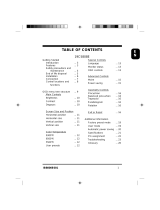Page is loading ...

♦♦♦
1
English
Important Safety Instructions
1. Please read carefully all of these instructions below and keep the
manual for later use.
2. Please install the swivel base below this product before it comes
into use.
3. The voltage ratings and the rated frequency are on the overlay
centered at rear side of this product. Do not connect with any source
of other voltage or frequency and please follow all warnings and
instructions marked on the product.
4. Unplug this product from the wall outlet before cleaning and use a
damp cloth to clean it. Do not use liquid cleaners or aerosol
cleaners.
5. Do not expose this product to rain or moisture.
6. Do not place this product on an unstable cart, stand, or table. The
product may fall, causing serious damage to the product.
7. Do not block or cover ventilating openings with cloth or other
material. Neither should this product be placed near or over a
radiator or a heat register, nor should the product be placed in a
built-in installation unless proper ventilation is provided.
8. This product is equipped with a 3-wire grounding type plug. This
plug will only fit into a grounding-type power outlet. This is a safety
feature. If you are unable to insert the plug into the outlet, contact
your electrician to replace your obsolete outlet. Do not defeat the safety
purpose of the grounding-type plug. Choose a Tandem Blade
attachment plug configuration power cord for 230V AC input.
Due to the safety requirements of different areas, please select a
suitable power cord according to the following rules, in addition
to the electric rating:
A.Northern America area: Please select a UL listed and CSA
certified power cord.
B. Germany: Please select a VDE certified power cord.
C. Nordic countries: Please select a power cord certified by
SEMKO, NEMKO, DEMKO or FIMKO.

♦♦♦
2
English
D. The other areas: Please select a power cord suitable to the local
power system and power outlet.
Usually a suitable power cord is provided by the manufacturer, while
this product is sold. However, this product is sometimes, resold or
transported to another area of different power system and safety
requirements, please pay attention to the selection of a suitable power
cord.
The plug on the power cord is intended to serve as the disconnect
device, the socket-outlet shall be installed near the equipment and
shall be easily accessible.
9. Do not allow anything to rest on the power cord. Do not locate this
product where persons will walk on the cord.
10. Never push objects of any kind into this product through cabinet slots
as they may touch dangerous voltage points or short out parts that
could result in a risk of fire or electric shock. Never spill liquid of
any kind on the product.
11. Do not attempt to service this product yourself, as opening or removing
covers may expose you to dangerous voltage points or other risk. Refer
all servicing to service personnel.
12. Unplug this product from the wall outlet and refer servicing to
qualified service personnel under the following conditions.
A. When the power cord or plug is damaged or frayed.
B. If liquid has been spilled into the product.
C. If the product has been exposed to rain or water.
D. If the product does not operate normally, when the operating
instructions are followed, adjust only those controls that are covered
by the operating instructions since improper adjustment of other
controls may result in damage and will often require extensive
work by a qualified technician to restore the product to normal
operation.
E. If the product has been dropped or the cabinet has been damaged.
F. If the product exhibits a distinct change in performance, indicating
a need for service.

♦♦♦
3
English
Table of Contents
Section 1 Introduction........................................................................... 4
1.1 Contents of the Package ................................................................... 4
1.2 Removing or Installing the Tilt/Swivel Base ..................................... 5
1.3 Feature Highlights ............................................................................ 5
1.4 Specifications .................................................................................... 6
1.5 Recommended Use of the Monitor.................................................. 7
Section 2 Installation............................................................................. 8
2.1 Pin Assignment Table....................................................................... 8
2.2 Preset Timing Chart.......................................................................... 9
Section 3 Controls and Adjustments ................................................ 10
3.1 Front User Controls........................................................................ 10
3.2 How to Use ON-Screen Adjustment.............................................. 11
3.3 Energy Declaration ......................................................................... 13
Section 4 Trouble-Shooting ................................................................ 14
Appendix/Anhang/Appendice
A. Dimension/Abmessungen/Dimension............................................ 43
B. Plug & Play: Display Data Channel (DDC).................................. 44
Manufacturer's Limited Warranty. ................................................. 45
.

♦♦♦
4
English
Section 1 Introduction
The monitor is a multiple frequency high resolution color monitor for IBM
compatible, Macintosh family and workstation systems. The monitor is
equipped with microprocessor based intelligence and multiple frequency scan-
ning capability, allowing it to provide maximum compatibility for various
kinds of graphic system hardwares.
The monitor is designed with the latest screen technology including a 0.26mm
High Contrast CRT to display crisp text and vivid color graphics with max.
resolution up to 1600 x 1200, and supports VESA 85Hz modes to provide flicker-
free picture. The full function digital control and On-Screen Display system
provides easy adjustment of image geometry and color for different display modes
with the precision of a fixed frequency monitor.
The design of the monitor is also ergonomics concerned, in addition to the
friendly controls and user comfort features, the emission level of electric and
magnetic field is kept low to meet the Swedish MPR II standard.
The monitor is also equipped with energy saving function, it is compatible
with VESA power saving proposal, the lowest power consumption is less
than 8 W.
1.1 Contents of the Package
The following lists all of the items included in your color monitor package,
please save the original box and packing materials for future transportation
or shipment of this monitor.
1. The color monitor with tilt/swivel base
2. Power cord
3. Signal cable
4. User's manual
Front View
User's Manual
Power Cord
Rear View
VL950
User's Manual

♦♦♦
5
English
1.2 Removing or Installing the Tilt/Swivel Base
1. Turn off the system and all attached options.
2. Carefully set the display upside down.
Remove the Tilt/Swivel Base
1. Squeeze and hold the latches.
2. Pull the Tilt/Swivel Base to the rear of the display
and lift to remove the base.
Install the Tilt/Swivel Base
1. Align the base with the slots in the bottom of the dis-
play and insert the Tilt/Swivel Base into the slots.
2. Push the Tilt/Swivel Base firmly toward the front of
the display until the latches click into the locked
position.
* with optional adapter
Install
Remove
1.3 Feature Highlights
Maximum Compatibility
• Automatically scans all horizontal frequencies between 30KHz and
95KHz, and all vertical frequencies between 50 Hz and 160 Hz.
• Supports multiple operating platforms such as IBM compatible,
Macintosh* family.
• Maximum compatibility:
640 x 480/160Hz, 800 x 600/150Hz, 1024 x 768/117Hz, 1280 x 1024/85Hz,
1600 x 1200/75Hz.
• Supports wide range of graphics standards including VGA, super VGA,
8514/A, XGA, Mac II 13" (640 x 480), Mac 16" (832 x 624), Mac 21"
(1152 x 870), all VESA standards.
Latest Screen Technology
• 0.26 mm High Contrast 48.2cm/19 inches CRT increased the clarity and
displays greater detail.
• Special anti-reflection, anti-glare and anti-static coating of the screen
face provides better focus, contrast and color performance.
• Flat and square screen reduces image distortion and glare.
• Full feature digital control and multi-lingual OSD system allows easy
adjustment of geometry and color. Besides the monitor provides even
trapezoid, parallelogram, side-pin, pin-balance,moire and rotation adjustments
for user to fine-tune the picture image.

♦♦♦
6
English
Ergonomics Concerned
• Electric and magnetic field emission are kept low to meet the Swed-
ish MPR II.
• Front user controls allow easy access and comfort for user to adjust the
screen image to individual preference.
• Horizontal and vertical fullscan capability allows user to use the entire
screen area in most resolutions.
• A tilt/swivel base for horizontal and vertical adjustments provides the
optimum viewing angle.
Instant Power Saving Solutions
• The monitor is compatible with VESA DPMS (Display Power Manage-
ment Signalings), providing four power saving modes by detecting hori-
zontal and vertical sync signals.
• The monitor consumes 65 W to 130 W depending on the display content
in normal operation, when the power saving mode is activated, it con-
sumes less than 15 W in "stand-by" mode, less than 15 W in "suspend"
mode and less than 8 W in "off" mode.
1.4 Specifications
Note: Specifications are subject to change without notice.
Specification
Color Picture Tube
Dot Pitch
Input Signal
Scan Frequency
Display Area
Max. Resolution
Display Colors
Video Bandwidth
Misconvergence
Plug & Play
Power Supply
Power Consumption
Dimensions
Weight
Environmental
Consideration
48.2cm/19 inches (viewable 18") diagonal measurement. 90 degree deflection, High Contrast
anti-glare, anti-reflection, anti-static, medium short persistance phosphor, dark bulb
0.26mm, High Contrast
Video: 0.7 Vp-p/75 ohm Analog Positive
Sync. : Separate Sync. TTL Level
Horizontal Sync. Positive/Negative Vertical Sync. Positive/Negative
: Composite Sync. TTL Level
Positive/Negative
Horizontal 30 to 95 KHz (Automatically) Vertical 50 to 160 Hz (Automatically)
Horizontal 350 mm (Adjustable) Vertical 260mm (Adjustable)
1600x1200non-interlaced
Analog input unlimited colors
150 MHZ
Center 0.3 mm, Corner 0.4mm maximum
DDC 1/DDC 2B
AC 100-120V/200-240V, 50/60 Hz (Automatically)
130W max
460(W) x 461(H) x 469(D) mm
26Kgs (G.W.) 22 Kgs (N.W.)
Operating Temperature 0
°C
to 40
°C
Humidity 20% to 80%
Storage Temperature
2
0
°C
to 60
°C
Humidity 10% to 90%

♦♦♦
7
English
1.5 Recommended Use of the Monitor
When setting up and using the monitor, pay special attention to the following
for optimum performance.
• Do not use your monitor against a bright background or where sunlight or
other light sources will shine directly on the screen.
• The monitor should be placed just below eye level (10°~15°) for opti-
mum viewing.
• Set the monitor's brightness to match the ambient room light.
• For optimum focus, the contrast control should not be set to the maxi-
mum unless the input signal level is extremely low. Also, the brightness
control should be set to a point where the overall background area just
begins to disappear.
• Allow adequate ventilation around the monitor so that the heat from the
monitor can properly dissipate.
• Neither the monitor itself, nor any other heavy object, should rest on the
power cord. Damage to a power cord can cause fire or electrical shock.
• Keep the monitor away from high capacity transformers, electrical motors,
and other strong magnetic field.
• Your monitor should not be used in damp, dusty, or dirty areas.
• Handle your monitor with care when transporting it.
!
CAUTION
• Do not scrap or knock the surface of CRT with a pen, a
screwdriver and so on.
• Clean the CRT surface with a lint-free, nonabrasive,
soft cloth, and should not use the solution or glass
cleaner containing corpuscels like an abrasive, alcohol
and an alkaline solution.

♦♦♦
8
English
Section 2 Installation
This color monitor supports multiple operating platforms such as IBM
compatible, Macintosh family. This section gives the details on pin assignment
of the input connectors and the Preset Timing Chart of prevailing video
standards are included in this section for your reference.
2.1 Pin Assignment Table
1. Pin Assignments of the Mini- D-15 Connector
Signal Mini D-SUB15 Pin
Red Video 1
Green Video 2
Blue video 3
Horizontal sync 13
Vertical Sync 14
Ground 4,5,6,7,8,10,11
No Connection 9
SDA (DDC) 12
SCL (DDC) 15
5
10
15
11
6
1
MALE MINI D-15

♦♦♦
9
English
Display Format VGA
VESA
640x480
at 85 Hz
640x480
at 120 Hz
MAC
832x624
at 75 Hz
VESA
800x600
at 85 Hz
800x600
at 120 Hz
MAC
1152x870
at 75 Hz
VESA
1024x768
at 85 Hz
1024x768
at 100Hz
VESA
1280x1024
at75 Hz
VESA
1280x1024
at 85 Hz
VESA
1600x1200
at 75 Hz
Hotizontal Dots
640 720 640 640 832 800 800 1152 1024 1024 1280 1280 1600
Vertical Lines
480 400 480 480 624 600 600 870 768 768 1024 1024 1200
H. Frequency(kHz)
31.500 43.269 63.230 49.720 53.674 75.985 67.500 68.677 80.468 79.976 91.146 93.750
H. Sync. Polarity
— — — + — + — + + — + + +
A
µs
(Period)
31.780 23.111 15.741 20.111 18.631 13.155 14.815 14.561 12.425 12.504 10.971 10.667
*B
µs
(Pulse Width)
3.810 1.333 1.749 1.117 1.138 1.072 1.185 1.016 1.073 1.067 1.016 0.949
C
µs
(Back Porch)
1.910 3.111 3.731 3.910 2.702 1.950 2.370 2.201 1.945 1.837 1.524 1.501
D
µs
(Active Area)
25.420 17.778 11.660 14.524 14.222 9.830 10.667 10.836 9.310 9.481 8.127 7.901
E
µs
(Front Porch)
0.640 0.889 1.399 0.559 0.569 0.303 0.593 0.508 0.097 0.119 0.305 0.316
V. Frequency(Hz)
60.000 70.000 85.008 119.868 74.550 85.061 120.039 75.000 84.997 99.836 75.024 85.024 75.000
V. Sync. Polarity
— + — + + + — + + — + + +
Oms (Period)
16.680 14.270 11.764 8.343 13.414 11.756 8.333 13.333 11.765 10.020 13.329 11.761 13.333
Pms (Pulse Width)
0.060 0.069 0.094 0.060 0.056 0.039 0.044 0.044 0.038 0.038 0.033 0.031
Qms (Back Porch)
1.050 1.110 0.578 0.567 0.784 0.503 0.387 0.474 0.524 0.428 0.475 0.483 0.491
Rms (Active Area)
15.250 12.710 11.093 7.555 12.549 11.179 7.890 12.800 11.183 9.550 12.804 11.235 12.800
Sms (Front Porch)
0.320 0.390 0.023 0.127 0.021 0.019 0.017 0.015 0.015 0.040 0.012 0.011 0.011
HORIZONTAL
2.2 Preset Timing Chart
Note:This monitor is equipped with a micro-processor which allows user to
set his own preferred mode(s) beyond those listed below.
VERTICAL
* Bµs (Pulse Width) should be more than 0.5 µs.
To reduce visual tiredness and eye strain, choice of the higher refreshed mode is preferred.

♦♦♦
10
English
Section 3 Controls and Adjustments
Once you have installed the monitor with your system, this section gives you
some guidelines on how to use it more efficiently. It leads you through the
various function of the user controls as well as explains how to adjust the
monitor to your individual preference.
3.1 Front User Controls
1
1. POWER SWITCH
To turn the monitor On and Off.
2. POWER INDICATOR
When the power to the monitor is ON, the indicator is lit.
In normal operation, the indicator is green.
While in power saving mode, the indicator will turn to amber.
3. EXIT/DEGAUSS SWITCH
To exit OSD window or to manually degauss the monitor.
4. CONTROL KEYS
•To adjust the parameter of the selected function.
•To adjust the contrast or brightness level of the screen.
5. MENU KEY
To display and select the "Status", "Position", "Size", "Geometry", "Moire",
"Color" and "Language" functions..
Power save note
This monitor is equipped with automatic power-saving circuitry design which
will work with any computer unit following the VESA DPMS detection format,
and it meets ENERGY STAR low power state definition. When first power on
and input signal into the monitor, the power save function remains in active, the
function will then be triggered when the input signal is cut off by the computer
itself, or loss of signal input afterwards.
345
2

♦♦♦
11
English
Size
Geometry
Position
Status
Moire
Color
Language
V. Moire
:Proceed
H. Moire
Size
Geometry
Position
Status
Moire
Color
Language
Sidepin
50
50
50
50
50
Size
Geometry
Position
Status
Moire
Color
Language
Size
Geometry
Position
Status
Moire
Color
Language
Size
Geometry
Position
Status
Moire
Color
Language
H: 31.5 KHz
:Recall
V: 60.3 Hz
640 x 480
3.2 How To Use On-Screen Adjustment
1. Press the " + " key to reposition display to the right and " – "
to the left.
2. Press the " " key to move the entire picture upward and "
"downward.
1. To display existing timing data of resolution and frequency.
2. To recall the factory settings of position,size and geometry.
• Press the "+" key to select "Recall".
• Press the "+" key to execute or press the "–"key to unexecute
the instruction.
A. STATUS:
B. POSITION:
1. Press the " + "key to enlarge horizontal width and " – " to
reduce.
2. Press the "
"key to enlarge vertical size and " " to reduce.
C. SIZE:
D. GEOMETRY:
1. Press the "
" or " " key to select the adjustment of Sidepin,
Balance, Keystone, Parallel or Rotate.
2. Press the " + " or " – " key for preferred picture.
E. MOIRE:
1. Press the " " or " " key to select the H.Moire or V. Moire..
2. Press the "+" key to proceed.
3. Press the "+ " or " – " key for prefered picture.
(1) Press "MENU" key to open the On-Screen menu function. Seven adjustment
functions will appear on the On-Screen menu.
Press "MENU" key to scroll selections from top-down sequence.
Press "+", "–", "
", " " to activate the preferred adjustments.
50
V. Moire
H. Moire
Size
Geometry
Position
Status
Moire
Color
Language

♦♦♦
12
English
Size
Geometry
Position
Status
Moire
Color
Language
Fran
ça
is
Espa
ño
l
Deutsch
Itallano
English
Size
Geometry
Position
Status
Moire
Color
Language
930 0
°K
60
70
60
1
2
3
4
:50
:100
F. COLOR:
1. By pressing the " " key, you can select mode 1, 2,3 or 4. The
settings of mode 1,2 and 3 are fixed. Only the mode 4 can be
adjusted by the user.
2. To adjust the settings of mode 4, press the "
" key to select
of R/G/B gain contrast and the " + " key to increase or " – " to
decrease its density.
G. LANGUAGE:
Press the "
" or " " key to select the English, German, French,
Spanish or Italian.
When the OSD menu is switched off, proceed as follows to adjust the contrast or
brightness:
a. Press the '
' or ' ' key to increase or decrease the brightness level.
b. Press '+' or '–' key to increase or decrease the contrast level of the screen.
(2) Contrast/Brightness:
* All adjustments except color adjustment will be automatically saved.
* The menu block will disappear after 20 seconds without any data changing or press
"exit" key directly.

♦♦♦
13
English
VESA DPMS Standard
H. sync V. sync Video State
Off On Blank Stand-by
On Off Blank Suspend
Off Off Blank Off
3.3 Energy Declaration
This monitor is equipped with a function for saving of energy which supports
the VESA Display Power Management Signaling (DPMS) standard. This
means that the monitor must be connected to a computer which supports VESA
DPMS to fulfil the requirements in the NUTEK specification 803299/94. Time
settings are adjusted from the system unit by software. From indicated inac-
tivity to Power Saving Position A2 the total time must not be set to more than
70 minutes.
1. VESA Power-Management Proposal
2. Power Consumption (120/230 Vac)
NUTEK VESA state LED indicator Power Consumption
Normal operation On Green <130W
Power Saving
Position A1
Suspend Amber <15W
Power Saving
Position A2
Off Amber <8W

♦♦♦
14
English
Problem Items to check
No picture
Power Switch should be in the ON position and the power cord should be connected.
Check the color of the power LED indicator, if it is orange, then the monitor is in
the power saving mode.
Check the horizontal/vertical frequency if out of range.
Maximize the Brightness and Contrast controls.
"No Signal Input" is displayed
on screen
The video card should be completely seated in its slot.
Computer power switch should be in the ON position.
The signal cable should be completely connected to the video card/computer.
Display image is not centered,
too small, or too large
Adjust Position and Size controls to adjust the image.
Image is scrolling or unstable
Signal cable should be completely attached the computer.
Check the pin assignments and signal timings of the monitor and your video card.
Picture is fuzzy
Adjust the Contrast and Brightness Controls.
Push the degauss button once.
CAUTION: A minimum interval of 20 minutes should exist before the degauss
button is used a second time when not switching between modes.
Do not hold the button down continuously
Picture bounces or a wave
pattern is present in the picture
Move electrical devices that may be causing electrical interference away from the monitor
See the inside front cover of this manual for FCC information.
Edges of the display image are
curved either inward or outward
Adjust the Pincushion control.
Color looks blotchy
Press the degauss button once.
No Plug & Play
C
heck if hosting system is Plug & Play compatible.
C
heck if VGA card is DDC 1/DDC 2B compatible.
C
heck if Window '95 is installed, and the software key for DDC function is enabled.
Section 4 Trouble-Shooting
Before calling an authorized service center, please check that the items
below are properly connected or set.
In case of using a non-standard signal, please check the pin assignments
and the signal timing of your adapter with the specifications outlined on
section 2.1 and 2.2.
/