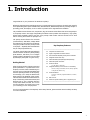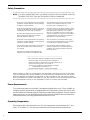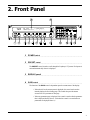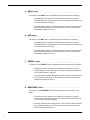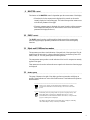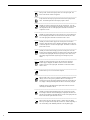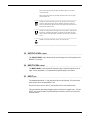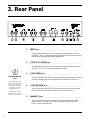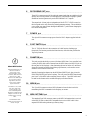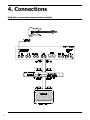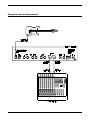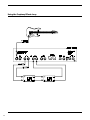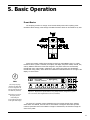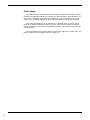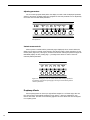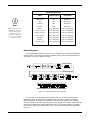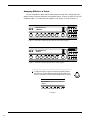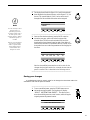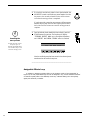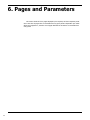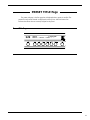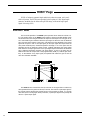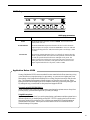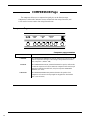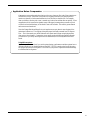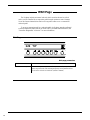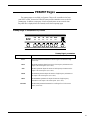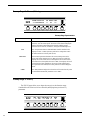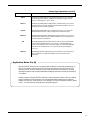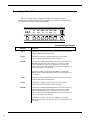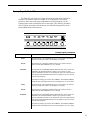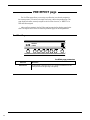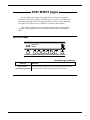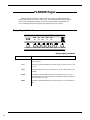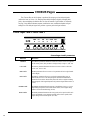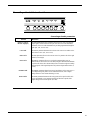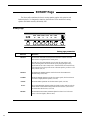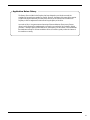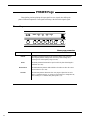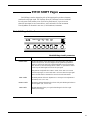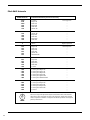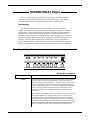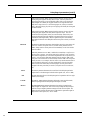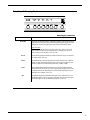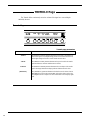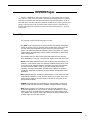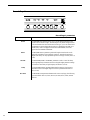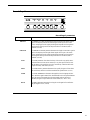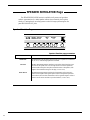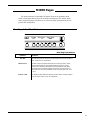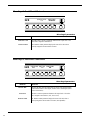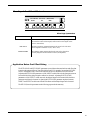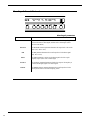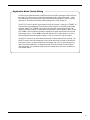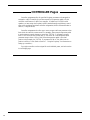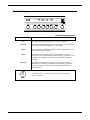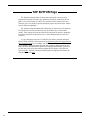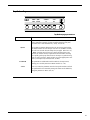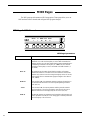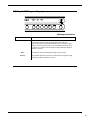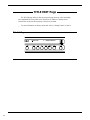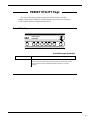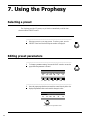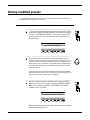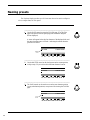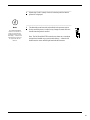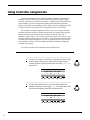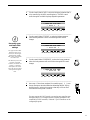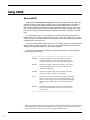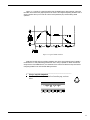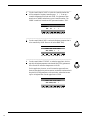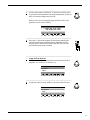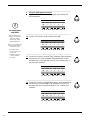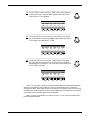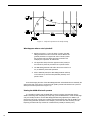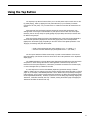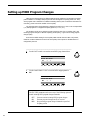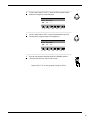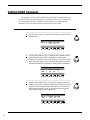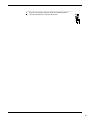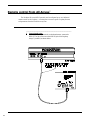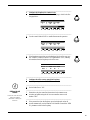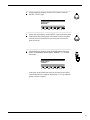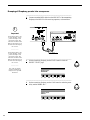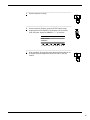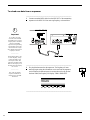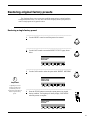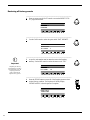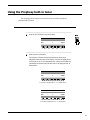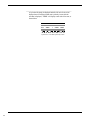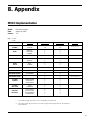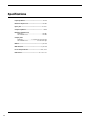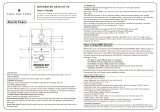Rocktron Prophesy User manual
- Category
- Music Pedal
- Type
- User manual
This manual is also suitable for

1
1. Introduction
Congratulations on your purchase of the Rocktron Prophesy
!
Effectively comprising three complete processors in a single package, the Prophesy is the single most powerful
and sophisticated guitar system available today. With dual 24-bit, 66MHz DSP processors providing 130mips of
processing power, the Prophesy is over 12 times as powerful as the original Rocktron Intellifex!
The pre-effects section features wah, compression, EQ, and numerous other effects that can be assigned prior
to the preamp section. The highly-configurable post-effects section provides ultra-transparent, high quality
effects which completely preserve the tone of the preampthick reverbs and lush choruses can be used
without coloring the sound of the preamp's tone.
The preamp section features four channels
(Clean American, Texas Blues, Vintage British
and Mega Drive), each with their own distinct
voicings to provide a vast array of amp sounds
to the player especially when combined with
the pre and post parametric EQ.
The ADSR (Attack/Decay/Sustain/Release)
function features Rocktron's patent-pending
pluck detection, and allows you to configure
specific Prophesy parameters to be controlled
dynamically by each pluck of a guitar string.
Getting Started
Often the large number of display pages and
preset parameters in a product such as the
Prophesy can seem a little overwhelming to a
new user. Once you have become familiar with
the basic operating interface of the Prophesy,
we encourage you to study the Performance
Notes section in the Appendix of this manual.
The Performance Notes section describes how
many of the factory presets were created, and
discusses how to get a particular distortion
sound, which effects are used, etc. You can
use the information from these notes to help
you in creating your own unique presets.
For a thorough explanation of the Prophesy and its many features, please read this manual carefully and keep
it for future reference.
Key Prophesy Features
———————————————————————————————————————————————————
þ Complete Pre-effects section
þ Highly-configurable Post-effects section
þ Most advanced Tube/DSP preamp section available
þ Assignable stereo effect loop
þ Advanced ADSR (Attack/Decay/Sustain/Release)
þ Advanced speaker simulation
þ Fixed Pre-effects:
Pre EQ, Wah, Compressor
þ Assignable effects (can be used Pre or Post effect):
Phaser, Flanger, Pitch Shift, Chorus, Rotary Speaker,
Delay/Ducker, Effect Loop
þ Fixed Post Effects:
Post EQ, Global EQ, Speaker Simulation, Tremolo,
Reverb
þ Built-in Tuner
þ Glitch-free preset switching with no signal drop out
———————————————————————————————————————————————————

2
• All warnings on this equipment and in the operating
instructions should be adhered to and all operating
instructions should be followed.
• Do not use this equipment near water. Care should
be taken so that objects do not fall and liquids are
not spilled into the unit through any openings.
• All safety and operating instructions must be read
before operating this equipment. Instructions
should be retained for future use.
• All warnings on the equipment and in the operating
instructions should be adhered to, and all operating
instructions should be followed.
• Care should be taken so that objects do not fall and
liquids are not spilled into the enclosure through
any openings.
• The power cord should be unplugged from the
outlet when left unused for a long period of time.
• This equipment should not be used near water - for
example, near a bathtub, laundry tub, in a wet
basement, near a swimming pool, etc.
• The power cord to this equipment should be routed
so that it is not likely to be walked on or pinched by
items placed upon or against it. Care should be
taken as to not overload any one AC power outlet
with too may appliances. The power cord should be
unplugged from the outlet when the equipment is
left unused for a long period of time.
• This unit should be connected to a power supply
only of the type recommended by the manufacturer
as described in the operating instructions.
• This equipment should be situated so that its
location or position does not interfere with proper
ventilation. This equipment should be kept away
from heat sources.
DO NOT ATTEMPT TO SERVICE THE EQUIPMENT. THIS EQUIPMENT SHOULD BE SERVICED BY QUALIFIED
SERVICE PERSONNEL ONLY. DO NOT REMOVE THE COVER FROM THIS EQUIPMENT AT ANY TIME. DO NOT
MAKE ANY INTERNAL ADJUSTMENTS OR ADDITIONS TO THIS EQUIPMENT AT ANY TIME. DO NOT TAMPER
WITH THE INTERNAL ELECTRONIC COMPONENTS AT ANY TIME. FAILURE TO FOLLOW THESE INSTRUCTIONS
MAY VOID WARRANTY SERVICE TO THIS EQUIPMENT, AS WELL AS CAUSING SHOCK HAZARD.
Power Requirements
This unit accepts power from the 9VAC/3.4A adaptor supplied with the unit. This 9 volt RMS AC
voltage is internally processed by a voltage doubler which generates a bipolar ±15 volts to main-
tain the headroom and sound quality of professional, studio quality equipment. Using an external
power source such as this minimizes excessive noise and hum problems often associated with
internal transformers, providing optimal performance for the user.
Operating Temperature
Do not expose this unit to excessive heat. This unit is designed to operate between 32° F and
104° F (0° C and 40° C). This unit may not function properly under extreme temperatures.
Safety Precautions
——————————————————————————————————————————
NOTE: IT IS VERY IMPORTANT THAT YOU READ THIS SECTION TO PROVIDE YEARS OF
TROUBLE FREE USE. THIS UNIT REQUIRES CAREFUL HANDLING.
——————————————————————————————————————————
——————————————————————————————
• This unit should be serviced by qualified service personnel when:
- The power supply cord or the plug has been damaged, or
- Objects have fallen, or liquids have been spilled into the unit, or
- The unit has been exposed to rain or water, or
- The unit does not appear to operate normally or exhibits a
marked change in performance, or
- The unit has been dropped, or the enclosure damaged.
——————————————————————————————

3
2. Front Panel
122
HOT LEAD <- MEGA DRIVE
CHORUS->PITCH-> ----- -> -----
1 POWER switch
¯¯¯¯¯¯¯¯¯¯¯¯¯¯¯¯¯¯¯¯¯¯¯¯¯¯¯¯¯¯¯¯¯¯¯¯¯¯¯¯¯¯¯¯¯¯¯¯¯¯¯¯¯¯¯¯¯¯¯¯¯¯¯¯¯¯¯¯¯¯¯¯¯¯¯¯
2 PRESET control
¯¯¯¯¯¯¯¯¯¯¯¯¯¯¯¯¯¯¯¯¯¯¯¯¯¯¯¯¯¯¯¯¯¯¯¯¯¯¯¯¯¯¯¯¯¯¯¯¯¯¯¯¯¯¯¯¯¯¯¯¯¯¯¯¯¯¯¯¯¯¯¯¯¯¯¯
The PRESET control is used to scroll through the Prophesy's 127 presets. Each preset is
activated automatically when it is displayed.
3 DISPLAY panel
¯¯¯¯¯¯¯¯¯¯¯¯¯¯¯¯¯¯¯¯¯¯¯¯¯¯¯¯¯¯¯¯¯¯¯¯¯¯¯¯¯¯¯¯¯¯¯¯¯¯¯¯¯¯¯¯¯¯¯¯¯¯¯¯¯¯¯¯¯¯¯¯¯¯¯¯
4 GAIN control
¯¯¯¯¯¯¯¯¯¯¯¯¯¯¯¯¯¯¯¯¯¯¯¯¯¯¯¯¯¯¯¯¯¯¯¯¯¯¯¯¯¯¯¯¯¯¯¯¯¯¯¯¯¯¯¯¯¯¯¯¯¯¯¯¯¯¯¯¯¯¯¯¯¯¯¯
The function of the GAIN control is dependent upon the current status of the display:
• When the title for the current preset is displayed, this control can be used to
instantly display the first Preamp page. This control then provides instant
access to the Gain parameter of that page.
• When any parameter page is displayed, this control is used to edit the parameter
that is displayed directly above it. (Note that this control is not used when no
parameters are displayed above it.)

4
5 BASS control
¯¯¯¯¯¯¯¯¯¯¯¯¯¯¯¯¯¯¯¯¯¯¯¯¯¯¯¯¯¯¯¯¯¯¯¯¯¯¯¯¯¯¯¯¯¯¯¯¯¯¯¯¯¯¯¯¯¯¯¯¯¯¯¯¯¯¯¯¯¯¯¯¯¯¯¯
The function of the BASS control is dependent upon the current status of the display:
• When the title for the current preset is displayed, this control can be used to
instantly display the first Preamp page. This control then provides instant access
to the Bass parameter of that page.
• When any parameter page is displayed, this control is used to edit the parameter
that is displayed directly above it. (Note that this control is not used when no
parameters are displayed above it.)
6 MID control
¯¯¯¯¯¯¯¯¯¯¯¯¯¯¯¯¯¯¯¯¯¯¯¯¯¯¯¯¯¯¯¯¯¯¯¯¯¯¯¯¯¯¯¯¯¯¯¯¯¯¯¯¯¯¯¯¯¯¯¯¯¯¯¯¯¯¯¯¯¯¯¯¯¯¯¯
The function of the MID control is dependent upon the current status of the display:
• When the title for the current preset is displayed, this control can be used to
instantly display the first Preamp page. This control then provides instant access
to the Mid parameter of that page.
• When any parameter page is displayed, this control is used to edit the parameter
that is displayed directly above it. (Note that this control is not used when no
parameters are displayed above it.)
7 TREBLE control
¯¯¯¯¯¯¯¯¯¯¯¯¯¯¯¯¯¯¯¯¯¯¯¯¯¯¯¯¯¯¯¯¯¯¯¯¯¯¯¯¯¯¯¯¯¯¯¯¯¯¯¯¯¯¯¯¯¯¯¯¯¯¯¯¯¯¯¯¯¯¯¯¯¯¯¯
The function of the TREBLE control is dependent upon the current status of the display:
• When the title for the current preset is displayed, this control can be used to
instantly display the first Preamp page. This control then provides instant access
to the Treble parameter of that page.
• When any parameter page is displayed, this control is used to edit the parameter
that is displayed directly above it. (Note that this control is not used when no
parameters are displayed above it.)
8 PRESENCE control
¯¯¯¯¯¯¯¯¯¯¯¯¯¯¯¯¯¯¯¯¯¯¯¯¯¯¯¯¯¯¯¯¯¯¯¯¯¯¯¯¯¯¯¯¯¯¯¯¯¯¯¯¯¯¯¯¯¯¯¯¯¯¯¯¯¯¯¯¯¯¯¯¯¯¯¯
The function of the PRESENCE control is dependent upon the current status of the
display:
• When the title for the current preset is displayed, this control can be used to
instantly display the first Preamp page. This control then provides instant access
to the Presence parameter of that page.
• When any parameter page is displayed, this control is used to edit the parameter
that is displayed directly above it. (Note that this control is not used when no
parameters are displayed above it.)

5
9 MASTER control
¯¯¯¯¯¯¯¯¯¯¯¯¯¯¯¯¯¯¯¯¯¯¯¯¯¯¯¯¯¯¯¯¯¯¯¯¯¯¯¯¯¯¯¯¯¯¯¯¯¯¯¯¯¯¯¯¯¯¯¯¯¯¯¯¯¯¯¯¯¯¯¯¯¯¯¯
The function of the MASTER control is dependent upon the current status of the display:
• When the title for the current preset is displayed, this control can be used to
instantly display the first Preamp page. This control then provides instant access
to the Master parameter of that page.
• When any parameter page is displayed, this control is used to edit the parameter
that is displayed directly above it. (Note that this control is not used when no
parameters are displayed above it.)
10 PAGE control
¯¯¯¯¯¯¯¯¯¯¯¯¯¯¯¯¯¯¯¯¯¯¯¯¯¯¯¯¯¯¯¯¯¯¯¯¯¯¯¯¯¯¯¯¯¯¯¯¯¯¯¯¯¯¯¯¯¯¯¯¯¯¯¯¯¯¯¯¯¯¯¯¯¯¯¯
The PAGE control is used to scroll through the display pages of the current preset,
where each page displays adjustable parameters for the active effects and Prophesy
functions.
11 INput and COMPression meters
¯¯¯¯¯¯¯¯¯¯¯¯¯¯¯¯¯¯¯¯¯¯¯¯¯¯¯¯¯¯¯¯¯¯¯¯¯¯¯¯¯¯¯¯¯¯¯¯¯¯¯¯¯¯¯¯¯¯¯¯¯¯¯¯¯¯¯¯¯¯¯¯¯¯¯¯
The input meter provides a visual indication of the peak level of the input signal. For the
optimal signal-to-noise ratio, it is best to adjust the input level so that the top-most LED
(0dB) is rarely lit. This will guard against overdriving the unit.
The compression meter provides a visual indication of the level of compression currently
applied to the signal.
These meters are also used to indicate the stereo output levels when mixer function pages
are displayed.
12 Button group
¯¯¯¯¯¯¯¯¯¯¯¯¯¯¯¯¯¯¯¯¯¯¯¯¯¯¯¯¯¯¯¯¯¯¯¯¯¯¯¯¯¯¯¯¯¯¯¯¯¯¯¯¯¯¯¯¯¯¯¯¯¯¯¯¯¯¯¯¯¯¯¯¯¯¯¯
The group of buttons to the right of the display perform various tasks, and light up to
provide a visual indication of active effects and functions. These buttons each operate as
described below.
————————————————————————————————————————————————
Allows you to compare a preset that has been modified to the original,
stored preset. This button is lit when listening to the stored version of the
preset.
————————————————————————————————————————————————
Permanently saves any changes made to a preset to Prophesy memory. This
button lights when a preset page is displayed which has one or more
parameters that have been altered from their stored values, or the preset title
page of an altered preset is displayed.
This button also lights when the Preset Utility page is displayed, indicating
that a MIDI dump or factory restore may be initiated.

6
————————————————————————————————————————————————
When pressed, switches all Prophesy effects out of the signal path. This
button is lit when the effects are bypassed.
————————————————————————————————————————————————
Fully attenuates the Prophesy outputs and activates the Prophesy built-in
tuner. This button lights when the Prophesy output is muted.
————————————————————————————————————————————————
Instantly accesses the Compressor page for the current preset. Once the
Compressor page has been displayed, this button can then be used to switch
the compressor in and out of the signal path. This button is lit when the
compressor is active.
————————————————————————————————————————————————
Instantly accesses the Wah page for the current preset. Once the Wah page
has been displayed, this button can then be used to switch the wah in and
out of the signal path. This button is lit when the wah is active.
————————————————————————————————————————————————
Instantly accesses the Phaser page for the current preset if it has been
assigned. When the Phaser page is displayed, this button can then be used
to switch the phaser in and out of the signal path. This button is lit when the
phaser effect is active.
————————————————————————————————————————————————
Instantly accesses the first Preamp page for the current preset. Once the
Preamp page is displayed, this button can then be used to switch the preamp
in and out of the signal path. When lit, the preamp is active. When not lit,
the preamp is bypassed and the signal only passes through any active
effects.
————————————————————————————————————————————————
Instantly accesses the Tremolo page for the current preset. When the
Tremolo page is displayed, this button can then be used to switch the
tremolo in and out of the signal path. This button is lit when the tremolo
effect is active.
————————————————————————————————————————————————
Switches the Loop in or out if it has been assigned.
————————————————————————————————————————————————
When pressed, looks to see if one of the three modulation effects is assigned
(flange, chorus or rotary). If the particular effect it is searching for is
assigned to the preset, the Prophesy displays the first page for that effect. If
not, displays a message indicating that the effect is not currently assigned.
Additional presses of the MODU button perform the same search for the
remaining two modulation effects.
————————————————————————————————————————————————
Instantly accesses the first Pitch Shift page for the current preset if it has
been assigned. When the first Pitch Shift page is displayed, this button can
then be used to switch the pitch shift effect in and out of the signal path. This
button is lit when the pitch shift effect is active.
————————————————————————————————————————————————
When viewing any page other than a delay or tremolo page, this button
allows you to tap the current delay time, tremolo rate, or both (depending on
the current setting of the TAPBTN parameter on the Tap button page).

7
When viewing the delay time parameter, this button allows you to tap the
current delay time.
When viewing the tremolo rate parameter, this button allows you to tap the
current tremolo rate.
————————————————————————————————————————————————
Instantly accesses the first Delay page for the current preset if it has been
assigned. When the first Delay page is displayed, this button can then be
used to switch the delay effect in and out of the signal path. This button is lit
when the delay effect is active.
————————————————————————————————————————————————
Instantly accesses the first Reverb page for the current preset. When the first
Reverb page is displayed, this button can then be used to switch the reverb
effect in and out of the signal path. This button is lit when the reverb effect is
active.
————————————————————————————————————————————————
Instantly accesses the first Mixer page for the current preset.
————————————————————————————————————————————————
13 OUTPUT LEVEL control
¯¯¯¯¯¯¯¯¯¯¯¯¯¯¯¯¯¯¯¯¯¯¯¯¯¯¯¯¯¯¯¯¯¯¯¯¯¯¯¯¯¯¯¯¯¯¯¯¯¯¯¯¯¯¯¯¯¯¯¯¯¯¯¯¯¯¯¯¯¯¯¯¯¯¯¯
The OUPUT LEVEL control determines the overall output level of the Prophesy at the
MAINOUT jacks only.
14 INPUT LEVEL control
¯¯¯¯¯¯¯¯¯¯¯¯¯¯¯¯¯¯¯¯¯¯¯¯¯¯¯¯¯¯¯¯¯¯¯¯¯¯¯¯¯¯¯¯¯¯¯¯¯¯¯¯¯¯¯¯¯¯¯¯¯¯¯¯¯¯¯¯¯¯¯¯¯¯¯¯
The INPUT LEVEL control adjusts the Prophesy's gain to match the signal level at its
input. Use the input meter (11) to determine the optimal setting of this control.
15 INPUT jack
¯¯¯¯¯¯¯¯¯¯¯¯¯¯¯¯¯¯¯¯¯¯¯¯¯¯¯¯¯¯¯¯¯¯¯¯¯¯¯¯¯¯¯¯¯¯¯¯¯¯¯¯¯¯¯¯¯¯¯¯¯¯¯¯¯¯¯¯¯¯¯¯¯¯¯¯
This standard unbalanced ¼” jack provides an input to the Prophesy. This jack has the
same function as the rear panel INPUT jack.
Note that the front and rear
INPUT
jacks should never be used simultaneously.
This jack should be used when plugging a guitar in and out on a regular basis. The rear
INPUT jack should be used for a permanent input connection, such as in a rack with a
wireless receiver.

8
3. Rear Panel
About the Effects
Loop
The Prophesy effects loop
allows you to patch a series
of one or more other effect
units into the Prophesy's
signal path at a location
determined by the user.
An example of an effects
loop configuration is shown
in Section 4: Connections.
1 INPUT jack
¯¯¯¯¯¯¯¯¯¯¯¯¯¯¯¯¯¯¯¯¯¯¯¯¯¯¯¯¯¯¯¯¯¯¯¯¯¯¯¯¯¯¯¯¯¯¯¯¯¯¯¯¯¯¯¯¯¯¯¯¯¯¯¯¯¯¯¯¯¯¯¯¯¯¯¯
This standard, unbalanced ¼" mono jack provides the same function as the front
panel INPUT jack (i.e. provides an input to the Prophesy). Please note that the front
and rear input jacks should not be used simultaneously.
2 OUTPUT TO TUNER jack
¯¯¯¯¯¯¯¯¯¯¯¯¯¯¯¯¯¯¯¯¯¯¯¯¯¯¯¯¯¯¯¯¯¯¯¯¯¯¯¯¯¯¯¯¯¯¯¯¯¯¯¯¯¯¯¯¯¯¯¯¯¯¯¯¯¯¯¯¯¯¯¯¯¯¯¯
This standard, unbalanced ¼" mono jack provides the same signal that is applied to
the INPUT jack (1) for use with an external electronic tuner.
3 LOOP SEND jacks
¯¯¯¯¯¯¯¯¯¯¯¯¯¯¯¯¯¯¯¯¯¯¯¯¯¯¯¯¯¯¯¯¯¯¯¯¯¯¯¯¯¯¯¯¯¯¯¯¯¯¯¯¯¯¯¯¯¯¯¯¯¯¯¯¯¯¯¯¯¯¯¯¯¯¯¯
The Left and Right LOOP SEND jacks provide left and right output signals to be fed
to the left and right inputs of the first outboard effects device in the effects loop.
4 LOOP RETURN jacks
¯¯¯¯¯¯¯¯¯¯¯¯¯¯¯¯¯¯¯¯¯¯¯¯¯¯¯¯¯¯¯¯¯¯¯¯¯¯¯¯¯¯¯¯¯¯¯¯¯¯¯¯¯¯¯¯¯¯¯¯¯¯¯¯¯¯¯¯¯¯¯¯¯¯¯¯
The Left and Right LOOP RETURN jacks receive the left and right output signals
from the outputs of the last outboard effects device in the effects loop.
5 MAINOUT jacks
¯¯¯¯¯¯¯¯¯¯¯¯¯¯¯¯¯¯¯¯¯¯¯¯¯¯¯¯¯¯¯¯¯¯¯¯¯¯¯¯¯¯¯¯¯¯¯¯¯¯¯¯¯¯¯¯¯¯¯¯¯¯¯¯¯¯¯¯¯¯¯¯¯¯¯¯
These ¼” mono jacks are used to connect the Prophesy to the inputs of a stereo
power amplifier. The output level of these jacks is controlled by the OUTPUT
LEVEL control on the front panel.
G

9
6 RECORDING OUT jacks
¯¯¯¯¯¯¯¯¯¯¯¯¯¯¯¯¯¯¯¯¯¯¯¯¯¯¯¯¯¯¯¯¯¯¯¯¯¯¯¯¯¯¯¯¯¯¯¯¯¯¯¯¯¯¯¯¯¯¯¯¯¯¯¯¯¯¯¯¯¯¯¯¯¯¯¯
These XLR connectors provide left and right output signals that are suitable to be fed
directly into a mixing console or recording device. Note that the Prophesy's Speaker
Simulation function operates only on the RECORDING OUT outputs.
The output level of these jacks is independent of the OUTPUT LEVEL control on
the front panel and is only effected by internal parameter settings. This would allow
you to adjust your stage volume through the MAINOUT jacks without changing the
level to the mixing board.
7 POWER jack
¯¯¯¯¯¯¯¯¯¯¯¯¯¯¯¯¯¯¯¯¯¯¯¯¯¯¯¯¯¯¯¯¯¯¯¯¯¯¯¯¯¯¯¯¯¯¯¯¯¯¯¯¯¯¯¯¯¯¯¯¯¯¯¯¯¯¯¯¯¯¯¯¯¯¯¯
This 4-pin DIN connector accepts power from the 9VAC adapter supplied with the
unit.
8 FOOT SWITCH jack
¯¯¯¯¯¯¯¯¯¯¯¯¯¯¯¯¯¯¯¯¯¯¯¯¯¯¯¯¯¯¯¯¯¯¯¯¯¯¯¯¯¯¯¯¯¯¯¯¯¯¯¯¯¯¯¯¯¯¯¯¯¯¯¯¯¯¯¯¯¯¯¯¯¯¯¯
This ¼” TRS jack allows for the connection of a dual function, latching-type
footswitch. One function provides the Mute function, while the other provides the
Tap Delay function.
9 PHANTOM jack
¯¯¯¯¯¯¯¯¯¯¯¯¯¯¯¯¯¯¯¯¯¯¯¯¯¯¯¯¯¯¯¯¯¯¯¯¯¯¯¯¯¯¯¯¯¯¯¯¯¯¯¯¯¯¯¯¯¯¯¯¯¯¯¯¯¯¯¯¯¯¯¯¯¯¯¯
This jack provides the ability to power a Rocktron MIDI Mate
™
foot controller from
a seven pin MIDI cable which connects from the MIDI Mate to the MIDI IN jack on
the rear panel of the Prophesy—thus eliminating the need to find an AC outlet near
where the footpedal would be placed during a performance, or the need to run an
extension cord out to the MIDI Mate.
Instead of inserting the adaptor into the MIDI Mate POWER jack, plug it into the
PHANTOM POWER jack on the Prophesy. This will power the MIDI Mate through
pins 6 and 7 of the MIDI cable connecting the two units. A 7-pin MIDI cable must
be used for this feature and is available through your Rocktron dealer.
10 MIDI IN jack
¯¯¯¯¯¯¯¯¯¯¯¯¯¯¯¯¯¯¯¯¯¯¯¯¯¯¯¯¯¯¯¯¯¯¯¯¯¯¯¯¯¯¯¯¯¯¯¯¯¯¯¯¯¯¯¯¯¯¯¯¯¯¯¯¯¯¯¯¯¯¯¯¯¯¯¯
This 7-pin DIN connector receives MIDI information from the device which is
transmitting the MIDI commands for the Prophesy to execute.
11 MIDI OUT/THRU jack
¯¯¯¯¯¯¯¯¯¯¯¯¯¯¯¯¯¯¯¯¯¯¯¯¯¯¯¯¯¯¯¯¯¯¯¯¯¯¯¯¯¯¯¯¯¯¯¯¯¯¯¯¯¯¯¯¯¯¯¯¯¯¯¯¯¯¯¯¯¯¯¯¯¯¯¯
This standard 5-pin DIN connector passes on the MIDI information that is received
at the MIDI IN jack to other MlDI-compatible devices via a MIDI cable. It also
outputs MIDI data when performing a memory dump.
G
About MIDI chains
Inherently in MIDI there is a
limit to the number of
devices which can be
chained together (series
connected). With more than
three devices, a slight
distortion of the MIDI signal
can occur (due to signal
degradation) which can
cause an error in MIDI
signal transmission.
Should this occur, a MIDI
box can be used which
connects directly to the
device transmitting MIDI
information. A MIDI box has
multiple connectors for the
multiple devices receiving
MIDI.
Note that MIDI cables
should not exceed 50 feet (15
meters) in length.

10
4. Connections
Used with a stereo power amp and stereo cabinet

11
Using direct into a mixing console

12
Using the Prophesy Effects Loop

13
5. Basic Operation
Preset Basics
The Prophesy provides 127 unique, stored sounds called presets. Each Prophesy preset
remembers effect settings, mixer settings and MIDI information which can be recalled at any time.
The sound of a particular preset is dependent upon the preamp channel that is selected,
which effects are selected, and how each of those effects is configured. Each effect provides
numerous parameters that can be edited to change its characteristics, and therefore change the
sound of the preset.
Figure 5-1: Display shows preset number (122), preamp channel ("Mega Drive"), preset
title ("Hot Lead") and assigned effects (Chorus, Pitch Shift).
G
Note
The first preset page
displays any effects that
are user-assigned to the
current preset (that aren't
automatically included).
Effects that are active in
the signal path are
indicated by the
corresponding lit buttons
to the right of the display.
122
HOT LEAD <- MEGA DRIVE
CHORUS->PITCH-> ----- -> -----
Presets are instantly recalled when accessed via the front panel PRESET control or a MIDI
footswitch. When a preset is selected, the Prophesy will display the preset number, channel, title,
and any additional effects that have been assigned to the preset which aren't automatically
included with every preset (HUSH, compression, wah, tremolo and reverb are automatically
included with every preset). Active effects are indicated via illuminated buttons at the right of the
display, as shown below:

14
Preset Pages
The initial information that is displayed when a preset is recalled represents the first page for
the preset. All remaining parameters for the preset (i.e. mixer parameters, effect parameters, etc.)
are located on subsequent pages which are accessible via the front panel PAGE control. Many
pages can also be instantly accessed by the corresponding buttons to the right of the display.
Each preset page displays up to six parameters for a particular effect or function, each of
which can be edited to change the sound of the preset. Note that some effects and functions
(such as reverb and the mixer) have many editable parameters, and therefore occupy numerous
successive pages.
Turning the PAGE control will scroll through the successive pages of the current preset. The
pages for each preset are organized as shown in Figure 5-2.

15
Figure 5-2: Basic layout of Prophesy preset pages

16
Figure 5-4: Turning any of the six controls above when viewing a preset title
will instantly recall the first preamp page, allowing for instant editing of these
common parameters.
Instant access controls
When a preset is recalled and the preset title page is displayed, the six controls below the
display can be used to instantly access the gain, basic EQ and master volume parameters for the
current preset (Figure 5-4). Turning any of these controls when viewing the preset title page will
immediately display the first preamp page providing instant access to some of the most
commonly-edited parameters.
Figure 5-3: Each displayed parameter can be adjusted by the control located
directly below it.
122
GAIN
8.0
BASS
5.5
MID
3.6
TREB
7.5
PRES
6.0
MASTER
6.0
Adjusting parameters
The six controls grouped directly below the display are used to edit the displayed parameter
values for each page. All display pages are configured so that each parameter can be adjusted by
the control that is located directly beneath it.
Prophesy effects
Each Prophesy preset can have up to eight effects assigned to it. Of these eight, there are
four that are always automatically assigned to every preset these are compression, wah,
tremolo and reverb. The table on the following page lists all of the effects that can be assigned
to a Prophesy preset.
CHORUS
ON
LVL1
-2.0
PAN1
LEFT
DLY1
88
DEPTH1
50
RATE1
25

17
G
Note!
Although some effects are
automatically assigned to
each preset, they do not
necessarily have to be
active in the signal path
(i.e., they can be switched
in or out at any time).
Pre/Post Preamp
Pre
Pre
Post
Post
User Defined
User Defined
User Defined
User Defined
User Defined
User Defined
User Defined
Assignment
Automatic
Automatic
Automatic
Automatic
User Assignable
User Assignable
User Assignable
User Assignable
User Assignable
User Assignable
User Assignable
Effect
Compressor
Wah
Tremolo
Reverb
Phaser
4-voice Chorus
Ducker Delay
Pitch Shift
Flanger
Rotary
Effect Loop
PROPHESY EFFECTS
You can think of the pre-effects like the stomp-boxes that you would normally connect
between the guitar and the input of an amplifier (before any gain is applied to the signal)
effects like phasers, wah pedals and compressors. Post-effects are those that you would run
through the effects loop of the amp (after gain has been applied to the signal)these include the
higher-end processing units which provide effects such as reverb, delay and chorus. However,
you are free to assign any available effects to any of the user-assignable locations designated in
Figure 5-5.
Figure 5-5: Simplified Prophesy effect configuration
Effect Configuration
Of the eight possible effects per preset, three are configured as pre-effects (located before
the gain section in the signal path) while the remaining five are post-effects (located after the
gain section), as shown in Figure 5-5 below.

18
Assigning Effects to a Preset
The user-assignable Pre Effect and Post Effect pages each begin with a simple page which
displays the effect currently assigned to the respective location, as shown in Figure 5-6. The unit
will display "EMPTY" if no effect has been assigned to the location, as shown in Figure 5-7.
122
POST EFFECT 1
EMPTY
Figure 5-7: Post Effect 1 status/assign page with no effect assigned
122
POST EFFECT 1
CHORUS
Figure 5-6: Post Effect 1 status/assign page with the Chorus effect assigned
—————————————————————————————————————————————
1 To assign an effect to a preset, first select the location where
the effect is to be executed in the signal path (Pre effect, Post
Effect 1, Post Effect 2 or Post Effect 3) using the PAGE control.
POST EFFECT 2
EMPTY
Continued ð

19
SELECT DESTINATION PRESET
—————————————————————————————————————————————
2 The display should look like Figure 5-6 if an effect has already
been assigned to the selected location, or like Figure 5-7 if one
has not. The control labeled "GAIN" can be used to scroll
through all of the available effects that can be assigned.
—————————————————————————————————————————————
3 Once an effect has been selected, use the PAGE control to
access the next page, which will be the first page of the
selected effect. The effect can be switched in or out of the
signal path via the its button located to right of the display. If
an effect does not have its own button (such as Chorus), it can
be switched in or out via the first parameter of the first page for
the effect.
Note that the modified preset must be stored in order for the
changes that have been made to be activated the next time the
preset is recalled. This is described in the following section.
—————————————————————————————————————————————
Saving your changes
A modified preset must be stored in order for the changes that have been made to be
activated the next time the preset is recalled.
—————————————————————————————————————————————
1 To save a modified preset, press the STORE button once to
initiate the storing procedure. The Prophesy will display
"SELECT DESTINATION PRESET". This allows you to
store the modified preset into a new location, while saving the
original preset at the present location.
G
Note!
It is not necessary to store
changes made to a
particular page before
accessing another page of
the same preset, as all
changes remain in memory
until another preset is
recalled.
However, it is important to
note that any changes
made to a preset will be
lost if another preset is
recalled before those
changes are stored.
CHORUS LVL1 PAN1 DLY1 DEPTH1 RATE1
ON 0.0 100 88 50 25
POST EFFECT 2
CHORUS

20
—————————————————————————————————————————————
2 If you wish to save the new preset to a new preset number, use
the PRESET control to select the new preset number. Note that
the preset at the currently selected location will be written
over when the storing process is completed.
If you do not wish to store the new preset at a different preset
number, skip this step. Note that the original preset stored at
this location will be written over once the storing process is
complete.
—————————————————————————————————————————————
3 Once the desired preset number has been selected, press the
STORE button a second time. The Prophesy will display
"STORING PRESET NOW" as it is storing the information,
and "PRESET HAS BEEN STORED" when it is finished.
Now the modified preset has been stored to the selected preset
number and can be recalled at any time.
—————————————————————————————————————————————
Assignable Effects Loop
In addition to assigning Prophesy effects to the locations noted as "User-assignable" in
Figure 5-5, the rear panel effects loop can also be assigned to any of these locations instead of
an internal Prophesy effect. This effectively inserts any outboard effect(s) into the Prophesy
signal path wherever you define!
****** PRESET HAS BEEN STORED *****
G
Cancelling the
store process
Turning the PAGE control
at any time prior to
pressing the STORE button
a second time (Step 3) will
cancel the storing process.
Page is loading ...
Page is loading ...
Page is loading ...
Page is loading ...
Page is loading ...
Page is loading ...
Page is loading ...
Page is loading ...
Page is loading ...
Page is loading ...
Page is loading ...
Page is loading ...
Page is loading ...
Page is loading ...
Page is loading ...
Page is loading ...
Page is loading ...
Page is loading ...
Page is loading ...
Page is loading ...
Page is loading ...
Page is loading ...
Page is loading ...
Page is loading ...
Page is loading ...
Page is loading ...
Page is loading ...
Page is loading ...
Page is loading ...
Page is loading ...
Page is loading ...
Page is loading ...
Page is loading ...
Page is loading ...
Page is loading ...
Page is loading ...
Page is loading ...
Page is loading ...
Page is loading ...
Page is loading ...
Page is loading ...
Page is loading ...
Page is loading ...
Page is loading ...
Page is loading ...
Page is loading ...
Page is loading ...
Page is loading ...
Page is loading ...
Page is loading ...
Page is loading ...
Page is loading ...
Page is loading ...
Page is loading ...
Page is loading ...
Page is loading ...
Page is loading ...
Page is loading ...
Page is loading ...
Page is loading ...
Page is loading ...
Page is loading ...
Page is loading ...
Page is loading ...
Page is loading ...
Page is loading ...
Page is loading ...
Page is loading ...
Page is loading ...
Page is loading ...
Page is loading ...
Page is loading ...
Page is loading ...
Page is loading ...
Page is loading ...
Page is loading ...
-
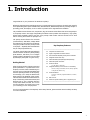 1
1
-
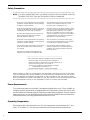 2
2
-
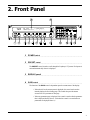 3
3
-
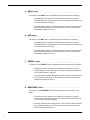 4
4
-
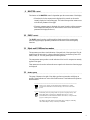 5
5
-
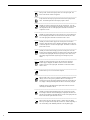 6
6
-
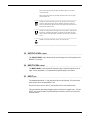 7
7
-
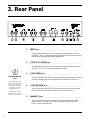 8
8
-
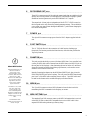 9
9
-
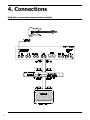 10
10
-
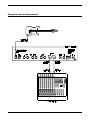 11
11
-
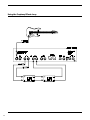 12
12
-
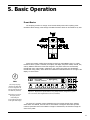 13
13
-
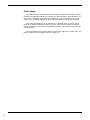 14
14
-
 15
15
-
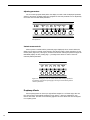 16
16
-
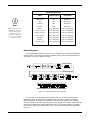 17
17
-
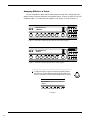 18
18
-
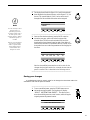 19
19
-
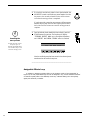 20
20
-
 21
21
-
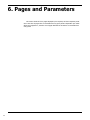 22
22
-
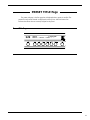 23
23
-
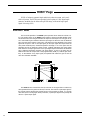 24
24
-
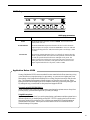 25
25
-
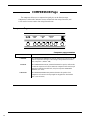 26
26
-
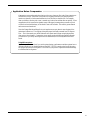 27
27
-
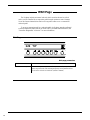 28
28
-
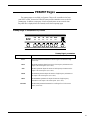 29
29
-
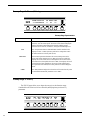 30
30
-
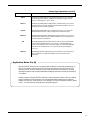 31
31
-
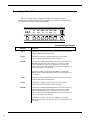 32
32
-
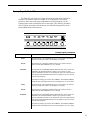 33
33
-
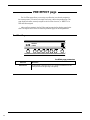 34
34
-
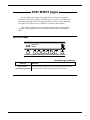 35
35
-
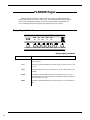 36
36
-
 37
37
-
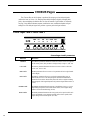 38
38
-
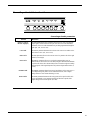 39
39
-
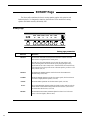 40
40
-
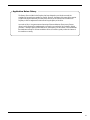 41
41
-
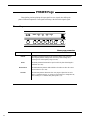 42
42
-
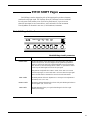 43
43
-
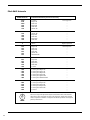 44
44
-
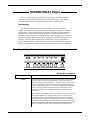 45
45
-
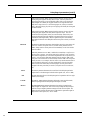 46
46
-
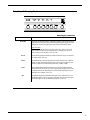 47
47
-
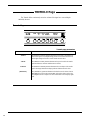 48
48
-
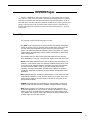 49
49
-
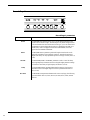 50
50
-
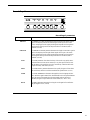 51
51
-
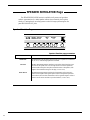 52
52
-
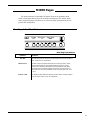 53
53
-
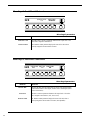 54
54
-
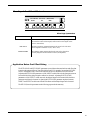 55
55
-
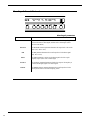 56
56
-
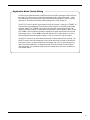 57
57
-
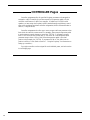 58
58
-
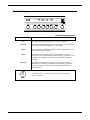 59
59
-
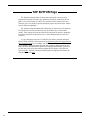 60
60
-
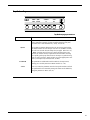 61
61
-
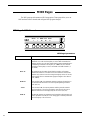 62
62
-
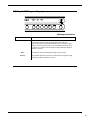 63
63
-
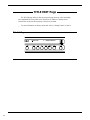 64
64
-
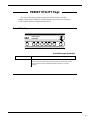 65
65
-
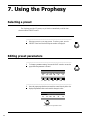 66
66
-
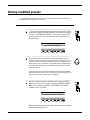 67
67
-
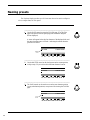 68
68
-
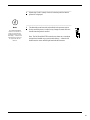 69
69
-
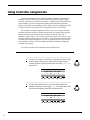 70
70
-
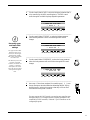 71
71
-
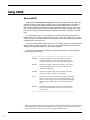 72
72
-
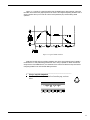 73
73
-
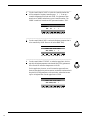 74
74
-
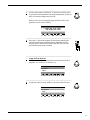 75
75
-
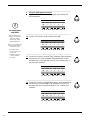 76
76
-
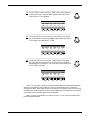 77
77
-
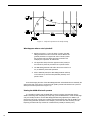 78
78
-
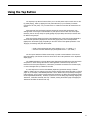 79
79
-
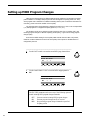 80
80
-
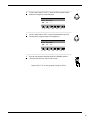 81
81
-
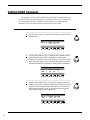 82
82
-
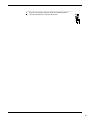 83
83
-
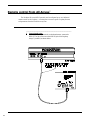 84
84
-
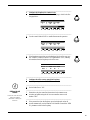 85
85
-
 86
86
-
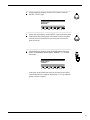 87
87
-
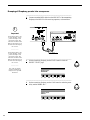 88
88
-
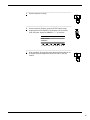 89
89
-
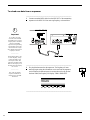 90
90
-
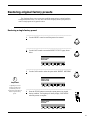 91
91
-
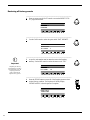 92
92
-
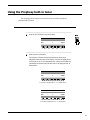 93
93
-
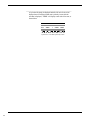 94
94
-
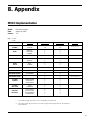 95
95
-
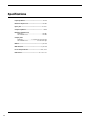 96
96
Rocktron Prophesy User manual
- Category
- Music Pedal
- Type
- User manual
- This manual is also suitable for
Ask a question and I''ll find the answer in the document
Finding information in a document is now easier with AI
Related papers
-
Rocktron Intellipitch Owner's manual
-
Rocktron HUSH, Pro Owner's manual
-
Rocktron Programmable Bass Owner's manual
-
Rocktron Intelliverb Owner's manual
-
Rocktron Pro Q Owner's manual
-
Rocktron Patchmate Owner's manual
-
Rocktron Widowmaker Owner's manual
-
Rocktron REPLITONE MP Owner's manual
-
Rocktron HUSH Pro Owner's manual
-
Rocktron PC Preamp GIS Owner's manual
Other documents
-
TC Electronic SPARK BOOSTER Quick start guide
-
 PYLE Audio PPDLUW2 User manual
PYLE Audio PPDLUW2 User manual
-
Kustom HV 100THD User manual
-
Dean PRO250 Operating instructions
-
 CAE RL-8 System Controller User manual
CAE RL-8 System Controller User manual
-
Crate Amplifiers VTX200SH User manual
-
thomann harley benton User guide
-
Harley Benton Split Screen User guide
-
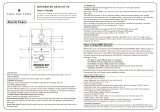 Free The Tone IG-1N User guide
Free The Tone IG-1N User guide
-
Crate Amplifiers VTX212 User manual