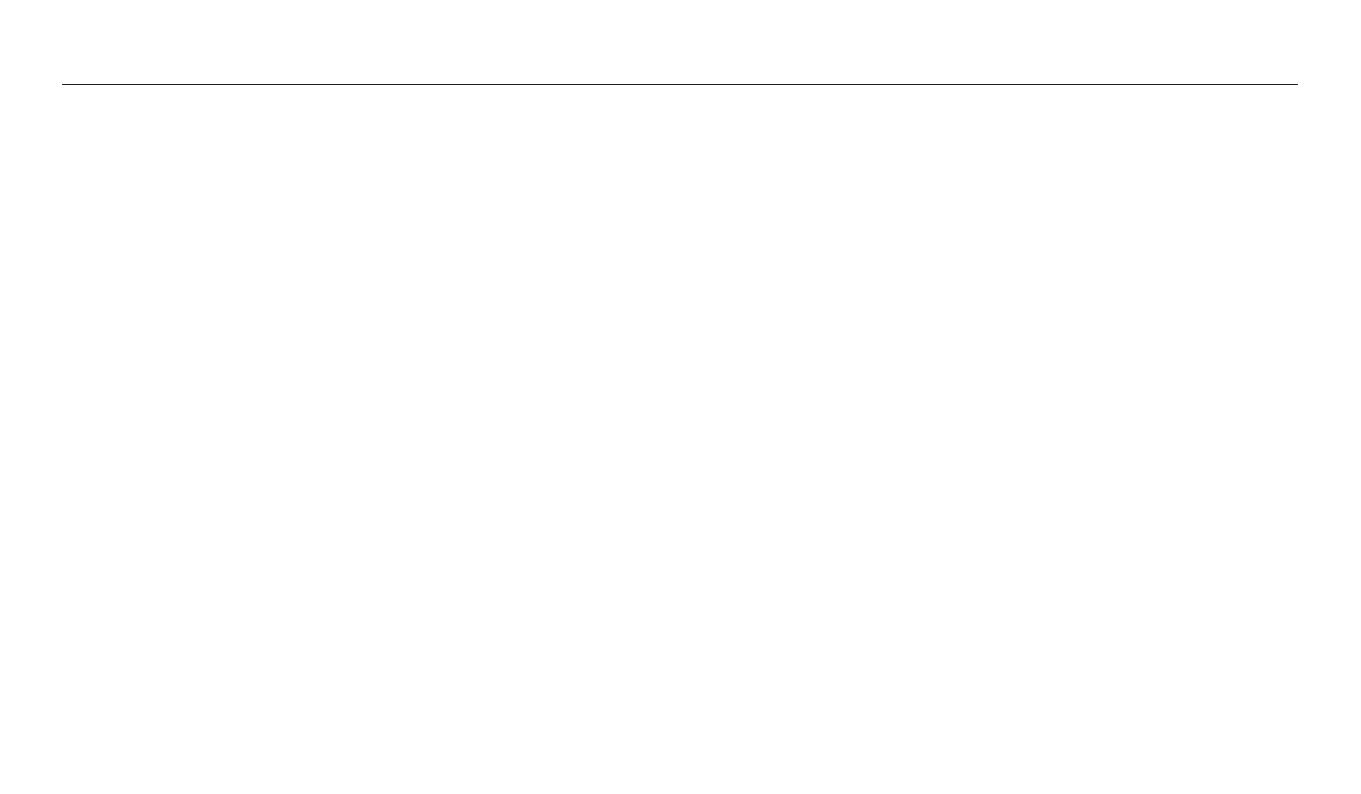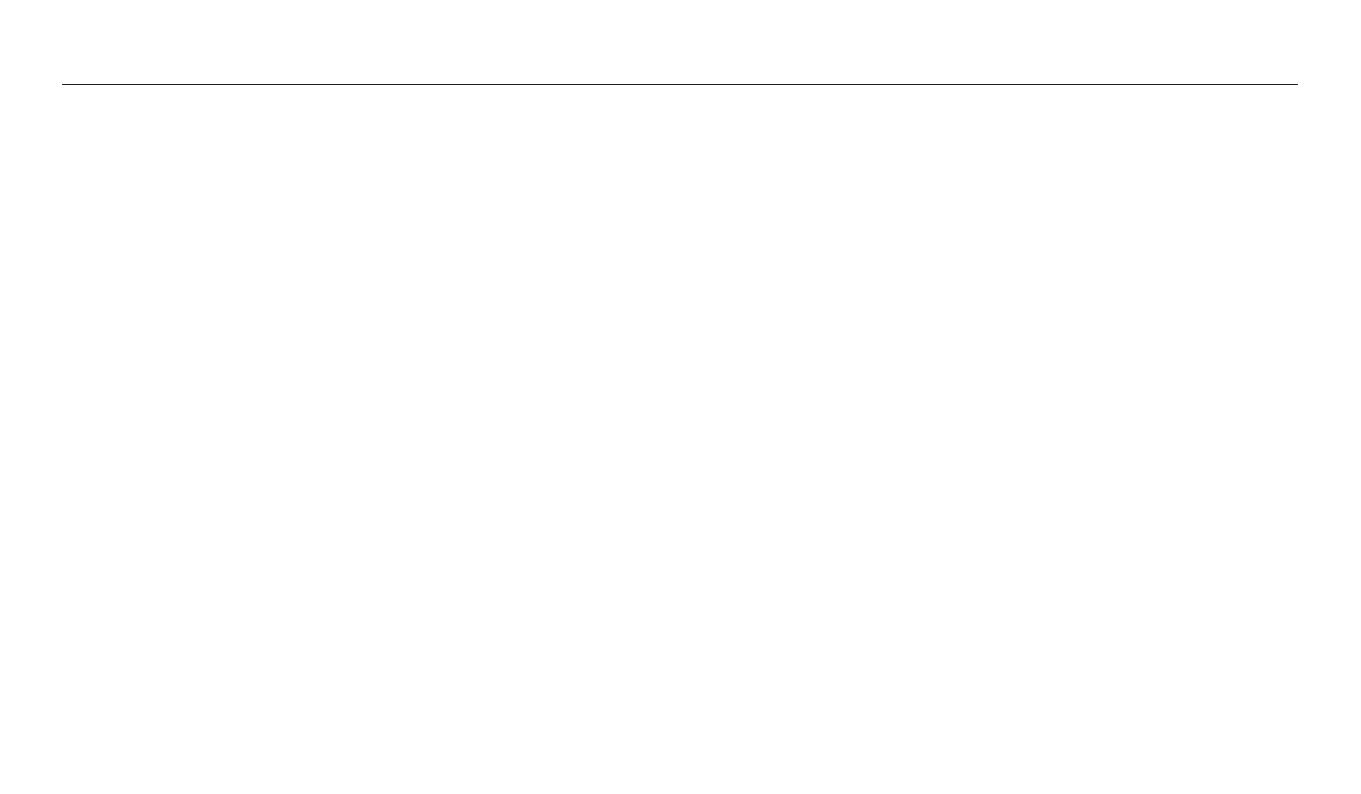
11
Contents
Using Face Detection .............................................................................................. 67
Detecting faces ....................................................................................................... 67
Capturing a self portrait shot ............................................................................... 67
Capturing a smile shot ........................................................................................... 68
Detecting eye blinking .......................................................................................... 68
Tips for detecting faces ......................................................................................... 69
Adjusting brightness and color ........................................................................... 70
Adjusting the exposure manually (EV) ............................................................... 70
Locking the exposure value (AEL) ....................................................................... 71
Compensating for backlighting (ACB) ................................................................ 71
Changing the metering option ............................................................................ 72
Selecting a White Balance setting ....................................................................... 72
Using burst modes (Continuous/Precapture/Bracket) ............................... 75
Capturing continuous photos .............................................................................. 75
Capturing photos in the Precapture mode ........................................................ 76
Capturing bracketed photos ................................................................................ 76
Adjusting images ..................................................................................................... 78
Reducing the sound of the zoom ....................................................................... 79
Playback/Editing
............................................................................................................. 80
Viewing photos or videos in Playback mode ................................................. 81
Starting Playback mode ........................................................................................ 81
Viewing photos ....................................................................................................... 86
Playing a video ........................................................................................................ 89
Editing a photo .......................................................................................................... 91
Resizing photos ...................................................................................................... 91
Rotating a photo .................................................................................................... 91
Applying Smart Filter eects ................................................................................ 92
Adjusting your photos ........................................................................................... 93
Viewing les on a TV or HDTV ............................................................................. 95
Transferring les to the computer ..................................................................... 97
Transferring les to your Windows OS computer ............................................. 97
Transferring les to your Mac OS computer ...................................................... 98
Using programs on the computer ...................................................................... 99
Installing i-Launcher .............................................................................................. 99
Using i-Launcher .................................................................................................. 100