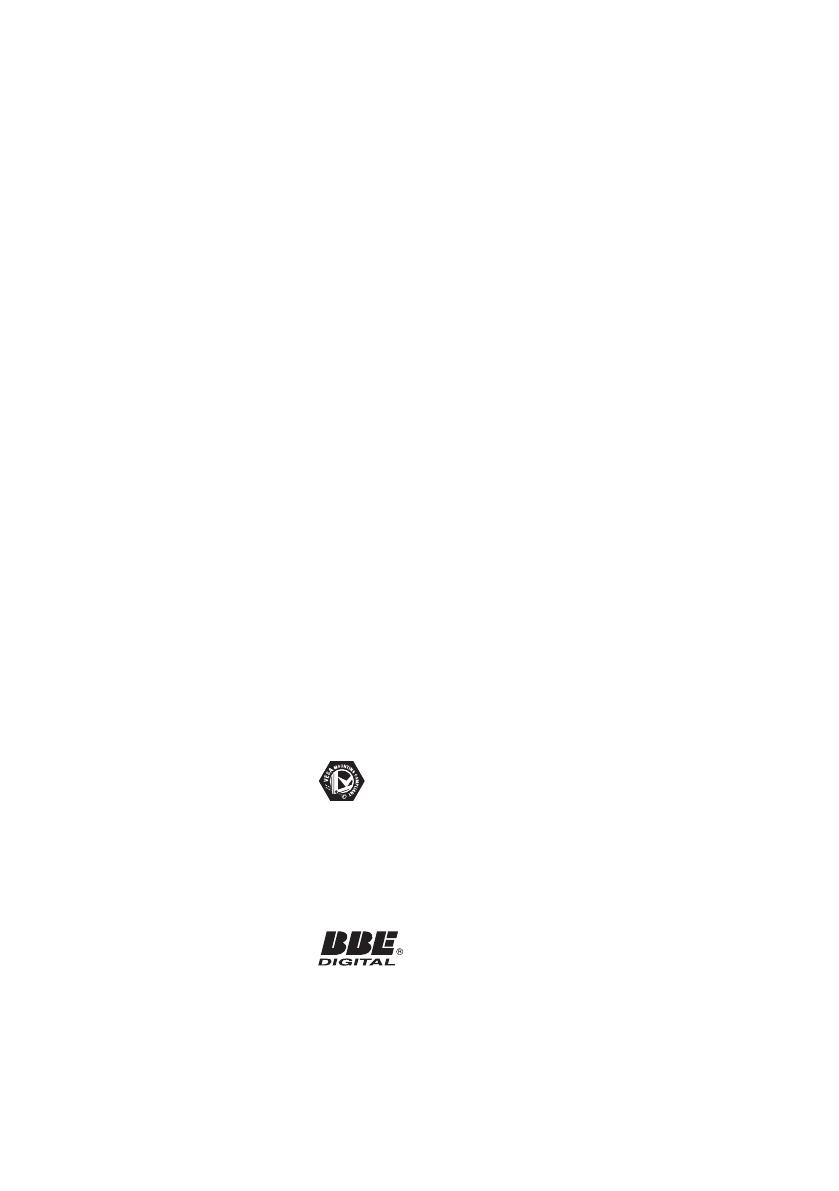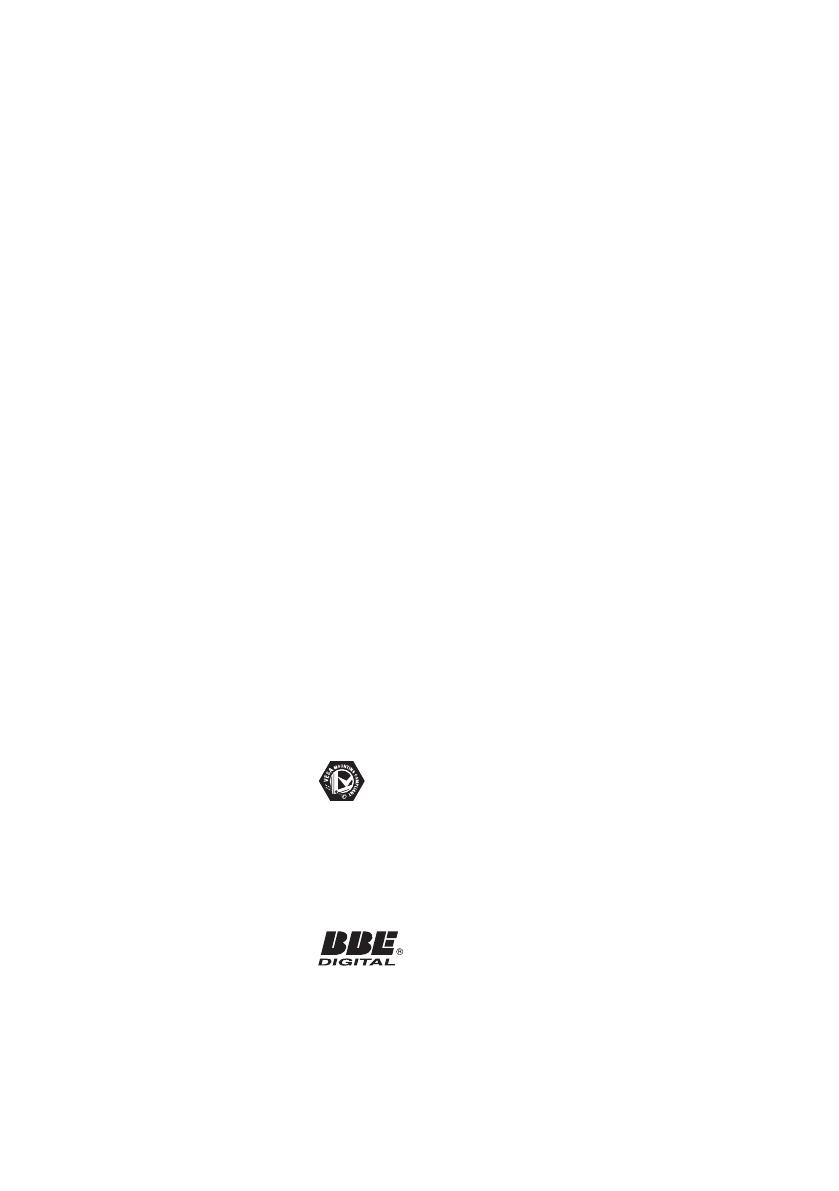
2007 © Koninklijke Philips
Electronics N.V. All rights
reserved. Specifi cations are
subject to change without notice.
Trademarks are the property of
Koninklijke Philips Electronics N.V.
or their respective owners.
Philips reserves the right to
change products at any time
without being obliged to adjust
earlier supplies accordingly.
The material in this manual
is believed adequate for the
intended use of the system. If
the product, or its individual
modules or procedures, are used
for purposes other than those
specifi ed herein, confi rmation of
their validity and suitability must
be obtained. Philips warrants
that the material itself does not
infringe any United States patents.
No further warranty is expressed
or implied.
Warranty
No components are user-
serviceable. Do not open or
remove covers to the inside
of the product. Repairs may
only be done by Philips Service
Centers and offi cial repair shops.
Failure to do so shall void any
warranty, stated or implied. Any
operation expressly prohibited
in this manual, any adjustments,
or assembly procedures not
recommended or authorized
in this manual shall void the
warranty.
Pixel characteristics
This LCD product has a high
number of color pixels. Although
it has effective pixels of 99,999%
or more, black dots or bright
points of light (red, green or
blue) may appear constantly on
the screen. This is a structural
property of the display (within
common industry standards) and
is not a malfunction.
Compliance with EMF
Koninklijke Philips Electronics
N.V. manufactures and sells
many products targeted at
consumers, which, like any
electronic apparatus, in general
have the ability to emit and
receive electromagnetic signals.
One of Philips’ leading
Business Principles is to take
all necessary health and safety
measures for our products,
to comply with all applicable
legal requirements and to stay
well within the EMF standards
applicable at the time of
producing the products.
Philips is committed to develop,
produce and market products
that cause no adverse health
effects.
Philips confi rms that if its
products are handled properly
for their intended use, they
are safe to use according to
scientifi c evidence available
today.
Philips plays an active role in the
development of international
EMF and safety standards,
enabling Philips to anticipate
further developments in
standardization for early
integration in its products.
Copyright
VESA, FDMI and the
VESA Mounting Compliant
logo are trademarks of the
Video Electronics Standards
Association.
Manufactured under license
from BBE Sound, Inc. Licensed
by BBE, Inc under one or more
of the following US patents:
5510752,5736897. BBE and
BBE symbol are registered
trademarks of BBE Sound Inc.
(Available on selected models).
® Kensington and Micro Saver
are registered US trademarks of
ACCO World Corporation with
issued registrations and pending
applications in other countries
throughout the world. All other
registered and unregistered
trademarks are the property of
their respective owners.