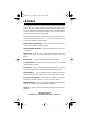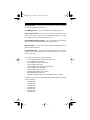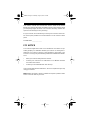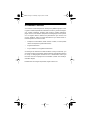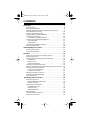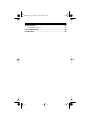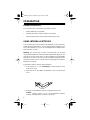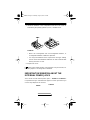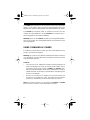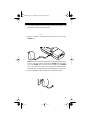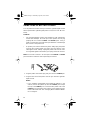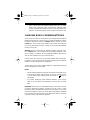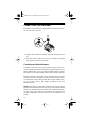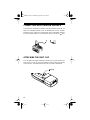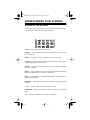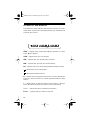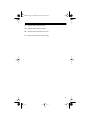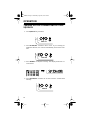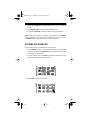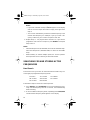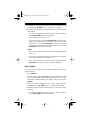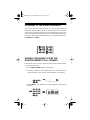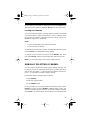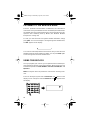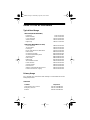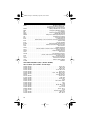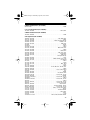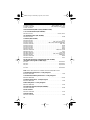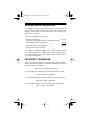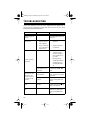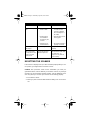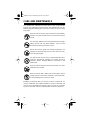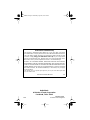Radio Shack 20-511 User manual
- Category
- Two-way radios
- Type
- User manual
This manual is also suitable for

Cat. No.
20-511
OWNER’S MANUAL
PRO-66
50-Channel
Direct Entry Programmable Scanner
Please read before using this equipment.
20-511.fm Page 1 Wednesday, August 4, 1999 2:13 PM

2
1996 Tandy Corporation.
All Rights Reserved.
RadioShack is a trademark used by Tandy Corporation.
FEATURES
Your new RadioShack PRO-66 50-Channel Direct Entry Programmable
Scanner lets you in on all the action! This scanner gives you direct ac-
cess to more than 28,000 frequencies that include the police depart-
ment, fire department, ambulance, amateur radio, and transportation
services. You can select up to 50 channels for your scanner to scan and
you can change your selection at any time.
The secret to your scanner’s ability to scan so many frequencies is its
custom-designed microprocessor — a tiny, built-in computer. Your
scanner also has these special features:
8-Digit Liquid Crystal Display
— shows channel and frequency num-
bers as well as mode and status indicators.
50 Programmable Channels
— let you store frequencies into the scan-
ner’s memory.
Band Search
— lets you search the frequency bands for active fre-
quencies, and direct the search upward or downward through the
bands.
Direct Search
— lets you search from the current frequency.
Lockout Function
— lets you set your scanner to skip over specified
channels while scanning.
Search Skip
— lets you select up to 20 frequencies for the scanner to
skip during a band or direct search to avoid unwanted frequencies.
Monitor Memory
— lets you temporarily store a frequency you locate
during a frequency search, which you can then transfer into a channel.
Two-Second Scan Delay
— lets you delay scanning for 2 seconds be-
fore moving to another channel, so you can hear more replies.
Weather Band Key
— scans seven preprogrammed weather frequen-
cies so you can hear about current weather conditions.
Keylock
— prevents you from accidentally changing the scanner’s pro-
gramming.
20-511.fm Page 2 Wednesday, August 4, 1999 2:13 PM

3
Memory Backup — keeps the channel frequencies stored in memory
for up to 1 hour during a power loss.
Low Battery Alarm — lets you know when the batteries get low.
Three Power Sources — let you power the scanner from internal bat-
teries, a standard AC outlet (using an optional AC adapter), or a vehi-
cle’s battery (using an optional DC power cord).
Ni-Cd Battery Charging Circuit — lets you recharge nickel-cadmium
batteries while they are inside the battery compartment.
BNC Connector — lets you connect the supplied flexible antenna or an
optional outdoor antenna.
Audio Output Jack — lets you connect optional earphones or head-
phones so you can listen privately, or external speakers so you can lis-
ten in a noisy area.
Your scanner can receive all of these bands:
• 29–54 MHz (VHF Low and 6-Meter Ham Band)
• 137–144 MHz (Government)
• 144–148 MHz (2-Meter Ham Band)
• 148–174 MHz (VHF High)
• 406–450 MHz (Ham radio and government)
• 450–470 MHz (UHF Standard)
• 470–512 MHz (UHF “T” Band)
• 806–823.9375 MHz (Public Service)
• 851–868.9375 MHz (UHF Hi)
• 896.1125–956 MHz (UHF Hi, 33 Centimeter Amateur Radio)
In addition, your scanner is preprogrammed with the following weather
service channels:
• 162.400 MHz
• 162.425 MHz
• 162.450 MHz
• 162.475 MHz
• 162.500 MHz
• 162.525 MHz
• 162.550 MHz
20-511.fm Page 3 Wednesday, August 4, 1999 2:13 PM

4
This owner’s manual also includes the section “Guide to the Action
Bands” on Page 30, which lets you target services in your area by giving
you frequency ranges to search. You can then store any of these fre-
quencies into memory for easy scanning.
For your records, we recommend you record your scanner’s serial num-
ber in the space provided. The serial number is on the scanner’s back
panel.
Serial Number _____________
FCC NOTICE
Your scanner might cause radio or TV interference even when it is op-
erating properly. To determine whether your scanner is causing the in-
terference, turn off your scanner. If the interference goes away, your
scanner is causing it. Try the following methods to eliminate the interfer-
ence:
• Move your scanner away from the receiver
• Connect your scanner to an outlet that is on a different electrical
circuit from the receiver
• Contact your local RadioShack store for help
If you cannot eliminate the interference, the FCC requires that you stop
using your scanner.
Note:
Mobile use of this scanner is unlawful or requires a permit in some
areas. Check the laws in your area.
20-511.fm Page 4 Wednesday, August 4, 1999 2:13 PM

5
SCANNING LEGALLY
Your scanner covers frequencies used by many different groups includ-
ing police and fire departments, ambulance services, government agen-
cies, private companies, amateur radio services, military operations,
pager services, and wireline (telephone and telegraph) service provid-
ers. It is legal to listen to almost every transmission your scanner can
receive. However, there are some transmissions you should never in-
tentionally listen to. These include:
• Telephone conversations (either cellular, cordless, or other private
means of telephone signal transmission)
• Pager transmissions
• Any scrambled or encrypted transmissions
According to the Electronic Communications Privacy Act (ECPA), you
are subject to fines and possible imprisonment for intentionally listening
to, using, or divulging the contents of such a transmission unless you
have the consent of a party to the conversation (unless such activity is
otherwise illegal).
RadioShack encourages responsible, legal scanner use.
20-511.fm Page 5 Wednesday, August 4, 1999 2:13 PM

6
CONTENTS
Preparation . . . . . . . . . . . . . . . . . . . . . . . . . . . . . . . . . . . . . . . . . . . . . 8
Power Sources . . . . . . . . . . . . . . . . . . . . . . . . . . . . . . . . . . . . . . . 8
Using Internal Batteries. . . . . . . . . . . . . . . . . . . . . . . . . . . . . . . . .8
Important Information about the External Power Jacks . . . . . . . .9
Using Standard AC Power . . . . . . . . . . . . . . . . . . . . . . . . . . . . .10
Using Vehicle Battery Power. . . . . . . . . . . . . . . . . . . . . . . . . . . .12
Charging Nickel-Cadmium Batteries. . . . . . . . . . . . . . . . . . . . . .13
Connecting the Antenna . . . . . . . . . . . . . . . . . . . . . . . . . . . . . . .14
Connecting an Optional Antenna . . . . . . . . . . . . . . . . . . . . . .14
Connecting an Earphone/Headphones. . . . . . . . . . . . . . . . . . . .15
Listening Safely . . . . . . . . . . . . . . . . . . . . . . . . . . . . . . . . . . . 15
Traffic Safety. . . . . . . . . . . . . . . . . . . . . . . . . . . . . . . . . . . . . .15
Connecting an Extension Speaker . . . . . . . . . . . . . . . . . . . . . . .16
Attaching the Belt Clip. . . . . . . . . . . . . . . . . . . . . . . . . . . . . . . . . 16
Understanding Your Scanner . . . . . . . . . . . . . . . . . . . . . . . . . . . . . 17
A Look at the Keypad . . . . . . . . . . . . . . . . . . . . . . . . . . . . . . . . .17
A Look at the Display . . . . . . . . . . . . . . . . . . . . . . . . . . . . . . . . .18
Operation . . . . . . . . . . . . . . . . . . . . . . . . . . . . . . . . . . . . . . . . . . . . .20
Turning on the Scanner and Setting Squelch . . . . . . . . . . . . . . .20
Storing Frequencies . . . . . . . . . . . . . . . . . . . . . . . . . . . . . . . . . .21
Searching For and Storing Active Frequencies. . . . . . . . . . . . . .22
Band Search. . . . . . . . . . . . . . . . . . . . . . . . . . . . . . . . . . . . . .22
Direct Search . . . . . . . . . . . . . . . . . . . . . . . . . . . . . . . . . . . . .23
Search Skip Memory . . . . . . . . . . . . . . . . . . . . . . . . . . . . . . .24
Listening to the Monitor Memory. . . . . . . . . . . . . . . . . . . . . . . . .25
Moving a Frequency from the Monitor Memory to a Channel. . .25
Scanning the Stored Channels. . . . . . . . . . . . . . . . . . . . . . . . . .26
Using the 2-Second Delay . . . . . . . . . . . . . . . . . . . . . . . . . . .26
Locking Out Channels . . . . . . . . . . . . . . . . . . . . . . . . . . . . . .27
Manually Selecting a Channel. . . . . . . . . . . . . . . . . . . . . . . . . . .27
Listening to the Weather Band . . . . . . . . . . . . . . . . . . . . . . . . . . 28
Using the Keylock . . . . . . . . . . . . . . . . . . . . . . . . . . . . . . . . . . . .28
A General Guide to Scanning. . . . . . . . . . . . . . . . . . . . . . . . . . . . . 29
Guide to Frequencies . . . . . . . . . . . . . . . . . . . . . . . . . . . . . . . . .29
National Weather Frequencies. . . . . . . . . . . . . . . . . . . . . . . .29
Birdie Frequencies . . . . . . . . . . . . . . . . . . . . . . . . . . . . . . . . .29
Guide to the Action Bands . . . . . . . . . . . . . . . . . . . . . . . . . . . . . 30
Typical Band Usage . . . . . . . . . . . . . . . . . . . . . . . . . . . . . . . .30
Primary Usage . . . . . . . . . . . . . . . . . . . . . . . . . . . . . . . . . . . .30
Specified Intervals . . . . . . . . . . . . . . . . . . . . . . . . . . . . . . . . .31
Band Allocation. . . . . . . . . . . . . . . . . . . . . . . . . . . . . . . . . . . . . .31
Avoiding Image Frequencies. . . . . . . . . . . . . . . . . . . . . . . . . . . .35
Frequency Conversion . . . . . . . . . . . . . . . . . . . . . . . . . . . . . . . .35
20-511.fm Page 6 Wednesday, August 4, 1999 2:13 PM

7
Troubleshooting . . . . . . . . . . . . . . . . . . . . . . . . . . . . . . . . . . . . . . . .36
Resetting the Scanner. . . . . . . . . . . . . . . . . . . . . . . . . . . . . . . . .37
Care and Maintenance . . . . . . . . . . . . . . . . . . . . . . . . . . . . . . . . . . .38
Specifications . . . . . . . . . . . . . . . . . . . . . . . . . . . . . . . . . . . . . . . . . .39
20-511.fm Page 7 Wednesday, August 4, 1999 2:13 PM

8
PREPARATION
POWER SOURCES
You can power your scanner from any of three sources:
• Internal batteries (not supplied)
• Standard AC power (using an optional AC adapter)
• Vehicle battery power (using an optional DC power cord)
USING INTERNAL BATTERIES
You can power your scanner with four AA batteries. For the longest op-
eration and best performance, we recommend alkaline batteries (such
as Cat. No. 23-552). Or, you can use rechargeable nickel-cadmium bat-
teries (Cat. No. 23-125).
Warning:
The scanner has a built-in circuit that lets you recharge
nickel-cadmium batteries inside the battery compartment. However, you
must never use this circuit when you have installed non-rechargeable
batteries in the scanner. Be sure to read “Important Information about
the External Power Jacks” on Page 9 and “Charging Nickel-Cadmium
Batteries” on Page 13.
Follow these steps to install or replace batteries.
1. If the scanner is on, turn
VOLUME/OFF
counterclockwise until it
clicks to turn it off.
2. Press the tab on the battery compartment cover, and lift off the
cover.
3. Remove any old batteries from the compartment and cover.
Caution:
Always dispose of old non-rechargeable batteries
promptly and properly. Do not bury or burn them.
20-511.fm Page 8 Wednesday, August 4, 1999 2:13 PM

9
4. Install two batteries in the compartment and two in the cover as
indicated by the polarity symbols (+ and –) marked inside.
Cautions:
• Never mix rechargeable and non-rechargeable batteries, or
rechargeable batteries of different capacities.
• Use only fresh batteries of the required size and type. Always
remove old or weak batteries. Batteries can leak chemicals that
destroy electronic circuits.
5. Replace the cover.
If flashes on the display and the scanner beeps every 15 seconds, im-
mediately replace or recharge all four batteries.
IMPORTANT INFORMATION ABOUT THE
EXTERNAL POWER JACKS
The scanner has two external power jacks —
POWER
and
CHARGE
. It
is important that you understand the purpose of each jack before you
connect any adapter to the scanner.
B
POWER
CHARGE
20-511.fm Page 9 Wednesday, August 4, 1999 2:13 PM

10
The
POWER
jack powers the scanner and
disconnects
the internal bat-
teries. You can use this jack to connect an external power source (AC
adapter or DC power cord) regardless of the type of batteries you install.
The
CHARGE
jack supplies power to operate the scanner and
also
charges
the internal batteries. Use the
CHARGE
jack only when you in-
stall rechargeable nickel-cadmium batteries.
Warning:
Never use the
CHARGE
jack with non-rechargeable batteries.
If you try to recharge non-rechargeable batteries, they become very hot
and could explode.
USING STANDARD AC POWER
To power the scanner from AC power, you need an AC adapter such as
Cat. No. 273-1652 (not supplied).
Warning:
Do not use an AC adapter’s polarized plug with an extension
cord, receptacle, or other outlet unless the blades can be fully inserted
to prevent blade exposure.
Cautions:
• You must use an AC adapter that supplies 12 volts and delivers at
least 200 milliamps. Its center tip must be set to positive, and its
plug must correctly fit the scanner’s
POWER
and
CHARGE
jacks.
The recommended adapter meets these specifications. Using an
adapter that does not meet these specifications could damage the
scanner or the adapter.
• Be sure you connect the AC adapter to the scanner before you
connect it to a standard AC outlet. Then disconnect the adapter
from the AC outlet before you disconnect it from the scanner.
Note:
The scanner receives a 12-volt input at the
CHARGE
or
POWER
jack and reduces it to the 6 volts required by the scanner.
20-511.fm Page 10 Wednesday, August 4, 1999 2:13 PM

11
1. Connect the adapter’s blue-tipped barrel plug to the adapter’s cord
and set the barrel plug’s tip to positive.
2. Insert the adapter’s blue-tipped barrel plug into your scanner’s
POWER
jack.
Note:
If you installed rechargeable nickel-cadmium batteries in the
scanner, remove the plastic cap from the
CHARGE
jack and put the
cap in the
POWER
jack. Connect the AC adapter to the
CHARGE
jack. This powers the scanner and recharges the batteries at the
same time. See “Charging Nickel-Cadmium Batteries” on Page 13.
3. Plug the adapter’s power module into a standard AC outlet.
20-511.fm Page 11 Wednesday, August 4, 1999 2:13 PM

12
USING VEHICLE BATTERY POWER
You can power the scanner from your vehicle’s cigarette lighter socket
with an optional DC cigarette lighter power cord (such as Cat. No. 270-
1533).
Cautions:
• The recommended DC power cord supplies 12 volts and delivers
at least 200 milliamps. Its center tip is set to positive and its plug
properly fits the scanner’s
POWER
and
CHARGE
jacks. Using a
power cord that does not meet these specifications could damage
the scanner or the power cord.
• To protect your vehicle’s electrical system, always plug the power
cord into the scanner before you plug it into your vehicle’s ciga-
rette-lighter socket. Always unplug the power cord from the vehi-
cle’s cigarette lighter socket before you unplug it from the scanner.
Note:
The scanner receives a 12-volt input at the
CHARGE
or
POWER
jack and reduces it to the 6 volts required by the scanner.
1. Plug the power cord’s barrel plug into your scanner’s
POWER
jack.
2. Plug the other end of the power cord into your vehicle’s cigarette-
lighter socket.
Notes:
• If you installed rechargeable nickel-cadmium batteries in the
scanner, remove the plastic cap from the
CHARGE
jack and put
the cap in the
POWER
jack. Connect the DC power cord to the
CHARGE
jack. This powers the scanner and recharges the bat-
teries at the same time. See “Charging Nickel-Cadmium Batter-
ies” on Page 13.
20-511.fm Page 12 Wednesday, August 4, 1999 2:13 PM

13
• If the scanner does not operate properly when you use a DC
power cord, unplug the power cord from the cigarette lighter
socket and clean the socket to remove ashes and debris. If it
still does not operate properly, check the fuse in the power cord.
CHARGING NICKEL-CADMIUM BATTERIES
The scanner has a built-in circuit that lets you recharge nickel-cadmium
batteries while they are in the scanner. To charge the batteries, remove
the plastic cap from the scanner’s
CHARGE
jack and put the cap in the
POWER
jack. Then connect an AC adapter or DC power cord to the jack
(see “Using Standard AC Power” on Page 10 or “Using Vehicle Battery
Power” on Page 12).
Warning:
Do not connect either an adapter or power cord to the scan-
ner’s
CHARGE
jack if you installed non-rechargeable batteries (stan-
dard, extra-life, or alkaline). Non-rechargeable batteries become hot
and can even explode if you try to recharge them.
It takes about 10 to 18 hours to recharge batteries that are fully dis-
charged. You can operate the scanner while recharging nickel-cadmium
batteries, but the charging time is lengthened.
The first time you use nickel-cadmium batteries, charge them at least 24
hours to bring them to a full charge.
Notes:
• Nickel-cadmium batteries last longer and deliver more power if you
occasionally let them fully discharge. To do this, simply use the
scanner until it begins beeping every 15 seconds or appears in
the display.
• To prevent damaging nickel-cadmium batteries, never charge
them in an area where the temperature is above 90°F or below
40°F.
Important:
At the end of a rechargeable battery’s useful life, it must be
recycled or disposed of properly. Contact your local, county, or state
hazardous waste management authorities for information on recycling
or disposal programs in your area. Some options that might be available
are: municipal curb-side collection, drop-off boxes at retailers, recycling
collection centers, and mail-back programs.
B
20-511.fm Page 13 Wednesday, August 4, 1999 2:13 PM

14
CONNECTING THE ANTENNA
Follow these steps to attach the supplied flexible antenna to the connec-
tor on the top of your scanner.
1. Align the slots around the antenna’s connector with the tabs on the
jack.
2. Press the antenna down over the jack and rotate the antenna’s
base clockwise until it locks into place.
Connecting an Optional Antenna
The antenna connector on your scanner makes it easy to use the scan-
ner with a variety of antennas. Instead of the supplied antenna, you can
attach a different one, such as an external mobile antenna or outdoor
base antenna. Your local RadioShack store sells a variety of antennas.
Always use 50-ohm coaxial cable, such as RG-58 or RG-8, to connect
an outdoor antenna. For lengths over 50 feet, use RG-8 low-loss dielec-
tric coaxial cable. If your antenna’s cable does not have a BNC connec-
tor, you will also need a BNC adapter (available at your local
RadioShack store).
Warning:
Use extreme caution when installing or removing an outdoor
antenna. If the antenna starts to fall, let it go! It could contact overhead
power lines. If the antenna touches a power line, contact with the anten-
na, mast, cable, or guy wires can cause electrocution and death! Call
the power company to remove the antenna. Do not attempt to do so
yourself.
20-511.fm Page 14 Wednesday, August 4, 1999 2:13 PM

15
CONNECTING AN EARPHONE/
HEADPHONES
For private listening, you can plug an earphone or mono headphones
(such as RadioShack Cat. No. 33-175 or 20-210) into the jack on top
of your scanner. This automatically disconnects the internal speaker.
Listening Safely
To protect your hearing, follow these guidelines when you use an ear-
phone or headphones.
• Do not listen at extremely high volume levels. Extended high-
volume listening can lead to permanent hearing loss.
• Set the volume to the lowest setting before you begin listening.
After you begin listening, adjust the volume to a comfortable level.
• Once you set the volume, do not increase it. Over time, your ears
adapt to the volume level, so a volume level that does not cause
discomfort might still damage your hearing.
Traffic Safety
Do not wear an earphone or headphones while operating a motor vehi-
cle or riding a bicycle. This can create a traffic hazard and is illegal in
some areas.
Even though some earphones and headphones are designed to let you
hear some outside sounds when listening at normal volume levels, they
still present a traffic hazard.
20-511.fm Page 15 Wednesday, August 4, 1999 2:13 PM

16
CONNECTING AN EXTENSION SPEAKER
In a noisy area, an extension speaker (such as RadioShack Cat. No. 21-
549) or an amplified speaker (such as RadioShack Cat. No. 21-541),
positioned in the right place, might provide more comfortable listening.
Plug the speaker cable’s
1
/
8
-inch mini-plug into your scanner’s jack.
ATTACHING THE BELT CLIP
You can attach the supplied belt clip to make your scanner easier to use
when you are on the go. Use the supplied screws to attach the belt clip
to the scanner. Then slide the belt clip over your belt or waistband.
Belt Clip
20-511.fm Page 16 Wednesday, August 4, 1999 2:13 PM

17
UNDERSTANDING YOUR SCANNER
A LOOK AT THE KEYPAD
Your scanner’s keys might seem confusing at first, but this information
should help you understand each key’s function.
SCAN
— scans through the stored channels.
MANUAL
— stops scanning and lets you directly enter a channel num-
ber or frequency.
DELAY
— programs a 2-second delay for the selected channel.
L-OUT/S/S
— lets you lock out a selected channel. Skips a specified fre-
quency during band or direct search.
CLEAR/
•
— erases an incorrect entry or an error. Enters the decimal
point in a frequency.
MON/0
— stores frequencies into and accesses the monitor memory.
Enters the number 0 for a channel or a frequency.
WX/E
— scans through the preprogrammed weather channels. Stores a
key entry into memory.
KEYLOCK
— locks/unlocks the keypad to prevent accidental program
changes.
t and s — enter the down or up search mode direction.
HOLD/BAND
— pauses the frequency search. Searches the selected
band.
1
-
9
— enters the numbers for a channel or a frequency.
K
20-511.fm Page 17 Wednesday, August 4, 1999 2:13 PM

18
A LOOK AT THE DISPLAY
The display has several indicators that show the scanner’s current op-
erating mode. A quick look at the display will help you understand how
to operate your scanner.
SRCH
— appears during a band search (
b
also appears) or a direct
search (
d
also appears).
SCAN
— appears when you scan channels.
MAN
— appears when you manually select a channel.
MON
— appears when you listen to a monitor memory.
WX
— appears when you scan the preprogrammed weather channels.
— flashes when you lock the keypad.
— flashes when batteries are low.
D
— appears when you program a channel for a 2-second delay before
scanning or when you listen to a channel programmed with the delay
feature.
L
— appears when you manually select a locked channel, or during a
search hold when the frequency is stored in search skip memory.
t and s
— indicate the search or weather scan direction.
Error
— appears when you make an entry error.
K
B
20-511.fm Page 18 Wednesday, August 4, 1999 2:13 PM

19
b
— appears during a band search.
d
— appears during a direct search.
H
— appears during a band search hold.
h
— appears during a direct search hold.
20-511.fm Page 19 Wednesday, August 4, 1999 2:13 PM

20
OPERATION
TURNING ON THE SCANNER AND SETTING
SQUELCH
1. Turn
SQUELCH
fully clockwise.
2. Turn
VOLUME/OFF
clockwise until it clicks. If you already pro-
grammed channels, the scanner automatically scans those chan-
nels.
3. Press
MANUAL
to stop the scanning. The display shows the cur-
rent channel.
4. Turn
VOLUME/OFF
clockwise to set the scanner’s volume about
half way.
OFF
PRO-66
OFF
PRO-66
OFF
PRO-66
20-511.fm Page 20 Wednesday, August 4, 1999 2:13 PM
Page is loading ...
Page is loading ...
Page is loading ...
Page is loading ...
Page is loading ...
Page is loading ...
Page is loading ...
Page is loading ...
Page is loading ...
Page is loading ...
Page is loading ...
Page is loading ...
Page is loading ...
Page is loading ...
Page is loading ...
Page is loading ...
Page is loading ...
Page is loading ...
Page is loading ...
Page is loading ...
-
 1
1
-
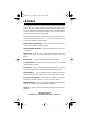 2
2
-
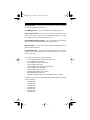 3
3
-
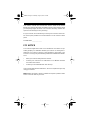 4
4
-
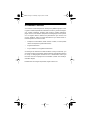 5
5
-
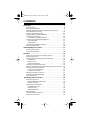 6
6
-
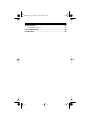 7
7
-
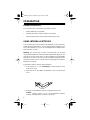 8
8
-
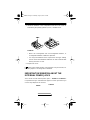 9
9
-
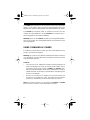 10
10
-
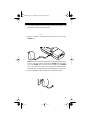 11
11
-
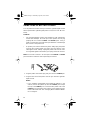 12
12
-
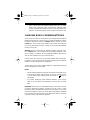 13
13
-
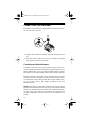 14
14
-
 15
15
-
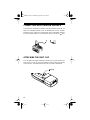 16
16
-
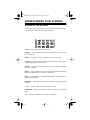 17
17
-
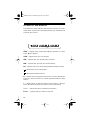 18
18
-
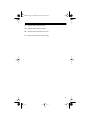 19
19
-
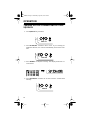 20
20
-
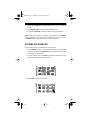 21
21
-
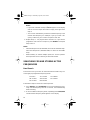 22
22
-
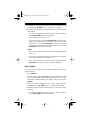 23
23
-
 24
24
-
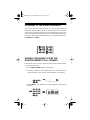 25
25
-
 26
26
-
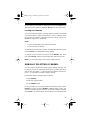 27
27
-
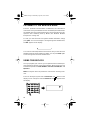 28
28
-
 29
29
-
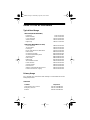 30
30
-
 31
31
-
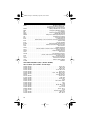 32
32
-
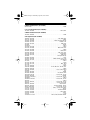 33
33
-
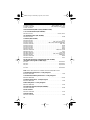 34
34
-
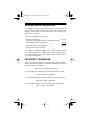 35
35
-
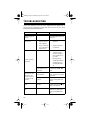 36
36
-
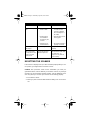 37
37
-
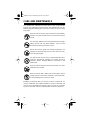 38
38
-
 39
39
-
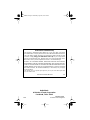 40
40
Radio Shack 20-511 User manual
- Category
- Two-way radios
- Type
- User manual
- This manual is also suitable for
Ask a question and I''ll find the answer in the document
Finding information in a document is now easier with AI
Related papers
-
Radio Shack PRO-74 -100 Channel User manual
-
Radio Shack PRO-91 User manual
-
Radio Shack 310 User manual
-
Radio Shack 20-508 User manual
-
Radio Shack 20-508 Owner's manual
-
Radio Shack PRO-63 User manual
-
Radio Shack PRO-29 - 60 Channel User manual
-
Radio Shack 20-311A Owner's manual
-
Radio Shack 20-414 Owner's manual
-
Radio Shack Scanner PRO-27 User manual
Other documents
-
Realistic 20-507 User manual
-
Intermec Microbar 9745 Base Station Supplementary Manual
-
RCA 16-3055 Owner's manual
-
Realistic PRO-30 Owner's manual
-
RCA 16-3054 User manual
-
Tandy 16-175 User manual
-
RCA 5-Inch User manual
-
Optimus 40-1403 User manual
-
Uniden PRO340XL Owner's manual
-
 Equipment Lock Co. JODL-RK Owner's manual
Equipment Lock Co. JODL-RK Owner's manual