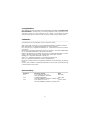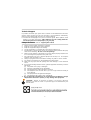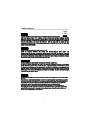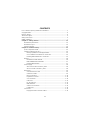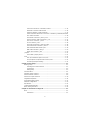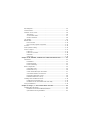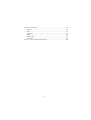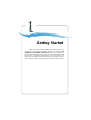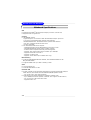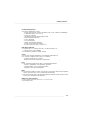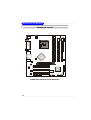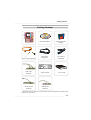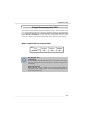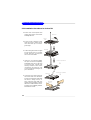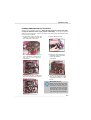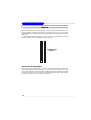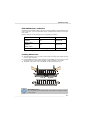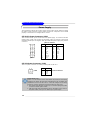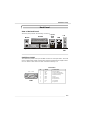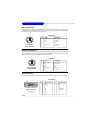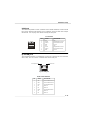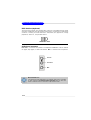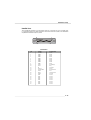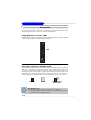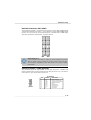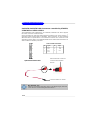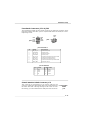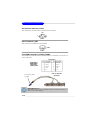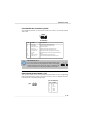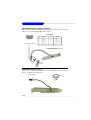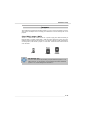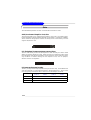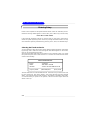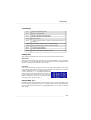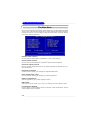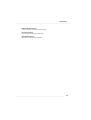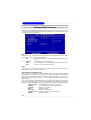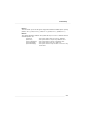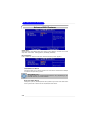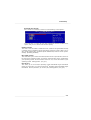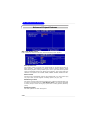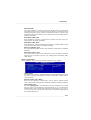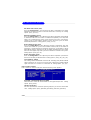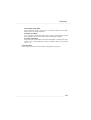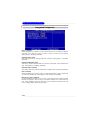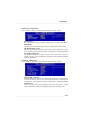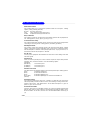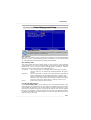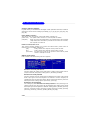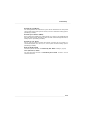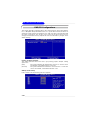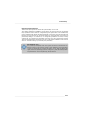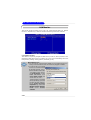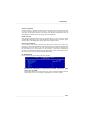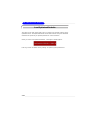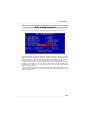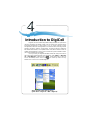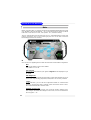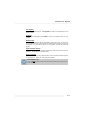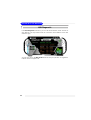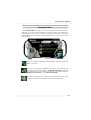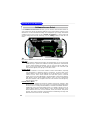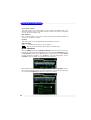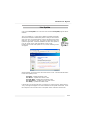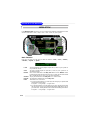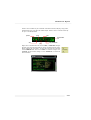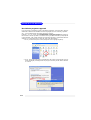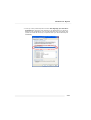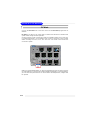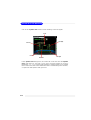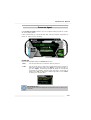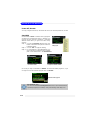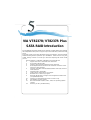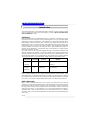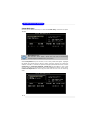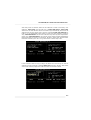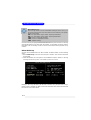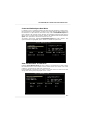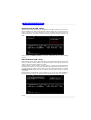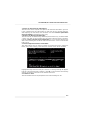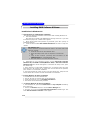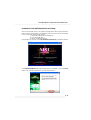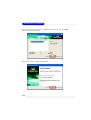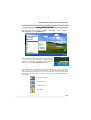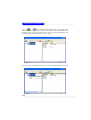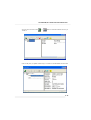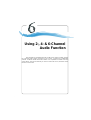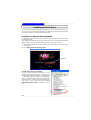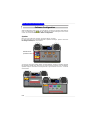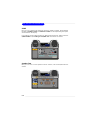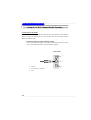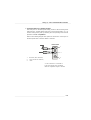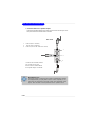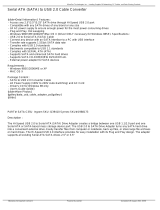i
MS-7181 (v2.X) Micro-ATX Mainboard
K8MM3 Series
G52-M7181X4

ii
Micro-Star International
MS-7181
This device complies with Part 15 of the FCC Rules. Operation is subject to the
following two conditions:
(1) this device may not cause harmful interference, and
(2) this device must accept any interference received, including interference that
may cause undesired operation
FCC-B Radio Frequency Interference Statement
This equipment has been tested
and found to comply with the
limits for a class B digital device,
pursuant to part 15 of the FCC
rules. These limits are designed
to provide reasonable protection against harmful interference in a residential installation.
This equipment generates, uses and can radiate radio frequency energy and, if not
installed and used in accordance with the instruction manual, may cause harmful
interference to radio communications. However, there is no guarantee that interference
will not occur in a particular installation. If this equipment does cause harmful
interference to radio or television reception, which can be determined by turning the
equipment off and on, the user is encouraged to try to correct the interference by one
or more of the measures listed below.
=Reorient or relocate the receiving antenna.
=Increase the separation between the equipment and receiver.
=Connect the equipment into an outlet on a circuit different from that to which the
receiver is connected.
=Consult the dealer or an experienced radio/television technician for help.
Notice 1
The changes or modifications not expressly approved by the party responsible for
compliance could void the user’s authority to operate the equipment.
Notice 2
Shielded interface cables and A.C. power cord, if any, must be used in order to
comply with the emission limits.
VOIR LA NOTICE D’INSTALLATION AVANT DE RACCORDER AU RESEAU.

iii
Copyright Notice
The material in this document is the intellectual property of MICRO-STAR
INTERNATIONAL. We take every care in the preparation of this document, but no
guarantee is given as to the correctness of its contents. Our products are under
continual improvement and we reserve the right to make changes without notice.
Trademarks
All trademarks are the properties of their respective owners.
AMD, Athlon™64 and Athlon™ FX are registered trademarks of AMD Corporation.
Intel
®
and Pentium
®
are registered trademarks of Intel Corporation.
PS/2 and OS
®
/2 are registered trademarks of International Business Machines
Corporation.
Microsoft is a registered trademark of Microsoft Corporation. Windows
®
98/2000/NT/
XP are registered trademarks of Microsoft Corporation.
NVIDIA, the NVIDIA logo, DualNet, and nForce are registered trademarks or trade-
marks of NVIDIA Corporation in the United States and/or other countries.
Netware
®
is a registered trademark of Novell, Inc.
Award
®
is a registered trademark of Phoenix Technologies Ltd.
AMI
®
is a registered trademark of American Megatrends Inc.
Kensington and MicroSaver are registered trademarks of the Kensington Technology
Group.
PCMCIA and CardBus are registered trademarks of the Personal Computer Memory
Card International Association.
Revision History
Revision Revision History Date
V1.0 First release for PCB 1.X May 2005
with VIA K8M800 & VT8237R
V1.1 Add WEEE Statement Sept. 2005
with VIA K8M800 & VT8237R/ VT8237R Plus
V2.0 First release for PCB 2.X January 2006
with VIA K8M800 & VT8237R/ VT8237R Plus

iv
1. Always read the safety instructions carefully.
2. Keep this User’s Manual for future reference.
3. Keep this equipment away from humidity.
4. Lay this equipment on a reliable flat surface before setting it up.
5. The openings on the enclosure are for air convection hence protects the equip-
ment from overheating. Do not cover the openings.
6. Make sure the voltage of the power source and adjust properly 110/220V be-
fore connecting the equipment to the power inlet.
7. Place the power cord such a way that people can not step on it. Do not place
anything over the power cord.
8. Always Unplug the Power Cord before inserting any add-on card or module.
9. All cautions and warnings on the equipment should be noted.
10. Never pour any liquid into the opening that could damage or cause electrical
shock.
11. If any of the following situations arises, get the equipment checked by a service
personnel:
† The power cord or plug is damaged.
† Liquid has penetrated into the equipment.
† The equipment has been exposed to moisture.
† The equipment has not work well or you can not get it work according to
User’s Manual.
† The equipment has dropped and damaged.
† The equipment has obvious sign of breakage.
12. Do not leave this equipment in an environment unconditioned, storage
temperature above 60
0
C (140
0
F), it may damage the equipment.
Safety Instructions
CAUTION: Danger of explosion if battery is incorrectly replaced.
Replace only with the same or equivalent type recommended by the
manufacturer.
Technical Support
If a problem arises with your system and no solution can be obtained from the user’s
manual, please contact your place of purchase or local distributor. Alternatively,
please try the following help resources for further guidance.
† Visit the MSI homepage & FAQ site for technical guide, BIOS updates, driver
updates, and other information: http://www.msi.com.tw & http://www.msi.
com.tw/program/service/faq/faq/esc_faq_list.php
† Contact our technical staff at: support@msi.com.tw

v
WEEE Statement

vi

vii

viii
CONTENTS
FCC-B Radio Frequency Interference Statement..........................................................ii
Copyright Notice..............................................................................................................iii
Revision History..............................................................................................................iii
Technical Support..........................................................................................................iv
Safety Instructions.........................................................................................................iv
WEEE Statement........................................................................................................v
Chapter 1. Getting Started....................................................................................1-1
Mainboard Specifications...................................................................................1-2
Mainboard Layout................................................................................................1-4
Packing Contents.................................................................................................1-5
Chapter 2. Hardware Setup..................................................................................2-1
Quick Components Guide...................................................................................2-2
Central Processing Unit: CPU.............................................................................2-3
Memory Speed/CPU FSB Support Matrix...................................................2-3
CPU Installation Procedures for Socket 754.............................................2-4
Installing AMD Athlon64 CPU Cooler Set....................................................2-5
Memory.................................................................................................................2-6
Introduction to DDR SDRAM.......................................................................2-6
DDR DIMM Module Combination..................................................................2-7
Installing DDR Modules................................................................................2-7
Power Supply......................................................................................................2-8
ATX 20-Pin Power Connector: JWR1........................................................2-8
ATX 12V Power Connector: JPW1............................................................2-8
Back Panel...........................................................................................................2-9
View of the Back Panel..............................................................................2-9
Serial Port: COM1........................................................................................2-9
Mouse Connector......................................................................................2-10
Keyboard Connector.................................................................................2-10
VGA Connector.........................................................................................2-10
USB Ports....................................................................................................2-11
RJ-45 LAN Jack..........................................................................................2-11
IEEE 1394 Port............................................................................................2-12
Audio Port Connectors..............................................................................2-12
Parallel Port................................................................................................2-13
Connectors........................................................................................................2-14
Floppy Disk Drive Connector: FDD1........................................................2-14

ix
Fan Power Connectors: CPUFAN1, SFAN1............................................2-14
Hard Disk Connectors: IDE1 & IDE2.........................................................2-15
Serial Port Header: JCOM1 (Optional).....................................................2-15
Serial ATA/Serial ATA RAID Connectors controlled by VT8237R/VT8237R
Plus: SATA1 & SATA2...............................................................................2-16
Front Panel Connectors: JFP1 & JFP2.....................................................2-17
Chassis Intrusion Switch Connector: JCI1..............................................2-17
Aux Line-In Connector: JAUX1................................................................2-18
CD-In Connector: JCD1.............................................................................2-18
Front USB Connectors: JUSB1 & JUSB2.................................................2-18
Front Panel Audio Connector: JAUD1......................................................2-19
IrDA Infrared Module Header: JIR1...........................................................2-19
IEEE 1394 Connector: J1394_1................................................................2-20
SPDIF-Out Connector: JSP1.....................................................................2-20
Jumpers..............................................................................................................2-21
Clear CMOS Jumper: JBAT1.....................................................................2-21
Slots....................................................................................................................2-22
AGP (Accelerated Graphics Port) Slot....................................................2-22
PCI (Peripheral Component Interconnect) Slots......................................2-22
PCI Interrupt Request Routing...................................................................2-22
Chapter 3. BIOS Setup............................................................................................3-1
Entering Setup.....................................................................................................3-2
Selecting the First Boot Device..................................................................3-2
Control Keys................................................................................................3-3
Getting Help..................................................................................................3-3
The Main Menu.....................................................................................................3-4
Standard CMOS Features...................................................................................3-6
Advanced BIOS Features...................................................................................3-8
Advanced Chipset Features............................................................................3-10
Integrated Peripherals.......................................................................................3-14
Power Management Setup...............................................................................3-17
PNP/PCI Configurations.....................................................................................3-20
H/W Monitor........................................................................................................3-22
Load Optimized Defaults...................................................................................3-24
BIOS Setting Password....................................................................................3-25
Chapter 4. Introduction to DigiCell.....................................................................4-1
Main......................................................................................................................4-2
Introduction:.................................................................................................4-2

x
H/W Diagnostic....................................................................................................4-4
Communication.....................................................................................................4-5
Software Access Point.......................................................................................4-6
Terminology..................................................................................................4-6
Access Point Mode.....................................................................................4-7
WLAN Card Mode........................................................................................4-8
Live Update..........................................................................................................4-9
MEGA STICK.......................................................................................................4-10
Basic Function...........................................................................................4-10
Non-Unicode programs supported...........................................................4-12
PC Alert...............................................................................................................4-14
Audio Speaker Setting......................................................................................4-15
Power on Agent.................................................................................................4-17
Power On...................................................................................................4-17
Power Off / Restart...................................................................................4-18
Start With....................................................................................................4-18
Auto Login..................................................................................................4-19
Chapter 5. VIA VT8237R/ VT8237R Plus SATA RAID Introduction................5-1
Introduction..........................................................................................................5-2
RAID Basics.................................................................................................5-2
RAID 0 (Striping)..........................................................................................5-2
RAID 1 (Mirroring)........................................................................................5-2
BIOS Configuration..............................................................................................5-3
Create Disk Array........................................................................................5-4
Delete Disk Array.........................................................................................5-6
Create and Delete Spare Hard Drive.........................................................5-7
View Serial Number of Hard Drive.............................................................5-7
Duplicate Critical RAID 1 Array...................................................................5-8
Rebuild Broken RAID 1 Array.....................................................................5-8
Installing RAID Software & Drivers.................................................................5-10
Install Driver in Windows OS....................................................................5-10
Installation of VIA SATA RAID Drvier and Utility.......................................5-11
Using VIA RAID Tool..........................................................................................5-13
Chapter 6. Using 2-, 4- & 6-Channel Audio Function.....................................6-1
Installing the Audio Driver...................................................................................6-2
Installation for Windows 98SE/ME/2000/XP..............................................6-2
Special Notice during Installation...............................................................6-2

xi
Software Configuration......................................................................................6-4
Speaker........................................................................................................6-4
Mixer.............................................................................................................6-5
Recording.....................................................................................................6-5
SPDIF.............................................................................................................6-6
Speaker Test................................................................................................6-6
Information....................................................................................................6-7
Using 2-, 4- & 6- Channel Audio Function.........................................................6-8

1-1
Getting Started
Thank you for purchasing the K8MM3 (MS-7181 v2.x) series, an
excellent Micro-ATX mainboard from MSI. Based on the innovative VIA
K8M800 and VIA VT8237R/ VT8237R Plus chipsets for optimal sys-
tem efficiency, the K8MM3 serias mainboard accommodates latest AMD
K8 processor in the 754-pin lidded ceramic micro PGA package, and
supports up to 2 DIMMs to provide the maximum of 2 GB memory capacity.
This mainboard provides a high professional desktop platform solution.
Chapter 1. Getting
Started
Getting Started

1-2
MS-7181 Micro-ATX Mainboard
Mainboard Specifications
CPU
† Supports 64-bit AMD
®
K8 Athlon 64/ Sempron processor (Socket 754).
† Supports 3700+ or higher CPU.
Chipset
† VIA K8M800 Chipset
-HyperTransport
TM
connection to AMD K8 Athlon64/ Sempron processor
-8 or 16 bit control/address/data transfer both directions
-800/600/400/200 MHz “Double Data Rate” operation both direction
-AGP v3.0 compliant with 8x transfer mode
-Graphic integrated
† VIA VT8237R/ VT8237R Plus Chipset
- Integrated Hardware Sound Blaster/Direct Sound AC97 audio
- Ultra DMA 66/100/133 master mode PCI EIDE controller
- ACPI& PC2001 compliant enhanced power management
- Supports dual channel native SATA controller up to 150MB/s
- Supports SATA RAID 0 or RAID 1
- Supports 8 USB2.0 ports
- Supports SATA2 Device (for VT8237R Plus only)
Main Memory
† Supports DDR266/333/400 DDR SDRAM, and unbuffered DIMMs for two
184- pin DDR DIMMs.
† Supports DIMM sizes up to 2GB of memory in total.
Slots
† One AGP 8x/4x slot.
† Three 32-bit/33 MHz PCI slots.
On-Board IDE
† An IDE controller on the VT8237R/ VT8237R Plus chipset provides IDE HDD/CD-
ROM with PIO, Bus Master and Ultra DMA133/100/66 operation modes.
- Can connect up to four Ultra ATA drives.
† Serial ATA/150 controller integrated in VT8237R/ VT8237R Plus.
- Up to 150MB/sec transfer speeds. (VT8237R Plus supports SATA2 device.)
- Can connect up to two Serial ATA drives.
- Supports RAID 0 or 1

1-3
Getting Started
On-Board Peripherals
† On-Board Peripherals include:
- 1 floppy port supports 1 FDDs with 360K, 720K, 1.2M, 1.44M and 2.88Mbytes
- 2 serial ports (Rear * 1/ Front * 1)
- 1 VGA port onboard
- 1 parallel port supports SPP/EPP/ECP mode
- 1 IrDA pinheader (optional)
- 1 CD-In pinheader
- 1 Aux-In pinheader
- 1SPDIF out pinheader (optional)
- 1 audio port (Line-in/Line-out/MIC)
- 8 USB 1.1/2.0 ports (Rear * 4/ Front * 4)
IEEE 1394 (Optional)
† Supports up to 2 * 1394 ports (Rear * 1/ onboard header * 1).
Transfer rate is up to 400Mbps
† Controlled by VIA 6307 or 6308P chipset
Audio
† AC’97 link controller integrated in VIA VT8237R/ VT8237R Plus.
† 6 channels software audio codec VIA VT1617A
- Compliance with AC97 v2.3 Spec.
- Meet PC2001 audio performance requirement.
LAN
† VIA VT8237R/ VT8237R Plus MAC + VIA 6103 Ethernet PHY
- Supports 10/100Mb/s auto-negotiation operation.
- Compliant with PCI v2.2 and PC99 standard.
- Supports ACPI Power Management.
BIOS
† The mainboard BIOS provides “Plug & Play” BIOS which detects the peripheral
devices and expansion cards of the board automatically.
† The mainboard provides a Desktop Management Interface (DMI) function which
records your mainboard specifications.
Dimension and Mounting
† Micro-ATX Form Factor: 24.4 cm (L) x 21.5 cm (W).
† 6 mounting holes

1-4
MS-7181 Micro-ATX Mainboard
Mainboard Layout
K8MM3 (MS-7181 v2.X) Series Mainboard
AGP1
BATT
+
I
D
E
1
I
D
E
2
SATA1
S
A
T
A
2
F
D
D
1
J
W
R
2
BIOS
J
B
A
T
1
W
i
n
b
o
n
d
W
8
3
6
2
7
E
H
G
JSP1
JIR1
JCOM1
(optional)
CPUFAN1
PCI3
JAUD1 JCD1 JAUX1 J1394_1
VIA
VIA
VIA
VIA
VT6307/6308P
VT1617A
VT6103L
VT8237R/Plus
JUSB2 JUSB1
JFP2
JFP1
SFAN1
JCI1
JPW1
DDR1DDR2
PCI2
PCI1
T:
Line-Out
B:Mic
Line-In
M:
Top : mouse
Bottom: keyboard
Top :
Parallel Port
Bottom:
COM Port
VGA Port
Top: LAN Jack
Bottom: USB
ports
Top :1394 port
B:USB ports
VIA
K8M800

1-5
Getting Started
USB Bracket
(Optional)
Packing Contents
SATA Cable/
Power Cable (Optional)
MSI motherboard
MSI Driver/Utility CD
Flat Cable of
Floppy Disk
Flat Cable of
IDE Devices
SATA RAID Driver
Diskette
* The pictures are for reference only and may vary from the packing contents of the
product you purchased.
User’s GuideBack IO Shield
1394 Cable
(Optional)
SPDIF-Bracket
(Optional)

2-1
Hardware Setup
Chapter 2. Hardware
Setup
Hardware Setup
This chapter provides you with the information about hardware setup
procedures. While doing the installation, be careful in holding the com-
ponents and follow the installation procedures. For some components,
if you install in the wrong orientation, the components will not work
properly.
Use a grounded wrist strap before handling computer components.
Static electricity may damage the components.

2-2
MS-7181 Micro-ATX Mainboard
Quick Components Guide
CPU, p.2-3
I/O Ports,
p.2-9
DIMM1-2, p.2-6
SATA1/2, p.2-16
JFP2, p.2-17
FDD1, p.2-14
JFP1, p.2-17
JUSB1/2, p.2-15
J1394_1, p.2-20
JPW1, p.2-8
IDE1, IDE2,
p.2-15
JSP1, p.2-20
AGP slot, p.2-22
JIR1, p.2-19
PCI slots, p.2-22
JCI1, p.2-18
JWR1, p.2-8
JBAT1, p.2-21
SFAN1,
p.2-14
JAUX1, p.2-18
JCD1, p.2-18
JAUD1, p.2-19
JCOM1, p.2-18
CPUFAN1,
p.2-14

2-3
Hardware Setup
Central Processing Unit: CPU
The mainboard supports AMD
®
Athlon64/ Sempron processor. The mainboard uses a
CPU socket called Socket-754 for easy CPU installation. When you are installing the
CPU, make sure the CPU has a heat sink and a cooling fan attached on the
top to prevent overheating. If you do not have the heat sink and cooling fan,
contact your dealer to purchase and install them before turning on the computer.
Memory Speed/CPU FSB Support Matrix
DDR 266
FSB 800
DDR 333
OK OK
DDR 400
OK
MSI Reminds You...
Overheating
Overheating will seriously damage the CPU and system, always make
sure the cooling fan can work properly to protect the CPU from
overheating.
Replacing the CPU
While replacing the CPU, always turn off the ATX power supply or
unplug the power supply’s power cord from grounded outlet first to
ensure the safety of CPU.

2-4
MS-7181 Micro-ATX Mainboard
CPU Installation Procedures for Socket 754
1. Please turn off the power and
unplug the power cord before
installing the CPU.
2. Pull the lever sideways away
from the socket. Make sure to
raise the lever up to a 90-de-
gree angle.
3.Look for the gold arrow. The gold
arrow should point as picture
shown. The CPU can only fit in
the correct orientation.
4.If the CPU is correctly installed,
the pins should be completely
embedded into the socket and
can not be seen. Please note
that any violation of the correct
installation procedures may
cause permanent damages to
your mainboard.
5. Press the CPU down firmly into
the socket and close the lever.
As the CPU is likely to move while
the lever is being closed, al-
ways close the lever with your
fingers pressing tightly on top of
the CPU to make sure the CPU is
properly and completely embed-
ded into the socket.
Open Lever
90 degree
Sliding
Plate
Gold arrow
Gold arrow
Gold arrow
Correct CPU placement
Incorrect CPU placement
X
O
Close
Lever
Press down
the CPU
Page is loading ...
Page is loading ...
Page is loading ...
Page is loading ...
Page is loading ...
Page is loading ...
Page is loading ...
Page is loading ...
Page is loading ...
Page is loading ...
Page is loading ...
Page is loading ...
Page is loading ...
Page is loading ...
Page is loading ...
Page is loading ...
Page is loading ...
Page is loading ...
Page is loading ...
Page is loading ...
Page is loading ...
Page is loading ...
Page is loading ...
Page is loading ...
Page is loading ...
Page is loading ...
Page is loading ...
Page is loading ...
Page is loading ...
Page is loading ...
Page is loading ...
Page is loading ...
Page is loading ...
Page is loading ...
Page is loading ...
Page is loading ...
Page is loading ...
Page is loading ...
Page is loading ...
Page is loading ...
Page is loading ...
Page is loading ...
Page is loading ...
Page is loading ...
Page is loading ...
Page is loading ...
Page is loading ...
Page is loading ...
Page is loading ...
Page is loading ...
Page is loading ...
Page is loading ...
Page is loading ...
Page is loading ...
Page is loading ...
Page is loading ...
Page is loading ...
Page is loading ...
Page is loading ...
Page is loading ...
Page is loading ...
Page is loading ...
Page is loading ...
Page is loading ...
Page is loading ...
Page is loading ...
Page is loading ...
Page is loading ...
Page is loading ...
Page is loading ...
Page is loading ...
Page is loading ...
Page is loading ...
Page is loading ...
Page is loading ...
Page is loading ...
Page is loading ...
Page is loading ...
Page is loading ...
Page is loading ...
Page is loading ...
Page is loading ...
Page is loading ...
Page is loading ...
Page is loading ...
Page is loading ...
Page is loading ...
-
 1
1
-
 2
2
-
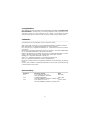 3
3
-
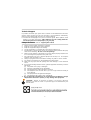 4
4
-
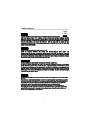 5
5
-
 6
6
-
 7
7
-
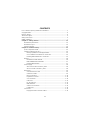 8
8
-
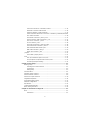 9
9
-
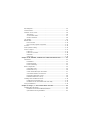 10
10
-
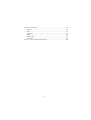 11
11
-
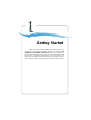 12
12
-
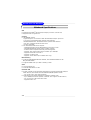 13
13
-
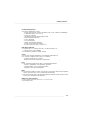 14
14
-
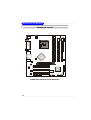 15
15
-
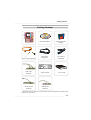 16
16
-
 17
17
-
 18
18
-
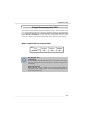 19
19
-
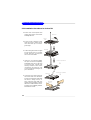 20
20
-
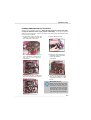 21
21
-
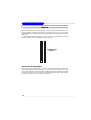 22
22
-
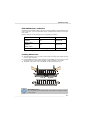 23
23
-
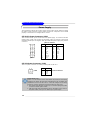 24
24
-
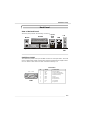 25
25
-
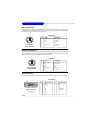 26
26
-
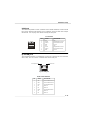 27
27
-
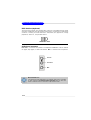 28
28
-
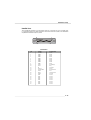 29
29
-
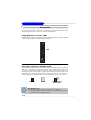 30
30
-
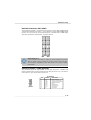 31
31
-
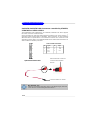 32
32
-
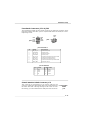 33
33
-
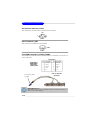 34
34
-
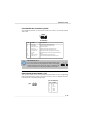 35
35
-
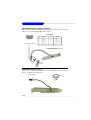 36
36
-
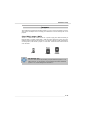 37
37
-
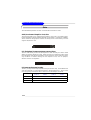 38
38
-
 39
39
-
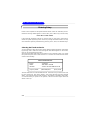 40
40
-
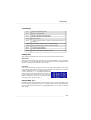 41
41
-
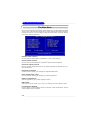 42
42
-
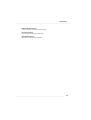 43
43
-
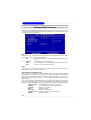 44
44
-
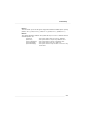 45
45
-
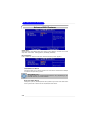 46
46
-
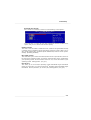 47
47
-
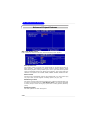 48
48
-
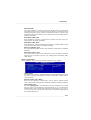 49
49
-
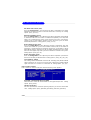 50
50
-
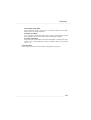 51
51
-
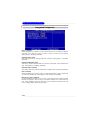 52
52
-
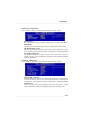 53
53
-
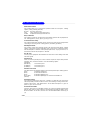 54
54
-
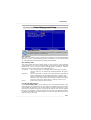 55
55
-
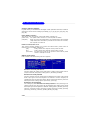 56
56
-
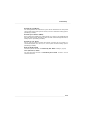 57
57
-
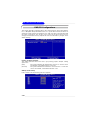 58
58
-
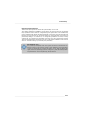 59
59
-
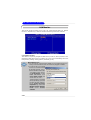 60
60
-
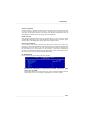 61
61
-
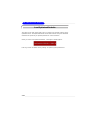 62
62
-
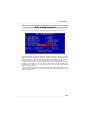 63
63
-
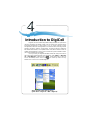 64
64
-
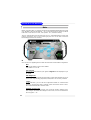 65
65
-
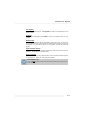 66
66
-
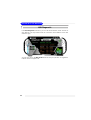 67
67
-
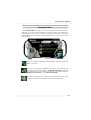 68
68
-
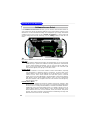 69
69
-
 70
70
-
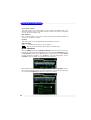 71
71
-
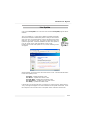 72
72
-
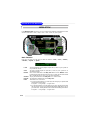 73
73
-
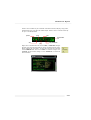 74
74
-
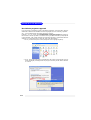 75
75
-
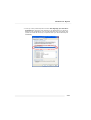 76
76
-
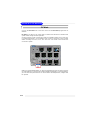 77
77
-
 78
78
-
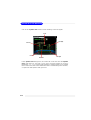 79
79
-
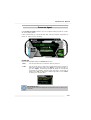 80
80
-
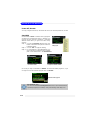 81
81
-
 82
82
-
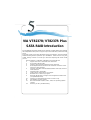 83
83
-
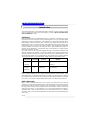 84
84
-
 85
85
-
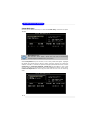 86
86
-
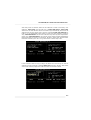 87
87
-
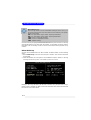 88
88
-
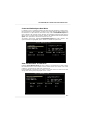 89
89
-
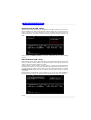 90
90
-
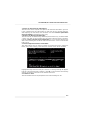 91
91
-
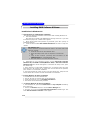 92
92
-
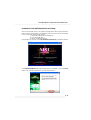 93
93
-
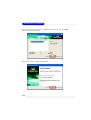 94
94
-
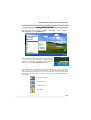 95
95
-
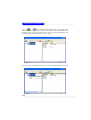 96
96
-
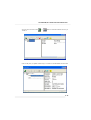 97
97
-
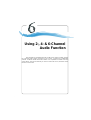 98
98
-
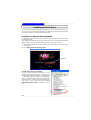 99
99
-
 100
100
-
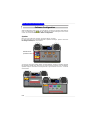 101
101
-
 102
102
-
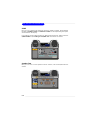 103
103
-
 104
104
-
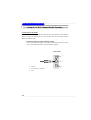 105
105
-
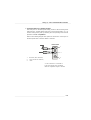 106
106
-
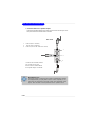 107
107
Ask a question and I''ll find the answer in the document
Finding information in a document is now easier with AI
Related papers
Other documents
-
Foxconn VT8237R PLUS User manual
-
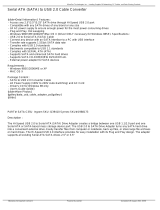 Micropac SATA-C35U Datasheet
Micropac SATA-C35U Datasheet
-
Medion ms-7501M1 User manual
-
Albatron PX915P4 PRO User manual
-
Albatron K8NF4X-754 User manual
-
MATSONIC partnumber_test User manual
-
 Daewoo Lucoms CT7600 User manual
Daewoo Lucoms CT7600 User manual
-
VTech i915 Technical Reference Booklet
-
Albatron K8M800-754 Series User manual
-
Vdwall SC-12 User manual