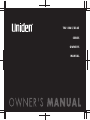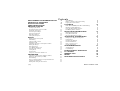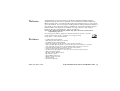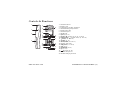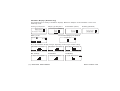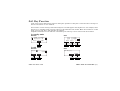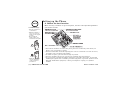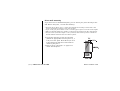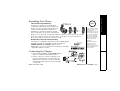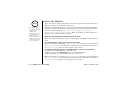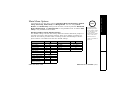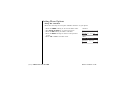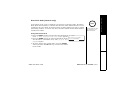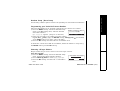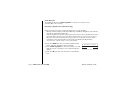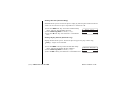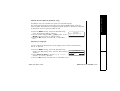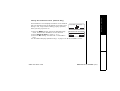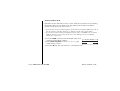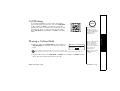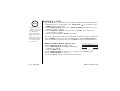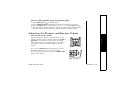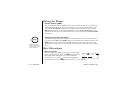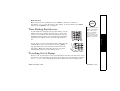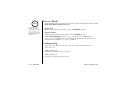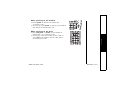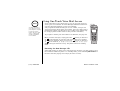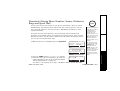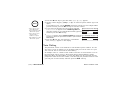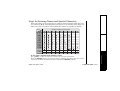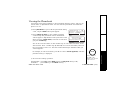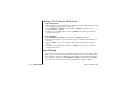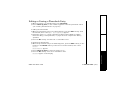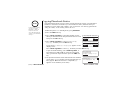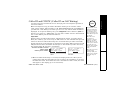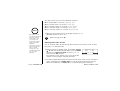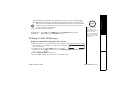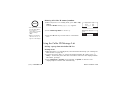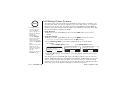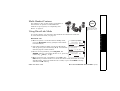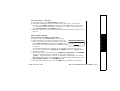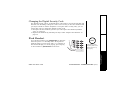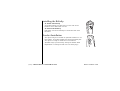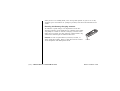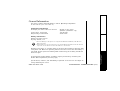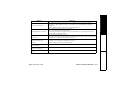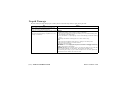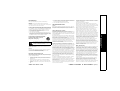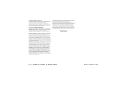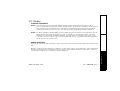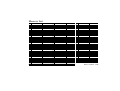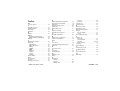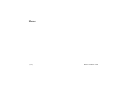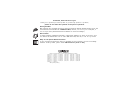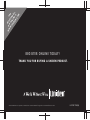Uniden TRU 8065 User manual
- Category
- Mobile phones
- Type
- User manual
This manual is also suitable for

TRU 8065/8865
SERIES
OWNER'S
MANUAL

[1]
www.uniden.com
Contents
WELCOME/FEATURES/TERMINOLOGY 2
CONTROLS & FUNCTIONS 4
DISPLAY AND ICONS 6
SOFT KEY FUNCTION 8
GETTING STARTED 9
Setting up the Phone 9
Mounting the Base Unit on a Wall 12
Expanding Your Phone 14
Connecting the Charger 14
Register the Handset 15
Main Menu Options 16
Setting Menu Options 17
BASICS 31
Making and Receiving Calls 31
Call Waiting 32
Placing a Call on Hold 32
Redialing a Call 33
Adjusting the Earpiece and Speaker Volume 34
Muting the Ringer 35
Mute Microphone 35
Tone Dialing Switch-over 36
Traveling Out of Range 36
Privacy Mode 37
Conferencing 37
Using One Touch Voice Mail Access 39
PHONEBOOK 40
Phonebook (Storing Phone Numbers, Names,
Distinctive Rings and Speed Dial) 40
Chain Dialing 41
Steps for Entering Names and Special Characters 42
Viewing the Phonebook 44
Making Calls Using the Phonebook 45
Speed Dialing 45
Editing or Erasing a Phonebook Entry 46
Copying Phonebook Entries 47
CALLER ID 48
Caller ID and CIDCW (Caller ID on Call Waiting) 48
Deleting a Caller ID Message 50
Using the Caller ID Message List 51
Call Waiting Deluxe Features 53
MULTI-HANDSET FEATURES 54
Multi-Handset Features 54
Using DirectLink Mode 54
Intercom/Call Transfer Feature 55
ADDITIONAL INFORMATION 58
Changing the Digital Security Code 58
Find Handset 58
Installing the Beltclip 59
Headset Installation 59
Note on Power Sources 60
General Information 62
TROUBLESHOOTING 63
Troubleshooting 63
Liquid Damage 65
PRECAUTIONS & WARRANTY 66
I.C. NOTICE 68
MEMORY LIST 69
INDEX 70
MAIN MENU FLOW CHART 71

WELCOME/FEATURES/TERMINOLOGY [2]
www.uniden.com
Congratulations on your purchase of the Uniden Digital Expandable Cordless
Telephone System! This unit is different from conventional cordless telephones.
When the base unit is connected to AC power and a telephone line, it can support
up to 10 handsets. You can now place a fully-featured cordless handset anywhere in
your home or office where AC power is available to connect the handset chargers.
Extra handsets also allow you to establish a 4-way conference call among 2
handsets, the base speakerphone, and an outside line.
Note: Some illustrations in this manual may differ from the actual unit for
explanation purposes.
As an Energy Star
®
Partner, Uniden has determined that this product or product
models meets the Energy Star
®
guidelines for energy efficiency.
Energy Star
®
is a U.S. registered mark.
• 5.8GHz Digital Expandable
• Dual Keypad and LCD Screen at Base
• 10 Multi-Handset Expandability
• Hands-Free Duplex Speakerphone in the Handset and Base
• Caller ID/Call Waiting Deluxe (subscribe through local telephone company)
• 100 (handset) and 50 (base) Programmable CID or Memory Locations
• Trilingual Display Options (English, French and Spanish)
• Intercom/Call Transfer Between Handsets
• 20 Distinctive Ring Options (10 ringer tones and 10 melody ringers)
• Mute and Hold Features
• Do Not Disturb (DND) Feature
•DirectLink™ Mode
• Room/Baby Monitoring
• Battery Level Indicator
• Clock Display
• Animation Displays
WELCOME/
FEATURES/
Welcome
Features

[3] WELCOME/FEATURES/TERMINOLOGY
www.uniden.com
This series features AutoTalk™ and AutoStandby™. AutoTalk allows you to answer a call by just removing
the handset from the cradle so you don't have to waste time pushing buttons. AutoStandby allows you to
hang up by simply returning the handset to the cradle.
To protect you against mis-billed calls that might result from your phone being activated by other
equipment, this series has
Random Code™ digital security, which automatically selects one of more than
10,000,000 digital security codes for the handset and base.
Digital Spread Spectrum Technology uses a wider frequency band than standard digital transmissions. The
result is a more secure conversation with the clarity of digital sound, extended range, and minimal
interference from other cordless phones.
IntegriSound™ Built in sound quality which provides life-like conversations.
With DirectLink™ mode, you can use 2 or more handsets as radio transceivers (walkie-talkies).
Be sure to visit our web site: www.uniden.com
Uniden
®
is a registered trademark of Uniden America Corporation.
AutoTalk, AutoStandby, DirectLink, IntegriSound and Random Code are trademarks of Uniden America.
Terminology
•Standby Mode - The handset is not in use, and talk/flash or speaker has not been pressed. No dial tone is
present.
•Talk Mode - The handset is not in the cradle, and talk/flash or speaker has been pressed, enabling a dial tone.
Talk
appears on the display.
WELCOME/
FEATURES/

CONTROLS & FUNCTIONS [4]
www.uniden.com
Controls & Functions
1. Handset Antenna
2. Beltclip Hole
3. Speakerphone Speaker and Ringer
4. Handset Battery Compartment
5. New Message LED
6. Handset Earpiece
7. LCD Display
8. soft Keys (P. 8)
9. cid/vol/ (volume up) (P. 49, 34 & 17)
10.redial/p/vol/ (volume down) (P. 34 & 31)
11.
*
/tone/< (P. 36 & 42)
12.speaker (P. 31)
13.intcom/hold (P. 55 & 32)
14.Headset Jack Cover
15.talk/flash (P. 31 & 32)
16.end (P. 31)
17.phonebook (P. 40)
18.#/> (P. 42)
19. (Message) (P. 39)
20.Handset Microphone
21.Handset Charging Contacts
2
1
4
3
5
6
7
8
9
10
12
11
13
20
21
15
18
19
16
17
14
CONTROLS &
FUNCTIONS

[5] CONTROLS & FUNCTIONS
www.uniden.com
25
26
24
33
34
3130292827
41 4222 23 32
36
37
38
39
35
43
40
22. In use LED
23. phonebook (P. 40)
24. cid (P. 49)
25. Charge LED
26. Base Charging Contacts
27. intercom/hold (P. 55 &
32
)
28. mic (microphone)
29. find handset (P. 58)
30. do not disturb (P. 35)/DND LED
31. / tone /
< (P. 36)
32. LCD Display
33. soft Keys (P. 8)
34. Base Speaker
35. speaker/speaker LED (P. 31)
36.
flash
(P. 32)
37.
mute
(P. 35)
38.
exit
(P. 44)
39.
/volume
/
(volume up/down)
(P. 34 & 17)
40.
# / >
(P. 42)
41. DC IN 9V Jack
42. TEL LINE Jack
43. Base Antenna
CONTROLS &
FUNCTIONS

DISPLAY AND ICONS [6]
www.uniden.com
Display and Icons
Example of the standby mode display
•Handset
•Base
* This icon changes depending on ringer volume level (High, low and off)
ICON Appears During DESCRIPTION
Standby/Talk
Battery icons indicate the handset battery status. This icon changes depending on
the battery status (empty, low, medium and full).
Standby The Ringer off icon indicates that ringer is turned off.
Talk The Mute icon appears when you mute the handset or base.
Talk The Speaker icon appears when the handset speaker phone is used (handset only).
Talk The Privacy icon appears when the Privacy Mode is turned on.
Standby
When a new message is received, an envelope icon is displayed on the LCD screen
(base only).
570#
*CPFUGV
0GY%+&
/'07
Ringer off icon (when the ringer is off)/ day of the week and time / battery icon
Handset ID and Banner
Number of new Caller ID calls received (If there are no new Caller ID messages,
the Handset ID appears here.)
* Ringer Volume Level
Day of the week and time
envelope icon
Number of new Caller ID calls received
DISPLAY AND ICONS

[7] DISPLAY AND ICONS
www.uniden.com
Animation Displays (Handset only)
The handsets have a variety of animation displays. Below are examples of the animation screens and
what they mean:
Turning on the phone Hanging up the phone Confirmation (Done!) Deleting (Deleted!)
Making a call Find Handset/Paging the Handset
Also, the animation display changes depending on the ringer volume setting.
Out of Range Unavailable Low Battery
9GNEQOG
2NGCUG9CKV
'PF
/'07
&QPG
&GNGVGF
6CNM
/76' /'07
2CIKPI
$#%- 1-
4KPIGT8QNWOG
$#%- 1-
4KPIGT8QNWOG
?
$#%- 1-
4KPIGT8QNWOG
1WV1H4CPIG
/'07
7PCXCKNCDNG
/'07
.QY$CVVGT[
DISPLAY AND ICONS

SOFT KEY FUNCTION [8]
www.uniden.com
Soft Key Function
"Soft" keys are keys that change function during the operation of the phone. There are three soft keys on
the base and three on each handset.
The function of each soft key is determined by the icon that appears directly above it. For example, when
the base is in standby mode, pressing soft key 1 will redial the last number. When the handset is in talk
mode, pressing soft key 1 will mute the microphone.
Complete information on the features controlled by the soft keys can be found under each feature.
In standby mode
Handset Base
In talk mode
Handset Base
570#
*CPFUGV
0GY%+&
/'07
Soft key 2
570#
0GY%+&
4'&+#. /'07
Soft key 1 Soft key 2 Soft key 3
6CNM
/76' /'07
522JQPG
%9&:
24+8#%;
Soft key 1 Soft key 2
Soft key 2 Soft key 3
SOFT KEY FUNCTION

[9] GETTING STARTED
www.uniden.com
Setting up the Phone
A. Choose the best location
When choosing a location for your new phone, here are some important guidelines
you should consider:
• The location should be close to both a phone jack and a continuous power outlet (one
which is not connected to a switch).
• The base and handset should be kept away from sources of electrical noise such as motors,
microwave ovens, and fluorescent lighting.
• For better reception, place the base as high as possible.
• The base should be placed in an open area for optimum range and reception.
• If your home has specially wired alarm equipment connected to phone line, be sure that
installing the system does not disable your alarm equipment. If you have questions about
what will disable alarm equipment, contact your telephone company or a qualified
installer.
For maximum range:
•Keep the antenna free
of obstruction.
•When the handset is
not in use place the
handset in an upright
position.
•Do not hold the
handset where you
would block the signal.
•Metal and reinforced
concrete may affect
cordless telephone
performance.
note
Correct
Incorrect
GETTING STARTED

GETTING STARTED [10]
www.uniden.com
B. Install the rechargeable battery pack into the handset
The handset is powered by a rechargeable battery pack. The battery recharges
automatically when the handset is placed in the base unit. To maximize the charge
capacity of your battery pack, DO NOT plug the telephone cord into the base unit
and wall jack until the battery is fully charged.
1) Press down on the handset battery case cover (use the
finger indention for a better grip) and slide the cover
downward to remove.
2) Turn the battery pack so that the connector with the red
and black wires is near the jack inside the battery
compartment. Match the connector's wire colors to the
polarity label in the battery compartment (the connector
notches fit into the grooves of the jack only one way).
Push the battery pack connector into the jack until it
clicks into place.
3) Make sure you have a good connection by gently pulling on
the battery wires. If the connection is secure, the battery
jack will remain in place.
4) Place the battery case cover back on the handset and slide
it upwards until it clicks into place.
The battery may be
purchased by calling
Uniden's Parts
Department (see back
cover page).
note
GETTING STARTED

[11] GETTING STARTED
www.uniden.com
C. Connect the base unit
1) Connect the AC adapter to the DC IN 9V jack and to
a standard 120V AC wall outlet.
Connect the AC adapter to a continuous power
supply (i.e., an outlet that is not controlled by a
switch).
2) Set the base on a desk or tabletop, and place the
handset in the base unit.
Place the base unit close to the AC outlet so that
you can unplug the AC adapter easily.
3) Make sure that the charge LED illuminates.
If the LED does not illuminate, check to see that
the AC adapter is plugged in and the handset
makes good contact with the base charging
contacts.
4) After installing the battery pack in the handset,
charge your handset for at least 15-20 hours
before plugging into the phone line.
5) Once the handset battery pack is fully charged,
connect the telephone line cord to the TEL LINE
jack and to a telephone outlet.
If your telephone outlet isn't modular,
contact your telephone company for
assistance.
•Use only the supplied
[AD-830] AC adapter.
Do not use any other
AC adapter.
•Place the power cord
so that it does not
create a trip hazard or
where it could become
chafed and create a
fire or electrical
hazard.
note
GETTING STARTED

GETTING STARTED [12]
www.uniden.com
Mounting the Base Unit on a Wall
Standard wall plate mounting
This phone can be mounted on any standard wall plate.
1) Make the AC adapter and the telephone line cord
through the hole on the wall mount adapter.
2) Plug the AC adapter into the DC IN 9V jack.
3) Plug the telephone line cord into the TEL LINE
jack.
4) Slide the wall mount adapter into the notches on
the base.
5) Plug the AC adapter into a standard 120V AC wall
outlet. Hook the cord on the notch of the wall
mount adapter.
6) Plug the telephone line cord into the telephone
outlet. Hook the cord on the notch of the wall
mount adapter.
7) Align the mounting slots on the base with the
mounting posts on the wall. Then push in and
down until the phone is firmly seated.
To remove, push up
a tab on the wall
mount adapter as
shown.
DO NOT use an AC outlet
controlled by a wall
switch.
!
GETTING STARTED

[13] GETTING STARTED
www.uniden.com
Direct wall mounting
If you don't have a standard wall plate, you can mount your phone directly to the
wall. Before doing this, consider the following:
• Avoid electrical cables, pipes, or other items behind the mounting location that could
cause a hazard when inserting screws into the wall.
• Try to mount your phone within 5 feet of a working phone jack to avoid excessive lengths.
• Make sure the wall material is capable of supporting the weight of the base and handset.
• Use #10 screws (minimum length of 1 & 3/8 inches) with anchoring devices suitable for
the wall material where the base unit will be placed.
1) Insert two mounting screws into the wall
(with their appropriate anchoring device), 3
& 15/16 inches apart. Allow about 1/8 of an
inch between the wall and screw heads for
mounting the phone.
2) Refer to steps 1 through 7 on page 12 to
mount the telephone.
GETTING STARTED

GETTING STARTED [14]
www.uniden.com
Expanding Your Phone
10 Handset Expandability
Your phone supports up to 10 handsets,
including any handsets supplied with your
phone. You can now place a fully-featured
cordless handset anywhere AC power is
available to connect the handset charger.
Up to 2 handsets can be used in DirectLink
Mode or on an intercom call without interfering with incoming calls. It is possible
to have a 4-way conference among the base, 2 handsets, and one outside line.
All of the handsets ring when a call is received.
Backwards/Forwards Compatibility
Your phone is compatible with other Uniden 5.8GHz Digital
Expandable Handsets. Compatible models include the
TCX400, TCX440, and ELX500. (Please check
www.uniden.com for an updated list of expansion handsets
compatible with this series.)
Connecting the Charger
1) Connect the AC adapter to the DC IN 9V jack
and to a standard 120V AC wall outlet.
2) Set the charger on a desk or tabletop, and
place the handset in the charger with the
keypad facing forward. (See “B. Install the
rechargeable battery pack into the handset”
on page 10.)
•If you have any trouble
with your phone, visit
our web site at
www.uniden.com or call
our Customer Hotline at
1- 800-297-1023 (Mon -
Fri 7 am to 7pm, Sat/
Sun 9 am to 5pm, CST).
(The Customer Service
Hotline is closed on
holidays.)
•Charge the handset
battery pack for at
least 15-20 hours
before using your new
cordless telephone for
the first time.
note
GETTING STARTED

[15] GETTING STARTED
www.uniden.com
Register the Handset
If you purchase an expansion handset, you need to register the handset before use.
Only one handset can be registered at a time.
Handsets supplied with the phone are registered to the base by the factory. When
charged, pre-registered handsets display a handset ID number. Handsets that have
not been registered display
Models vary! Charge handset on the base for
registration or refer to Owner's Manual
. When you register an extra handset to
the base, the handset ID will be assigned.
Register the expansion handset to main base
Before an expansion handset is registered, the battery pack MUST be charged for 15
hours.
To register TCX805, simply place it in the main base.
While the handset is registering,
Handset Registering
will appear in the LCD. When
Registration complete.
is displayed, the handset has been registered to the base. If
Registration failed.
appears, please try these steps again.
To register a ELX500, TCX440, or TCX400 handset, follow the steps below:
1) Disconnect the AC adapter from the main base.
2) While pressing down find handset, reconnect the AC adapter.
3) On the handset, press and hold # until you hear a beep.
While the handset is registering,
Handset Registering
will appear in the LCD. When
Registration complete.
is displayed, the handset has been registered to the base. If
Registration failed.
appears, please try these steps again.
•An extra handset can
be registered when the
main base is in
standby mode.
•If a handset has ever
been registered to a
different base, you
must de-register the
handset before you can
register it to the new
base (see page 30).
note
GETTING STARTED

GETTING STARTED [16]
www.uniden.com
Main Menu Options
Your phone has six main menu options: DirectLink Mode, Room Monitor, Handset
Setup, Base Setup, Global Setup and Deregister HS. You can change Room
Monitor, and Global Setup settings from the base or from any handset. DirectLink
Mode, Handset Setup, and Deregister HS are only available from a handset. Base
Setup is only available from the base.
Handset and Base Setup Default Settings
The default settings set from the factory match the features that most people use.
You may not need to change them. However, there are a number of options you
must set and entries you must make in memory to take full advantage of all the
phone features. The table below lists the default settings.
Function Handset Base Function Handset Base
Edit Voice Mail
None
Day & Time
SUN 12:00 AM
Ringer Volume
High
CW / CWDX
CW on/CWDX off
Ringer Tones
Flicker -
Area Code
None
Distinctive Ring
On -
Dial Mode
Tone
Auto Talk
Off -
Voice Mail Tone
On
Anykey Answer
Off -
Banner
“ “ -
Language
English
Contrast (LCD Contrast)
Level 5
Key Touch Tone
On -
Animation Screen
On -
Room Monitor
(allow monitoring)
On -
• For Global Setup,
and Deregister HS
menu options, make
sure the line is not
in use and the
handsets are within
range of the base.
•Main menu flow
chart is provided on
page 71.
note
GETTING STARTED

[17] GETTING STARTED
www.uniden.com
Setting Menu Options
Using the interface
Below are some tips for using the software interface on your phone.
• Press the MENU soft key to access the main menu.
• Use volume up/down to scroll through options.
• Press the OK soft key to make a selection.
• Press the BACK soft key to return to the previous
screen.
• Press end or exit to exit the menu.
&KTGEV.KPM/QFG
4QQO/QPKVQT
*CPFUGV5GVWR
$#%- $#%- 1-
•Han
d
set
4QQO/QPKVQT
$CUG5GVWR
)NQDCN5GVWR
$#%- $#%- 1-
•Base
GETTING STARTED

GETTING STARTED [18]
www.uniden.com
DirectLink Mode (Handset only)
In DirectLink mode, a pair of handsets can function as two-way radios. DirectLink
Mode allows two handsets to communicate with each other without the base unit or
a telephone line. Use them at sporting events or while shopping to stay in contact
with family members or friends. You must set both handsets to DirectLink Mode to
activate this feature.
Using DirectLink Mode
1) Press the MENU soft key and select the DirectLink Mode
menu.
To enter DirectLink mode press [ENTER]
appears.
2) Press the ENTER soft key to enter the DirectLink mode.
You will hear a confirmation tone, and
DirectLink Mode
Complete
appears.
3) To return back to the normal mode, press the CANCEL
soft key and then the OK soft key, or return the handset
to the cradle.
6QGPVGT
&KTGEV.KPMOQFG
RTGUU='06'4?
$#%- $#%- '06'4
You must have at least
two handsets to use
Direct Link Mode.
note
GETTING STARTED

[19] GETTING STARTED
www.uniden.com
Room/Baby Monitor
This feature allows you to monitor
sounds in another room. Place the base
or a handset in the room you wish to
monitor; it will function as a
microphone. A second handset can be
set to function as a remote speaker,
allowing you to monitor sounds in the
room.
Using Room/Baby Monitor
1) Press the MENU soft key and select
Room Monitor menu.
2) Select the handset or base you want
to monitor by using volume up/
down.
3) Press the OK soft key.
Monitoring
appears, and you hear sounds in the room
where the handset or the base is installed.
4) To turn off the Room Monitor, press the END soft key,
or end.
If you want to prevent other handsets or the base from monitoring this handset,
press the MENU soft key. Select the Handset Setup menu, and then the Room
Monitor submenu. Select
Off
and press the OK soft key.
Monitor using
handset or
base unit
/QPKVQTKPI
㨭㨭
*CPFUGV
'0&
This feature only works
when the handset(s) is
within the range of the
base.
note
GETTING STARTED
Page is loading ...
Page is loading ...
Page is loading ...
Page is loading ...
Page is loading ...
Page is loading ...
Page is loading ...
Page is loading ...
Page is loading ...
Page is loading ...
Page is loading ...
Page is loading ...
Page is loading ...
Page is loading ...
Page is loading ...
Page is loading ...
Page is loading ...
Page is loading ...
Page is loading ...
Page is loading ...
Page is loading ...
Page is loading ...
Page is loading ...
Page is loading ...
Page is loading ...
Page is loading ...
Page is loading ...
Page is loading ...
Page is loading ...
Page is loading ...
Page is loading ...
Page is loading ...
Page is loading ...
Page is loading ...
Page is loading ...
Page is loading ...
Page is loading ...
Page is loading ...
Page is loading ...
Page is loading ...
Page is loading ...
Page is loading ...
Page is loading ...
Page is loading ...
Page is loading ...
Page is loading ...
Page is loading ...
Page is loading ...
Page is loading ...
Page is loading ...
Page is loading ...
Page is loading ...
Page is loading ...
Page is loading ...
Page is loading ...
Page is loading ...
-
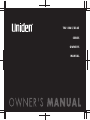 1
1
-
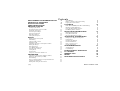 2
2
-
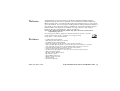 3
3
-
 4
4
-
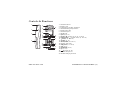 5
5
-
 6
6
-
 7
7
-
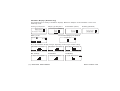 8
8
-
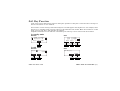 9
9
-
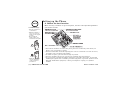 10
10
-
 11
11
-
 12
12
-
 13
13
-
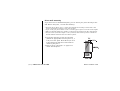 14
14
-
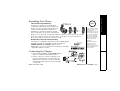 15
15
-
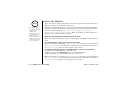 16
16
-
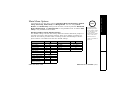 17
17
-
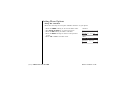 18
18
-
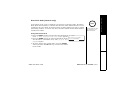 19
19
-
 20
20
-
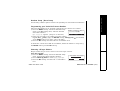 21
21
-
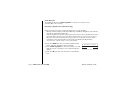 22
22
-
 23
23
-
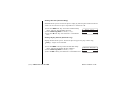 24
24
-
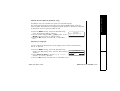 25
25
-
 26
26
-
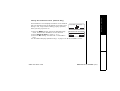 27
27
-
 28
28
-
 29
29
-
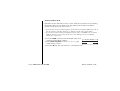 30
30
-
 31
31
-
 32
32
-
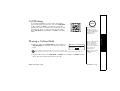 33
33
-
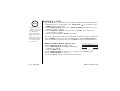 34
34
-
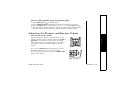 35
35
-
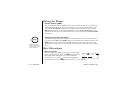 36
36
-
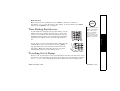 37
37
-
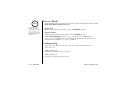 38
38
-
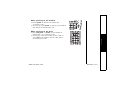 39
39
-
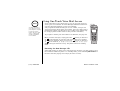 40
40
-
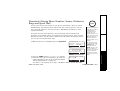 41
41
-
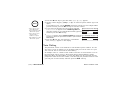 42
42
-
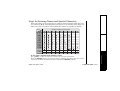 43
43
-
 44
44
-
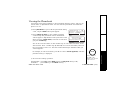 45
45
-
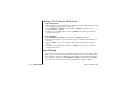 46
46
-
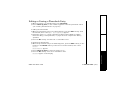 47
47
-
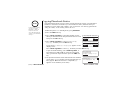 48
48
-
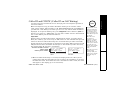 49
49
-
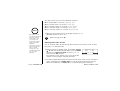 50
50
-
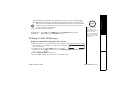 51
51
-
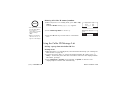 52
52
-
 53
53
-
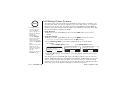 54
54
-
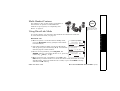 55
55
-
 56
56
-
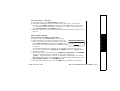 57
57
-
 58
58
-
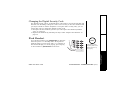 59
59
-
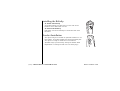 60
60
-
 61
61
-
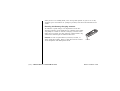 62
62
-
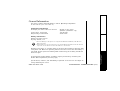 63
63
-
 64
64
-
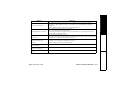 65
65
-
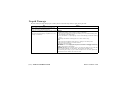 66
66
-
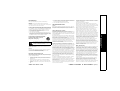 67
67
-
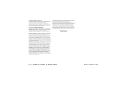 68
68
-
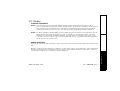 69
69
-
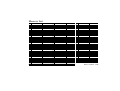 70
70
-
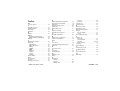 71
71
-
 72
72
-
 73
73
-
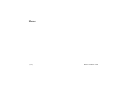 74
74
-
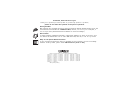 75
75
-
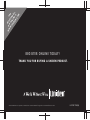 76
76
Uniden TRU 8065 User manual
- Category
- Mobile phones
- Type
- User manual
- This manual is also suitable for
Ask a question and I''ll find the answer in the document
Finding information in a document is now easier with AI
Related papers
-
Uniden TRU 8885 User manual
-
Uniden UIP1868P Owner's manual
-
Uniden EXT 176 SERIES guide User manual
-
Uniden TRU 440 Series Owner's manual
-
Uniden TRU8888 Owner's manual
-
Uniden NC-19 User manual
-
Uniden UIP160P User manual
-
Radio Shack 2.4 GHz Digital Spread Spectrum Cordless Telephone with Caller ID/Call Waiting Deluxe Owner's manual
-
Uniden TRU9260-3 User manual
-
Uniden EXAI5580 Owner's manual
Other documents
-
NEC DTR-IR-2 User manual
-
 Bell Phones 31331 User manual
Bell Phones 31331 User manual
-
Motorola L601M User manual
-
Samsung SGH-N620E Owner's manual
-
Geemarc SERENITIES User guide
-
Geemarc SERENITIES User guide
-
Geemarc SERENITIES User guide
-
Geemarc SERENITIES User guide
-
Radio Shack 5.8 GHz Multi-Handset Expandable Cordless Telephone with Digital Answerer User manual
-
Motorola L602 User guide