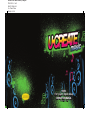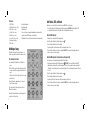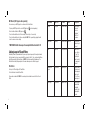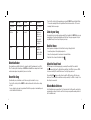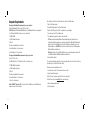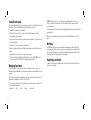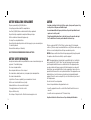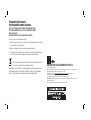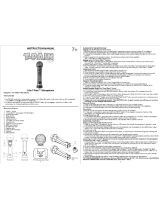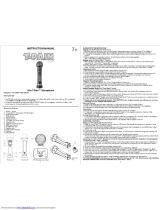N9496 Ucreate Music Manual_1L-English
P/N 823-D3300 Rev.B
Mattel P/C: N9496-0920
Size: 119mm X 119mm
Date: Apr. 08, 2009
N9496
For 1 player / Ages 8 and up
INSTRUCTION MANUAL
P/N 823-D3300 Rev.B

1
Welcome to UCreate Music! Now you are the DJ at the city’s hottest club. Mix the next big music
hits. Lay down the loops from a library of different music styles. Add your voice and even sample
parts of your favorite songs from your MP3 player. Make it Great with UCreate!
IMPORTANT: PRESS RESET To exit DEMO MODE.
Welcome to UCreate Music! Now you are the DJ at the city’s hottest club. Mix the next big music

3
Controls
1. On/Off & Volume Control: Turns mixer on or off and adjusts the master volume.
2. Record Button: Press the Record button to start/ stop recording and save to the mixer.
3. Record Input Select Switch: Selects MP3 or Microphone to record from. DJ HINT: Ensure
the switch is in the correct position before recording otherwise you may record from the wrong
source. You can only record one at a time.
4. FX & Filter Knob: Select from 8 different effects (FX) and fi lters to distort and manipulate your
music.
5. Hold Button: To maintain the effect of the Distortion Rocker.
6. Reset: Resets the memory.
7. BPM -/+ Buttons: Press – to decrease the tempo or + to increase the speed of the music. Tap
the
to quickly set the speed. DJ HINT: Tap with the beat of a song from your MP3 player to
sync the speeds. Press and hold to return to default BPM.
8. Distortion Rocker: Press and move to manipulate the FX and/or fi lter to distort any “Linked”
loops. DJ HINT: Use the “HOLD” button to keep the distortion on even if you stop pressing the
Rocker.
9. Loops: Play and mute the different loops: Back Beats, Riffs, Licks, & Runs.
10. Link: Link Loops and recordings to the Distortion Rocker.
11. Recording A & B: Switch between recording A & B. DJ HINT: When the light is OFF recording
A will play. If the light is ON recording B will play. You can switch between A & B anytime.
12. Recording Play: Plays recording one time. DJ HINT: Press repeatedly to start recording again.
13. Recording Loop: Plays & mutes recording as a Loop.
14. Record Song Button: Press to record your composition up to 2.5min. DJ NOTE: You can only
record content currently stored in the mixer.
15. Play Song Button: Press to play back your recorded song.
2
On/Off &
Volume Control
Record Button
Record Input
Select Switch
Hold Button
Reset
Link
Recording A&B
Recording Play
Recording Loop
BPM -/+ Buttons FX & Filter Knob
Loops
Distortion
Rocker
Play Song
Button
Record Song
Button
1
7 4
2
3
5
6
9
10
11
12
13
8 15 14

4
Features:
- 8 FX /Filters - Internal microphone
- 3 Back beats (5 sec. each) - Internal speaker
- 3 Riffs (5 sec. each) - USB mini jack
- 3 Licks (5 sec. each) - Stereo out (connect speakers/headphones sold separately)
- 3 Runs (5 sec. each) - Line In (connect MP3 player sold separately)
- 2 voice files (5 sec. each) - Microphone In (connect external microphone sold separately)
- Touch panel interface
- USB Cable
Building a Song
Using the touch panel you can add, replace, or
remove loops and recordings to compose a song.
The elements include:
- Back beats (The foundation or “rhythm” of a
song.)
- Riffs (A short, repeated, musical phrase, which
focuses much of the energy and excitement of a
song)
- Licks (A series of notes that is used in solos and
melodic lines.)
- Runs (fills up the empty spaces of a song to
keep the music going.)
For each element of the song, there are three
different Loop options.
Press the touchpoints under each to play, switch
or mute one of the options.
5
Add Voice, SFX, or Music
Add your voice, sound effects, or music from your MP3 Player to your song.
- Select Recording slot A or B by pressing A B on touch panel. DJ HINT: When the light is OFF
recording A will be replaced. If the light is ON recording B will be replaced.
Internal Microphone:
To add your voice using the built in microphone:
- Move the Record Switch to the microphone icon
- Press the Record button to start recording.
- Speak , play SFX or just make noise into the microphone (up to 5 sec).
- Press the Record button to stop the recording. DJ HINT: The loops will stop playing from the
mixer to ensure a clear recording.
External Microphone: (microphone sold separately)
You can also use an external microphone with UCreate Music.
- Plug in your microphone into the Microphone In.
DJ HINT: Use a mic that has an ON/OFF
switch and be careful not the get the microphone too close to the speaker because you will get
“Feedback” and a loud noise will come from the speaker. This could damage the speaker if it gets
too loud.
- Move the Record Switch to the microphone icon
- Press the Record button to start recording
- Speak, play SFX or just make noise into the microphone (up to 5 sec).
- Press the Record button to stop the recording. DJ HINT: The loops will stop playing from the
mixer to ensure a clear recording.

6 7
MP3 Music: (MP3 player sold separately)
You can also use your MP3 player to record music into UCreate Music.
- Plug in your MP3 Player into the correct MP3 Input jack
(cord sold separately)
- Move the Record Switch to MP3 player icon
- Press the Record button to start the recording. - Record up to a 5 second clip.
- Press the Record button to stop the recording. DJ HINT: The loops will stop playing from the
mixer to ensure a clear recording.
* IMPORTANT: Mattel discourages the wrongful distribution of Artist IP.
Linking Loops to FX and Filters
Now that you have the groundwork laid for your song, link your loops using the touchpoints under
the link column. Each one is associated with the elements to the left. Once you have linked them,
distort them using the Distortion Rocker. DJ NOTE: The Link areas will light up when on. The
Distortion Rocker will light up and pulse to the music when pressed or Hold is engaged.
FX & Filters:
Select up to 8 different types of FX and Filters:
- Rotate the knob to desired FX and Filter:
From counter-clockwise. DJ NOTE: You can change the order while connected to the UCreate
Portal.
Effect Name Right / Left Up / Down BPM Description
Flanger sweep rate depth/resonance Classic swept
“jet plane”
sound, or
“drainpipe”
with lots of
resonance.
Step Phaser frequency depth/resonance step rate Is lighter than
flanger, steps to
the beat.
Echo delay time mix/regeneration Adds sense of
space. Like in
a “Cave” Try
adjusting the
delay to match
or complement
the beat.
Rewind Spin
Looper
loop duration playback speed Captures audio
when released.
When engaged,
plays loop at
-2 to +2 times
normal speed.
F/R Looper loop duration playback f/r mix This one plays
forwards and
backwards
together, Up &
Down adjusts
the mix.

8
Effect Name Right / Left Up / Down BPM Description
LPF (low pass
filter)
cutoff frequency resonance 4 pole low pass
filter.
Distortion drive filter cutoff Ubiquitous on
guitar, good
on bass, vocal,
adds warmth
and harmonics
to anything.
Tremolo Depth Volume Modulation rate Modulates
amplitude at
beat rate. Adjust
overall volume.
Distortion Rocker
Press down then move the Distortion Rock to change the right/left, up/down value of each FX &
Filter. This will only affect Linked Loops. DJ NOTE: Audio In and Mic In are always linked! Connect
an external microphone to sing and distort your voice in real time.
Record the Song
If you like what you’ve got laid down, record it into a song up to 2 min and 30 sec long.
- Press the “Record Song” button. DJ NOTE: You will hear 4 drum stick clicks then the recording
will start
- You can continue to play or mute loops, add new FX and filters, speed up or slow down the speed,
or distort with the Distortion Rocker.
- Press the “Record Song” button again when you are done. DJ NOTE: Plan your big finish! When
15 seconds is remaining, the Record Song button will flash at an increased rate. At 5 seconds
remaining, it will increase again.
Listen to your Song
You can play back your recorded song by pressing the Play Song button. DJ NOTE: While your song
is playing back, all functions will be disabled except Play Song. Press play song again to stop the
song. Note: Pressing “Record Song” will replace your song.
Rock the House
Connect speakers or head phones to UCreate Music to really get the party started!
- Connect head phones to listen privately and practice.
- Connect to external speakers for louder music to share with friends.
- Plug either of these items into the Audio Out jack
Adjust the Touch Panel
If the touch panel is not functioning properly, you can adjust the sensitivity. Press and Hold
BPM then press Play Song. The Distortion Rocker will flash. Press BPM + to increase or BPM -
to decrease sensitivity of the non LED touch areas. Press Play Song again to exit.
Press and Hold BPM
then press Record Song to adjust the LED touch areas. The touch areas
will turn on. The Distortion Rocker will flash according to sensitivity. Use BPM +/- to adjust. Press
Record Song to save and exit.
UCreate Music Software
Your UCreate Music mixer comes with one “Pack” preloaded onto it, but there will be more that you
can download by creating a UCreate Account! Here is how you can expand the amazing features of
the UCreate Music mixer.
9

Computer Requirements
The suggested minimum PC requirements for proper operation:
- Microsoft Windows XP (32-bit) or Vista (32-bit or 64-bit)
NOTE: Windows 98SE, Windows ME, Windows 2000, and Windows XP x64 are not supported.
- Intel Pentium II 800 MHz or faster processor (or equivalent)
- 512 MB of RAM
- 20 MB of available disk space
- USB port
- Modem or broadband internet connection
- Adobe Flash Player 9.0 or later versions
- Internet Explorer 6.0 or later versions
The suggested minimum Mac requirements for proper operation:
- Mac OS X v10.5 or later
- 800 MHz PowerPC G4, 1.33 GHz Intel Core Duo, or faster processor
- 512MB of RAM recommended
- 20 MB of available disk space
- USB port
- Modem or broadband internet connection
- Adobe Flash Player 9.0 or later versions
- Safari 3.2 or later versions
Install: DJ NOTE: There is no CD! Just connect the UCreate Music mixer via USB when your
computer is connected to the internet.
First you will need to install the software that came on the UCreate Music mixer.
- Take the USB cable included.
- Plug in the USB min plug into the UCreate Music mixer
- Plug the other USB plug into a USB 1.1 or higher jack on your computer.
- Turn on the power to the UCreate Music mixer.
- The Computer will recognize the mixer connected via USB
- PC Users: Computers running Windows XP may automatically launch the web site and
download the installation program. On computers running Vista (or Windows XP with Autorun
disabled), Click on the Start Menu, then choose My Computer, and then double click on the
MyUcreateMusic icon. DJ NOTE: If the autorun does not Auto launch go to Start/Mycomputer/
MyUCreateMusic and double click.
- Mac Users: Double-click on the MyUCreateMusic icon on your desktop and then open the file
called MyUCreateMusic.html/MyUCreateMusic and double click.
- Follow installation wizard.
Once you have installed the application onto your computer double click on the UCreate shortcut on
your desktop to go to the MyUCreate Online Portal.
From here you can do many things such as:
- Create new user account (Create a new user name / account)
- Sign in (Sign in with username)
- What is UCreate? (learn more about the UCreate line of products)
- Website (Takes you to the www.MyUCreate.com home page.)
- Options (Change program details)
- Quit (ends program)
10 11

Create User Account
The first thing you will want to do is create a new user account. You can do this by choosing Create
New Account. There you will find fields to fill out that will help you set one up.
- Username (5-12 characters letter or numbers)
- Password (5-12 characters letter or numbers. This can not be the same as Username.)
- Verify password (Same as password)
- Hint Questions (This is a drop down of possible questions to help when / if you forget your User -
name and or password.)
- Hint answer (3 – 12 characters, Answer to Hint question)
You will see a message stating “Account Created” when you have successfully set up your user
account.
•Thesystemwillchecktoverifyyouruser-nameisnewandvalid.
•ThesystemwilllinkyourindividualUCreateMusicMixertoyouraccount.DJ HINT: You can
access your account on any PC that the UCreate Music program is installed.
Managing Your Music
Once you are signed into your UCreate account you can manage the loops on your UCreate
Music Mixer, browse new Packs, save custom packs, and export your songs as WAV files to your
computer.
The interface is drag and drop. Browse pack by genre (type of music), drag an entire pack to the
virtual mixer or individual loops or filters to fill all of the slots.
Click on a genre to view all the packs. To preview, just click on the packs name or album art. You
can also preview individual loops.
•Backbeats•Riffs•Licks•Runs•Recordings
DJ HINT: The types of loops are color coded but you can drag a back beat to a riff slot, or vice
versa. You can do this with back beats, riffs, licks, and runs. FX & Filters can only go in their
corresponding places.
As files are replaced they turn from grayed out to highlighted. This will help you keep track of what
you have replaced.
When you are ready to update and save the files onto the UCreate Music Mixer press “Save to
mixer.”
My Packs
In the My Packs tab, you can create a custom pack from individual loops and FX & filters. Click
“save to my packs”. It will also save the song you have created and any new recordings from the
mixer as well. You can add a name for the pack and recordings, add an album cover from a list of
pre-designed cover art, or browse images on your computer.
Export Song as Wav file
To export a song from your UCreate Music mixer click “Export Song” this will export a wav file of
your song to your computer.
12 13

BATTERY INSTALLATION / REPLACEMENT
This game is powered by four (4) AA (LR6) batteries.
•Usingangerpresstabbackandliftthecompartmentdoor.
•Insertfour(4)AA(LR6)batteriesasindicatedinsidethebatterycompartment.
•Replacethebatterycompartmentdoorandpushuntiltabsnapsintoplace.
•Batteriesincludedarefordemonstrationpurposesonly.
•Forlongerlifeuseonlyalkalinebatteries.
•Replacethebatterieswhentheproductdoesnotfunctionproperlyoryoureceiveawarningfrom
the low battery indicator.
•Removebatteriesanddisposeofthemsafely.
ADULT SUPERVISION IS RECOMMENDED WHEN CHANGING BATTERIES.
BATTERY SAFETY INFORMATION
In exceptional circumstances batteries may leak fluids that can cause a chemical burn injury or ruin
your product. To avoid battery leakage:
•Donotuserechargeablebatteries.
•Non-rechargeablebatteriesarenottoberecharged.
•Donotmixalkaline,standard(carbon-zinc),orrechargeable(nickel-cadmium)batteries.
•Donotmixoldandnewbatteries.
•Onlybatteriesofthesameorequivalenttypeasrecommendedaretobeused.
•Batteriesaretobeinsertedwiththecorrectpolarity.
•Exhaustedbatteriesaretoberemovedfromtheproduct.
•Thesupplyterminalsarenottobeshort-circuited.
•Disposeofbatteriessafely.
•Donotdisposeofthisproductinare.Thebatteriesinsidemayexplodeorleak.
CAUTION
•Sometimes,abuild-upofstaticelectricity(fromcarpets,etc)maycausethegametostop
working.Justresetthegame,anditwillworkagain.
•Inanenvironmentwithradiofrequencyinterference,theproductmaymalfunctionand
require user to reset the product.
•Theunitmaymalfunctionwhenthereisradiointerferenceonthepowerlineandsignal
line.Theunitwillreverttonormaloperationwhentheinterferencestops.
This device complies with Part 15 of the FCC Rules. Operation is subject to the following two
conditions: (1) this device may not cause harmful interference, and (2) this device must accept any
interference received, including interference that may cause undesired operation.
WARNING: Changes or modifications to this unit not expressly approved by the party responsible
for compliance could void the user’s authority to operate the equipment.
NOTE: This equipment has been tested and found to comply with the limits for a Class B digital
device, pursuant to Part 15 of the FCC Rules. These limits are designed to provide reasonable
protection against harmful interference in a residential installation. This equipment generates,
uses and can radiate radio frequency energy and, if not installed and used in accordance with
the instructions, may cause harmful interference to radio communications. However, there is no
guarantee that interference will not occur in a particular installation. If this equipment does cause
harmful interference to radio or television reception, which can be determined by turning the
equipment off and on, the user is encouraged to try to correct the interference by one or more of
the following measures:
•Reorientorrelocatethereceivingantenna.
•Increasetheseparationbetweentheequipmentandreceiver.
•Connecttheequipmentintoanoutletonacircuitdifferentfromthattowhichthereceiveris
connected.
•Consultthedealeroranexperiencedradio/TVtechnicianforhelp.
Keep these instructions for future reference as they contain important information.
14 15

For product sold in Canada •
Pour les produits vendus au Canada
THIS CLASS B DIGITAL APPARATUS COMPLIES WITH CANADIAN ICES-003.
CET APPAREIL NUMÉRIQUE DE LA CLASSE B EST CONFORME À LA NORME
NMB-003 DU CANADA.
(VALIDFORCANADAONLY•VALABLEAUCANADASEULEMENT)
Operation is subject to the following two conditions :
(1) this device may not cause interference, and (2) this device must including interference that may
cause undesired operation of the device.
L’utilisation de ce dispositif est autorisée seulement aux conditions suivantes :
(1) ll ne doit pas produire de brouillage et (2) il doit pouvoir tolérer tout brouillage radioélectrique
reçu, même si ce brouillage est susceptible de compromettre son fonctionnement.
Protect the environment by not disposing of this product with household waste (2002/96/
EC). Check your local authority for recycling advice and facilities.
Hereby, Mattel declares that this toy is in compliance with the essential requirements and other
relevant provisions of Directives 2004/108/EC, 88/378/EEC. Suitable for use in all EU member
states. A copy of the Declaration of Conformity may be obtained from Mattel UK Ltd.
16
CONFORMS TO THE SAFETY REQUIREMENTS OF ASTM F963.
© 2009 Mattel, Inc. All Rights Reserved.
RADICA USA Ltd., 16650 Westgrove Dr., Suite 500, Addison, TX 75001. www.radicagames.com Helpline 1.800.803.9611 or service.mattel.com
Mattel Canada Inc., Mississauga, Ontario L5R 3W2. You may call us free at 1.800.803.9611.
Retain this address for future reference: Mattel U.K. Ltd., Vanwall Business Park, Maidenhead SL6 4UB. Helpline 01628 500303.
Mattel Australia Pty., Ltd., Richmond, Victoria. 3121.Consumer Advisory Service - 1300 135 312.
Mattel East Asia Ltd., Room 1106, South Tower, World Finance Centre, Harbour City, Tsimshatsui, HK, China.
Diimport & Diedarkan Oleh: Mattel SEA Ptd Ltd.(993532-P) Lot 13.5, 13th Floor, Menara Lien Hoe, Persiaran Tropicana Golf Country Resort, 47410 PJ.
Tel:03-78803817, Fax:03-78803867.
Mattel, Inc. 636 Girard Avenue, East Aurora, NY 14052, U.S.A. Consumer Relations 1.800.803.9611.
-
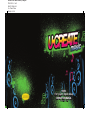 1
1
-
 2
2
-
 3
3
-
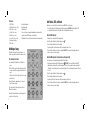 4
4
-
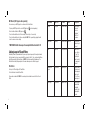 5
5
-
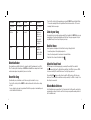 6
6
-
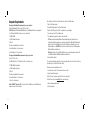 7
7
-
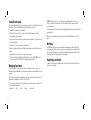 8
8
-
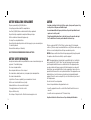 9
9
-
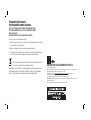 10
10
Ask a question and I''ll find the answer in the document
Finding information in a document is now easier with AI
Related papers
Other documents
-
 American Idol KSAI618 Owner's manual
American Idol KSAI618 Owner's manual
-
Radica Games N7314 User manual
-
Radica Games N0496 User manual
-
Radica Games Click Six Spelling N2829 User manual
-
Radica Games Tetris N7317 User manual
-
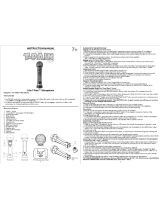 CDI I Am T-Pain User manual
CDI I Am T-Pain User manual
-
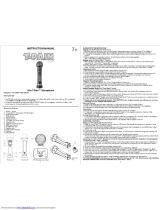 CDI I Am T-Pain User manual
CDI I Am T-Pain User manual
-
Emerson FK609 User manual
-
Radica Games Cube World M2181 User manual
-
Radica Games L7286 User manual