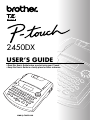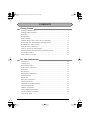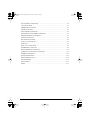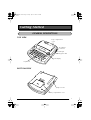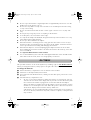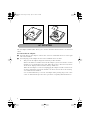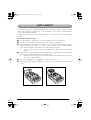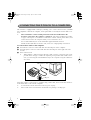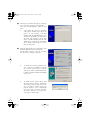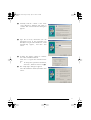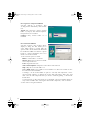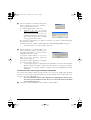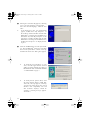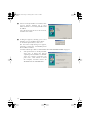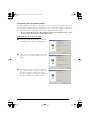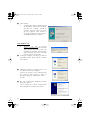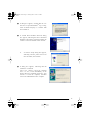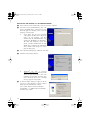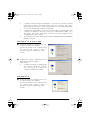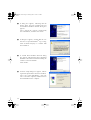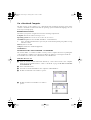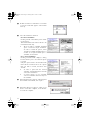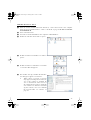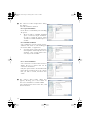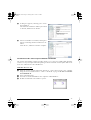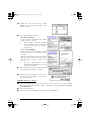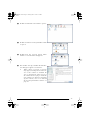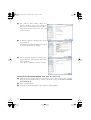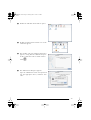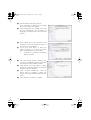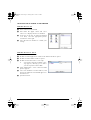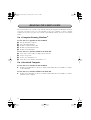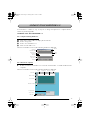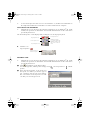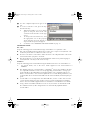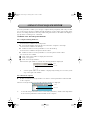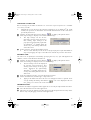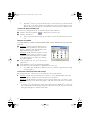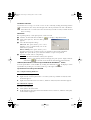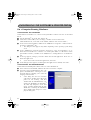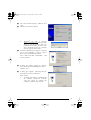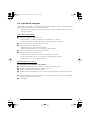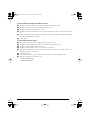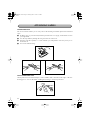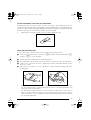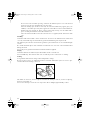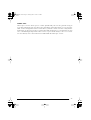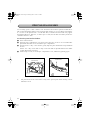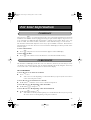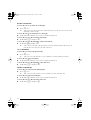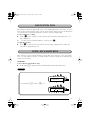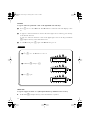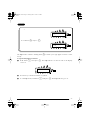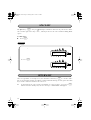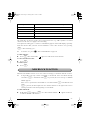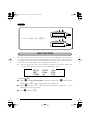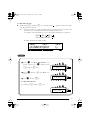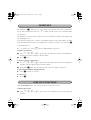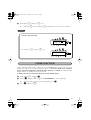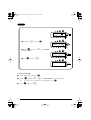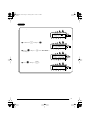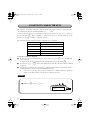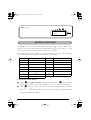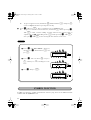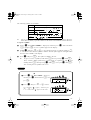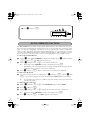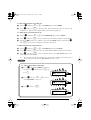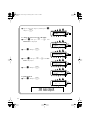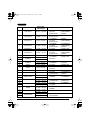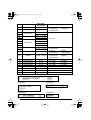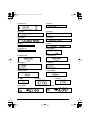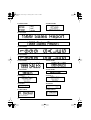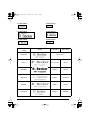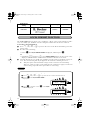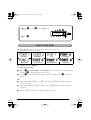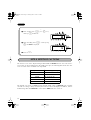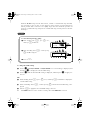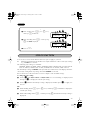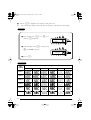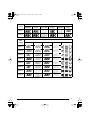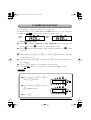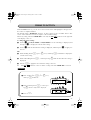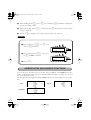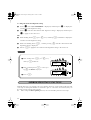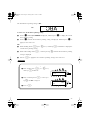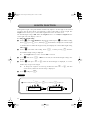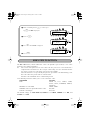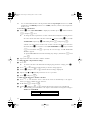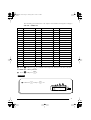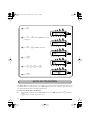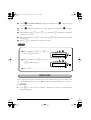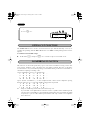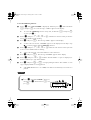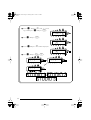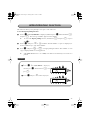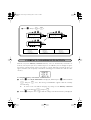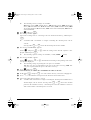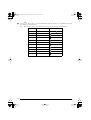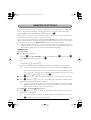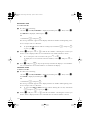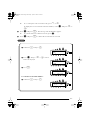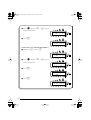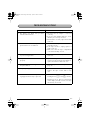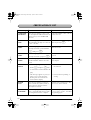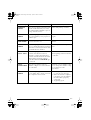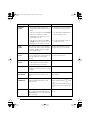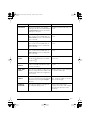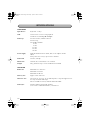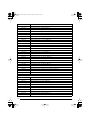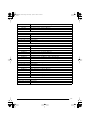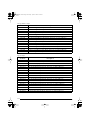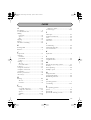Brother PT-2450 User manual
- Category
- Label printers
- Type
- User manual
This manual is also suitable for

2450DX
• Read this User’s Guide before you start using your P-touch.
• Keep this User’s Guide in a handy place for future reference.
USER’S GUIDE
www.p-touch.com

INTRODUCTION
Thank you for purchasing the P-touch 2450DX!
Your new P-touch will allow you to create labels for any need. Its versatility enables you to
design custom labels by choosing from a variety of frame designs and from many characters
sizes and styles. In addition, the five tape widths (6 mm, 9 mm, 12 mm, 18 mm and 24 mm)
and variety of tape colours allow you to print personalised labels, useful for colour-coded
filing.
You no longer have to worry about urgent tasks that require professional printing. In the office,
the factory, the lab and the home, the quality and performance of the P-touch 2450DX makes
it an extremely practical machine.
Finally, as you may want to refer to this User’s Guide occasionally, we suggest that you keep it
in a handy place.
Use only the adapter designed exclusively for this machine. See
GENERAL PRECAUTIONS
on
page 2.
Declaration of Conformity
We BROTHER INDUSTRIES, LTD.
1-1-1, Kawagishi, Mizuho-ku,
Nagoya 467-8562, Japan
declare that the Labelling System PT-2450DX conforms with the following normative
documents:
EMC: EN 55022:1998 Class B
EN 55024:1998
EN 61000-3-2:1995
EN 61000-3-3:1995
and follows the provisions of the Electromagnetic Compatibility Directive 89/336/EEC (as
amended by 91/263/EEC and 92/31/EEC). The AC adapter also conforms with EN 60950
and follows the provisions of the Low Voltage Directive 73/23/EEC.
Issued by: BROTHER INDUSTRIES, LTD.
P & H company
Development DIV.

I
CONTENTS
Getting Started
GENERAL DESCRIPTION ....................................................................................1
GENERAL PRECAUTIONS...................................................................................2
BATTERIES ..........................................................................................................3
AC ADAPTER ......................................................................................................4
TAPE CASSETTE ..................................................................................................5
CONNECTING THE P-TOUCH TO A COMPUTER .............................................6
INSTALLING THE SOFTWARE & PRINTER DRIVER ............................................7
READING THE USER’S GUIDE..........................................................................32
USING P-TOUCH EDITOR 3.2 .........................................................................33
USING P-TOUCH QUICK EDITOR ...................................................................36
UNINSTALLING THE SOFTWARE & PRINTER DRIVER.....................................40
ATTACHING LABELS ........................................................................................44
PRINT HEAD & ROLLERS..................................................................................48
For Your Information
POWER KEY......................................................................................................49
CURSOR KEYS ..................................................................................................49
NAVIGATION DIAL .......................................................................................... 51
CODE, ALT & SHIFT KEYS ................................................................................51
SPACE KEY ........................................................................................................ 54
RETURN KEY.....................................................................................................54
NEW BLOCK FUNCTION .................................................................................55
TAB FUNCTION ...............................................................................................56
DELETE KEY ......................................................................................................58
LINE OUT FUNCTION......................................................................................58
CLEAR FUNCTION ...........................................................................................59
COMPOSITE CHARACTER KEYS.......................................................................62
ACCENT FUNCTION ........................................................................................63
SYMBOL FUNCTION........................................................................................64
AUTO FORMAT FUNCTION ............................................................................66
LOCAL FORMAT FUNCTION ...........................................................................74
FONT FUNCTION ............................................................................................75

II
SIZE & WIDTH FUNCTIONS.............................................................................76
STYLE FUNCTION ............................................................................................79
UNDERLINE FUNCTION ..................................................................................82
FRAME FUNCTION...........................................................................................83
TAPE MARGIN FUNCTION ..............................................................................84
HORIZONTAL ALIGNMENT FUNCTION .........................................................85
MIRROR PRINTING FUNCTION.......................................................................86
LENGTH FUNCTION ........................................................................................ 88
BAR CODE FUNCTION ....................................................................................89
AUTO CUT FUNCTION....................................................................................92
PRINT KEY ........................................................................................................93
FEED & CUT FUNCTION .................................................................................. 94
NUMBERING FUNCTION ................................................................................94
REPEAT PRINTING FUNCTION ........................................................................97
CURRENCY CONVERSION FUNCTION ...........................................................98
MEMORY FUNCTIONS...................................................................................101
TROUBLESHOOTING.....................................................................................105
ERROR MESSAGE LIST ....................................................................................106
SPECIFICATIONS ............................................................................................110
ACCESSORIES .................................................................................................111
INDEX ............................................................................................................. 115

1
TOP VIEW
BOTTOM VIEW
Getting Started
GENERAL DESCRIPTION
Tape compartment
cover
LCD display
Keyboard
AC adapter
connector
Navigation dial
USB port
Tape exit slot
Battery compartment cover

2
KEYBOARD & LCD DISPLAY
●
Use only Brother TZ tapes with this machine. Do not use tapes that do not have the
mark.
●
Do not pull on the tape being fed from the P-touch. This may damage the tape cassette.
●
Do not use the machine in dusty places, and keep it out of both direct sunlight and rain.
Power keyReturn key
Cursor keys
Delete key
GENERAL PRECAUTIONS

3
●
Do not expose the machine to high temperatures or high humidity. Never leave it on the
dashboard or in the back of your car.
●
Do not leave any rubber or vinyl on the machine for an extended period of time. Doing
so may cause staining.
●
Do not clean the machine with alcohol or other organic solvents. Use a soft, dry cloth
only.
●
Do not put any foreign objects into or anything on the machine.
●
To avoid injuries, do not touch the cutter’s edge.
●
Use only the AC adapter (model H/H1) designed exclusively for this machine. Use of any
other adapter will void the warranty.
●
Do not try to disassemble the AC adapter.
●
When the machine is not being used for a long period of time and it is not necessary to
keep the text files stored in the memory, disconnect the AC adapter, and remove the bat-
teries to prevent them from leaking and damaging the machine.
●
When the AC adapter is connected, unplugging the adapter from the electrical outlet
before unplugging it from the machine can delete all text files in the memory, even if bat-
teries are installed.
●
Use eight AA alkaline batteries in this machine.
●
It is recommended that you use the USB cable supplied with the P-touch. Should another
USB cable need to be used, ensure it is of high quality construction.
This portable machine can be used anywhere by installing eight (8)
AA alkaline batteries
.
When you change the batteries, always replace all eight at the same time.
To change the batteries:
1
Remove the battery compartment cover on the back of the machine.
2
If batteries are already installed, remove them.
3
Insert eight new AA alkaline batteries, making sure that their poles point in the correct
direction.
4
Attach the battery compartment cover.
☞
Be sure to insert the new batteries within five minutes of removing the old ones,
otherwise the text shown in the display and any text files stored in the memory will
be lost (unless the machine is plugged into an AC outlet with the AC adapter).
Remove the batteries and disconnect the AC adapter if you do not intend to use this
machine for an extended period of time. When the power is disconnected, all text
shown in the display and stored in the memory will be lost.
If the batteries are not installed with their positive and negative poles pointing in
the correct direction, the batteries may leak, overheat or explode, or the print head
may overheat.
BATTERIES

4
The AC adapter (model H/H1) allows you to use this machine wherever there is an electrical
outlet.
To connect the AC adapter:
1
Insert the plug on the adapter cord into the connector marked DC IN 9.5V on the right
side of the machine.
2
Insert the plug on the adapter into the nearest standard electrical outlet.
☞
Only use the AC adapter designed exclusively for this machine.
Remove the batteries and disconnect the AC adapter if you do not intend to use this
machine for an extended period of time. When the power is disconnected, all text
shown in the display and stored in the memory will be lost.
When the AC adapter is connected, unplugging the adapter from the electrical out-
let before unplugging it from the machine can delete all text files in the memory,
even if batteries are installed.
It is recommended that you use the AC adapter when printing large fonts or bar
codes on 24-mm-wide tape since these operations can quickly drain the batteries.
AC ADAPTER

5
A single TZ tape cassette is supplied with this unit. However, since TZ tape cassettes are avail-
able for this machine in a wide variety of colours and sizes, it is possible to make distinctive
colour-coded and stylised labels.
In addition, this machine has been designed to allow you to change the tape cassettes quickly
and easily.
To change the tape cassette:
1
Lift open the tape compartment cover. The installed cassette is also released.
2
If a tape cassette is already installed, remove it by pulling it straight up.
3
If the ink ribbon in the other tape cassette is loose, use your finger to wind the toothed
wheel in the direction of the arrow on the cassette until there is no slack in the ribbon.
Also, make sure that the end of the tape feeds under the tape guides.
☞
If you are using a new tape cassette provided with a stopper, be sure to remove the
stopper.
4
Insert the tape cassette firmly into the tape compartment, making sure that the entire back
of the cassette touches the bottom of the compartment.
☞
When inserting the tape cassette, make sure that the inner ribbon does not catch on
the corner of the metal guide.
5
Close the compartment cover, then turn on the machine if it is off.
6
Hold down
c
and press
_
once to remove any slack in the tape and cut off the
excess.
TAPE CASSETTE

6
This machine is equipped with a USB port, allowing you to connect the P-touch to your IBM
PC-compatible or Macintosh computer, and to print labels created by the P-touch Editor soft-
ware.
☞
The P-touch Editor software and the printer driver must be installed before the
P-touch is connected to the computer or turned on.
Follow the installation procedure
on pages 7 through 31 to install the P-touch Editor software and the printer driver, and
connect the P-touch to the computer when you are instructed to do so.
It is recommended that you use the USB cable supplied with the P-touch.
Should another USB cable need to be used, ensure it is of high quality construction.
To connect the P-touch to the computer:
1
Insert the flat connector on the USB cable into the USB port on the computer.
2
Insert the square connector on the USB cable into the USB port on the right side of the
P-touch.
3
Turn on the P-touch.
☞
When making a USB connection through a hub, a proper connection may not be
possible due to the type of hub used. If printing is not possible with a hub connec-
tion, try connecting the PT-2450DX directly to the computer using the USB inter-
face cable.
After the P-touch is connected to a computer using a USB cable, the P-touch enters Interface
mode when data is sent from the computer.
☞
To exit Interface mode and return to the text
, press any key.
☞
The P-touch cannot enter Interface mode while it is printing or feeding tape.
CONNECTING THE P-TOUCH TO A COMPUTER
USB port
USB interface cable

7
In order to provide even more illustration and layout features to the label-making possibilities
available with your P-touch, two applications are available on the enclosed
CD-ROM: P-touch Editor 3.2 and P-touch Quick Editor. With either applications, the printer
driver must also be installed in order to print labels from the P-touch.
On a Computer Running Windows
®
BEFORE INSTALLATION
Check that your system configuration meets the following requirements.
Computer:
IBM PC or compatible.
Operating system:
Pre-installed with Microsoft
®
Windows
®
98, 98 SE, Me, 2000 Professional
or XP
☞
For installation on Windows
®
2000, administrator privileges are required. In addition,
printing requires power user or administrator privileges. This software cannot be oper-
ated in Users groups. In addition, this software is not compatible with the Windows
®
2000 Server operating system.
☞
With Windows
®
XP, printing and installation is only possible from an account with
administrator privileges. These operations cannot be performed from an account with
limited privileges.
Hard disk free space:
At least 20 MB (100 MB for a full installation)
☞
Up to 100 MB of hard disk free space may be needed when printing long labels or large
amounts of data.
Memory:
At least 64 MB
Monitor:
VGA or higher graphics card
USB port
CD-ROM drive
INSTALLING THE P-TOUCH EDITOR 3.2 SOFTWARE
The P-touch Editor 3.2 software includes a variety of more complex functions for printing
bar codes and images, enabling you to design just about any label you can imagine.
Install the P-touch Editor 3.2 software onto a PC as described below.
☞
Do not connect the P-touch to the computer before installing the software, otherwise
it may not be installed correctly. Be sure to connect the P-touch only when you are
instructed to do so.
1
Insert the enclosed CD-ROM into the computer’s CD-ROM drive.
INSTALLING THE SOFTWARE & PRINTER DRIVER

8
2
A dialog box automatically appears, allowing
you to select the language of the Installer.
Select the desired language, and then click
“OK”.
☞
If the dialog box does not automati-
cally appear, double-click “My Com-
puter” on the desktop, and then
double-click the CD-ROM drive con-
taining the CD-ROM. (For Windows
®
XP, click “My Computer” in the Start
menu, and then double-click the CD-
ROM drive containing the CD-ROM.)
Next, double-click “Setup.exe” to dis-
play the dialog box.
3
Click the upper button (P-touch Editor). The
InstallShield
®
Wizard for installing the
P-touch Editor software starts up, and then
the “Welcome” dialog box appears.
☞
To install the P-touch Quick Editor soft-
ware, click the second button from the
top (P-touch Quick Editor). Continue
with the procedure in
INSTALLING THE
P-TOUCH QUICK EDITOR SOFTWARE
on page 11
.
☞
To install just the printer driver, click
the lower button (Driver). (With Win-
dows
®
XP, a message appears, inform-
ing you that the printer driver has
passed Brother’s own compatibility
tests and that “Continue Anyway”
should be clicked if a warning mes-
sage appears. Click “OK”.)

9
4
Carefully read the contents of the “Wel-
come” dialog box, and then click “Next” to
continue. The “User Information” dialog box
appears.
5
Type the necessary information into the
appropriate boxes (If the information has
already been registered in Windows
®
, it will
automatically appear.), and then click
“Next“.
6
A dialog box appears, asking for confirma-
tion of the entered information.
Click “Yes” to register the entered informa-
tion.
☞
To change the registration information,
click “No”, and then return to step
4
.
7
The “Setup Type” dialog box appears.
Select the installation method, and then click
“Next”.

10
•For a Typical or Compact installation
Selecting “Typical” or “Compact”, then
clicking “Next” immediately starts installa-
tion.
Typical:
All of the basic options (P-touch
Editor 3.2, Clip art, Auto Format templates,
Help and fonts) are installed.
Compact:
Only P-touch Editor 3.2 is
installed.
•For a Custom installation
Selecting “Custom”, then clicking “Next”
displays a dialog box that allows you to
select which options to install. Only the
options with a check mark beside them will
be installed. In addition to the basic options
listed for a Typical installation, the User’s
Guide can also be installed.
1) Select which options to install.
Editor:
P-touch Editor 3.2 software
Clip Art:
Illustrations for the P-touch Edi-
tor 3.2 Clip Art function
Fonts:
Original bonus fonts.
Auto Format Templates:
Templates for the Auto Format function
Help:
Help files for P-touch Editor 3.2
User’s Guide:
HTML User’s Guide for P-touch Editor 3.2 (The User’s Guide can also
be viewed from the CD-ROM.)
If “Change” can be clicked while an option is selected, sub-components can be
selected. Click “Change” to display the “Select Sub-components” dialog box, and
then select the sub-components that you wish to install by putting a check mark
beside them.
If certain options or sub-components are not installed, some P-touch Editor functions
may not be available. After selecting the desired sub-components, click “Continue”.
2) Click “Next” to begin installation.

11
8
After P-touch Editor is installed, a dialog box
appears, allowing you to select whether or
not to install the printer driver.
To install the printer driver, click “Yes”.
☞
Windows
®
XP only: A message
appears, informing you that the printer
driver has passed Brother’s own com-
patibility tests and that “Continue Any-
way” should be pressed if a warning
message appears. Click “OK“.
The first Driver Setup dialog box appears, informing you that the PT-2450DX printer
driver will be installed.
Continue with the procedure in
INSTALLING THE USB PRINTER DRIVER
on page 15.
☞
If the printer driver is already installed, click “No”.
9
When installation of P-touch Editor is fin-
ished, a dialog box appears, allowing you to
upgrade P-touch Editor 3.2 so that it will be
compatible with Access 2000.
To upgrade P-touch Editor 3.2 for Access
2000, click “Yes”, and then follow the
instructions that appear.
If you do not wish to upgrade P-touch Editor
3.2 for Access 2000, click “No”.
☞
If a dialog box appears, indicating that the installation is finished and explaining
that the computer should be restarted, select the option for restarting the computer,
click “Finish” to restart the computer, and then remove the CD-ROM from the CD-
ROM drive.
INSTALLING THE P-TOUCH QUICK EDITOR SOFTWARE
The P-touch Quick Editor software provides quick access to the more simple label-designing
features for easy text input and instant printing of labels. Install the P-touch Quick Editor soft-
ware onto a PC as described below.
☞
Do not connect the P-touch to the computer before installing the software, other-
wise it may not be installed correctly. Be sure to connect the P-touch only when
you are instructed to do so.
1
Insert the enclosed CD-ROM into the computer’s CD-ROM drive.

12
2
A dialog box automatically appears, allowing
you to select the language of the Installer.
Select the desired language, and then click
“OK”.
☞
If the dialog box does not automatically
appear, double-click “My Computer” on
the desktop, and then double-click the CD-
ROM drive containing the CD-ROM. (For
Windows
®
XP, click “My Computer” in the
Start menu, and then double-click the CD-
ROM drive containing the CD-ROM.) Next,
double-click “Setup.exe” to display the dia-
log box.
3
Click the middle button (P-touch Quick Edi-
tor). The InstallShield
®
Wizard for installing
the P-touch Quick Editor software starts up,
and then the “Welcome” dialog box appears.
☞
To install the P-touch Editor 3.2 soft-
ware, click the upper button (P-touch
Editor). Continue with the procedure in
INSTALLING THE P-TOUCH EDITOR
3.2 SOFTWARE
on page 7.
☞
To install just the printer driver, click
the lower button (Driver).
(With Win-
dows
®
XP, a message appears, informing
you that the printer driver has passed
Brother’s own compatibility tests and
that “Continue Anyway” should be
clicked if a warning message appears.
Click “OK”.)

13
4
Carefully read the contents of the “Wel-
come” dialog box, and then click “Next” to
continue. The “User Information” dialog box
appears.
5
Type the necessary information into the
appropriate boxes (If the information has
already been registered in Windows
®
, it will
automatically appear.), and then click
“Next“.
6
A dialog box appears, asking for confirma-
tion of the entered information.
Click “Yes” to register the entered informa-
tion.
☞
To change the registration information,
click “No”, and then return to step
4
.
7
The “Choose Destination Location” dialog
box appears.
Click “Next” to begin installation.
☞
To change the location where P-touch
Quick Editor will be installed, click
“Browse”, and then select the installa-
tion folder in the “Choose Folder” dia-
log box that appears. Then, click
“OK”.

14
8
After P-touch Quick Editor is installed, a dia-
log box appears, allowing you to select
where shortcuts to P-touch Quick Editor will
be added.
Select the desired locations for the shortcuts,
and then click “Next”.
9
A dialog box appears, allowing you to select
whether or not to install the printer driver.
To install the printer driver, click “Yes”.
The first Driver Setup dialog box appears,
informing you that the PT-2450DX printer
driver will be installed.
Continue with the procedure in
INSTALLING THE USB PRINTER DRIVER
on page 15.
☞
If the printer driver is already installed,
click “No”. A dialog box appears
explaining that installation is finished.
Select “Yes, I want to restart my com-
puter now.”, click “Finish” to restart
the computer, and then remove the
CD-ROM from the CD-ROM drive.

15
INSTALLING THE USB PRINTER DRIVER
With Plug-and-Play, new devices connected to the system are detected, and their drivers are
automatically installed. If the P-touch 2450DX is to be connected through the USB port, its
driver will be installed with Plug-and-Play. Be sure to read the installation instructions
described below before installing the printer driver supplied on the CD-ROM.
☞
Do not connect the P-touch to the computer until you are instructed to do so, other-
wise the printer driver may not be installed correctly.
1
A dialog box appears, informing you that the
PT-2450DX printer driver will be installed.
2
Click “Next”. A dialog box appears, instruct-
ing you to connect the P-touch to the com-
puter.
3
Connect the P-touch to the computer using
the enclosed USB interface cable as
described on page 6, and then turn on the
P-touch. A dialog box appears, indicating
that the printer driver has been installed.
With Windows
®
98, 98 SE, Me or 2000:

16
4
Click “Finish”.
☞
If a dialog box appears, indicating that
the installation is finished and explain-
ing that the computer should be
restarted, select the option for restart-
ing the computer, click “Finish” to
restart the computer, and then remove
the CD-ROM from the computer.
☞
Windows
®
XP only: A message
appears, informing you that the printer
driver has passed Brother’s own com-
patibility tests and that “Continue Any-
way” should be pressed if a warning
message appears. Click “OK”.
1
A dialog box appears, informing you that the
PT-2450DX printer driver will be installed
.
Click “Next”.
2
A dialog box appears, instructing you to con-
nect the P-touch to the computer.
Connect the P-touch to the computer using
the enclosed USB interface cable as
described on page 6, and then turn on the
P-touch.
3
The first “Found New Hardware Wizard”
dialog box appears.
Select “Install the software automatically
(Recommended)”, and then click “Next”.
With Windows
®
XP:
Page is loading ...
Page is loading ...
Page is loading ...
Page is loading ...
Page is loading ...
Page is loading ...
Page is loading ...
Page is loading ...
Page is loading ...
Page is loading ...
Page is loading ...
Page is loading ...
Page is loading ...
Page is loading ...
Page is loading ...
Page is loading ...
Page is loading ...
Page is loading ...
Page is loading ...
Page is loading ...
Page is loading ...
Page is loading ...
Page is loading ...
Page is loading ...
Page is loading ...
Page is loading ...
Page is loading ...
Page is loading ...
Page is loading ...
Page is loading ...
Page is loading ...
Page is loading ...
Page is loading ...
Page is loading ...
Page is loading ...
Page is loading ...
Page is loading ...
Page is loading ...
Page is loading ...
Page is loading ...
Page is loading ...
Page is loading ...
Page is loading ...
Page is loading ...
Page is loading ...
Page is loading ...
Page is loading ...
Page is loading ...
Page is loading ...
Page is loading ...
Page is loading ...
Page is loading ...
Page is loading ...
Page is loading ...
Page is loading ...
Page is loading ...
Page is loading ...
Page is loading ...
Page is loading ...
Page is loading ...
Page is loading ...
Page is loading ...
Page is loading ...
Page is loading ...
Page is loading ...
Page is loading ...
Page is loading ...
Page is loading ...
Page is loading ...
Page is loading ...
Page is loading ...
Page is loading ...
Page is loading ...
Page is loading ...
Page is loading ...
Page is loading ...
Page is loading ...
Page is loading ...
Page is loading ...
Page is loading ...
Page is loading ...
Page is loading ...
Page is loading ...
Page is loading ...
Page is loading ...
Page is loading ...
Page is loading ...
Page is loading ...
Page is loading ...
Page is loading ...
Page is loading ...
Page is loading ...
Page is loading ...
Page is loading ...
Page is loading ...
Page is loading ...
Page is loading ...
Page is loading ...
Page is loading ...
Page is loading ...
Page is loading ...
-
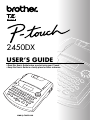 1
1
-
 2
2
-
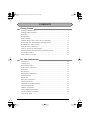 3
3
-
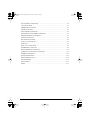 4
4
-
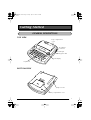 5
5
-
 6
6
-
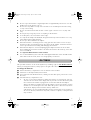 7
7
-
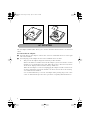 8
8
-
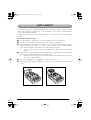 9
9
-
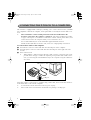 10
10
-
 11
11
-
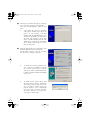 12
12
-
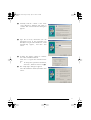 13
13
-
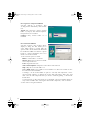 14
14
-
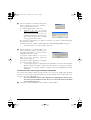 15
15
-
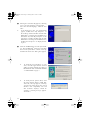 16
16
-
 17
17
-
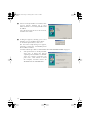 18
18
-
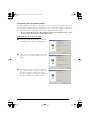 19
19
-
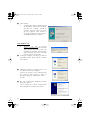 20
20
-
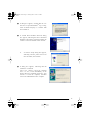 21
21
-
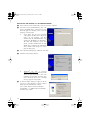 22
22
-
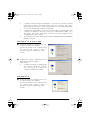 23
23
-
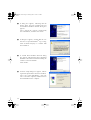 24
24
-
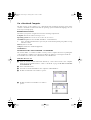 25
25
-
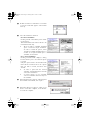 26
26
-
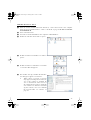 27
27
-
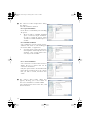 28
28
-
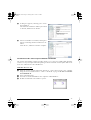 29
29
-
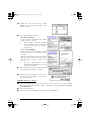 30
30
-
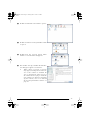 31
31
-
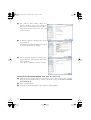 32
32
-
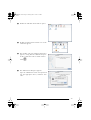 33
33
-
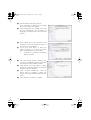 34
34
-
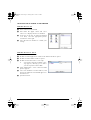 35
35
-
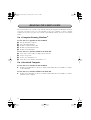 36
36
-
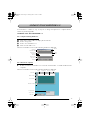 37
37
-
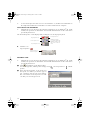 38
38
-
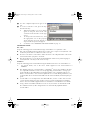 39
39
-
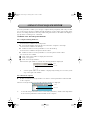 40
40
-
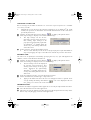 41
41
-
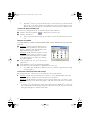 42
42
-
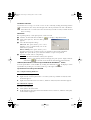 43
43
-
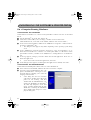 44
44
-
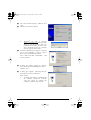 45
45
-
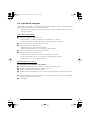 46
46
-
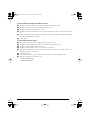 47
47
-
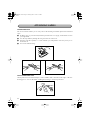 48
48
-
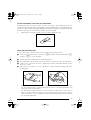 49
49
-
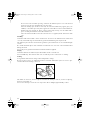 50
50
-
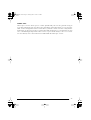 51
51
-
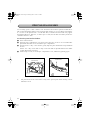 52
52
-
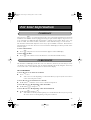 53
53
-
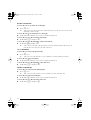 54
54
-
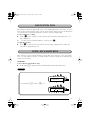 55
55
-
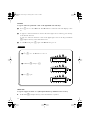 56
56
-
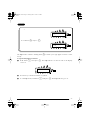 57
57
-
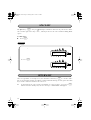 58
58
-
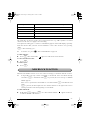 59
59
-
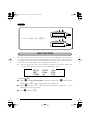 60
60
-
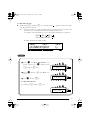 61
61
-
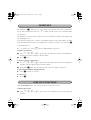 62
62
-
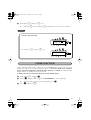 63
63
-
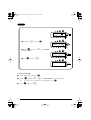 64
64
-
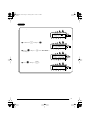 65
65
-
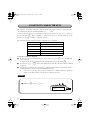 66
66
-
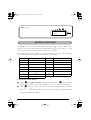 67
67
-
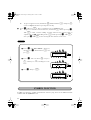 68
68
-
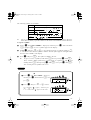 69
69
-
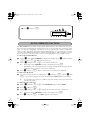 70
70
-
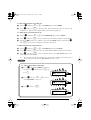 71
71
-
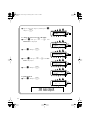 72
72
-
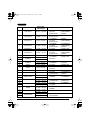 73
73
-
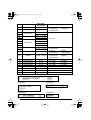 74
74
-
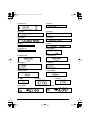 75
75
-
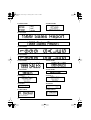 76
76
-
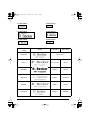 77
77
-
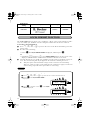 78
78
-
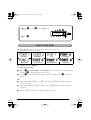 79
79
-
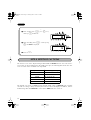 80
80
-
 81
81
-
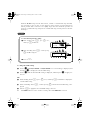 82
82
-
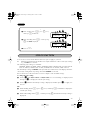 83
83
-
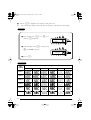 84
84
-
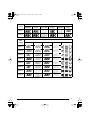 85
85
-
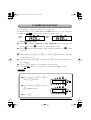 86
86
-
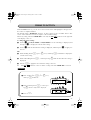 87
87
-
 88
88
-
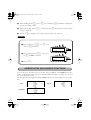 89
89
-
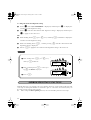 90
90
-
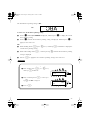 91
91
-
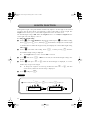 92
92
-
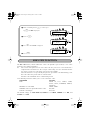 93
93
-
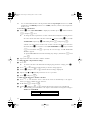 94
94
-
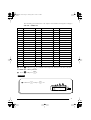 95
95
-
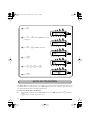 96
96
-
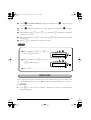 97
97
-
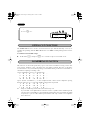 98
98
-
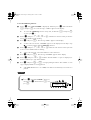 99
99
-
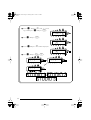 100
100
-
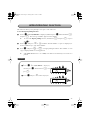 101
101
-
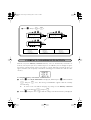 102
102
-
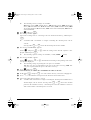 103
103
-
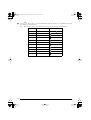 104
104
-
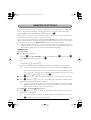 105
105
-
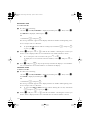 106
106
-
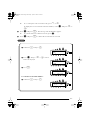 107
107
-
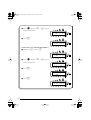 108
108
-
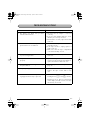 109
109
-
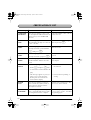 110
110
-
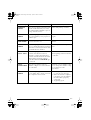 111
111
-
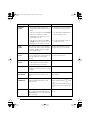 112
112
-
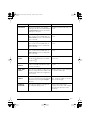 113
113
-
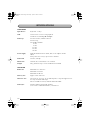 114
114
-
 115
115
-
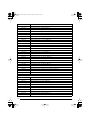 116
116
-
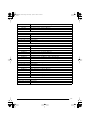 117
117
-
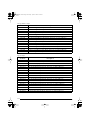 118
118
-
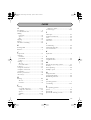 119
119
-
 120
120
-
 121
121
Brother PT-2450 User manual
- Category
- Label printers
- Type
- User manual
- This manual is also suitable for
Ask a question and I''ll find the answer in the document
Finding information in a document is now easier with AI
Related papers
Other documents
-
Casio KL-60 - Label Printer User manual
-
Casio KL-750E User manual
-
Casio KL 750B - 2 Line Label Printer User manual
-
Casio KL-120 User manual
-
Casio KL-780 User manual
-
Casio Label Maker KL-100 User manual
-
Casio KL70E User manual
-
Dymo LabelManager 100 User manual
-
Panduit LS7 User manual
-
Casio KL-750 Owner's manual