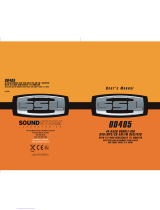Page is loading ...

4.5" Bluetooth-Enabled In-Dash Double-DIN
DVD/MP3/CD Receiver with USB, SD Memory Card
Ports and Front Panel AV Input

1. HANDLING COMPACT DISCS
MOISTURE CONDENSATION
NOTES ON CDs
P. 2
P. 3
P. 4
P. 1
P. 6
P. 7
1.
2.
3.
4.
5.
Stickers that are beginning
to peel away leave a
sticky residue (P.6).
Labels are attached (P.7).
On a rainy day or in a very damp area, moisture may condense on the lenses inside the unit. Should
this occur, the unit will not operate properly. In such a case, remove the disc and wait for about an
hour until the moisture has evaporated.
A dirty or defective disc may cause sound
dropouts while playing. To enjoy optimum
sound, handle the disc as follows.
Handle the disc by its edge. To keep the disc
clean, do not touch the surface (P.1).
Do not stick paper or tape on the disc (P.2).
Before playing, clean the discs with an
optional cleaning cloth. Wipe each disc from
the centre out (P.4).
Do not use solvents such as benzine,
thinner,commercially available cleaners, or
antistatic spray intended for analog discs.
Do not expose the discs to direct sunlight or
heat sources such as hot air-ducts, or leave
them in a car parked in direct sunlight where
there can be a considerable rise in
temperature inside the car (P.3).
Do not use CDs with old labels that are
beginning to peel off.
Do not use CDs with labels or stickers
attached.
**************
*******
*******
*******
*******
*******
*******
*******
*******
Do Not Use Special Shape CDs
Be sure to use round shape CDs only. Do
not use any special shape CDs. Use of
special shape CDs may cause the unit to
malfunction.(P.8).
P. 8
CD-Rs and CD-RWs which have not
undergone finalization processing cannot
be played. (For more information on
finalization processing, refer to the manual
for your CD-R/CD-RW writing software or
CD-R/CD-RW recorder.) Additionally,
depending on the recording status, it may
prove impossible to play certain CDs
recorded on CD-R or CD-RW.
E - 1
P. 5
NOTES ON DISCS
If you use the discs explained below, the sticky
residue can cause the CD to stop spinning and
may cause malfunction or ruin your discs.
Do not use CDs that have a sticky residue on
the surface (for example, from peeled-off
stickers or from ink, or glue leaking from under
the stickers).
****
*******
*******
*******
*******
Paste or sticky residue.

E - 2
2. INSTALLATION
DIN FRONT/REAR-MOUNT
Before finally installing the unit, connect the wiring temporarily and make sure it is all
connected up properly and the unit and system work properly.
Use only the parts included with the unit to ensure proper installation. The use of
unauthorized parts can cause malfunctions.
Consult with your nearest dealer if installation requires the drilling of holes or other
modifications of the vehicle.
Install the unit where it does not get in the driver's way and cannot injure the passenger if
there is a sudden stop, like an emergency stop.
If installation angle exceeds 30 digress from horizontal, the unit might not give its optimum
performance.
Avoid installing the unit where it would be subject to high temperature, such as from direct
sunlight, or from hot air, from heater, or where it would be subject to dust dirt or excessive
vibration.
Be sure to remove the front panel before installing the unit.
DIN FRONT-MOUNT (Method A)
Installation the unit
1. Dashboard
Trim Plate Installation:
Push the trim plate against the chassis until it is fitted.
You must do this before you install the front panel, otherwise it can't be attached.
178
100
1
2
This unit can be property installed either from Front (conventional DIN Front-mount) or Rear (DIN
Rear-mount installation, utilizing threaded screw holes at the sides of the unit chassis). For details,
refer to the following illustrated installation methods A and B.
2. Mounting Stud there is a mounting stud with black
rubber boot packed in accessory pack. Before
installing main unit into dashboard, insert mounting
stud into rubber boot and install the combined
mounting stud onto nut on rear metal panel.

Screw
Screw
Dashboard or console
Mounting bracket
Mounting bracket
Mounting bracket
E - 3
DIN REAR-MOUNT (METHOD B)
Installation using the screw holes on the sides of the unit.
Fastening the unit to the factory radio mounting bracket.
DETACHABLE CONTROL PANEL (D.C.P.)
Removing The Detachable Control Panel (D.C.P.).
2
Attaching the DCP
CAUTION
DO NOT insert the D.C.P from the left side. Doing so may damage it.
The D.C.P can easily be damaged by shocks. After removing it, place it in a protective case
and be careful not to drop it or subject it to strong shocks.
When the release button is pressed and the D.C.P is unlocked, the car's vibrations may
cause it to fall. To prevent damage to the D.C.P, always store it in a protective case after
detaching it.
The rear connector that connects the main unit and the D.C.P is an extremely important
part. Be careful not to damage it by pressing on it with fingernails, pens, screwdrivers, etc.
These 2 screws are used to prevent damage to the CD
mechanism during transportation Please make sure to
remove the 2 screws before installing the unit into the
vehicle. DO NOT insert a CD into the unit before
removing the 2 screws.
IMPORTANT
A
Note:
If the D.C.P is dirty, wipe off the dirt with soft, dry cloth
only. And use a cotton swab soaked in isopropyl
alcohol to clean the socket on the back of the D.C.P.
1. Turn the power off
2. Press the D.C.P. release button
3. Remove the D.C.P.
1. Attach the panel at the right side first, with
point B on the main unit touching point A on
the D.C.P. (As shown on the digram).
2. Then press the left side of D.C.P. onto the
B
Socket
Note: the mounting box, outer
trim ring,and half-sleeve are not
used for this installation.
Note: The mounting box, metal
half sleeve, are not included
in the packing.
PANEL RELEASE
BUTTON
main unit until a click sound is heard.

E - 4
3. ELECTRICAL CONNECTION
a. Make sure your car battery is a 12 volt (6 filler caps) negative ground system (if not, a
converter will be necessary).
b.
Before starting wiring connections, disconnect the power supply by removing the fuse from
the fuse box.
c. Connect the power wire to one of the extra terminals of the fuse box.
d.
Connect the black ground wire to a metal part of the car. It is important to make good
contact.
e. Make other wiring connections as shown.
f. If your car does not have ISO connector, you can purchase it from car accessory shops.
NOTES: INCORRECT WIRING OR OPERATION WILL VOID THE WARRANTY OF THIS UNIT.
Fuse Replacement:
To replace the fuse, pull out the blown fuse
from the socket. Insert a new one with same
rating
(CAR UNIT BACK SIDE)
The RESET button is located on the main unit (as shown on the diagram). To press it vertically
with a ballpoint pen or metal object to activate it. The reset button should be activated for the
following reasons:
Initial installation of the unit when all wiring is completed.
All the function buttons do not operate.
Error symbol on the display.
RESET BUTTON
Note: If you press the RESET button, and the unit still cannot function normally, please use a cotton
swab soaked in isopropyl alcohol to clean the socket on the back of the control panel.

E - 5
4
TALK
BUTTON
PANEL
RELEASE
BUTTON
POWER/
MUTE
BUTTON
FUNCTION
SELECT
BUTTON
BAND/
LOUDNESS
BUTTON
AMS/
PLAY/PAUSE
BUTTON
LOC
BUTTON
SCAN
BUTTON
FM MONO /
STEREO
BUTTON
ENCODER
VOLUME
KNOB
DISPLAY
BUTTON
CANCEL/
MODE
BUTTON
INFRARED
REMOTE
SENSOR
DSP/
LEFT/
RIGHT
BUTTON
TUNING /
SEEK
UP/DOWN
NEXT/BACK
BUTTON
EJECT
BUTTON

E - 6
DISC/MENU BUTTON

5. BASIC OPERATION
E - 7
POWER BUTTON
Press power button to turn on long press to turn off the unit.
Press this button to remove the control panel.
PANEL RELEASE BUTTON
MUTE BUTTON ( MUTE)
Press MUTE button to mute the sound quickly. Press it again to restore the previous sound level.
When mute is on, the Mute indicator on the LCD will light up.
Press this button to select radio,DISC/USB/SD/MMC/
A/V- IN FRONT /A/V-IN REAR.
MODE BUTTON
(MODE)
SELECT BUTTON (SEL)
press SEL button to open the Audio menu.
press SEL repeatedly to navigate through the following functions:
VOLUME (VOL) -> BASS (BAS) -> TREBLE (TRE) -> BALANCE (BAL) -> FADER (FAD)
Use Volume Up/Down to adjust desired level within 5 seconds.
NOTE: BASS AND TREBLE WILL BE SKIPPED IF DSP MODE IS ACTIVATED
ENCODER VOLUME KNOB
Turn this knob to adjust desired volume level.
PRESET EQUALIZER (EQ)
Press this EQ button to adjust following EQ settings.
ROCK ->POP -> CLASSIC -> DSP OFF
At DSP off mode preset equalizer will be controlled by Bass / Treble setting.
FRONT PANEL A/V IN JACK
NOTE:The unit is only support the 3.5mm A/V Jack Pin Assignment shown as the diagram remove
extra.
The unit is allowed to connect with external Audio/Video
system such like digital Camera or Game Console, You
can connect the external A/V system thru the A/V in jack
on front panel. After connecting the external A/V system,
press mode to A/V IN FRONT to enjoy this external A/V
system on this unit.
3.5mm A/V Cable ( not included )
Video
Right Audio
Left Audio
Ground
1
2
3
4

E - 8
Basic operation of menu setup
1. General setup menu
In main menu, touch to enter into"SETTINGS"mode.
6. SYSTEM SETUP
CALIBRATION : Touch + centre with a pen point, and Touch it again to enter into the calibration menu
and display.
+
+
+
+ +
+
2. Touch GENERAL setup
3. Touch TIME setup
4. Touch LANGUAGE setup
5. Touch AUDIO setup
6. Touch VIDEO setup
7. Touch RADIO setup
8. Touch CALIBRATE setup
BEEP ON
BEEP ON

E - 9
Serial number
Name
1
2
Information
CLOCK
3
4
5
6
7
8
9
10
11
BND
LOUD
EQ
MONO
LOC
Radio
/
Function description
CURRENT BAND AND FREQUENCY
CURRENT TIME
BAND SWITCH(FM1\FM2\FM3\AM1 AM2 )
LOUDNESS ON/OFF
ROCK/POP/CLASS/EQ.OFF
LOCAL/DX
TOUCH TO SELECT RADIO AND PRESS LONGER TO STORE
CURRENT FREQUENCY
AUTO SCAN AND STORE RADIO
ST:ON \OFF
BACK TO MAIN MENU
FREQUENCY BACKWARD/FREQUENCY FORWARD
7. RADIO OPERATION
RADIO FUNCTION KEY
Touch the icon in any mode to go back to the main menu and select"RADIO"to enter the
radio mode.
AUTO MEMORY STORE: press AMS button for more than 1 second to enter auto store mode. The
radio will automatically store 6 stations to the 6 preset memories of the current band. To stop auto
store, press AMS button again.
BAND BUTTON (BAND)
Press this button to change between band FM1, FM2, FM3 or MW(AM)1, MW(AM)2 bands .
TUNING UP / DOWN BUTTON ( )
1.Press these buttons briefly will operate MANUAL SEARCH tuning mode, the radio will tune up or
down to the next station and remain on the frequency.
2.Press these buttons more than 2 seconds, operate as AUTO SEARCH buttons, under this mode the
tuning frequency will advance up or down rapidly when the button is pressed.
Use this control to select stereo or mono reception for FM radio stations. You can sometimes improve
reception of distant stations by selecting mono mode.
FM MONO / STEREO BUTTON (MONO)
LOCAL / DX BUTTON (LOC)
This control can be used to change between Local and Distant (-DX) tuning mode. Local mode
improves reception in some areas where the signal is too strong.
STATION PRESET BUTTONS (M1-M6)
You can store & recall six preset radio stations by pressing M1-M6 buttons
TO STORE A STATION: 1) select a band (if needed)
2) select a station by tuning up / down button
3) hold a preset button which you want store the station for at least 2 seconds.
The preset number will appear on the display accompanied by a beeps sound.
TO RECALL A STATION: 1) select a band (if needed)
2) press a preset button briefly to recall the stored station.
SCAN BUTTON (SCAN)
Press this button, the radio will tune up to search stations, the available stations will blinking and stay
on the display for a few seconds.
AUTO MEMORY STORE / PRESET SCAN BUTTON (AMS)
PRESET SCAN: press AMS button for less than 1 second to scan all preset stations in the memories
Of the current band and stay on each memory stations for about 5 seconds. The memory location
indicator on the LCD will flash during the process. To stop preset scan, press AMS button again.

8. Blue Tooth Hand Free Panel / Remote Control Function Key Matrix
E - 10
3
1
1
2
2
3
4
5
3
6
8
1
2
7
9
10
BLUETOOTH Function Button
Blue Tooth Hand Free Function
1
TALK
Make an Outgoing call press TALK Button once to ready
input the Tel number what you want to phone and the tel
number you dialled will be showed on the Display. Once you
press the TALK again to dial the number and the DIALLING
will, be showed on display. During the talking mode, the Display
will showed TALKING.
2
CANCEL/STOP
(short press)
1. Reject incoming call
2. End a call
3
Numberic Key
1. For tel dialling (During make an out going call)
2. For CLEAR/+10 key if you have wrong input the Tel number,
you can use this key to correct the wrong number on the
display before you send the TEL number out.
4
5
8
C
6
7
9
10
BACK TO MAIN MENU
PHONE ADJUST DESIRED VOLUME LEVEL
C KEY (CLEAR)
CALL LOG
PLAY A2DP
PAIR CONNECTION / DISCONNECTION (*MAKE SURE YOUR
MOBILE PHONE BLUETOOTH IS TURNED ON AND PAIRED TO CAR
PLAYER. READ PAGE 11 OF THIS MANUAL FOR INSTRUCTION OF
PAIRING)
SWITCHING BETWEEN CAR PLAYER NAD MOBILE PHONE

3. WHAT DISPLAY CAN SHOW DURING THE INCOMING/OUTGOING CALL MODE
User can use his / her Mobile Phone or remote control to dial and make an outgoing call .
Once the user start dialling, the display should show DIALLING.
The audio output of the present mode will ONLY be muted after pressing the TALK button
as a confirmation to dial the outgoing call.
During talking mode, the LCD Display will display TALKING.
To end the conversation, press the CANCEL (MODE) button or (STOP) at the Remote
control and the Hang up will showed on display. The unit and the display on the LCD will
switch back to the previous mode automatically. The mute of the previous mode will be
released at the same time.
When there is an incoming call, the display will display the Incoming caller telephone
number If the incoming call has no caller number, the LCD will display 00000000 user can
short press the TALK button answer / accept the call and the Talking display will be showed
when the call is answered.
To end the conversation, press the CANCEL(MODE or (STOP) at the Remote control and the
Hang up will showed on display. The unit and the display on the LCD will switch back to the
previous mode automatically.
INCOMING CALL
OUTGOING CALL
INSTRUCTION FOR HANDSFREE FUNCTION
BLUETOOTH MODE OPERATION
1. PAIR IT WITH YOUR PHONE (PAIRING)
Before you use your Car HANDSFREE System, you need to pair it with your mobile phone.
1. The Bluetooth set system on the head unit will automatically go into pairing mode when the
Ignition is being turned on and the Bluetooth symbol indicator on the display will
Flash every 1 second.
2. Set your Bluetooth phone to discover the device ID--BOSS AUDIO.
3. Your phone will find the device ID--BOSS AUDIO.
Your phone then asks if you want to pair with it. Accept by pressing Yes or OK on the phone
and confirm with the passkey or PIN=0000 (4 zeros). Your phone will confirm when pairing is
complete. The Bluetooth symbol wi stop flashing and stay lit.
In case of unsuccessful pairing, repeat steps 1 to 3 .
2. OPERATION
Call Accept: Single click TALK button during an incoming call to accept the call.
Call Reject: Click CANCEL (MODE) or (STOP) on the remote during an incoming call will
reject the call.
Call End: Single click TALK button when communication or dialling an outgoing call to hang
up.
Call Disconnect: Click TALK button about 1.5 seconds when it is not in communication
mode. And Disconnect and No LINK will showed on the display.
Call Re-connect,Click TALK button again at the Disconnect Status. The connection will be
reconnected and LINKING & LINK OK will showed on the display.
Call Waiting (Depend on provider feature): Double click TALK button at communicating time,
enter into call waiting, double click it again, enter into communication mode.
Call Transfer (Private mode): Click TALK button about 1.5 seconds at communicating time,
transfer the call to phone, click talk button once again, transfer the call to Bluetooth.
Last Number Redial: Double click TALK button when not in call automatically redial the last
number.
Auto Answer (Depend on mobile phone feature): Pls refer to your own mobile phone manual
for handsfree auto answer setting.
Volume Adjust: User can use the volume up/down to adjust the volume level.
E - 11

4. BLUETOOTH NOTICE
Before you start to use our Bluetooth HEAD UNIT , Please pair the unit with your mobile
phone completely. Please refer to the section of PAIRING To ensure the best reception for
Pairing & Re-connection, please make sure the phone Battery is fully charged when making
the pairing or Re-connection.
Every time you turn the ignition key from off to on, the unit will automatically re-connect with
the mobile phone.
By pressing the TALK button the unit will start the Auto-Reconnection . In some conditions,
the user will need to reconnect manually. For example like the following.
If the mobile phone is out of range. (2 meters away from the head unit) the unit will be
disconnected from the mobile phone.
If user wants to re-connect, it will have to be done manually.
LISTENING TO MUSIC USING BOSS AUDIO ON THE BT AUDIO MODE
BOSS AUDIO is capable of streaming music over Bluetooth from a mobile phone
supporting A2DP. Press the mode button to select Bluetooth BT audio mode, once you have
paired your Car Handsfree with your mobile phone, use your phone to play, pause, stop,
skip forward and backward. When you receive a call, the music will be automatically paused
and you will be able to answer or reject a call through the headset. Once you end a call, the
music will continue. On some phones you may have to press play to start the music again.
The LCD display of the head unit should show A2DP when playing music with BOSS
AUDIO.
And you can also make an outgoing call (This function is compatible with some phones
which can make outgoing calls during the A2DP mode.)
The Bluetooth symbol (...) and the connected symbol (< / >) on the mobile phone will be
different from one to another. Please refer lo the corresponding specification.
The LED turns on when an audio connection exists (e.g. talking) or when it is ringing.
When the main unit turns on, if there is a call incoming, it will auto switch to talk state.
When you hang up the phone, the main unit will revert to previous state (radio, CD or other
mode).
When the main unit turns off (with ACC ON), if there is a call incoming, the main unit will
auto turn on and enter into talk mode. When hang up the phone, the main unit will turn off
automatically.
Some brand of Mobile Phone like Sony Ericsson may have "Power Saving Mode" selection
when Blue Tooth mode is switched on. PLEASE DO NOT Switch ON Power saving Mode”
when operating with this Head Unit, . As some abnormal communication behaviour will
happen Power Saving Mode is switched on.
To ensure the best conversation quality / performance, please always keep talking within 1
metre of the Head Unit.
Some Mobile Phones can support IN BAND RING TONE, such as Motorola, Nokia. In such
case, the Incoming Ringing Tone will be same as the original Ring-tone of the Mobile
Phone. But some Mobile Phones like Sony Ericsson do not support this feature. The Ring-
tone will be using the standard Ring-tone of the Head unit.
Using voice dialling, please make sure the phone and the head unit within 3 metres of each
other. Also please make sure your mobile phone support voice dialling function. And please
consult with your mobile phone supplier if you want to know the operation further about
voice dialling.
If user wants to Dis-connect the Head unit with the Mobile Phone, please click talk button
long once or switch "OFF" Blue Tooth connectivity on the Mobile Phone.
E - 12

BLUE TOOTH
Power Consumption
Output Power
Frequency Band
Range
Standard
200mA Max.
0 dBm (Class II)
2.4GHz ~ 2.4835GHz ISM Band
3 meters (free space)
Bluetooth 2.1 specification
Specifications for Blue tooth
Remark:
Our Bluetooth Handsfree System adapts to the Bluetooth spec V2.1 and higher. It is compatible
with profiles such as Handsfree profile and Head Set profile. However the functionality may be
limited due to some phones dedicated interfacing specifications, even with phones of which the
actual Bluetooth specifications and used profiles apply to our Bluetooth Handsfree System
specifications.
Please check the compatibility list or try it out in practice your phone at the local dealer in case
it is not mentioned in the list.
Note:
Compatibility and connectivity with all Bluetooth mobile phones is not guaranteed.
Warning:
Many jurisdictions have laws regarding the use of a phone in a vehicle.
Obey all local laws. Always keep your hands free to operate the vehicle while driving.
Your first consideration while driving should be road safety.
Specifications subject to change without notice.
E - 13

E - 14
EJECT BUTTON
S.N NAME FUNCTION
DESCRIPTION
FORWARD
BACKWARD/
ANOTHER FUNCTION KEY
1
3
2
5
4
6
8
7
9
11
10
12
14
13
15
STOP BUTTON
PAUSE/PLAY
REPEAT. REPI DIR ALL
Folder
TITLE
TITLE MENU
ZOOM
9.DISC/MULTI-MEDIA FILES OPERATIONS
L/R BUTTON
PREVIOUS MUSIC/
NEXT MUSIC
MUTE BUTTON
SUBTITLE
RANDOM BUTTON
ENTER NUMERAL BUTTON

MULTI-MEDIA FILE OR FOLDER SEARCHING
Selecting a Track to Play
1. Use the UP/DOWN/LEFT/RIGHT direction buttons to move to different file/folder
Numbers.
2. Press OK on a file number, and that file will begin to play, or by direct numeric input,
3. Enter a file number with the numeric buttons (0-9) and +10 button to play the input Files
Number.
REPEAT A- REPEAT A- B REPEAT A-B CANCEL
REPEAT A-B BUTTON (A-B)
1. Press REPEAT A-B at your chosen starting point.
2. Press REPEAT A-B again at your chosen end point.
The section A and B can be set only within the same track.
The section will now repeat continuously.
3. To exit the sequence, press REPEAT A-B.
The screen will display the following message:
NOTE: This operate is with CD;USB;SD Mode only
Stop the current disc playback.
Press STOP two times consecutively to enter the clear stop mode. Under the clear stop mode,
if PLAY is pressed, the disc will resume the playback from the beginning of the disc.
Briefly press the STOP button to stop the unit playback, when the PLAY button is pressed,
normal playback will continue.
STOP BUTTON( )
NUMERIC BUTTONS
When playback CD/Music file use for track number or File number direct access and
Use when function need numeric Selection or Input, like in the Goto function, etc.
OK BUTTON
Use this button to confirm the selection.
Press this button briefly to pause disc play, press again to resume play.
PLAY/PAUSE BUTTON ( )
Long press the & buttons under the play mode, the unit will start to forward or rewind. you
can play discs at various speeds. with each consecutive long press the & buttons , the
playback speed increases. there are 5 speed levels for discs in FWD/REV: X2, X4, X8,X16, X20.
there are 4 speed levels for disc types other than disc: X2, X4, X8,X16,X20.
Press PLAY to resume the playback at normal speed.
When NEXT is pressed, the unit will go to the next track and start the playback.
When BACK is pressed, the unit will go back to the previous track and start the playback.
NEXT/BACK BUTTONS( & )
CD SLOT
Insert the disc into CD slot. The CD will begin to play.
EJECT BUTTON
Press this button to eject the CD from the unit. The receiver will switches to radio mode
automatically.
E - 15

PROGRAM BUTTON (PROG)
A. For example: Press numeric button 2 ,PROGRAM 0002 appears it means track 2 will be
player first then press numeric button 4 and PROGRAM 0004 appears, press the different
numeric button to select the corresponding track and then you can program tracks to your
need if you want to complete program setting press PLAY button to play tracks in
programmed order.
B. Press the ( / / / )buttons to highlight select program mode or track number and
press PLAY button to confirm it.
C. If you exit program mode and program off appears press STOP button then press PLAY
button.
ID3 INFORMATION DISPLAY
If any Music file contains any ID3-TAG information, user can view these ID3-TAG information
such as Track title, Artist title, Album title, etc, These ID3-TAG information will be displayed
on the lower left hand corner of the TFT monitor.
Press PROG button the screen will display the following message.
E - 16
GO TO BUTTON (GO TO)
Using GO TO feature to select track number or specific time.
A. Press GO TO button, the screen will display the following message:
B. Press Arrow Left/Right buttons to highlight the track number or the time option.
C. Use numeric buttons to enter the track you want to play or the elapsed time you want to go
to in that track.
D. Press OK button to start playback. For example entering 00:01:56 will start playback one
minutes and fifty-six seconds into the title or:
Direct to PLAYBACK TIME
Swipe for DRAG TO
10. PLAY MULTI-MEDIA FILES OPERATION
Place a disc into the player, and the player will auto search the directories saved files. After
searching, it will automatically go to the first directory saved files (to the disc containing both
Music and Photo files; To the disc containing single type of files, it will automatically go to the
first directory) and play the first song in the directory (01: is highlighted).The screen displays
as the picture below:
The playing file is a Photo file.
The playing file is a Music file.
File Switch Region: Displays the file
Click it to select folder

E - 17
11. MMC/SD CARD & USB DEVICE OPERATIONS
START THE USB DEVICE MODE
1.The USB mini socket is accessible as indicated in
picture 1.(P.1)
2.Plug in the USB drive / device completely as indicated
in picture 2(P.2) and display will show “USB” to indicate
that the USB drive / device is being plugged in correctly
& the download has begun.
3.Does not matter what mode the unit is in, once a USB
drive / device is being plugged into the unit, unit will
automatically switch to USB mode.
4.All the USB files playback function is same as normal disc
playback.
TO STOP USB PLAYBACK
1.If the USB drive / device is unplugged, the unit will automatically switch to radio mode.
Or user can use mode button to switch to other modes.
Warning: Excessive weight or size USB drive/device may
cause permanent & serious damage to the unit and may
cause access to the buttons on the front panel impossible.
User must use an extension cable (provide by USB device
manufacturer) to connect with USB socket to prevent any
damage cause.
1.Always unplugg the USB gently from the unit,
excessive force used will cause permanent & serious
damage to the unit & the USB drive / device.
2.The user can use the mode button to choose USB mode (only if USB drive / device is
inserted in the unit ) or any other modes, when they are in any mode.
CAUTION
COMPATIBILITY
Due to the fast changing technology world, this unit may or may
not be compatible to all the USB drive / device available with all
the future technology, especially those USB drive / device which
require to install a driver. Always choose a compatible USB drive /
device which is compatible with this unit.
USB SPECIFICATION
* USB 1.1 DEVICE SUPPORT
* USB 2.0 DEVICE SUPPORT
(TRANSFER SPEED SAME AS VER 1.1)
* FILE MANAGER: FAT12/FAT16/FAT32
P. 2
P. 1
USB SOCKET
P. 3

E - 18
START THE SD/MMC MODE
P. 5
1.Press panel release button to release the front panel.(P.4)
2.The SD/MMC card slot is located on top of the front panel
3. Insert the SD/MMC card into the card slot in the correct direction
until a CLICK sound is heard.
4.Close the front panel.
5. The display will show CARD to indicate that the SD or
MMC card is correctly inserted. Once the SD or MMC card is
inserted, the file will automatically loaded & playback will also
start.
6. Does not matter what mode the unit is in, once a SD or MMC
card is being inserted in the unit, unit will automatically switch to
SD / MMC mode.
7. All the SD / MMC files playback function is same as normal CD or
Multi-Media disc playback.
TO STOP SD/MMC CARD PLAYBACK
1.Push on the end of the SD or MMC card to eject the SD or MMC card. Once the SD or MMC
card is taken out, the unit will automatically switch to previous mode.
2.User can use the mode button to choose SD / MMC mode (only if SD or MMC is inserted in
the unit ) or any other modes, when they are in any mode.
Front side
CAUTION
2.Please make sure to insert the SD or MMC
card in the correct direction / orientation as
indicated in picture 7(P.7). Wrong insert will
cause permanent & serious damage to the
unit & the SD or MMC card.
P. 6
Back side
P. 4
D.C.P.

12. VIDEO DISC OPERATIONS
S.N
Name Function
Description
14
15
16
17
TITLE
10
USER/STDY/BRIG/SOFT/SHAR
BRT
B
R
T
CON
C
O
N
SAT
SAT
HUE
H
U
E
10
E - 19
Information bar
DISPLAY DISC INFO.
PAUSE/PLAY
RANDOM BUTTON
EJECT BUTTON
ZOOM
L/R BUTTON
STOP BUTTON
FOLDER
TITLE MENU
BACKWARD/FORWARD
REPEAT CHAPTER/TITLE/ALL
SUBTITLE
PREVIOUS MUSIC/NEXT MUSIC
ENTER NUMERAL BUTTON
MUTE BUTTON
ANOTHER FUNCTION KEY
BACK TO MAIN MENU
/