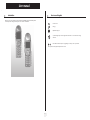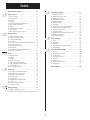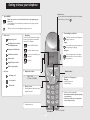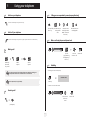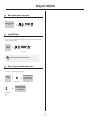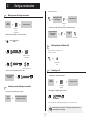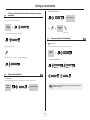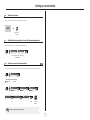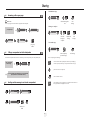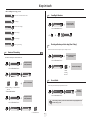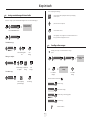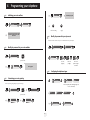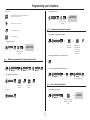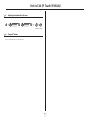Lucent Technologies 610 User manual
- Category
- Telephones
- Type
- User manual
This manual is also suitable for

First
N
N
Handset
N
Handset
IP Touch 610 WLAN Handset
Handset
IP Touch 310 WLAN Handset
OmniPCX Enterprise Communication Server
Alcatel-Lucent


User manual
3
How
Introduction
Thank you for choosing a telephone from the mobile IP Touch WLAN range manufactured by Alcatel.
Your telephone has a new ergonomic layout for more effective communication.
How to use this guide
These symbols can be supplemented by small icons or text.
Lift the receiver.
Hang up.
Alphanumeric keypad.
Up-down navigation keys: used to navigate within the menus or in a text zone when entering
characters.
Means that the function is subject to programming. If necessary, contact your installer.
2
6
5
3
a
b
c
def
jkl
m
n
o
OK

How

Contents
5
Toc
Getting to know your telephone . . . . . . . . . . . . . . . . . . . . . . . . . . . . . . . . p.6
1.
Using your telephone . . . . . . . . . . . . . . . . . . . . . . . . . . . . . . . . . . . . . . . . . p.7
1.1 Switch on your telephone . . . . . . . . . . . . . . . . . . . . . . . . . . . . . . . . . . . . . . . . . . . . . . . . . p.7
1.2 Switch off your telephone . . . . . . . . . . . . . . . . . . . . . . . . . . . . . . . . . . . . . . . . . . . . . . . . . p.7
1.3 Making a call . . . . . . . . . . . . . . . . . . . . . . . . . . . . . . . . . . . . . . . . . . . . . . . . . . . . . . . . . . . . p.7
1.4 Receiving a call . . . . . . . . . . . . . . . . . . . . . . . . . . . . . . . . . . . . . . . . . . . . . . . . . . . . . . . . . . p.7
1.5 Calling your correspondent by name (company directory) . . . . . . . . . . . . . . . . . . . . . . . p.7
1.6 Make a call using the personal phone book . . . . . . . . . . . . . . . . . . . . . . . . . . . . . . . . . . . . p.7
1.7 Redialling . . . . . . . . . . . . . . . . . . . . . . . . . . . . . . . . . . . . . . . . . . . . . . . . . . . . . . . . . . . . . . . p.7
1.8 Make a call-back request to a busy number. . . . . . . . . . . . . . . . . . . . . . . . . . . . . . . . . . . . p.8
1.9 Sending DTMF signals . . . . . . . . . . . . . . . . . . . . . . . . . . . . . . . . . . . . . . . . . . . . . . . . . . . . . p.8
1.10 Mute, so that your correspondent cannot hear you . . . . . . . . . . . . . . . . . . . . . . . . . . . . . p.8
2.
During a conversation . . . . . . . . . . . . . . . . . . . . . . . . . . . . . . . . . . . . . . . . p.9
2.1 Making a second call during a conversation. . . . . . . . . . . . . . . . . . . . . . . . . . . . . . . . . . . . p.9
2.2 Answering a second call during a conversation . . . . . . . . . . . . . . . . . . . . . . . . . . . . . . . . . p.9
2.3 Switching between calls (Broker call). . . . . . . . . . . . . . . . . . . . . . . . . . . . . . . . . . . . . . . . . p.9
2.4 Transferring a call . . . . . . . . . . . . . . . . . . . . . . . . . . . . . . . . . . . . . . . . . . . . . . . . . . . . . . . . p.9
2.5 Three-way conference with internal and/or external correspondents (conference) . . . . p.10
2.6 Placing a call on hold (hold) . . . . . . . . . . . . . . . . . . . . . . . . . . . . . . . . . . . . . . . . . . . . . . . . p.10
2.7 Placing an outside call on hold (parking) . . . . . . . . . . . . . . . . . . . . . . . . . . . . . . . . . . . . . . p.10
2.8 Adjust audio volume . . . . . . . . . . . . . . . . . . . . . . . . . . . . . . . . . . . . . . . . . . . . . . . . . . . . . . p.11
2.9 Prohibit/authorize reception of a new call during communication . . . . . . . . . . . . . . . . . . p.11
2.10 Intrusion into an internal conversation . . . . . . . . . . . . . . . . . . . . . . . . . . . . . . . . . . . . . . . p.11
3.
Sharing. . . . . . . . . . . . . . . . . . . . . . . . . . . . . . . . . . . . . . . . . . . . . . . . . . . . . p.12
3.1 Answering the general bell . . . . . . . . . . . . . . . . . . . . . . . . . . . . . . . . . . . . . . . . . . . . . . . . . p.12
3.2 Call pick-up . . . . . . . . . . . . . . . . . . . . . . . . . . . . . . . . . . . . . . . . . . . . . . . . . . . . . . . . . . . . . p.12
3.3 Hunting groups . . . . . . . . . . . . . . . . . . . . . . . . . . . . . . . . . . . . . . . . . . . . . . . . . . . . . . . . . . p.12
3.4 Answering a call on your pager . . . . . . . . . . . . . . . . . . . . . . . . . . . . . . . . . . . . . . . . . . . . . p.13
3.5 Calling a correspondent on his/her loudspeaker. . . . . . . . . . . . . . . . . . . . . . . . . . . . . . . . p.13
3.6 Sending a written message to an internal correspondent . . . . . . . . . . . . . . . . . . . . . . . . . p.13
3.7 Send a voice message copy. . . . . . . . . . . . . . . . . . . . . . . . . . . . . . . . . . . . . . . . . . . . . . . . . p.14
3.8 Send a voice message to a destination . . . . . . . . . . . . . . . . . . . . . . . . . . . . . . . . . . . . . . . . p.14
4.
Keep in touch; . . . . . . . . . . . . . . . . . . . . . . . . . . . . . . . . . . . . . . . . . . . . . . . p.15
4.1 Diverting calls to another number (immediate diversion). . . . . . . . . . . . . . . . . . . . . . . . . p.15
4.2 Diverting your calls to your voice message service. . . . . . . . . . . . . . . . . . . . . . . . . . . . . . p.15
4.3 When you return, consult recorded messages . . . . . . . . . . . . . . . . . . . . . . . . . . . . . . . . . p.15
4.4 Remote call forwarding. . . . . . . . . . . . . . . . . . . . . . . . . . . . . . . . . . . . . . . . . . . . . . . . . . . . p.16
4.5 Cancelling all diversions . . . . . . . . . . . . . . . . . . . . . . . . . . . . . . . . . . . . . . . . . . . . . . . . . . . p.16
4.6 Diverting calls when your line is busy (divert if busy) . . . . . . . . . . . . . . . . . . . . . . . . . . . . p.16
4.7 Do not disturb . . . . . . . . . . . . . . . . . . . . . . . . . . . . . . . . . . . . . . . . . . . . . . . . . . . . . . . . . . p.16
4.8 Leaving a recorded message for internal callers . . . . . . . . . . . . . . . . . . . . . . . . . . . . . . . . p.17
4.9 Consulting written messages . . . . . . . . . . . . . . . . . . . . . . . . . . . . . . . . . . . . . . . . . . . . . . . p.17
5.
Managing your charges; . . . . . . . . . . . . . . . . . . . . . . . . . . . . . . . . . . . . . . . p.18
5.1 Charging your calls directly to business accounts . . . . . . . . . . . . . . . . . . . . . . . . . . . . . . . p.18
5.2 Finding out the cost of an outside call made for an internal user from your terminal. . . p.18
6.
Programming your telephone . . . . . . . . . . . . . . . . . . . . . . . . . . . . . . . . . . p.19
6.1 Initializing your voice mailbox. . . . . . . . . . . . . . . . . . . . . . . . . . . . . . . . . . . . . . . . . . . . . . . p.19
6.2 Modify the password for your voice mailbox . . . . . . . . . . . . . . . . . . . . . . . . . . . . . . . . . . p.19
6.3 Customising your voice greeting . . . . . . . . . . . . . . . . . . . . . . . . . . . . . . . . . . . . . . . . . . . . p.19
6.4 Modify the password for your phone set. . . . . . . . . . . . . . . . . . . . . . . . . . . . . . . . . . . . . . p.19
6.5 Configuring the telephone ringer . . . . . . . . . . . . . . . . . . . . . . . . . . . . . . . . . . . . . . . . . . . . p.19
6.6 Adjusting screen brightness . . . . . . . . . . . . . . . . . . . . . . . . . . . . . . . . . . . . . . . . . . . . . . . . p.20
6.7 Selecting language . . . . . . . . . . . . . . . . . . . . . . . . . . . . . . . . . . . . . . . . . . . . . . . . . . . . . . . . p.20
6.8 Program a non-programmed entry in the personal phone book . . . . . . . . . . . . . . . . . . . p.20
6.9 Modify a programmed entry in the personal phone book. . . . . . . . . . . . . . . . . . . . . . . . . p.21
6.10 Programming an appointment reminder . . . . . . . . . . . . . . . . . . . . . . . . . . . . . . . . . . . . . . p.21
6.11 Lock / unlock your telephone. . . . . . . . . . . . . . . . . . . . . . . . . . . . . . . . . . . . . . . . . . . . . . . p.21
6.12 Configure the set according to the background noise (Noise mode). . . . . . . . . . . . . . . . p.22
6.13 Activate/deactivate the Key tones . . . . . . . . . . . . . . . . . . . . . . . . . . . . . . . . . . . . . . . . . . . p.22
6.14 Activate/deactivate the Warning tones . . . . . . . . . . . . . . . . . . . . . . . . . . . . . . . . . . . . . . . p.22
7.
Batteries and chargers . . . . . . . . . . . . . . . . . . . . . . . . . . . . . . . . . . . . . . . . p.23
7.1 Batteries . . . . . . . . . . . . . . . . . . . . . . . . . . . . . . . . . . . . . . . . . . . . . . . . . . . . . . . . . . . . . . . p.23
7.2 Desktop Charger . . . . . . . . . . . . . . . . . . . . . . . . . . . . . . . . . . . . . . . . . . . . . . . . . . . . . . . . p.23
7.3 Dual Chargers . . . . . . . . . . . . . . . . . . . . . . . . . . . . . . . . . . . . . . . . . . . . . . . . . . . . . . . . . . . p.24
7.4 The Gang Charger - only on Mobile IP Touch 610 WLAN . . . . . . . . . . . . . . . . . . . . . . . p.24
7.5 Cleaning the Chargers . . . . . . . . . . . . . . . . . . . . . . . . . . . . . . . . . . . . . . . . . . . . . . . . . . . . p.24
8.
Push to Talk (IP Touch 610 WLAN) . . . . . . . . . . . . . . . . . . . . . . . . . . . . . p.25
8.1 Start the call . . . . . . . . . . . . . . . . . . . . . . . . . . . . . . . . . . . . . . . . . . . . . . . . . . . . . . . . . . . . p.25
8.2 Adjusting the volume level of the tones. . . . . . . . . . . . . . . . . . . . . . . . . . . . . . . . . . . . . . . p.25
8.3 Subscribing to channels . . . . . . . . . . . . . . . . . . . . . . . . . . . . . . . . . . . . . . . . . . . . . . . . . . . . p.25
8.4 Making a call on another channel . . . . . . . . . . . . . . . . . . . . . . . . . . . . . . . . . . . . . . . . . . . . p.25
8.5 Receiving a call . . . . . . . . . . . . . . . . . . . . . . . . . . . . . . . . . . . . . . . . . . . . . . . . . . . . . . . . . . p.25
8.6 Selecting a channel . . . . . . . . . . . . . . . . . . . . . . . . . . . . . . . . . . . . . . . . . . . . . . . . . . . . . . . p.25
8.7 Adjusting the volume level of the tones. . . . . . . . . . . . . . . . . . . . . . . . . . . . . . . . . . . . . . . p.26
8.8 Change PTT volume . . . . . . . . . . . . . . . . . . . . . . . . . . . . . . . . . . . . . . . . . . . . . . . . . . . . . . p.26
Guarantee and clauses . . . . . . . . . . . . . . . . . . . . . . . . . . . . . . . . . . . . . . . . p.27

Getting to know your telephone
6
Telephone
Status icons
Call icons
Battery charge level
Initializing the voice mailbox /
Consulting information
Programmed call-back time
Call diversion activated
Vibrator active
Keypad/Telephone locked
Radio reception quality
Message
Receiving a call
In conversation
Call on hold*
Lift the receiver
Switching between calls (Broker call) -
single-line terminal
Company directory
Microphone
IP Touch 610 WLAN
Push To Talk
(IP Touch 610 WLAN)
Adjust audio volume
Customizing the telephone:
Apply:
Navigate:
'OK' key to access the set local configuration
(ringing, contrast, etc.)
used to validate your choices and options whi-
le programming or configuring
Up-down navigation keys: used to navigate
within the menus or in a text zone when en-
tering characters.
OK
OK
OK
Switch on / off (long press)
Hang up
Return to first screen
Switch off ringer
Lift the receiver (Loudspeaker.)
Activate/deactivate loudspeaker (during
a conversation)
Mute key so that your correspondent
can no longer hear you
Access MENU
'Menu ' key is used to access various functions of the set (programming, ope-
ration, etc.)
.
The functions that can be accessed during a communication and not during a communi-
cation are different.
'OK' key to access the set local configuration (ringing, contrast, etc.)
Menu
OK
Display key.
Used to access various functions according to
the status of the telephone (communication,
text entry, idle,...). Examples:
to access the 'Redial' function,
to correct a character entered,
to move up one level during a com-
munication,
to confirm.
Ok
Headset socket
Back-lit screen
The screen switches off automatically after a few seconds of inactivity.
To turn it back on, press the key .
OK

Using your telephone
1
7
Other
1.1
Switch on your telephone
1.2
Switch off your telephone
1.3
Making a call
1.4
Receiving a call
Press the on/off-hook key until you hear two beeps.
Press the off/on-hook key until you hear a beep (the telephone must not be in communication).
dial directly
the number
for your call
number
required
number
required
To make an external call, dial the outside line access code before dialling your
correspondent's number. 9 is the default code for an outside line.
For the operator, dial '0' (by default).
2
6
5
3
ab c
def
jkl
m
n
o
OR
2
6
5
3
ab c
def
jkl
m
n
o
OR
2
6
5
3
ab c
def
jkl
m
no
(loudspeaker.)
OR
1.5
Calling your correspondent by name (company directory)
1.6
Make a call using the personal phone book
1.7
Redialling
Redialling the last number dialled (redial):
Call back on the last 8 number dialled:
press the 'call by
name ' key
first letters of your
correspondent’s
name
select the search
mode (by last name,
initials or last name-
first name)
select the name from
the displayed list
OK
OK
OK
OK
OK
press the
programmed key
directly (# keys, '*'
and 0 to 9)
select the
contact to call
start the call
Menu
OK
Personal director
y
Ok
2
6
5
3
ab c
def
jkl
m
n
o
OR
OK
Ok
last number redial
'redial' key
select the no. in
the last ten
issued
start the call
Menu
OK
Redial list
Ok
OK
Ok

Using your telephone
8
1
1.8
Make a call-back request to a busy number
1.9
Sending DTMF signals
During a conversation you sometimes have to send DTMF signals, such as with a voice server, an automated attendant or a
remotely consulted answering machine.
1.10
Mute, so that your correspondent cannot hear you
You can hear your correspondent but he/she cannot hear you:
the number you are calling is
busy
Menu
OK
Call back
Ok
during a
conversation
to activate
The function is automatically cancelled when you hang up.
Menu
OK
Send DTMF
Ok
during a
conversation
Your correspondent no longer
hears you and the icon X is
shown on the set display
press the ok key
Your correspondent hears you
again and the icon X disappears
from the set display;
press the ok key
again
OK
OK

During a conversation
2
9
Other
2.1
Making a second call during a conversation
• Other methods for calling a second correspondent
• To cancel your second call and recover the first:
2.2
Answering a second call during a conversation
• A second correspondent is trying to call you:
during a
conversation
the first call is on hold
number of
second
correspondent
1)
Press the 'Call by name ' key
directly
2)
number of second
correspondent
select the contact to call
You are in communication
with your second
correspondent
2
6
5
3
ab c
def
jkl
m
n
o
Menu
OK
Enquiry call
Ok
2
6
5
3
ab c
def
jkl
m
n
o
OR
Menu
OK
Personal director
y
Ok
OK
Ok
Menu
OK
Enquiry off
Ok
during a
conversation
The name or number of the caller is
displayed for a few seconds
Answer the second call
• To return to your first caller and end the conversation in progress
2.3
Switching between calls (Broker call)
During a conversation, a second call is on hold.
To accept the second call:
2.4
Transferring a call
• To transfer your call to another number:
• If the number receiving the transfer answers:
You can also transfer your call immediately, without waiting for your correspondent to answer.
Display the name or number
of the second call
the first call is on hold
to take the
call
You are in communication
with your second
correspondent
your telephone
rings
take the call
OK
take the call on
hold
OK
during a
conversation
the first call is on hold
no. of the 2nd
terminal
Transfer between two outside calls is not generally possible (depends on country
concerned and system configuration).
2
6
5
3
ab c
def
jkl
m
n
o
Menu
OK
Transfer
Ok

During a conversation
10
2
2.5
Three-way conference with internal and/or external correspondents
(conference)
During a conversation, a second call is on hold:
Cancel conference and return to first correspondent:
Hang up on all correspondent:
After the conference, to leave your two correspondents talking together:
2.6
Placing a call on hold (hold)
• Exclusive hold:
During a conversation, you wish to place the call on hold and recover it later, on the same telephone.
during a
conversation
Menu
OK
¤Conference
Ok
Menu
OK
End conference
Ok
Menu
OK
Transfer
Ok
during a
conversation
your call is placed on hold
Menu
OK
Enquiry call
Ok
• Recover the call on hold:
2.7
Placing an outside call on hold (parking)
You can place an outside call on hold and recover the call on another telephone:
• To recover the parked call:
during a conversation
your telephone
rings
take the call
Menu
OK
Enquiry off
Ok
OR
during a
conversation
If the parked call is not recovered within a preset time (default value 1 min 30), it is
transferred to the operator.
Park/retrieve call
Menu
OK
Park the call
Ok
Menu
OK
Settings
Ok
OK
My services
Ok
OK
Consultation
Ok
OK
Park/retrieve
Ok

During a conversation
11
2
2.8
Adjust audio volume
During a call, to adjust the volume level of the loudspeaker or receiver:
2.9
Prohibit/authorize reception of a new call during communication
During communication, you do not want to be called by another caller:
2.10
Intrusion into an internal conversation
Your correspondent’s line is busy. If the number is not “protected” and if authorised, you can intrude into the call:
• Protection against intrusion:
during a
conversation
adjust audio
volume
OK
to bar or authorize new calls during
communication
Menu
OK
Forbid camp on
OR
Allow camp on
Ok
twice enter the
number
Protection is cancelled when you hang up.
Menu
OK
Intrusion
Ok
Intrusion protection
Menu
OK
Settings
Ok
Services
Ok
Consultation
Ok
Additional service
s
Ok
Intrusion protect
Ok
Intrusion
Ok
2
6
5
3
ab c
def
jkl
m
n
o

Sharing
12
3
Other
3.1
Answering the general bell
When the operator is absent, outside calls to the operator are indicated by a general bell. To answer:
3.2
Call pick-up
You hear a telephone ringing in an office where no-one can answer. If authorised, you can answer the call on your own telephone.
• If the telephone ringing is in your own pick-up group:
• If the telephone ringing is not in your pick-up group:
Menu
OK
Settings
Ok
OK
My services
Ok
OK
Consultation
Ok
OK
Call pick up
Ok
OK
Night call pick up
Ok
twice number of
telephone
ringing
The system can be configured to prevent call pick-up on certain telephones.
Group call pick up
Menu
OK
Settings
Ok
OK
My services
Ok
OK
Consultation
Ok
OK
Call pick up
Ok
OK
ProcessGrp pick u
p
Ok
Individual call pick up
Menu
OK
Settings
Ok
OK
My services
Ok
OK
Consultation
Ok
OK
Call pick up
Ok
OK
Set call pick up
Ok
2
6
5
3
ab c
def
jkl
m
n
o
3.3
Hunting groups
• Hunting group call:
Certain numbers can form a hunting group and can be called by dialling the group number.
• Temporary exit from your hunting group: / Return into your group:
no. of group to be called
your group number
Belonging to a group does not affect the management of direct calls. A specific
telephone within a group can always be called by using its own number.
2
6
5
3
ab c
def
jkl
m
n
o
Go out of hunting group
Go into hunting group
Menu
OK
Settings
Ok
OK
Services
Ok
OK
Consultation
Ok
OK
Additional service
s
Ok
OK
Leave group
OR
Enter group
Ok
2
6
5
3
ab c
def
jkl
m
no

Sharing
13
3
3.4
Answering a call on your pager
A call on your pager can be answered from any telephone within the system.
3.5
Calling a correspondent on his/her loudspeaker
Your internal correspondent does not answer. If authorised, you can remotely activate your correspondent’s phone:
3.6
Sending a written message to an internal correspondent
your pager beeps
your group
number
Paging answer
OK
Settings
OK
OK
My services
OK
OK
Consultation
OK
OK
Radio paging
OK
2
6
5
3
ab c
def
jkl
m
no
your correspondent
does not reply
you are connected to the loudspeaker on your correspondent’s
phone (if he/she has the hands free function)
Menu
OK
LS announce
Ok
number to be
called
Menu
OK
Messaging
Ok
OK
new text messag
e
Ok
Menu
OK
Send
Ok
2
6
5
3
ab c
def
jkl
m
n
o
Ok
• Predefined message:
• Message to complete:
• Personal message:
* Create a temporary personal message :
select the message to be
sent
send
message
select the
message to
complete
complete the
message
send
message
create a temporary
personal message*
send message
enter the text: the number pad keys have letters that you can display by
successive presses; (the letter Q is on key 7 and the letter Z is on key 9),
position the cursor in the entry field,
erase last character entered,
Select a digit (keys 0 to 9): the digit can be accessed after all the characters of
the key pressed have been displayed on the screen.
OK
Predefined messa
g
Ok
OK
Ok Ok
OK
Msg to complete
Ok
OK
Ok
2
6
5
3
ab c
def
jkl
m
n
o
Ok
OK
Message to creat
e
Ok Ok
2
6
5
3
ab c
def
jkl
mno
OK
2
6
5
3
ab c
def
jkl
mno

Sharing
14
3
3.7
Send a voice message copy
display number of new and old
messages
personal
code;
consultating messages
record a comment
end of recording enter the
destination
voicemail number
spell the addressee's name
send message enter another
destination name
to no longer
send messages
Menu
OK
Messaging
Ok
OK
new voice msg
Ok
2
6
5
3
ab c
def
jkl
m
n
o
Menu
OK
Consult
Ok
Menu
OK
Forward message
Ok
#
2
6
5
3
ab c
def
jkl
m
n
o
OR
Menu
OK
Spell name
Ok
Menu
OK
Send
Ok
2
6
5
3
ab c
def
jkl
m
n
o
OR
3.8
Send a voice message to a destination
• During the recording, you can:
personal code
recording
end of recording enter the
destination
voicemail number
spell the addressee's name
send message enter another
destination name
to no longer
send messages
re-record a message,
stop recording momentarily,
end of recording.
Menu
OK
Messaging
Ok
OK
new voice msg
Ok
2
6
5
3
ab c
def
jkl
m
n
o
Menu
OK
Send
Ok
OK
End
Ok
2
6
5
3
ab c
def
jkl
m
n
o
OR
OK
Spell name
Ok
OK
Send
Ok
2
6
5
3
ab c
def
jkl
m
n
o
OR
Restart
Ok
Pause
Ok
End
Ok

Keep in touch
4
15
Other
4.1
Diverting calls to another number (immediate diversion)
The number can be your home, portable or car phone, voice message or an internal extension (operator, etc.).
4.2
Diverting your calls to your voice message service
Display the forwarding
status (active/inactive)
select the 'diversion'
function
number to be
called
diversion is
acknowledged
call by name the forwarding
icon is
displayed:
You can make calls, but only the destination number can call you.
Menu
OK
Forward
Ok
Menu
OK
Immediate forwar
d
Ok
2
6
5
3
ab c
def
jkl
m
n
o
OR
Menu
OK
Personal director
y
Ok
OR
Display the forwarding
status (active/inactive)
select the 'diversion'
function
diversion is acknowledged
Menu
OK
Forward
Ok
Menu
OK
Imm forward to V
M
Ok
4.3
When you return, consult recorded messages
• While listening to messages, you can:
The display of the 'envelope ' icon indicates that there is a message
present,
display number of new messages
personal code
consultating messages
play back the message from the start,
listen to the end of the message,
Pause while listening to the message,
enter the voicemail number,
terminate consultation.
Menu
OK
Messaging
Ok
OK
new voice msg
Ok
Ok
2
6
5
3
ab c
def
jkl
m
n
o
Menu
OK
Review
Ok
Rewind
Ok
Backward
Ok
Pause
Ok
Forward
Ok
End of message
Ok

Keep in touch
16
4
• After consulting the message, you can:
4.4
Remote call forwarding
You want to forward your calls from another set.
• To cancel this diversion:
return to the voice mailbox welcome menu,
erase message,
call back sender of message,
save the message,
listen to message,
Send a copy of a message.
Exit
Ok
Erase
Ok
Call back
Ok
Save
Ok
Replay
Ok
Forward message
Ok
Display the forwarding
status (active/inactive)
select the 'diversion' function
diversion is acknowledged
number receiving
diversion
n° of forwarded set
Display the forwarding
status (active/inactive)
select the 'diversion' function
n° of forwarded set
Menu
OK
Forward
Ok
Menu
OK
Other fwd
Ok
OK
Remote forward
Ok
2
6
5
3
ab c
def
jkl
m
n
o
2
6
5
3
ab c
def
jkl
m
n
o
Menu
OK
Forward
Ok
Menu
OK
Other fwd
Ok
OK
Deact remote fwd
Ok
2
6
5
3
ab c
def
jkl
m
n
o
4.5
Cancelling all diversions
4.6
Diverting calls when your line is busy (divert if busy)
Callers can be diverted to another telephone if you are already on the line.
4.7
Do not disturb
You can make your terminal temporarily unavailable for all calls.
Display the forwarding
status (active/inactive)
select the 'diversion' function
Menu
OK
Forward
Ok
Supp
OR
Menu
OK
Deactivate
Ok
Display the forwarding status
(active/inactive)
select the 'diversion' function
diversion is acknowledged
number
receiving
diversion
Menu
OK
Forward
Ok
Menu
OK
Forward on busy
Ok
2
6
5
3
ab c
def
jkl
m
n
o
diversion is
acknowledged
select the 'diversion' function
Callers wishing to contact you will see the 'Do Not Disturb' message displayed on their
sets when they try to call.
Menu
OK
Forward
Ok
OK
Do not disturb
Ok

Keep in touch
17
4
4.8
Leaving a recorded message for internal callers
You can leave a message on your terminal which will be displayed on the screen of the terminal calling you.
• Predefined message:
• Message to complete:
• Personal message:
Display the forwarding
status (active/inactive)
select the 'diversion' function
select the message to be
sent
send
message
select the message
to complete
complete the
message
send
message
create a temporary
personal message*
send message
Menu
OK
Forward
Ok
Menu
OK
Forward to text
Ok
OK
Predefined messa
g
Ok
OK
Ok Ok
OK
Msg to complete
Ok
OK
Ok
2
6
5
3
ab c
def
jkl
m
n
o
Ok
OK
Msg to create
Ok Ok
* Create a temporary personal message :
4.9
Consulting written messages
Functions accessible from the 'Menu' key ( ):
enter the text: the number pad keys have letters that you can display by
successive presses,
position the cursor in the entry field,
erase last character entered,
select a digit (keys 0 to 9): the digit can be accessed after all the characters of
the key pressed have been displayed on the screen.
2
6
5
3
ab c
def
jkl
mno
OK
2
6
5
3
ab c
def
jkl
mno
The display of the 'envelope ' icon indicates that there is a message
present,
display number of new
messages
consultation of first unread
message
to consult the
messages
to scroll the
message
delete the message,
call back sender of message,
forward a message to the message originator,
go to next message,
terminate consultation,
Menu
OK
Messaging
Ok
OK
new text messag
e
Ok
Ok
OK
Menu
Delete
Ok
Recall
Ok
Text answer
Ok
Next message
Ok

Managing your charges
18
5
Other
5.1
Charging your calls directly to business accounts
You can charge the cost of your outside calls to business account numbers.
5.2
Finding out the cost of an outside call made for an internal user from
your terminal
number of
business
account;
number required
Menu
OK
Settings
Ok
OK
My services
Ok
OK
Consultation
Ok
OK
Additional service
s
Ok
OK
Business account
code
Ok
2
6
5
3
ab c
def
jkl
m
n
o
2
6
5
3
ab c
def
jkl
m
n
o
Menu
OK
Settings
Ok
OK
My services
Ok
OK
Consultation
Ok
OK
Consult-Callbacks
Ok
OK
Charging info
Ok

Programming your telephone
6
19
Other
6.1
Initializing your voice mailbox
6.2
Modify the password for your voice mailbox
6.3
Customising your voice greeting
You can replace the greeting message by a personal message
enter your personal code then record
your name according to voice guide
instructions
Menu
OK
Messaging
Ok
OK
new voice msg
Ok
personal code
missing ggk PT
Menu
OK
Messaging
Ok
2
6
5
3
ab c
def
jkl
m
n
o
Menu
OK
Perso options
Ok
personal code
Menu
OK
Messaging
Ok
2
6
5
3
ab c
def
jkl
m
n
o
Menu
Perso options
Ok
Menu
Greeting message
Ok
Menu
Record
Ok
6.4
Modify the password for your phone set
Your personal code is used to access your voice mailbox and to lock your telephone.
6.5
Configuring the telephone ringer
Recording in progress
end of recording apply
Menu
Pers greet 1
Ok
# #
old code
(4 digits)
new code
(4 digits)
enter new
password again
to confirm
Menu
OK
Settings
Ok
OK
Phone
Ok
OK
Password
Ok
2
6
5
3
ab c
def
jkl
m
n
o
Ok
2
6
5
3
ab c
def
jkl
m
n
o
Ok
2
6
5
3
ab c
def
jkl
m
n
o
Ok
select the profile (silent, vibrating ringer, low,
loud or customized)
OK
OK
User Profiles
OK
OK
Silent
OR
Vibrate
OR
Loud
OR
Soft
OR
Custom
OK
OK
Ring Settings
OK
OK
Telephone Ring
OK

Programming your telephone
20
6
T Choose the tune:
T Adjusting the ringer volume:
T Activate/deactivate the vibrator:
T Activate/Deactivate the ring:
select the melody of your choice to listen to
the ringing
apply your
choice
select the volume of your
choice
apply your choice
deactivate
vibrate mode
activate
continuous
mode
activate
intermittent
mode
deactivate the
ring
activate
continuous
mode
activate
intermittent
mode
OK
Ring Tone
OK
OK
Tone 1
OK
Play
OK
OK
Ring Volume
OK
OK
OK
Ring cadence
OK
OK
OFF
OR
Continious
OR
Short pulse
OK
OK
Ring cadence
OK
OK
OFF
OR
Continious
OR
Short pulse
OK
6.6
Adjusting screen brightness
6.7
Selecting language
6.8
Program a non-programmed entry in the personal phone book
• To program a number:
adjusting screen
brightness
OK
OK
Phone Settings
OK
OK
Display contrast
OK
OK
select the language
of your choice
apply your choice
Menu
OK
Settings
Ok
Phone
Ok
OK
Language
Ok
OK
Ok
select a non-
programmed entry
in the personal
phone book
enter the name* enter the number
Menu
OK
Personal director
y
Ok
OK
Ok
OK
Speed dial
Ok
2
6
5
3
ab c
def
jkl
m
n
o
Ok
2
6
5
3
ab c
def
jkl
m
n
o
Ok
Page is loading ...
Page is loading ...
Page is loading ...
Page is loading ...
Page is loading ...
Page is loading ...
Page is loading ...
-
 1
1
-
 2
2
-
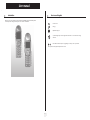 3
3
-
 4
4
-
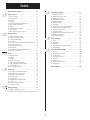 5
5
-
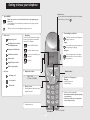 6
6
-
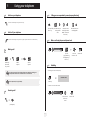 7
7
-
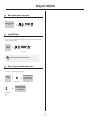 8
8
-
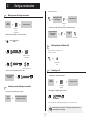 9
9
-
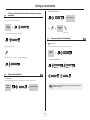 10
10
-
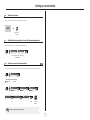 11
11
-
 12
12
-
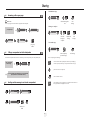 13
13
-
 14
14
-
 15
15
-
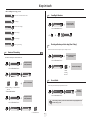 16
16
-
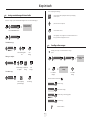 17
17
-
 18
18
-
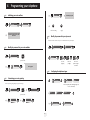 19
19
-
 20
20
-
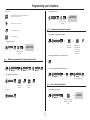 21
21
-
 22
22
-
 23
23
-
 24
24
-
 25
25
-
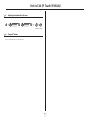 26
26
-
 27
27
Lucent Technologies 610 User manual
- Category
- Telephones
- Type
- User manual
- This manual is also suitable for
Ask a question and I''ll find the answer in the document
Finding information in a document is now easier with AI
Related papers
Other documents
-
Alcatel 4029 User manual
-
BELGACOM Forum 500 User manual
-
Alcatel ENTERPRISE 4018 User manual
-
 ALCATEL Mobile Phones IPTOUCH 300 User manual
ALCATEL Mobile Phones IPTOUCH 300 User manual
-
Alcatel OmniPCX Enterprise User manual
-
Alcatel-Lucent IP Touch WLAN Handset 610 User manual
-
Alcatel-Lucent 4018 User manual
-
Alcatel 4029 User manual
-
Alcatel Carrier Internetworking Solutions 4039 User manual
-
BELGACOM Forum 730 User manual