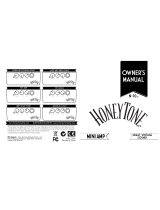Page is loading ...

E F G J 1
P. 2
p.18
S.34
P.50

2
Printing conventions in this manual
marks a point of caution.
LCD screens printed in this manual are only for
purposes of illustration, and may not match the
actual display on your AX100G.
Precautions
Location
Using the unit in the following locations can result in a
malfunction.
• In direct sunlight
• Locations of extreme temperature or humidity
• Excessively dusty or dirty locations
• Locations of excessive vibration
Power supply
Please connect the designated AC adaptor to an AC
outlet of the correct voltage. Do not connect it to an AC
outlet of voltage other than that for which your unit is
intended.
Interference with other electrical devices
This product contains a microcomputer. Radios and
televisions placed nearby may experience reception in-
terference. Operate this unit at a suitable distance from
radios and televisions.
Handling
To avoid breakage, do not apply excessive force to the
switches or controls.
Care
If the exterior becomes dirty, wipe it with a clean, dry
cloth. Do not use liquid cleaners such as benzene or
thinner, or cleaning compounds or flammable polishes.
Keep this manual
After reading this manual, please keep it for later ref-
erence.
Keeping foreign matter out of your equipment
• Never set any container with liquid in it near this
equipment. If liquid gets into the equipment, it could
cause a breakdown, fire, or electrical shock.
• Be careful not to let metal objects get into the equip-
ment. If something does slip into the equipment,
unplug the AC adaptor from the wall outlet. Then
contact your nearest Korg dealer or the store where
the equipment was purchased.
THE FCC REGULATION WARNING (for U.S.A.)
This equipment has been tested and found to comply
with the limits for a Class B digital device, pursuant to
Part 15 of the FCC Rules. These limits are designed to
provide reasonable protection against harmful inter-
ference in a residential installation. This equipment
generates, uses, and can radiate radio frequency energy
and, if not installed and used in accordance with the
instructions, may cause harmful interference to radio
communications. However, there is no guarantee that
interference will not occur in a particular installation.
If this equipment does cause harmful interference to
radio or television reception, which can be determined
by turning the equipment off and on, the user is en-
couraged to try to correct the interference by one or
more of the following measures:
• Reorient or relocate the receiving antenna.
• Increase the separation between the equipment and
receiver.
• Connect the equipment into an outlet on a circuit
different from that to which the receiver is con-
nected.
• Consult the dealer or an experienced radio/TV
technician for help.
Unauthorized changes or modification to this system
can void the user’s authority to operate this equipment.
CE mark for European Harmonized Standards
CE mark which is attached to our company’s products
of AC mains operated apparatus until December 31,
1996 means it conforms to EMC Directive (89/336/
EEC) and CE mark Directive (93/68/EEC). And, CE
mark which is attached after January 1, 1997 means it
conforms to EMC Directive (89/336/EEC), CE mark
Directive (93/68/EEC) and Low Voltage Directive (73/
23/EEC).
Also, CE mark which is attached to our company’s
products of Battery operated apparatus means it con-
forms to EMC Directive (89/336/EEC) and CE mark
Directive (93/68/EEC).

3
1. Introduction
1. Introduction
Thank you for purchasing the ToneWorks AX100G
Modeling Signal Processor.
In order to enjoy your AX100G to the fullest, please
read this manual carefully, and use the unit correctly.
Please keep this manual for future reference.
Main features
• Korg’s modeling technology provides detailed and
powerful modeling sounds.
• 63 modeling effect variations are built-in, and up to 7 effects
and rhythm sounds sources can be used simultaneously.
• Forty preset programs (4 x 10 banks) and forty rewritable user
programs (4 x 10 banks) are built-in.
• In Effect Select mode you can use a foot switch to change the
drive amp channel or turn the Modulation effect or Ambience
effect on/off.
• Virtual Feedbacker lets you sustain a note on your guitar and
generate feedback with vibrato
• You can use the expression pedal to control 23 types of Pedal
effect in realtime.
• When using the delay effect, you can automatically set the
delay time by pressing the TAP switch to the rhythm of the
song you are playing.
• The Phrase Trainer function lets you record up to 8 seconds of
sound from an audio device, and play it back at a slower speed
without changing the pitch.
• The Sample & Play function lets you record a phrase for a
maximum of 6 seconds, and use the expression pedal for
phrase play back.
• 7 point LED pedal indicator
• 50 different rhythm patterns and a metronome are built-in for
convenient practicing.
• Built in tuner mute function for on stage silent tuning.
• An AUX IN jack is provided allowing for connection to an
external audio source (CD player, cassette tape deck, etc) for
play along purposes.
• Use the auto chromatic tuner to tune your instrument when
the AX100G is bypassed or muted.
• The LCD (multi-display) features an intuitive visual interface.
• The LCD is backlit for easy visibility even in dark locations.
What is ?
(Resonant structure and Electronic circuit Modeling
System) is KORG’s proprietary sound modeling technology
which precisely reproduces the complex character and nature
of both acoustic and electric instruments as well as electronic
circuits in real world environments.
emulates a wide
variety of sound generation characteristics including instru-
ment bodies, speakers & cabinets, acoustic fields, microphones,
vacuum tubes, transistors, etc.
Contents
1. Introduction-------------------------------- 3
Main features-------------------------------------------3
Front and rear panel----------------------------------4
Front panel -------------------------------------------- 4
Rear panel -------------------------------------------- 4
The modes of the AX100G -------------------------5
Installing the batteries--------------------------------5
2. Playing the AX100G--------------------- 5
Example connections --------------------------------5
Turn on the power -------------------------------------5
Program mode -----------------------------------------6
Input level switch setting -------------------------- 6
Adjusting the volume (master volume) -------- 6
Selecting a program -------------------------------- 6
Checking the effects used by a program ------ 6
Bypass, Mute----------------------------------------- 6
Auto tuner --------------------------------------------- 6
Rhythm ------------------------------------------------ 7
AUX IN ------------------------------------------------- 7
Expression pedal------------------------------------ 7
Effect Select mode------------------------------------7
Entering Effect Select mode---------------------- 7
Exiting Effect Select mode ------------------------ 7
Phrase Trainer mode ---------------------------------8
3. Editing --------------------------------------- 9
Editing the effects -------------------------------------9
Drive Amp effect Quick Edit function ----------- 9
Editing the Drive Amp effect (example)-------- 9
Editing other effects -------------------------------10
Modifying the program name--------------------- 10
Writing programs ------------------------------------ 10
4. Appendices ------------------------------ 11
Adjusting the expression pedal (Calibration)- 11
Restoring the user programs
to the factory settings (Reload) ------- 11
Troubleshooting-------------------------------------- 11
Main specifications --------------------------------- 12
Effect parameters ----------------------------------- 12
DRIVE·AMP (Drive Amp effects) ---------------12
MOD (Modulation effects)------------------------13
PEDAL (Pedal effect)------------------------------14
AMB(Ambience effect)----------------------------15
CABI (Cabinet effect) -----------------------------16
NR LEV
(Noise Reduction, Program Level) -------------16
Rhythm Pattern List--------------------------------- 16
Preset Program Parameter List------------------ 17

4
1. Introduction
Max.
8mm
Front and rear panel
Front panel
1 Type knob
This knob selects the type of Drive Amp effect that will be used.
2 Value knobs
For each effect, these knobs adjust the values of the param-
eters assigned to the knobs. From the left, these are referred to
as value knobs 1—5.
When you are not editing an effect, parameters of the drive
amp effect used by the selected program are assigned to these
knobs. (Refer to p.9 "Drive Amp effect Quick Edit function.")
3 Select switches
Each time you press the DRIVE·AMP switch, the drive amp
channels A and B will alternate, and will be in Edit mode. At
this time, the LED beside the switch will change between blink-
ing green (channel A) and blinking red (channel B).
Each time you press the MOD, PEDAL, AMB, or CABI switch,
the corresponding effect will be in edit mode (on) or off. The
LED beside the corresponding switch will also change between
blinking (lit) and dark.
Each time you press the NR LEV switch, you will alternate
between editing and on. The LED beside the switch will change
between blinking and dark.
Each time you press the RHYTHM or PHRASE TRAINER
switch, the corresponding function will be switched on/off.
The LED beside the corresponding switch will light or go dark.
4 Pedal indicator
This shows the state of the pedal effect (the depth to which it is
pressed). When the tuner is operating, this shows the amount
of pitch deviation. In Phrase Trainer mode, this shows the re-
cording/playback time.
5 PROG/FX SELECT switch
Each time you press this switch, you will alternate between
Program mode and Effect Select mode.
6 Multi-display
This displays information such as program names, parameter
names and values, and editing icons.
7 Number LED
This displays the program bank and program number. While
the Tuner is operating, it displays the note name.
8 WRITE, EXIT, TAP switches
The WRITE switch is used to write an edited program.
By pressing the EXIT switch, you can return to Program mode
at any time.
When using a delay effect, you can press the TAP switch at the
tempo of the song to set the delay time automatically.
9 DOWN, UP switches
These switches are used to select programs, bypass or mute, or
to switch the drive amp channel.
0 Expression pedal
This controls the effect that is selected as the Pedal effect. After
advancing the pedal all the way, you can press the pedal more
firmly to switch the Pedal effect on/off.
Rear panel
1 INPUT jack
If you are using batteries, this jack acts as a power switch.
When a cable is connected, the power will be turned on.
Before turning the power on or off, be sure to turn down the
volume of any equipment that is connected.
2 Input level switch
Set this switch according to the output of your instrument.
3 AUX IN jack (stereo mini)
Connect the output (AUX OUT: analog) of your audio device
to this jack.
4 DC9V
The separately sold AC adapter (DC9V ) can be con-
nected here. When this is connected, the power will be turned
on automatically.
5 Cable hook
If the separately sold AC adapter is con-
nected, hook the cable of the AC adapter
around this hook as shown below. When
removing the cable from the hook, do not
apply tension.
6 MASTER VOL. (Master volume)
This adjusts the volume of the OUTPUT jack.
7 OUTPUT jack
This also functions as the headphone jack.
8 Cable guide
This prevents the cable that connects
the guitar to the AX100G from inter-
fering with the operation of the pedal.
Pass the cable through the guide as
shown in the diagram below.
When using the cable guide, please
use a cable whose diameter is 8 mm
or less.

5
2. Playing the AX100G
The modes of the AX100G
The AX100G is divided into three modes: Program mode, Effect
Select mode, and Phrase Trainer mode.
Program mode
In this mode you can select programs and use the AX100G for
normal performance.
Use the foot switches (UP, DOWN) to select programs.
Immediately after the power is turned on, the AX100G will al-
ways be in this mode. With the factory settings, the User pro-
grams contain the same programs as the Preset programs.
Effect Select mode
In this mode you can use the foot switches UP or DOWN to
switch the drive amp channel*
1
, Modulation effect or Ambience
effect on/off.
Programs cannot be selected in this mode. Use Program mode to
select programs.
*1 The AX100G provides two (A and B) Drive (distortion) Amp Effects so
that you can switch between settings such as backing and solo without
having to change programs.
Phrase Trainer mode
This mode allows you to record a phrase from a CD or MD con-
nected to the AUX IN jack, and play it back as a repeated loop
that you can practice along with.
Since you can slow down the playback speed without affecting
the pitch, this is a convenient way to learn or practice difficult
phrases.
When you enter Phrase Trainer mode, the Modulation, Pedal,
and Ambience effects will be turned off automatically.
In Program mode and Effect Select mode, you can use the various
knobs to edit the effect, adjust noise reduction, adjust the program
level, and change the program name.
Installing the batteries
1. Lightly press on arrow A of the battery case, and slide the lid
upward in the direction of the arrow to open the case.
2. Insert four AA alkaline batteries (sold separately) as shown in
the diagram. Be careful to observe the correct polarity (+ and
-) of the batteries.
3. Close the lid of the battery case.
If you will not be using the unit for an extended period of time,
remove the batteries to prevent them from leaking.
When the multi-display blinks "
BATTERY
," it is time to replace
the batteries. Please install new batteries as soon as possible.
2. Playing the AX100G
Example connections
The power must be off when making connections. Otherwise, dam-
age to your speaker system, or other malfunctions may occur.
Connecting cables are sold separately.
Headphone (*1)
Audio system
Stereo 1/4" jack –
stereo RCA (phone jack)
Hard disk recorder etc.
Mono output – mono 1/4" jack / stereo
output - two mono 1/4" jacks
Guitar amp / powered monitor(*1)
Mono 1/4" jack –
mono 1/4" jack
Guitar
AC adapter (*2)
to AC outlet
Mono 1/4" jack –
mono 1/4" jack
*1: The OUTPUT jack is a stereo output. If you use a mono
cable to connect the AX100G to a guitar amp, only the L
(left) side signal will be output to the amp.
*2: If you use batteries, the AC adapter is not necessary. If
you use an AC adapter, be sure to use only the specified
model (DC 9V
).
Turn on the power
The AX100G does not have a power switch.
The power will be turned on when one of the following occurs.
◆
If you are using batteries, the power will be turned on when
you connect a mono cable to the INPUT jack. To maximize the
battery life, disconnect the cable from the INPUT jack when
you are not using the AX100G.
If you connect a stereo cable, the power will not be turned on.
◆
If you are using the AC adapter (sold separately),
the power
will be turned on when you connect the AC adapter to a DC 9V.
Before you turn off the power of the AX100G, turn off the power
of the other connected equipment.

6
2. Playing the AX100G
Example display
Program mode
When you turn on the power, the AX100G will always enter Pro-
gram mode, and will be set to the program setting that were last
selected when the power was turned off.
Input level switch setting
Set this switch according to the output of your instrument.
H : Suitable for a pickup with a high output level, such as a
humbucking pickup
L : Suitable for a pickup with a low output level, such as a single
coil pickup
Adjusting the volume (master volume)
To adjust the volume, rotate the MASTER VOL. (master volume)
located on the rear panel.
Selecting a program
Press the UP or DOWN switches to increment or decrement the
programs in steps of one. When you do so, the multi-display
will show the name of each program.
Programs are organized into groups of four, and these groups
are called "banks." The current bank is shown by the 10's digit of
the number LED.
User program
Preset program
The AX100G contains a total of 80 programs (sounds): 40 (4 x 10
banks) of preset programs that cannot be overwritten, and 40 (4
x 10 banks) of user programs that you are able to modify (edit).
When a user program is selected, the decimal point (dot) in the
lower right of the number LED will light.
User
program
Preset
program
Dot is lit
Selecting a bank
Although you can use the UP or DOWN switches to select pro-
grams across banks, you can also switch programs by bank.
1. Press and hold the PROG/FX SELECT switch for approxi-
mately one second until the number LED begins to blink.
2. Press either the UP or DOWN switch to increment or decre-
ment the bank.
3. Press the PROG/FX SELECT switch once again to finalize the
bank and make the number LED stop blinking.
Bank Hold (10’s HOLD)
By simultaneously pressing the TAP switch and EXIT switch,
you can prevent programs of other banks from being selected.
At this time, the decimal point (dot) at the lower right of the 10's
place in the number LED will light.
Press the UP or DOWN switches to select programs within the
current bank.
When you once again press the TAP switch and EXIT switch
simultaneously, the Bank Hold (10’S HOLD) function will be can-
celled.
Dot is lit
Checking the effects used by a program
Some programs do not use all of the effects. When you select a
program, the LED beside each effect select switch will light to
indicate the effects that are being used. An effect that is turned
off can be edited (turned on) by pressing its select switch, and
when you press another select switch or the EXIT switch, the
LED will change from blinking to lit.
Bypass, Mute
By pressing the UP and DOWN switches simultaneously, you
can Bypass the AX100G so that no effects will be applied. (The
multi-display will indicate "BYPASS" for two second.)
Alternatively, by pressing the UP and DOWN switches simulta-
neously and holding them for approximately one second, you
can Mute the AX100G completely so that no sound will be out-
put. (The multi-display will indicate "MUTE" for two second.)
To defeat Bypass or Mute, press the UP or DOWN switch.
Auto tuner
When the AX100G is in bypass or mute condition, the tuner will
operate automatically. If you mute the AX100G you will be able
to tune your instrument without producing sound. This is used
for on stage tuning.
1. Tune your guitar so that the desired note
name appears in the number LED. The
decimal point “.” at the lower right of the
number LED will light to indicate a sharp
.
2. The seven-point pedal indicator will show the difference be-
tween the pitch you play and the note name. Tune your in-
strument so that only the center LED is lit.
Tuning discrepancy shown by the pedal indicator
and the multi-display
Correct
tuning
Pitch is
flat
Pitch is
sharp
Changing the calibration setting
As necessary, you can adjust the calibration (the frequency of the
standard A pitch) in the range of 438—445 Hz. (440 Hz is “stan-
dard”)
When the tuner is operating, you can rotate value knob 1 to ad-
just the calibration. The calibration setting is shown in the multi-
display.
When the power is turned off, the calibration setting you modify
will be lost, and will automatically return to 440 Hz the next
time the power is turned on.

7
2. Playing the AX100G
Rhythm
Press the RHYTHM switch (the LED will light) and the rhythm
will begin playing. Use value knob 1 to select the rhythm pattern
(50 types), use value knob 2 to adjust the tempo (range: 40—208),
and use value knob 3 to adjust the rhythm level (range: 0—30).
To stop the rhythm, press the RHYTHM switch while the rhythm
is playing.
The rhythm will stop when you enter Bypass, Mute, or Edit
modes.
AUX IN
Sound from an audio device (e.g. CD or MD) connected to the
AUX IN jack can be mixed with the effect sound for listening,
which is a convenient way to practice along with a song.
The AUX input and the effect output will automatically be mixed
and output from the OUT PUT jack except when you are in
Phrase Trainer mode.
Use the controls on your audio device to adjust the AUX IN
volume.
Expression pedal
You can use the expression pedal to control 23 types of Pedal
effect in realtime.
If a program uses a Pedal effect, the pedal indicator LED’s will
light to indicate the Min-Max value of the effect when you press
up and down on the pedal. Operation for the SAMPLE1—
LOOP2 pedal effects is different from the other effects (see p.14).
Using the expression pedal as you play
1. In Program mode, select a program that uses the expression
pedal.
2. Make sure that the pedal indicator is lit. If it is not lit, advance
the expression pedal once as far as it will go, making the top
pedal indicator light (the pedal will be on)
3. Operate the expression pedal while playing your guitar. As
you raise and lower the pedal, the output sound will change
correspondingly.
If VOLUME is selected in the Pedal effect, it will not be possible
to turn the expression pedal on/off. The pedal indicator will re-
main lit.
The on/off status of the expression pedal is not memorized by
each program.
Do not apply excessive force to the expression pedal. Before oper-
ating the expression pedal, verify the amount of force that is re-
quired to make the pedal indicator light and to apply the effect.
Effect Select mode
In this mode, you can press the DOWN switch to switch the drive
channel while you perform. You can press the UP switch to turn
the Modulation and Ambience effects on/off.
As in Program mode, you can edit the settings, use the metro-
nome, and write a program.
In this mode it is not possible to switch programs or to select
bypass or mute.
Press the Effect Select
key to switch modes
Press and hold until
the number LED blinks
Program mode
Effect
Select mode
Turn the
MOD/AMB
effects on/off
Bank down
Bank up
Program
down
Program
up
Switch the
drive channel
Entering Effect Select mode
In Program mode, press the PROG/FX SELECT switch to enter
Effect Select mode. The multi-display will indicate "FX SEL,"
and the number LED will indicate "
."
Switching the drive amp channel
Since each program contains two separate Drive Amp effect set-
tings, you can switch between backing and solo sounds without
changing programs.
Each time you press the DOWN switch, the Drive Amp effect
settings will switch between channels A and B. When channel A
is selected the LED beside the DRIVE·AMP switch will light
green, and when channel B is selected the LED will light red.
Turning the Modulation and Ambience effects on/off
(INDIVIDUAL)
Each time you press the UP switch, the Modulation effect or
Ambience effect will be turned on/off.
The effects that are turned on/off when you press the UP switch
can be specified beforehand in the settings of the program, as
follows.
Procedure
1. Press the NR LEV switch.
2. Rotate value knob 3 to change the indication in the multi-dis-
play to the desired setting.
MOD: Only the Modulation effect will be turned on/off
AMB: Only the Ambience effect will be turned on/off
M+A: Both the modulation and ambience effects will be
turned on/off
For some effects, it is not possible for the Modulation and Pedal
effects or the Pedal and Ambience effects to be used simulta-
neously. For such combinations, attempting to turn on both ef-
fects will cause the previously-on effect to be turned off auto-
matically.
Exiting Effect Select mode
To return to Program mode, press either the PROG/FX
SELECT switch or the EXIT switch.

8
2. Playing the AX100G
Phrase Trainer mode
In this mode, you can record a phrase from an audio device (CD
or MD) connected to the AUX IN jack, and play it back repeat-
edly as a loop. Then you can practice a phrase on your guitar
while playing to the repeating phrase.
Since you can slow down the playback speed without affecting
the pitch, this is a convenient way to learn or practice phrases
from recordings that are difficult to play.
In Phrase Trainer mode, the expression pedal will automatically
function as the volume control of your guitar.
When you enter this mode, the Modulation, Pedal, and Ambi-
ence effects will automatically be turned off. (When you exit
Phrase Trainer mode, the previous settings will be restored.)
Playback speed (%)
Operation
indicator
Phrase
Trainer icon
Playback/
Recording time
Playback/Stop
Hold
Phrase
Trainer mode
Select playback speed
Select recording mode
1. Enter Phrase Trainer mode
Press the PHRASE TRAINER switch located at the right of
the panel. (The corresponding LED will light.)
The Phrase Trainer icon will blink in the multi-display, and
the selected recording mode will be displayed.
You cannot edit the sound of the guitar in Phrase Trainer mode.
You must select the desired sound before entering this mode.
2. Select the recording mode
Rotate value knob 1 to select the recording mode.
AUX IN: Record up to 8 seconds of the AUX sound
GTR IN: Record up to 8 seconds of the guitar sound
3. Begin recording
Start the connected device, and at the moment that you wish
to begin recording, press the PROG/FX SELECT switch (REC)
to begin recording. The multi-display will indicate "REC" and
the number of seconds of recording, and the pedal indicator
will show the recording time.
Once you record a phrase, it is not possible to change the re-
cording mode. If you wish to change the recording mode, you
must return to Program mode, and once again enter Phrase
Trainer mode.
4. Stop recording
At the point that you want to stop recording, press the PROG/
FX SELECT switch (REC). Recording will end when the maxi-
mum recording time (8 seconds) has elapsed. The multi-dis-
play will indicate "PLAY," and loop (repeated) playback will
begin automatically.
Depending on the volume of the connected audio device, the
sound may be distorted. If this occurs, adjust the volume on
the audio device.
To re-do the recording
Press the DOWN switch (
) to stop playback. Then con-
tinue with step “3. Begin recording” and step “4. Stop record-
ing.”
To erase the recorded phrase
Press the EXIT switch to delete the phrase. You can now record
a new phrase to overwrite the previously-recorded phrase.
5. Stop/Playback
When you press the DOWN switch (
), playback will
stop. Press the DOWN switch ( ) once again, and play-
back will resume from where you stopped.
• While the sound is being held, you can press the UP and
DOWN switches simultaneously, to return to the begin-
ning of the recorded phrase.
• During playback, you can press the UP and DOWN
switches simultaneously to rewind.
• During playback, you can press the UP switch (HOLD) to
hold the sound at that moment. Press the switch once again
to defeat this.
Changing the playback speed
You can slow down the playback speed without changing the
pitch of the recorded phrase.
Rotate value knob 2 to slow down the playback in 5% steps:
100%, 95%, 90%, 85%, ... 25%.
Exiting Phrase Trainer mode
To return to Program mode, you can press the PHRASE
TRAINER switch or EXIT switch.
When you exit Phrase Trainer mode or turn off the power, the
recorded phrase will be erased.

9
3. Editing
3. Editing
In Program mode and Effect Select mode, you can
edit each effect, adjust the noise reduction and pro-
gram level, and modify the program name.
During editing, the edit icons in the multi-display
and the LEDs beside the select switches for each ef-
fect will blink.
If you wish to save the effects you edited, you must use the "Pro-
gram Write" operation. If you turn off the power or switch to
another effect without performing "Program Write," the previ-
ous settings will reappear.
Edit icon
Value of the parameter
The parameter assigned
to the knob you moved
Editing the effects
The drive amp effect can be edited immediately by turning the
value knobs or type knob; you do not have to press the
DRIVE·AMP switch. (Refer to the section below, "Drive Amp
effect Quick Edit function.")
To edit other effects, press the corresponding select switch to put
that effect in Edit mode (the LED will blink).
Drive Amp effect Quick Edit function
You can edit the Drive Amp effect (unless the effect is turned off)
by using the Type knob to re-select the effect, or by rotating the
five value knobs to modify the parameter values. When you do
so, the multi-display will show the effect name or parameter name
assigned to the corresponding knob, and its current value.
Even when another effect such as Modulation or Pedal is in edit
mode, you can still turn the type knob to edit the drive amp ef-
fect.
Editing is not possible if other functions are assigned to the value
knobs, nor in Bypass, Mute, or Phrase Trainer modes.
Drive amp channel
For each program, the Drive Amp effect has settings for two chan-
nels, A and B.
Press the DRIVE·AMP switch located at the right of the panel to
select the channel you will edit. Each time you press the switch,
the LED will change between green (channel A) and red (chan-
nel B).
Editing the Drive Amp effect (example)
As an example, here's how to set channel B of the Drive Amp
effect to TUBE OD.
1. Press the DRIVE·AMP switch several times to select channel
B (red LED).
2.
If the multi-display reads "TUBE OD," no change is necessary.
Otherwise, rotate the Type knob to select TUBE OD. If the Type
knob is already located at the TUBE OD position, turn it first
to another effect type, and then turn it back to TUBE OD.
3. The multi-display will indicate "TUBE OD" as the effect name.
If you selected the effect that had been programmed, the Origi-
nal icon in the multi-display will light.
4. The five value knobs will be assigned to GAIN, TREBLE,
MIDDLE, BASS, and LEVEL respectively, and will adjust the
value of the corresponding parameter. (See p.12, "Effect pa-
rameters.")
5. As you rotate the knobs, the sound will change and the multi-
display will show the parameter name assigned to that knob
and the current value. If you rotate the knob to adjust the value
to the value it had before you began editing the original pa-
rameter value icon in the multi-display will light.
Original icon
Value of the parameter
Parameter
DRIVE·AMP
switch
Channel A/B display
If you do not wish to use the Drive Amp effect, use the Type
knob to select OFF so that the Drive Amp effect will be bypassed,
and the multi-display will indicate "DRV OFF." In this case, the
LED beside the DRIVE·AMP switch will go dark.

10
3. Editing
Editing other effects
Press the select switch for the desired effect to be edited.
MOD: Edits the Modulation effect (e.g., chorus)
PEDAL: Edits the Pedal effect (e.g., wah)
AMB: Edits the Ambience effect (e.g., delay)
CABI: Edits the Cabinet effect which models the cabinet
resonances of a guitar amp
NR LEV: Edits the noise reduction and program level (volume)
For some effects, the Modulation and Pedal effects, or the Pedal
and
Ambience effects cannot be used simultaneously. In the case
of such a combination of effects, attempting to turn on both si-
multaneously will automatically turn off the previously-on ef-
fect.
As an example, here's how to select CHORUS as the Modula-
tion effect.
1. Press the MOD switch. The LED beside it will blink, indicat-
ing that the Modulation effect is selected.
Even if the Modulation effect has been turned off within the
program, it will be turned on at this point.
2. Rotate value knob 1 (TYPE) to select CHORUS. The type name
will appear in the multi-display. If you select the effect that
had originally been selected, the Original icon will appear in
the multi-display.
3. Value knobs 2, 3, 4 and 5 will adjust the chorus speed (SPEED),
chorus depth (DEPTH), chorus feedback amount (FEED-
BACK), and the mix balance between the chorus sound and
the direct sound (MIX). If the adjusted value matches the un-
edited value (the original parameter value) as you rotate a
knob, the Original icon will appear in the multi-display.
The value knobs that can be used and the parameters that are
assigned will depend on the type of each effect. (See p.12 "Effect
parameters.")
Original icon
Parameter
Select
Modulation
effect type
MOD switch
MIX
FEEDBACK
DEPTH
SPEED
Using the TAP switch to edit the delay time
When using the Ambience or Pedal DELAY effect, press the TAP
switch two times at the tempo of the song you are playing. The
AX100G will detect the interval, and set the delay time auto-
matically.
You can set the delay time in the same way even while you are
not playing.
Modifying the program name
Press the NR LEV switch so that the LED beside the switch is
blink. Use value knob 2 to select the character that you wish to
change (the character will blink), and use value knob 1 to change
the character. The available characters are shown below.
Available characters
If you wish to save the modified program name, you must per-
form the “Writing programs” operation. If you turn off the power
or select a different program without writing the program, the
program name you edited will revert to its previous setting.
Writing programs
Here’s how to write an edited program.
1. Press the WRITE switch, and the Multi-display will indicate
“✳WRITE✳.” The number LED will blink.
2. Use the UP and DOWN switches to select the destination for
your program.
3. Press the WRITE switch once again, and the display will read
“COMPLT” to indicate that the program has been written. You
will then return to Program mode.
If you decide not to write, press the EXIT switch to cancel the
Write operation.
If you write an edited program to a different program number,
the program that was overwritten will be lost.
It is not possible to write to a preset program.

11
4. Appendices
4. Appendices
Adjusting the expression pedal
(Calibration)
If you find the expression pedal difficult to use, perform this pro-
cedure so that the pedal will function optimally. For example if
the effect does not reach maximum when the pedal is advanced
all the way, or does not reach minimum when the pedal is re-
turned all the way, use the following procedure to make the ap-
propriate adjustments.
When making adjustments, use your hand to move the pedal.
Accurate calibration may not be possible if you use your foot to
operate the pedal.
1. Turn on the power while simultaneously holding down the
EXIT switch and the PEDAL switch. The Multi-display will
show “PEDAL” for approximately one second, and will then
indicate “MIN.”
2. Slowly return the pedal to the full back position. When it stops,
release your hand and press the WRITE switch. The Multi-
display will change from “MIN” to “MAX.”
If you decide to halt the adjustment procedure, press the EXIT
switch. The power-on display will appear, and you will enter
Program mode.
3. Slowly advance the pedal. When it stops, release your hand
and press the WRITE switch.
2. press slowly
3. press slowly
The Multi-display will indicate “COMPLT” for approximately
one second. Then the power-on display will appear, and you will
enter Program mode.
After the adjustment procedure has been completed, verify the
operation of the pedal.
Select an effect that will make it easy to verify the adjustment.
For example, set the Pedal effect to the VOLUME effect, set the
value to 0, and check the MIN level when the pedal is returned
all the way.
If you make a mistake during the calibration procedure, the Multi-
display will indicate “
ERROR
,” and you will return to the screen
before the adjustment (the “
MIN
” display). If the “
ERROR
” dis-
play appears for repeated attempts, a malfunction may have oc-
curred. In this case, please contact your dealer.
Restoring the user programs to the
factory settings (Reload)
1. Turn on the power while simultaneously holding down the
EXIT switch and the PROG/FX SELECT switch. The Multi-
display will indicate “RELOAD?”
2. Press the WRITE switch. The Multi-display will change to
“RELOAD,” and the reload operation will begin. When the
reload operation is completed, the display will indicate
“COMPLT” for approximately one second. Then the power-
on display will appear, and you will enter Program mode.
Never turn off the power during the reload operation.
When you perform the reload operation, all user programs will
be rewritten. Rhythm settings will also be initialized.
Troubleshooting
If you suspect a malfunction, please check the following points
first. If this does not resolve the problem, contact a nearby Korg
dealer.
1. Power does not turn on
✳ Are batteries installed? Alternatively, is the AC adapter con-
nected to an AC outlet? (☞p.5)
✳ Is a mono cable connected to the INPUT jack? (☞p.5)
2. No sound
✳ Are your guitar, amp, and headphones connected to the cor-
rect jack? (☞p.5)
✳ Is your amp turned on, and is it set accordingly?
✳ Is one of your connection cables broken?
✳ Has the MASTER VOL (master volume) of the AX100G been
turned down? (☞p.6)
✳ Is the program level of the AX100G set to “0” or to a low value?
(☞p.9, 16)
✳ Is the Level of the Drive Amp effects set to “0” or to a low
value?
✳ Is the volume of your guitar turned down?
✳ Is the AX100G muted?
✳ If VOLUME is selected for the PEDAL effect, has the pedal
been returned to the full back position?
3. Effects are not applied
✳ Is the AX100G bypassed? (☞p.6)
✳ Are the effects used by the program turned on? (☞p.6)
4. Rhythm does not function
✳ Are you in Program mode or in Effect Select mode? The
rhythm will not function in Phrase Trainer mode.
✳ Is the rhythm output level set to “0”? (☞p.7)
5. Pedal does not function
✳ Have you selected a program that uses an effect in the PEDAL
effect mode? (☞p.6)
✳ Is the pedal indicator lit? (☞p.4, 7)
✳ Try calibrating the expression pedal. (☞p.11)

12
4. Appendices
Effect parameters
DRIVE·AMP (Drive Amp effects)
Knob 1 Knob 2 Knob 3 Knob 4 Knob 5
TYPE GAIN TREBLE MIDDLE BASS LEVEL
OFF —————
ACOUSTIC 0...10.0 0...10.0 0...10.0 0...10.0 0...10.0
CLASSIC COMP 0...10.0 0...10.0 0...10.0 0...10.0 0...10.0
TUBE OD 0...10.0 0...10.0 0...10.0 0...10.0 0...10.0
CLASSIC DIST 0...10.0 0...10.0 0...10.0 0...10.0 0...10.0
FAT DIST 0...10.0 0...10.0 0...10.0 0...10.0 0...10.0
METAL DIST 0...10.0 0...10.0 0...10.0 0...10.0 0...10.0
BIG FUZZ 0...10.0 0...10.0 0...10.0 0...10.0 0...10.0
TOP BOOST 0...10.0 0...10.0 0...10.0 0...10.0 0...10.0
US HI-GAIN 0...10.0 0...10.0 0...10.0 0...10.0 0...10.0
BRIT STACK 0...10.0 0...10.0 0...10.0 0...10.0 0...10.0
These Drive Amp models combine sound processing effects such
as compressor, overdrive, or distortion with a three-band equal-
izer to adjust the tone. The following parameters are assigned to
each knob.
Type knob Select the type of drive or amp
Knob 1 GAIN Adjusts the amount of distortion.
Knob 2 TREBLE
Adjusts the treble (high-frequency range).
Knob 3 MIDDLE
Adjusts the mid (mid-frequency range).
Knob 4 BASS
Adjusts the bass (low-frequency range).
Knob 5 LEVEL Adjusts the output level.
If the sound distorts, slightly decrease the LEVEL, TREBLE,
MIDDLE, and BASS.
OFF (off) “DRV OFF”
Turn off the Drive Amp effect.
ACOUSTIC (Acoustic) “ACOUSTC”
This effect model transforms the sound of an electric guitar into
the sound of an acoustic guitar. A more realistic acoustic guitar
simulation will be obtained if you use the pickup closest to the
neck. A compressor with adjustable sensitivity (GAIN) is built-in.
CLASSIC COMP (Classic compressor) “
CL COMP
”
A compressor is an effect that boosts low-level sounds and turns
down louder levels in order to compress differences in volume
and make the sound more consistent. This model will make your
picking more even, and will produce smooth sustain.
TUBE OD (Tube overdrive) “TUBE OD”
It simulates the overdriven sound of a popular tube overdrive
pedal from the 70’s that responds well to the nuances of your
picking.
CLASSIC DIST (Classic distortion) “
CL DIST
”
This model simulates a popular distortion pedal from the 70’s.
FAT DIST (fat sounding distortion) “FAT DST”
This model simulates a popular fat sounding distortion pedal
from the 80’s.
METAL DIST (metallic distortion) “METAL”
This model simulates the metallic distortion of the 90’s.
BIG FUZZ (Big fuzz) “BIGFUZZ”
This model simulates a popular vintage fuzz unit.
TOP BOOST (Top boost) “T-BOOST”
This model simulates the sound of an AC30 overdriven by a
popular 80’s OD pedal.
6. Cannot write
(the Multi-display indicates “ERROR”)
✳ Did you turn the power off while the preset programs were
being loaded?
Reload the preset programs. (☞p.11)
Main specifications
❏ Number of effects:
63 types
(maximum number of effects that can be used simultaneously: 7)
❏ Number of programs:
80 (40 preset, 40 user)
❏ Inputs:
Guitar input (mono)
AUX IN (stereo mini jack)
❏ Outputs:
Line/Headphone dual-purpose output
(stereo phone jack)
❏ Tuner section
Detection range: 27.5 Hz — 2,093 Hz (A0—C7)
Calibration: A=438—445 Hz
❏ Rhythm section
Pattern: 50 types
Tempo: bpm= 40—208
❏ Power supply:
four AA size (LR6) alkaline batteries
(battery life is 12 hours of continuous use)
or separately sold AC adapter (DC9V
)
❏ Dimensions:
329.6(W) x 181.5 (D) x 57.5 (H) mm
❏ Weight:
1.05kg (not including batteries)
❏ Included items:
Owner’s manual
* Specifications and appearance are subject to change with out
notice for improvement.

13
4. Appendices
US HI-GAIN (U.S. High Gain) “US HI-G”
This model simulates the distortion typical of a high-gain amp
made in the USA.
BRIT STACK (British amp stack) “
BRITSTK
”
This model simulates the distortion typical of a British amp stack.
MOD (Modulation effects)
Knob 1 Knob 2 Knob 3 Knob 4 Knob 5
TYPE SPEED/PITCH DEPTH/FINE
FEEDBACK
MIX
CHORUS 0.1...10 [Hz] 0...10.0 0...10.0 0...10.0
FLANGER 0.1...10 [Hz] 0...10.0 -15...15 0...10.0
PHASER 0.1...10 [Hz] 0...10.0 0...10.0 —
TREMOLO 1...10 [Hz] 0...10.0 ——
PAN 1...10 [Hz] 0...10.0 ——
WAH UP — 0...10.0 ——
WAH DWN — 0...10.0 ——
PITCH -24...24 [x100CENT] -50...50 [CENT] — 0...10.0
MAJ3UP ——C...B 0...10.0
MAJ3DWN ——C...B 0...10.0
MIN3UP ——C...B 0...10.0
MIN3DWN ——C...B 0...10.0
4TH ——C...B 0...10.0
5TH ——C...B 0...10.0
MAJ6TH ——C...B 0...10.0
SLOWATK 0...10.0 0...10.0 ——
Chorus and flanger are effects that delay the sound slightly to
modulate the pitch, and combine the modulated sound with the
original to produce a sensation of modulated spaciousness. The
following parameters are assigned to each knob.
Knob 1 TYPE Select the effect type
Knob 2 SPEED/PITCH Adjusts the speed/
Adjusts the pitch
Knob 3 DEPTH/FINE Adjusts the depth/
Adjusts the fine pitch
Knob 4 FEEDBACK Adjust the strength of the tonal
character.
Knob 5 MIX Adjust the mix balance between
the effect sound and the original
sound
CHORUS (Chorus)
This chorus effect creates a sense of modulation, spaciousness,
and vibrato by slightly delaying the sound, modulating its pitch,
and combining it with the original sound. This is most effective
when used in stereo.
FLANGER (Flanger)
This is a vintage flanger that produces modulation and a sense
of pitch movement.
PHASER (Phaser)
This effect cyclically modifies the phase shift of the sound, and
mixes the phase-shifted sound with the original sound to pro-
duce modulation.
TREMOLO (Tremolo)
This effect adds depth to the sound by modulating the volume.
PAN (Panpot)
This effect cyclically changes the pan of sound, when stereo play-
back is used.
WAH UP (Auto-wah filter up)
This is an auto-wah filter that automatically opens or closes ac-
cording to how hard you pick the strings.
WAH DWN (Auto-wah filter down)
Auto wah in opposite direction from WAH UP
PITCH (Pitch)
This is a pitch shifter that can change the pitch in a +/-2 octave
range.
Intelligent Pitch Shifter
MAJ3UP (3rd up in a major key)
MAJ3DWN (3rd down in a major key)
MIN3UP (3rd up in a minor key)
MIN3DWN (3rd down in a minor key)
4TH (4th up in a major key)
5TH (5th up in a major key)
MAJ6TH (6th up in a major key)
The Intelligent Pitch Shifter creates musically useful harmonies
by varying the amount of pitch shift according to the note you
play and the key in which you are playing. For example if you
select a pitch shift of a 3rd upward in a major key (MAJ3UP), the
amount of pitch shift will vary automatically between three
semitones (a minor third) and four semitones (a major third).
• When MAJ3UP is used with a key setting of C
The pitch created by the intelligent pitch shifter is shown in parentheses ( ).
If your instrument is not tuned correctly, the results may not be
as you expect. In this case, re-tune your instrument.
The intelligent pitch shifter will function when you play indi-
vidual notes. It cannot produce the effect for chords.
This effect cannot be used simultaneously with a Pedal effect (ex-
cept for VOLUME) or with the ROOM1—ARENA Ambience
effects. If you use the Intelligent Pitch Shifter in a program in
which the Pedal effect or a ROOM1—ARENA Ambience effect
is turned on, the pedal or ROOM1—ARENA Ambience effect
will be turned off automatically.
SLOWATK (Slow Attack)
This effect gradually raises the volume each time you pick your
guitar. Value knob 2 controls the speed of the attack, and value
knob 3 controls the threshold level. As you raise the threshold
level, you will need to pick more harder to produce the slow
attack effect.

14
4. Appendices
PEDAL (Pedal effect)
Knob 1 Knob
2
Knob 3 Knob
4
Knob 5 Pedal
TYPE DEPTH/PITCH
MIX/LEVEL
VOLUME — 0...10.0 Volume
CHO1 0...10.0 —
Depth
CHO2 0...10.0 — Speed
VIBRATE 0...10.0 — Speed
FLANGER 0...10.0 — Modulation
PHASER 0...10.0 — Speed
TREMOLO 0...10.0 — Speed
PAN 0...10.0 — Speed
WAH ——Peak Fre.
FILTER 0...10.0 — Peak Fre.
RING 0...10.0 — Pitch
PITCH -24...24 [
CENT
] 0...10.0 Pitch
F BACK1 0...10.0 — Level+Reverb
F BACK2 0...10.0 — Level+Reverb
DELAY 10[
ms
]...2[
SEC
] 0...10.0 Effect level
ECHO 10[
ms
]...2[
SEC
] 0...10.0 Delay time
ROOM — 0...10.0 Reverb level
GARAGE — 0...10.0 Reverb level
HALL — 0...10.0 Reverb level
SAMPLE1 S/L — Playback
SAMPLE2 S/L — Play/reverse
LOOP1 S/L — Volume
LOOP2 S/L — Loop time
These effect models let you use the expression pedal to control the
effect in realtime. The following parameters are assigned to each
knob.
Knob 1 TYPE Select the effect type
Knob 3
DEPTH/PITCH
Adjusts the depth/Adjusts the pitch
Knob 5 MIX/LEVEL Adjusts the mix balance between the
effect sound and original sound/
Adjusts the level
CHO1—PITCH cannot be used simultaneously with the Modu-
lation effect. If you use this effect in a program where the Modu-
lation effect is turned on, the Modulation effect will automati-
cally be turned off.
F BACK 1 and 2 cannot be used simultaneously with the
ROOM1—ARENA Ambience effects. If you use these effects in
a program where ROOM1—ARENA are turned on, the
ROOM1—ARENA effect will be turned off automatically.
DELAY—HALL cannot be used simultaneously with the Ambi-
ence effect. If you use this effect in a program where the Ambi-
ence effect is turned on, the Ambience effect will automatically
be turned off.
SAMPLE1—LOOP2 cannot be used simultaneously with a
Modulation effect or Ambience effect. If you use the SAMPLE1—
LOOP2 effects in a program where a Modulation effect or Am-
bience effect are turned on, that effect will be turned off auto-
matically.
VOLUME (Volume)
This is a volume pedal. Value knob 5 sets the minimum level.
CHO1 (Chorus1)
This is a chorus effect in which the pedal controls the depth of
the pitch modulation.
CHO2 (Chorus2)
This is a chorus effect in which the pedal controls the speed of
the pitch modulation.
VIBRATO (Vibrato)
This is a vibrato effect in which the pedal controls the speed of
the pitch modulation.
FLANGER (Flanger)
This is a flanger in which the pedal controls the bandwidth
(modulation) of the effect.
PHASER (Phaser)
This is a phaser in which the pedal controls the speed of the phase
modulation.
TREMOLO (Tremolo)
This is a tremolo effect in which the pedal controls the speed of
the volume change.
PAN (Panpot)
This is a pan effect in which the pedal controls the speed at which
the position of the sound will change when stereo playback is
used.
WAH (Wah)
This is a wah in which the pedal controls the peak frequency.
FILTER (Resonance Filter)
This is a resonance filter in which the pedal controls the peak
frequency of the filter.
RING (Ring Modulator)
This effect creates a bell-like sound in which the pedal controls
the pitch. To obtain the cleanest effect, use the pickup closes to
the neck, turn down the tone of your guitar, and play near the
12th fret.
PITCH (pitch shifter)
The pedal will control the amount of pitch shift. When value
knob 5 is at "0" only the original sound will be heard. At "5" the
original sound and effect sound will be mixed equally, and at
"10" only the effect sound will be heard.
Feed Back
In this effect, the pedal controls the vibrato that is applied to the
feedback sound.
While sustaining a note on your guitar, advance the pedal to pro-
duce a feedback sound. The feedback sound will disappear when
you return the pedal. Value knob 3 adjusts the speed of the vi-
brato.
There will be no feedback effect if OFF, ACOUSTIC, or CLAS-
SIC COMP is selected for the Drive Amp effect.
F BACK1 (Feed Back1)
A feedback sound will be generated to the pitch of your play-
ing.
F BACK2 (Feed Back2)
A feedback sound will be generated one octave above your
playing.
DELAY (Delay)
In this effect, you can use the pedal to control the input level of
the delay.
By pressing the TAP switch two times, you can set the TIME of
knob 2 to the corresponding tempo.
ECHO (Echo)
This is a echo in which the pedal controls the delay time. As on a
tape echo unit, changing the delay time will also change the pitch.
Value knob 3 adjusts the maximum delay time.

15
4. Appendices
3. Advance the expression pedal all the way until the pedal in-
dicator blinks, to enter record-ready mode.
4. Begin playing a phrase. Recording will begin automatically
when you start playing your guitar, and the pedal indicator
will change from blinking to lit.
5. Recording will end when you record up to the maximum time,
or when you once again advance the pedal all the way. When
recording ends, the pedal indicator will go dark, and the re-
corded sound will be played back as a loop. If you wish to re-
do the recording, repeat from step "3. Advance the expression
pedal ..."
6. Operate the expression pedal.
AMB (Ambience effect)
Knob 1 Knob 2 Knob 3 Knob 4 Knob 5
TYPE TIME TONE FEEDBACK MIX
DELAY 10 [ms]...2 [SEC] 0...10.0 0...10.0 0...10.0
ROOM1 ———0...10.0
ROOM2 ———0...10.0
GARAGE1 ———0...10.0
GARAGE2 ———0...10.0
HALL ———0...10.0
ARENA ———0...10.0
These are reverberation-type effect models such as delay, reverb,
and echo. The following parameters are assigned to each knob.
Knob 1 TYPE Selects the effect type
Knob 2 TIME Adjusts the delay time
Knob 3 TONE Adjusts the tonal quality
Knob 4 FEEDBACK Adjusts the delay repeats
Knob 5 MIX Adjusts the mix amount
DELAY (Delay)
This adds spaciousness to the sound by using a stereo delay with
a time difference between left and right.
By pressing the TAP switch two times, you can set the TIME of
knob 2 to the corresponding tempo.
ROOM1 (Room 1)
Deep room type reverb
ROOM2 (Room 2)
Bright room type reverb
GARAGE1 (Garage 1)
Garage-type reverb1
GARAGE2 (Garage 2)
Garage-type reverb2
HALL (Hall)
Hall type reverb
ARENA (Arena)
Arena-type reverb
ROOM (Room Reverb)
This simulates the reverberation of a small room the size of a
studio. The pedal will control the reverb level.
GARAGE (Garage Reverb)
This simulates the reverberation of a mid-size room such as a
garage. The pedal will control the reverb level.
HALL (Hall Reverb)
This simulates the reverberation of a mid-size to large hall. The
pedal will control the reverb level.
Sample and play
The SAMPLE1 to LOOP2 effects allow you to record a phrase
up to 6 seconds, and then use the pedal to play it back.
The recorded phrase will be erased when you change the effect
type or program, when you use the Phrase Trainer, or when you
turn the power off.
The recorded phrase will be erased when you change the effect
type or program, when you use the Phrase Trainer, or when you
turn the power off.
SAMPLE1 (Sample1)
The recorded phrase will playback when you press the pedal.
SAMPLE2 (Sample2)
The recorded phrase will playback when you press the pedal,
and will playback in reverse when you return the pedal.
Procedure for Sample 1 and 2
1. Select SAMPLE 1 or SAMPLE 2 for the Pedal effect, or choose
a program that uses these effects.
2. Use value knob 3 to select the recording time (S is three sec-
onds of high-quality recording, L is six seconds of extended
recording).
3. Advance the expression pedal all the way until the pedal in-
dicator blinks, to enter record-ready mode.
4. Begin playing a phrase. Recording will begin automatically
when you start playing your guitar, and the pedal indicator
will change from blinking to lit.
5. Recording will end when the recording time has elapsed. It
is not possible to stop recording before this time. If you wish
to re-do the recording, repeat the procedure from "3. Advance
the expression pedal... ."
6. Operate the expression pedal.
LOOP1 (Loop1)
As soon as you record a phrase, it will be played back as a loop
(repeatedly). When you return the pedal (to minimum volume),
the phrase will return to the beginning. When you advance the
pedal, loop (repeated) playback will occur again. Use the pedal
to adjust the playback volume.
LOOP2 (Loop2)
The pedal will control the length of the loop. The loop will be-
come shorter as you return the pedal, and at the minimum length
the loop will not playback at all.
Procedure for Loop 1 and 2
1. Select LOOP 1 or LOOP 2 for the Pedal effect, or choose a
program that uses these effects.
2. Use value knob 3 to select the maximum recording time. (S
is 3 seconds of high quality, L is 6 seconds of extended re-
cording.)

16
4. Appendices
CABI (Cabinet effect)
Knob 1 Knob 2 Knob 3 Knob 4 Knob 5
TYPE DEPTH
1×8 0...10.0
1×10 0...10.0
1×12 0...10.0
2×12 0...10.0
4×10 0...10.0
4×12 0...10.0
The cabinet resonator simulates the acoustical characteristics of
a guitar amplifier cabinet. Although these models are especially
effective when you are plugged in to a mixer etc. via a direct line
connection, they are also effective when you are using a guitar
amp. The following parameters are assigned to each knob.
Knob 1 TYPE Select the cabinet type
Knob 3 DEPTH Adjusts depth
1×8
Simulation of a cabinet with a single 8-inch speaker
1×10
Simulation of a cabinet with a single 10-inch speaker
1×12
Simulation of a cabinet with a single 12-inch speaker
2×12
Simulation of a cabinet with two 12-inch speakers
4×10
Simulation of a cabinet with four 10-inch speakers
4×12
Simulation of a cabinet with four 12-inch speakers
NR LEV
(Noise Reduction, Program Level)
Adjust the depth of noise reduction and the level for each pro-
gram.
Use value knobs 1 and 2 to modify the program name (see p.10),
and use value knob 3 to turn the modulation and/or ambience
effects on/off (see p.7).
NR (Noise Reduction) “NR”
This is adjusted by value knob 4. Depending on the guitar that
you use, excessively high noise reduction settings may cause the
sound to be interrupted. Set this accordingly.
PROGRAM LEVEL “PROGLEV”
This is adjusted by value knob 5. The volume of each program
will change depending on your guitar. Adjust the program level
as accordingly.
Rhythm Pattern List
No. Name No. Name
1 8BEAT1 26 DISCO
2 8BEAT2 27 EURO
3 8BEAT3 28 FUNK
4 8BEAT4 29 JAZZ1
5 8BEAT5 30 JAZZ2
6 8BEAT6 31 MOTOWN
7 8SHFL 32 REGGAE 1
8 16BEAT1 33 REGGAE 2
9 16BEAT2 34 SURF
10 16BEAT3 35 COUNTRY
11 16BEAT4 36 BOSSA
12 16BEAT5 37 SAMBA
13 16SHFL1 38 PRACT0
14 16SHFL2 39 PRACT1
15 16SHFL3 40 PRACT2
16 16SHFL4 41 PRACT3
17 3/4 42 PRACT4
18 6/4 43 PRACT5
19 6/8 44 PRACT6
20 BALAD 45 PRACT7
21 BLUES 46 PRACT8
22 ROCK 47 PRACT9
23 THRASH 48 METRO1
24 DANCE1 49 METRO2
25 DANCE2 50 METRO3

17
4. Appendices
Preset Program Parameter List
When an effect that was off is turned on, the effect model printed in a slanted typeface will be selected.
With the factory settings, the user programs have the same contents as the preset programs.
BANK # PROGRAM DRIVE·AMP A DRIVE·AMP B MOD PEDAL AMB CABI
0 1 STATIC US HI-G METAL
PHASE
VOLUME ROOM2
4X12
2 FILTER ACOUSTIC FAT DST CHORUS VOLUME GARAGE2
4X12
3 KIDROCK US HI-G BRITSTK
FLANGER
VOLUME GARAGE2
4X10
4 FREAK TUBE OD T-BOOST CHORUS VOLUME DELAY 1X8
1 1 RAGE BRITSTK BRITSTK
FLANGER PITCH ROOM2
4X12
2 TRASH US HI-G ACOUSTIC
CHORUS
VOLUME ARENA 2X12
3 NIN CL DIST METAL
PHASER
VOLUME
DELAY
1X8
4 HOSTILE METAL METAL
FLANGER
WAH HALL
4X12
2 1 PRIEST BRITSTK BRITSTK
CHORUS
VOLUME ROOM1
4X12
2 2112 CL COMP CL DIST PHASER VOLUME
HALL 2X12
3R R CL DIST CL DIST PITCH GARAGE
GARAGE1 4X12
4 SATCH BRITSTK BRITSTK
CHORUS
WAH DELAY
4X10
31J P TUBE OD BRITSTK
CHORUS
ECHO
GARAGE1 4X12
2 CARLOS US HI-G US HI-G WAH UP VOLUME
DELAY 2X12
3 DA'FUZZ BIGFUZZ BIGFUZZ
PHASER
FILTER DELAY
1X8
4 RINGMAN FAT DST T-BOOST
CHORUS
RING
HALL 4X12
4 1 JAZZ OFF BRITSTK CHORUS VOLUME DELAY
2X12
2 FUNKY CL COMP FAT DST WAH UP VOLUME HALL
4X12
3 SURF CL COMP T-BOOST
CHORUS
TREMOLO GARAGE1 1X8
4 FUSION TUBE OD BRITSTK CHORUS VOLUME
GARAGE2 2X12
5 1 ROCK FAT DST BRITSTK
PHASER
VOLUME ARENA
4X10
2 BLUES TUBE OD TUBE OD
CHORUS
VOLUME ROOM1
2X12
3 VINTAGE T-BOOST TUBE OD
TREMOLO
VOLUME GARAGE2
4X12
4 F BACK FAT DST FAT DST
CHORUS
F BACK2 DELAY
4X12
6 1 A MINOR CL COMP US HI-G MIN3UP VOLUME DELAY
4X12
2 A MAJOR BRITSTK BRITSTK MAJ3DWN VOLUME
DELAY 4X12
3 LOOP CL COMP US HI-G
CHORUS
LOOP1
DELAY 2X12
4 SAMPLE US HI-G METAL
CHORUS
SAMPLE2
DELAY 4X12
7 1 CHORUS OFF CL COMP
CHORUS
CHO2 HALL 4X10
2 FLANGER CL COMP FAT DST FLANGER VOLUME DELAY
4X12
3 PHASER OFF BRITSTK
PHASER
PHASER DELAY
4X10
4 VIBRATO TUBE OD CL DIST
TREMOLO
VIBRATO GARAGE1
1X12
8 1 ECHO ACOUSTIC TUBE OD CHORUS ECHO
ROOM1 2X12
2 BENDER US HI-G ACOUSTIC
CHORUS
PITCH DELAY
4X10
3 SLOWATK FAT DST CL COMP SLOWATK VOLUME ARENA
2X12
4 VIOLIN T-BOOST CL COMP SLOWATK DELAY
GARAGE1 4X10
9 1 ACOU LN ACOUSTIC ACOUSTIC CHORUS VOLUME ROOM1 1X10
2 COMP LN CL COMP CL COMP FLANGER VOLUME
ROOM1
2X12
3 OVDR LN T-BOOST T-BOOST
FLANGER
VOLUME ROOM2 4X10
4 DIST LN BRITSTK US HI-G
CHORUS
F BACK2
DELAY
4X12

KORG INC.
15 - 12, Shimotakaido 1 - chome, Suginami-ku, Tokyo, Japan.
© 2000 KORG INC.
E F G J
1
NOTICE
KORG products are manufactured under strict specifications and voltages required by each country. These products
are warranted by the KORG distributor only in each country. Any KORG product not sold with a warranty card or
carrying a serial number disqualifies the product from the manufacturer’s/distributor’s warranty and liability. This
requirement is for your own protection and safety.
/