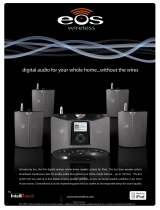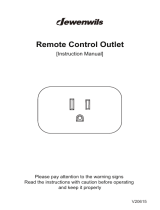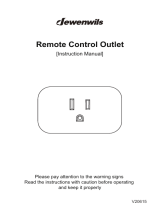Page is loading ...

OWNER’S MANUAL
Digital Wireless Multi-Room Audio System
TM

2
We hope you will nd much enjoyment from our new wireless audio system.
Please read the entire contents of this owner’s manual. It is lled with reference information that
will allow you to get the most from your new Eos system. If you have any questions, please check
our web site at www.eoswireless.com/productsupport or call us at 877-465-3927.
Your Total Satisfaction – Eos Job #1
Congratulations on your purchase of the Eos Digital Wireless Multi-Room Audio System.
We are committed to making sure your experience is problem free.
If you experience any diculty and/or have any questions regarding the Eos system that
are not addressed in this manual, please feel free to contact the Eos Technical Support Team,
toll-free, at 877-465-3927 (between the hours of 8:30AM and 5PM pacic time.)
Our Eos Support Team aims to oer quick, comprehensive and thorough technical support
to all our users. Before you call, please make sure you have your Eos unit model number
and serial number on hand. These numbers can be found on the label located on the bot-
tom of the unit.
Thank You For Choosing Eos Wireless!
877-465-3927
www.eoswireless.com

3
Table Of Contents
Important Safety Instructions .......................................................................................................... 4
A Consumer Guide to Product Safety ........................................................................................... 5
Safety Instructions ......................................................................................................................... 5
FCC Information ............................................................................................................................. 6
Warranty ........................................................................................................................................... 7
Technical Information ................................................................................................................. 7
Environmental Requirements ................................................................................................... 7
Quick Start .............................................................................................................................................. 8
Controls and Functions ....................................................................................................................10
Using Your Eos System ......................................................................................................................12
Base Station Operation ..............................................................................................................12
Using Your Remote Control ......................................................................................................18
Wireless Speaker Operation .....................................................................................................19
Troubleshooting .................................................................................................................................24
Warranty ................................................................................................................................................27

4
Please take the time to follow the instructions in this owner’s guide carefully. It will help
you set up and operate your system properly and enjoy all of the advanced features.
Please save this owner’s guide for future reference.
WARNING: The grill and screws around the subwoofer can get hot. Care should be taken
when touching this area.
WARNING: To reduce the risk of re or electrical shock, do not expose the product to rain
or moisture. Avoid prolonged exposure to direct sunlight.
WARNING: Liquids can cause a failure and/or a re hazard. The apparatus shall not be exposed
to liquid dripping or splashing. Avoid placing objects lled with liquids, such as coee cups, soda
cans or vases on the apparatus. As with any electronic product, use care not to spill liquids into
any part of the system.
WARNING: No open ame sources, such as lighted candles, should be placed on the ap-
paratus.
Note: The product label is located on the bottom of the product. This product is intended to be
used only with the power supply provided. Using another power supply can cause damage to
the unit and/or the iPod. This product must be used indoors. It is neither designed nor tested for
use outdoors, in recreation vehicles, or on boats.
WARNING: Keep the Remote Control battery away from children. It may cause a re or
chemical burn if mishandled. Do not recharge, disassemble, heat above 100º C (212º F), or
incinerate. Dispose of used batteries properly. Replace only with a battery of the correct
type and model number.
WARNING: Danger of explosion if the remote control battery is incorrectly replaced. Re-
place only with CR2032 or DL2032 3-volt lithium batteries. Please dispose of used batteries
properly, following any local regulations. Do not incinerate.
Important Safety Instructions

5
Safety Instructions
1. Read instructions before using this product.
2. Keep these instructions for future reference.
3. Heed all warnings on the product and in the owner’s guide.
4. Follow all instructions.
5. Do not use this apparatus near water or moisture. Do not use this product near a
bathtub, washbowl, kitchen sink, laundry tub, in a wet basement, near a swimming
pool, or anywhere else that water or moisture are present.
6. Clean only with a dry cloth and as directed by IntelliTouch Corporation. Unplug
this product from the wall outlet before cleaning.
7. Do not block any ventilation openings around the subwoofer grill. Install in ac-
cordance with the manufacturer’s instructions. To ensure reliable operation of the
product and to protect it from over-heating, put the product in a position and loca-
tion that will not interfere with its proper ventilation. For example, do not place the
product on a bed, sofa, or similar surface that may block the ventilation openings.
Do not put it in a built-in system, such as a bookcase or a cabinet that may keep air
from owing through its ventilation openings.
8. Avoid prolonged exposure to direct sunlight or heat.
9. Do not install near any heat sources, such as radiators, heat registers, stoves or
other apparatus (including ampliers) that produce heat.
10. Only use attachments/accessories specied by the manufacturer.
11. Unplug this apparatus during lightning storms or when unused for long periods of
time – to prevent damage to this product.
12. Refer all servicing to qualied service personnel. Servicing is required when the
apparatus has been damaged in any way such as: power supply cord or plug is
damaged; liquid has been spilled or objects have fallen into the apparatus; the
apparatus has been exposed to rain or moisture, does not operate normally, or has
been dropped. Do not attempt to service this product yourself.
13. Opening or removing covers may expose you to dangerous voltages or other haz-
ards. Please call IntelliTouch to be referred to an authorized service center near you.
14. To prevent risk of re or electric shock, avoid overloading wall outlets, extension
cords, or integral convenience receptacles.
A Consumer Guide to Product Safety

6
15. Do not let objects or liquids enter the product as they may touch dangerous volt-
age points or short-out parts that could result in a re or electric shock.
16. Use proper power sources - Plug the product into a proper power source, as de-
scribed in the operating instructions or as marked on the product.
A Consumer Guide to Product Safety
FCC Information
Information about products that generate electrical noise if applicable, this equipment
has been tested and found to comply with the limits for a Class B digital device, pursuant
to Part 15 of the FCC rules. These limits are designed to provide reasonable protection
against harmful interference in a residential installation.
This equipment generates, uses, and can radiate radio frequency energy and, if not in-
stalled and used in accordance with the instructions, may cause harmful interference to
radio communications. However, this is no guarantee that interference will not occur in a
particular installation. If this equipment does cause harmful interference to radio or televi-
sion reception, which can be determined by turning the equipment o and on, you are
encouraged to try to correct the interference by one or more of the following measures:
• Reorientorrelocatethereceivingantenna.
• Increasetheseparationbetweentheequipmentandreceiver.
• Connecttheequipmenttoanoutletonadierentcircuitthantheonetowhich
the receiver is connected.
• Consultthedealeroranexperiencedradio/TVtechnicianforhelp.
This product complies with the Canadian ICES-003 Class B specication.
Eos Wireless Products are designed and manufactured by:
IntelliTouch
5160 Carroll Canyon Rd.
San Diego, CA 92121
Questions:
Visitwww.eoswireless.com
Phone toll-free 877-465-3927

7
A Consumer Guide to Product Safety
Warranty
Your Eos digital Wireless Speaker system is covered by a one-year limited warranty. For
details see the Eos Warranty section of this manual. To register your product, go online to:
www.eoswireless.com/registration
Technical Information
Power rating:
Input-100-240VAC50-60HzOutput-15VDC1.3A
Wireless specications:
150 ft indoors / 300 ft outside Range
1.5 Mbps Wireless Transmission Data Rate
Digital Spread Spectrum Technology
Dynamic Frequency Hopping Modulation Scheme
Operates in the 2400 to 2483 M Frequency Range
Proprietary Advanced Error Protection & Correction
Interference Free from WiFi, Bluetooth or Cordless Phones
Environmental Requirements
Operating temperature: 32° to 95° F (0° to 35° C)
Non-operating temperature: -4° to 113° F (-20° to 45° C)
Relative humidity: 5% to 95% non-condensing

8
Quick Start
Parts Checklist
1. This Owner’s Manual
2. Eos Base Station
3. Base Station Power Adapter
4. Wireless Stereo Speaker w/Integrated Power Adapter
5. IR Remote Control
6. Five Universal Docking Adapters
7. Stereo Mini Cable
wireless
OWNERS MANUAL
Digital Wireless Multi-Room Audio System
1 2 3
5 6 74

9
Quick Start
Setting Up Your Eos System
1. Connect the power adapter
cord to the Base Station
(jackmarked“DC15V”)
2. Connect the power supply
to the wall outlet.
3. Select the correct universal
iPod docking adapter for your
iPod (See page 12 “Selecting
the correct universal iPod
dockingadapter.”)
4. Place iPod in dock.
5. Plug your Wireless Speaker
into any wall outlet.
6. Turn the volume knob clock-
wise to apply power to the
Wireless Speaker.
wireless
TM
7. Press the play button on
your iPod or the IR remote

10
iPod AUX
digital wireless speakers
SOURCE
MUTE
1 2
3
4
Volume Control
iPod Dock
Antena LED
DC Power
Jack
Link
Range
Extender
Auxillary Input
Source
Source LEDs
Mute
Wireless Transmit
Wireless Speaker
Indicator LEDs
Controls the volume level
Switches between
iPod & auxiliary input
Mutes the audio
on the base station
Illuminates when the
transmitter is active
Activates the
Base Station transmitter
Indicates the number of
wireless speaker/receivers
which are linked to the base
Indicates the input source (iPod or AUX)
LEDs ash when MUTE
function is active
Allows playback & charging
from any iPod with
a dock connector
Allows input from
external audio source
Extends the
transmission range
of the Eos system
Used to link wireless
speakers/receivers
to a specic base station
Provides power to
the base station
Base Station Controls & Functions
Controls and Functions

11
Controls and Functions
Wireless Stereo Speaker Controls & Functions
Volume/Power Knob
Antenna Power/Status LED
Integrated Power Adapter
Turns on power to the wireless
speaker and controls volume.
Illuminates when the wireless speaker
is linked to the base station, blinks
when the there is no link to the base station.
Allows wireless speaker to mount to wall jack,
or remove for table or countertop placement.

12
Using Your Eos System
Base Station Operation
Using Eos with your iPod:
Selecting the correct universal iPod docking adapter
Universal adapters provide support for your iPod while in the dock. An assortment of
adapters has been provided for older generation iPods.
Note: Universal Dock adapters for newer model iPods (Nano and 5th Generation Video
iPods) were included with the original packaging of these iPods.
Using the chart below, locate the proper docking adapter for your iPod and insert it in
the recessed area and snap into place.
iPod Photo4th Generation iPod
20GB & 30GB - Universal Dock #4
iPod Mini
40GB - Universal Dock #5
10GB to 20GB - Universal Dock #1
20GB to 40GB - Universal Dock #2
20GB & 30GB - Universal Dock #6 4GB to 6GB - Universal Dock #3
40GB & 60GB - Universal Dock #7
*3rd Generation iPod
(4 horizontal buttons) (click wheel)
* Not included in package. Call 877-465-3927 for 3rd generation iPod dock adapter.
(color screen)
Playing your iPod:
1. Place your iPod into the dock
2. Press the play button on the iPod or the Remote Control.
Note: iPod navigation controls are fully functional while in the dock.
Note: iPod volume jog wheel changes the headphone volume only and has no eect on the Eos
Base Station volume.
Charging your iPod:
• WhenyouriPodisinthedockandpowerisconnectedtotheBaseStation,your
iPod will automatically charge. The charge indicator on your iPod will let you know
when charging is complete.
5
5
5
5

13
Using Your Eos System
Connecting an External Audio Source:
The Eos Wireless Audio System allows you to connect and play audio from an external
source like a computer, MP3 player, radio, CD player or other audio device with a head-
phone jack or analog audio output.
Audio Source
AU X
RANGE EX
LINK
C 15V
1
AUX
SOURCE
MUTE
iPod
3
Note: A stereo mini cable has been provided for connecting to the headphone jack of an exter-
nal audio device. If connecting to a home stereo, a stereo “mini to RCA” cable is required (“mini
to RCA” cable is not included.)
Press the SOURCE button to switch to the
auxiliaryinput.The“AUX”LEDindicatoron
the front of the Base Station will illuminate.
Connect provided cable to head-
phone jack of external device
2
Connect other end of the cable to
the jack on the back of the Base Sta-
tion marked AUX

14
Muting the Base Station Speakers:
The MUTE button, located on the Eos Base Station, allows you to mute the Base Station
speakers. When the speaker to the base unit is muted, the blue LED source indicator light
(iPod or Aux) will ash.
Using Your Eos System
SOURCE
MUTE
iPod
Turning the wireless transmitter On/O:
The“wirelesstransmitter”button,locatedinthecenteroftheBaseStation,allowsyoutoturn
OFF transmission to all Wireless Speakers/Receivers. When the transmitter is ON the LED on the
antenna is illuminated. When the transmitter is turned OFF the antenna LED is o and all Wire-
lessSpeakerlinkLEDswillbeo.Pressingthe“wirelesstransmitter”buttonagainwillreestab-
lish transmission with all Wireless Speakers/Receivers.
digital wireless speakers
1 2
3
4
Base Stataion Antenna LED status:
1. Solid - Base Station Transmitter is on
2. O - Base Station Transmitter is o
3. Blinking - link mode

15
Using Your Eos System
Wireless Speakers/Receivers:
All Eos Base Stations, Wireless Speakers and Receivers have the same ID setting. This is
done so Speakers/Receivers will automatically link with any Base Station. The Base Station
will link with the rst 4 Wireless Speakers that it detects.
TheLEDindicatorsontheBaseStation(labeledas,“digitalwirelessspeakers”)indicatethe
number of Wireless Speakers/Receivers linked to your Base Station.
Linking Wireless Speakers/Receivers to a Specic Base Station:
Due to the incredible range of the Eos system, it is possible for your speakers to receive
audio from a neighbors system. If this happens, or if you wish to run more than one Eos
Wireless System in you house, you can give your Base Station Speakers/Receivers a unique
ID. In giving your system a unique ID your Speakers/Receivers will link only to the base
that they are paired to.
digital wireless speakers
1 2
3
4

16
Setting a Unique ID:
To give your Base Station and Speakers/Receivers a Unique ID do the following:
1. Disconnect the power supply from the Base Station
2. UsingtheVolumeControlSwitch,turnoallpowertotheWirelessSpeakers/Re-
ceivers that you wish to link.
3. Reconnect the power supply to the Base Station
4. Pressandholdthe“LINK”buttonontherearoftheBaseStationfor3 seconds until
allfour“WirelessSpeakerLinkLEDs”ontheBaseStationstartblinkingandthen
release button.
Note: all four “Wireless Speaker Link LEDs” on the Base Station will blink while in “Link
Mode”
5. Turn on the Wireless Speakers/Receivers that you wish to link to this Base Station
within60secondsofpressingthe“LINK”button.
Note: to link additional speakers once a unique ID has been set, refer to the “Adding a
Speaker to a System with a Unique ID” section below.
Adding a Speaker to a System with a Unique ID:
Once a unique ID is set on your Base Station, you will need to do the following to link ad-
ditional speakers to your Base Station: Please note - this procedure is only necessary if you
have set a unique ID for your Base Station.
1. Disconnect the power supply from the Base Station
2.UsingtheVolumeControlSwitch,turnpowertotheWirelessSpeakers/Receivers
that you wish to link.
3. Reconnect the power supply from the Base Station
4.Pressandholdthe“LINK”buttonontherearoftheBaseStationfor8 seconds until
onlytherst“WirelessSpeakerLinkLED”ontheBaseStationstartsblinkingand
then release button.
Note: When Link button is pressed and held, the “Wireless Speaker Link LEDs” on the
Base Station will blink slowly for a few seconds and then go to a fast blink (fast blinking
indicates the Base Station is in “Add a Speaker Mode”)
5. Turn on the Wireless Speaker/Receivers that you wish to link to this Base Station
oneatatimewithin60secondsofpressingthe“LINK”button.
Using Your Eos System

17
Using Your Eos System
Resetting the ID to Default:
To reset the Base Station and Speaker/Receiver’s ID back to the factory default, do the
following:
1. Disconnect the power supply from the Base Station
2. UsingtheVolumeControlSwitch,turnoallpowertotheWirelessSpeakers/Receivers.
3. Whilepressingandholdingthe“LINK”buttonontherearoftheBaseStationreconnect
the power supply from the Base Station. Hold the link button for about 3 seconds.
4. Release“LINK”button
Note: all four “Wireless Speaker Link LEDs” on the Base Station will blink while in “Reset Mode”
5. TurnontheWirelessSpeakers/Receiverswithin60secondsofreleasingthe“LINK”button.
Note: Allow each Wireless Speaker/Receiver to Link before turning on the next Wireless Speaker/
Receiver. After completing steps 1-5, speakers will be set to the factory default ID and will be able
to link with your Base Station or any other Base Station with the factory default ID in the vicinity.
Range Extender:
The Range Extender Switch, located on the back of the Base Station, allows you to increase
the eective range of the Eos Wireless System. Use this button only if you are having
diculty linking up your Wireless Speakers/Receivers.
About“RangeExtender”-Tomaintainasolid,interferencefreelink,
the Eos system incorporates an advanced proprietary error correction
scheme. Error correction is done by creating a slight delay between
the transmitter and Wireless Speaker. Using this delay, Eos can conrm
that the audio packets arrive at the Wireless Speaker/receiver. If the
audio packet is not received, the Eos Base Station can resend it. Eos’
default delay (Range Extender O) is 20ms.
Turning on the Range Extender Switch increases the delay to 64ms. The increased delay
allows Eos to resend more audio packets due to distance from the transmitter or ambient
interference.
Note: Due to the 64ms delay, if an Eos Base Station and Wireless Speaker are in the same room,
a slight “echo” eect is apparent.

18
Using Your Eos System
Using Your Remote Control:
The Remote controls the basic functions of your iPod while it is docked in the Eos Base Station.
For best results, aim the Remote Control towards the lower right corner of the grill area.
wireless
TM
Select Forward/FF Button
In play mode, press to move up a
track or press and hold to fast forward.
Play/Pause Button
Plays track. In play mode, press to pause.
Volume Up/Down
In play mode press to adjust
volume of Base Station speakers.
Select Down/Rew Button
In play mode, press to move down a
track or press and hold to rewind.
Speaker Button
Mutes the Base Station speakers.
To install or replace the battery for the remote control:
The Remote Control battery is already installed at the factory. If the Remote Control stops
operating or its range seems reduced, replace the battery with a new one. The battery door is
located on the back end of the unit.
1. Squeeze the notched tab A while pulling the battery door latch B out to remove
the battery holder.
2. Inserta“CR2032”3Vlithiumbattery.Makesurethepolarity(+and–sideofthebat-
tery) is correct.
3. Replace the battery holder back in the Remote Control. Please discard the used
batteries properly.
Battery
door
latch
B
A

19
Using Your Eos System
Wireless Speaker Operation
The Wireless Speaker can be used as a wall-mounted speaker (power supply nested in the
back of the speaker enclosure) or as a desktop/bookshelf speaker (power supply removed
from the speaker enclosure.)
Powering Your Wireless Speaker:
1. Plug your Wireless Speaker into any wall outlet located no more than 150 feet from
the Eos Base Station.
2. TurntheVolumeKnobclockwisetopowertheWirelessSpeaker.
Note: When power is applied to the Wireless Speaker, the blue Antenna LED will illuminate and
ash. The blue Antenna LED will ash while the Wireless Speaker searches for the Base Station.
Once the wireless link has been established, the blue Antenna LED will remain illuminated.
Antenna LED status:
Flashing - Wireless Speaker is searching for the Base Station
Solid - Wireless Speaker is linked with the Base Station
O - Wireless Speaker is powered o

20
Using Your Eos System
Removing the Integrated Power Supply From the Wireless Speaker:
To use your Wireless Speaker on a desktop/bookshelf, remove the power supply from the
wireless speaker by following these steps:
1. Press down on the top of the power supply. The swivel plate beneath the power
supplywillmakea“click”soundandrotateoutward.
2. Rotate adapter forward and remove the power supply from the enclosure.
CLICK!
/