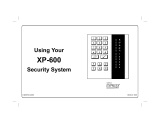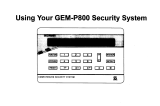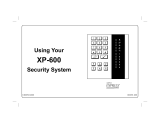Page is loading ...

1
OPERATING GUIDE for your
GEM-DXRP1 KEYPAD
© NAPCO 2006
OI322 6/06
SYSTEM READY
10/01/06 12:09 AM

2
The GEM-DXRP1 is a “smart” user-
friendly, interactive menu-driven keypad
designed for your Napco control panel.
Its alphanumeric screen will not only
display the status of your system, but
will also give you step-by-step
instructions to guide you through all
operations.
This booklet contains important
information about the operation of your
system with this GEM-DXRP1 Keypad.
Read it carefully and keep it handy for
future reference. Check the Glossary
for an explanation of terms that may be
unfamiliar to you.
You'll probably find subjects
mentioned in this booklet that do not
apply to your system. Napco control
panels have such a wide variety of
features that few security systems, if
any, will ever need them all. Your alarm
professional has chosen appropriate
features for your particular needs.
Regardless of how your system has
been configured, rest assured that it has
been carefully designed and engineered
to the highest industry standards. To
assure optimum safety and security,
familiarize yourself with this equipment.
Periodically check its condition and
state of readiness by testing it at least
once a week in both the ac/battery and
battery-only modes (ask your alarm
professional how to make these tests).
INTRODUCTION
IMPORTANT - TEST YOUR SYSTEM WEEKLY
Test your sounding device and backup battery
(These tests should only be performed on weekends or at a time
designated by your alarm company.)
1. While disarmed, press
A.
2. Answer NO (press
F) until “ACTIVATE BELL TEST” appears in
the window.
3. Press YES (
E) to execute the test. The alarm will sound for
about two seconds.
• If the alarm does not sound, call for service.
• If the battery is low, “LOW BATTERY E02-00 SERVICE” will appear
in the display indicating a low battery condition. Allow 24 hours for
the battery to recharge. If the trouble continues, call for service.
Test your central station communicator
(Activate Dialer Test programmed? YES NO)
1. Notify your Central Station of the impending test.
2. While disarmed, enter your User Code and press A.
3. Answer NO (press
F) until “ACTIVATE DIALER TEST” appears
in the window.
4. Press YES (
E) to send a test code to the central station.
• If the test is not successful, “COMM FAIL E03-00 SERVICE” will
display, indicating a communication failure. Call for service.
Note: Any subsequent successful transmission will clear a “Failure to
Communicate” system trouble
.

3
TABLE OF CONTENTS
TABLE OF CONTENTS
Section Page
KEYPAD CONTROLS & INDICATORS ............................................ 4
SETTING THE ALARM (ARMING) WHEN LEAVING ....................... 6
PROTECTING YOURSELF WHILE ON THE PREMISES ................8
TURNING OFF THE ALARM (DISARMING) WHEN RETURNING ... 10
FIRE PROTECTION ......................................................................... 11
KEYPAD FUNCTIONS ..................................................................... 15
CENTRAL-STATION MONITORING ................................................ 20
ADVANCED FEATURES ................................................................. 21
PROGRAMMING USER CODES .....................................................22
ENTER ZONE DESCRIPTIONS -- "CELL PHONE STYLE" ............. 24
SETTING THE DATE AND TIME ...................................................26
KEYPAD MESSAGES ...................................................................... 27
GLOSSARY ..................................................................................... 30
SYSTEM TROUBLE ERROR CODES ............................................. 33
TROUBLESHOOTING ..................................................................... 38
TO SILENCE AN ALARM, ENTER YOUR
CODE, AND PRESS
J.
FOR SERVICE, CALL: _____________________
CENTRAL STATION: _____________________
EXIT DELAY: ___________________________
ENTRY DELAY: _________________________
FIRE ALARM SOUND
*:
_____________________________________
BURGLAR ALARM SOUND
*:
_____________________________________
KEYPAD FIRE ENABLED? YES NO
KEYPAD PANIC ENABLED?
YES NO
KEYPAD AUX. ENABLED?
YES NO
*
FIRE HAS PRIORITY OVER BURGLARY.

4
KEYPAD CONTROLS & INDICATORS
1
2
3
4
5
6
7
12
9
10
11
8

5
KEYPAD CONTROLS & INDICATORS
Window. Displays system status
messages, zone descriptions, etc.
STATUS Light. Lights (green) to
indicate that the system is ready
for arming. If a zone is not
secured the light will be off and
the zone will display in the
window. If a zone has been
bypassed, the STATUS light will
blink while armed.
ARMED Light. Lights (red) to
indicate that the system is armed.
If an alarm has occurred, the
ARMED LED will be flashing.
FUNCTION Button. Selects
available system functions as
displayed in the window. The
selected function is executed by
pressing the J button.
BYPASS Button. (1) Deactivates
selected zones from the system.
(2) Unbypasses a bypassed zone
(GEM-P3200/9600 panels only).
RESET Button. (1) Resets
various system troubles, displays,
etc. (See text.) (2) Resets
residential smoke detectors.
Numerical Keys (1-9, 0). Used to
enter codes, zone numbers, etc.
ON/OFF Button. Entry key.
Causes the entered code or
selected function to be executed.
INTERIOR Button. (1) Bypasses
all Interior Zones simultaneously
to allow free movement within the
premises. (2) Scrolls the window
display forward (NEXT). (3)
Answers “YES” to questions in
the window display.
INSTANT Button. (1) Cancels
entry delay on Exit/Entry Zones,
causing an instant alarm upon
violation. (2) Scrolls window
display backward (PRIOR). (3)
Answers “NO” to questions in the
window display.
AREA Button (*). Selects other
areas and is used with
emergency buttons.
Emergency Buttons. Used with
the
G button to signal an
emergency, as follows:
Press the
7 and the G
buttons for Fire Emergency.
Press the
8 and the G
buttons for Auxiliary Emergency.
Press the
9 and the G
buttons for Police Emergency.
1
2
3
4
5
6
7
8
9
10
11
12

6
SETTING THE ALARM (ARMING) WHEN LEAVING
ZONES FAULTED
02 BACK DOOR
BYPASSED
BYPASSED
BYPASSED
02 BACK DOOR
Arming the System
1 Check the keypad. The green STATUS light must be on in order to arm. If the
green light is off, “ZONES FAULTED” will display in the window followed by the
number and description of each faulted zone. Note each problem zone and
secure it by closing a window, door, etc. When all zones are secure, the green
STATUS light will come on and the window will display “SYSTEM READY”.
2 Arm the system. Enter your code and press J. The green STATUS light will go
off, the red ARMED light will come on and the window will display “EXIT TIME
XXX”, “PLEASE LEAVE NOW” (where “XXX” represents the exit time remaining,
in 10-second steps). Note: If you enter a wrong code, the keypad will display
“INVALID ENTRY, TRY AGAIN”.
3 Leave the premises. Leave through the exit door before exit time expires.
Priority Arming
If you attempt to arm with a faulted Zone, a 3-second tone will sound at the keypad.
“CAN'T ARM SYSTEM”, and “ZONES FAULTED” will display in the window,
indicating that the faulted zone(s) must be secured before the panel can be armed.
Selectively Bypassing Zones
If you cannot locate or repair the problem yourself, call for assistance. If you cannot
get immediate help, bypass the problem zone(s) from the system by pressing
B,
then the zone number (or vice versa).
Note: Bypassed zones are unprotected. If armed with zones bypassed, be sure to
have the system checked as soon as possible
EXIT TIME 060
PLEASE LEAVE NOW
CAN’T ARM SYSTEM
ZONES FAULTED
ZONE FAULTED
SYSTEM READY
02 BACK DOOR
BYPASSED
BYPASSED
BYPASSED
02 BACK DOOR

7
SETTING THE ALARM (ARMING) WHEN LEAVING
System Trouble
If you attempt to arm with a “SYSTEM TROUBLE” display alternating with an indicated trouble
code (e.g. “E02-00” (low battery); see SYSTEM TROUBLE ERROR CODES), a 3-second tone
will sound at the keypad. The window will display "CAN'T ARM SYSTEM, PRESS RESET KEY".
If you cannot correct the problem immediately, pressing
C will enable you to arm in this
condition. Be sure to call for service as soon as possible.
Area Arming (Optional)
Some systems may be divided, or partitioned, into smaller independent subsystems, which are
referred to as Areas. In a system that has been partitioned into multiple areas, one or more area
may be armed while others remain disarmed.
Manager's Mode (Optional)
The Manager's Mode allows the user to arm / disarm other areas in a partitioned system. To
arm/disarm a different area:
1. Press the numerical key representing the other area number.
2. Press
Gfollowed by J. The keypad will now provide status and control of that area.
3. Enter your User Code followed by
J to arm or disarm the area.
4. Press
G followed by J to return to the home area.
Global Arming (Optional) (Not available with GEM-P1632/816 panels)
To arm all areas simultaneously, press 9, G and enter your code followed by J.
To disarm all areas simultaneously, press
0, G and enter your code followed by J.
• The User Code must be valid in all area(s).
• If any zone is not secured, the keypad will display “CAN’T ARM SYSTEM, AREA X IN
TROUBLE”, where X indicates the number of the Area in trouble. All faulted zones in the
respective area(s) must be secured or bypassed. Note: If a system trouble is indicated, the
system cannot be armed using this method.
SYS/TRBL
LOW BATTERY
E02-00 SERVICE
SYS/TRBL
SYSTEM TROUBLE
SYS/TRBL
CAN’T ARM SYSTEM
PRESS RESET KEY
EXIT TIME 060
PLEASE LEAVE NOW
CAN’T ARM SYSTEM
AREA X IN TROUBLE

8
Bypassing Interior Zones
I
nterior Zones, when bypassed, allow free movement within the home while the
protection of armed perimeter zones is maintained. To bypass Interior Zones, press
E and enter your User Code followed by D.
Your system may have provisions for two groups of Interior Zones. (Optional) (Interior Groups programmed?
YES NO)
Press
E, followed by D to Bypass Interior Group 1: [ ____________________________________ ]
• Press E twice followed by D to Bypass Interior Group 2: [ ______________________________ ] (GEM-P9600 Only)
• Press E three times followed by D to Bypass both Interior Groups 1 & 2.
Automatic Interior Bypass (Optional - Automatic Interior Bypass programmed? YES NO)
Your system may have been programmed for Automatic Interior Bypass, which allows it to recognize that you have armed the
system and remained in the house, prompting it to automatically adjust the interior protection accordingly.
• If you arm the system and remain in the house, all Interior Zones are automatically bypassed. The keypad will display
“BYPASSED” indicating that it is safe to move about.
• If the system is armed and you leave, the Interior Zones will unbypass, providing complete interior protection.
Instant Protection
When retiring for the evening, after all family members are home, you can cancel the
entry delay on the Entry Zone(s). To arm with instant protection, press
F just prior
to arming, or at any time after the system is armed. When armed with Instant Protection opening the entry door will cause an
immediate alarm.
• When arming with Instant Protection, the exit delay will remain in effect, allowing exit of the house just after arming. While
armed, the window will display “SYSTEM ARMED” (“SYSTEM ARMED I” will display with the GEM-P9600/3200) and the
red ARMED light will flicker rapidly to indicate instant protection.
PROTECTING YOURSELF WHILE ON THE PREMISES
BYPASSED
SYSTEM READY
SYSTEM ARMED I

9
PROTECTING YOURSELF WHILE ON THE PREMISES
Easy Exit (Optional - Easy Exit programmed? YES NO)
Your system may have been programmed for Easy Exit, which allows a user to exit the premises while the system is armed. By
activating Easy Exit while the system is armed, the Exit Delay countdown will take place, during which time you are permitted to leave
through the exit door. The Easy Exit Delay time will be identical to the Exit Delay time the system gives you each time it is armed.
This will allow, for example, an early morning commuter to exit the house, without having to disarm and rearm the system, awaking the
family.
Press E to activate Easy Exit on your system. (GEM-P3200/GEM-P9600 V11D or less, GEM-P1632 V8G or less)
Press D to activate Easy Exit on your system. (GEM-P3200/GEM-P9600 V20 or greater, GEM-P816/P1632 V9A or greater)
Emergency Buttons (Only available if programmed)
The Blue Emergency Buttons (7,8& 9), if programmed, are always active,
whether the system is armed or disarmed. The emergency signal will only be transmitted
when an Emergency Button and
G are pressed at the same time.
• Fire Emergency Simultaneously press 7 and G to alert the central station of a fire
emergency. *(Fire Emergency programmed? YES NO)
• Auxiliary Emergency Simultaneously press 8 and G to alert the central station of
an Auxiliary emergency. *(Auxiliary Emergency programmed? YES NO)
• Police Emergency Simultaneously press 9 and G to alert the central station of a
police emergency. *(Police Emergency programmed? YES NO)

10
Disarming the System
1
Enter your premises through the Entry/Exit door. The keypad will sound a steady or pulsing
tone to remind you to disarm the system before your Entry Delay time expires.
2 Enter your User Code and press D. The red ARMED light will go out, indicating that the
system has been disarmed. If you enter an invalid code, the keypad will beep 4 times,
signifying an error. Re-enter your code immediately. 10 seconds before Entry Delay expires,
the keypad will emit a pulsing warning tone.
Alarm Indication / Silencing an Alarm
If the red ARMED light is flashing and “ALARM” is displayed, an alarm occurred while you were
out. Proceed with caution! If you suspect that an intruder may still be on the premises, leave
immediately and call authorities from a neighbor's phone.
To silence an audible alarm:
1 Enter your code and press J. After the system is disarmed, the window will continue
to display “ALARM” followed by the zone(s) violated.
2 To reset the display, note the zones violated, then press C.
Ambush (Optional) Your Ambush Code Type is: TYPE 1 (Prefix) TYPE 2 (Unique)
My Ambush Code is ___________________
If an intruder forces you to disarm your system, enter your Ambush Code and press
J. There are two types of Ambush Codes:
(1) A 2-digit code (prefix) entered just prior to your normal User Code and (2) A separate and unique User Code.
Example Type 1 (Prefix): If your User Code is 1234 and your Ambush Code is 99, press 991 2 34J.
Example Type 2 (Unique): If your User Code is 1234 and your Ambush Code is 8899, press 8899J
Using your Ambush Code will send a silent alarm to the central station. The red ARMED light will go out and the window will display “SYSTEM
READY” as if the system were normally disarmed. There will be no indication that a silent alarm has been sent.
TURNING OFF THE ALARM (DISARMING) WHEN RETURNING
DISARM SYSTEM
ENTRY TIME XXX
INVALID ENTRY
TRY AGAIN
**** ALARM ****
02 - BACK DOOR
03 - LIVING ROOM

11
FIRE PROTECTION
(Applicable only where local ordinance permits use of this alarm control panel for fire protection.)
Fire-Zone Alarm
If a fire is detected, “FIRE ALARM” will be displayed and the keypad sounder will pulse.
1. If a fire is in progress, evacuate the premises immediately! If necessary, call the
Fire Department from an outside phone.
2. Press the C button to silence the keypad sounder.
3. If there is no evidence of a fire, enter your User Code and press J to turn off the
alarm.
4 Check smoke detector(s). If a smoke detector tripped, its red alarm indicator light will
be on.
After the alarm condition is corrected (thermostat cooled down; smoke cleared from
detector; etc.), pressing
C again will reset the keypad within about 10 seconds.
NOTE: When the Fire Zone is reset, the FIRE icon on the left side of the display will go
out. If the FIRE icon is still displayed, the fire zone has not been properly reset. If you
cannot clear this condition by pressing
C, call for service.
Fire-Zone Trouble
1.
If a problem in the fire-circuit is detected, “FIRE TROUBLE” will display and the
sounder will pulse to signal a malfunction.
2. Press C to silence the sounder. Call for service immediately!
FIRE
FIRE ALARM
FIRE TBL
SYS/TBL
FIRE TROUBLE

12
FIRE PROTECTION
Preparing a Fire Escape Plan
Even with the most advanced fire alarm
system, adequate protection requires an
escape plan.
To prepare your plan, draw floor plans of
your building. (Space is provided on the
next page). Show two exits - a front or
back door and a window from each room.
(Make sure the window works. You may
need a special fire-escape ladder if the
window is high up). Write down your
outside meeting place.
Family Rehearsal.
Rehearse each of the following activities:
1. Everyone in his room with the doors
closed.
2. One person sounds the alarm.
3. Each person tests his door.
4. Pretend the door is hot and use the
alternate escape exit.
5. Everyone meets outdoors at the
assigned spot.
Important! - Read Carefully
Discuss these escape procedures with all
those who use the building:
1. In a residence, sleep with the bedroom
door closed. A closed door will hold
back deadly smoke while you escape.
2. When the fire alarm signals, escape
quickly. Do not stop to pack.
3. Test the door. If it is hot, use your
alternate route through the window. If
the door is cool, brace your shoulder
against it and open it cautiously. Be
ready to slam the door if smoke or
heat rushes in. Crawl through smoke,
holding your breath. Close the doors
again on leaving to help prevent the
fire from spreading.
4. Go to your specific outdoor meeting
place so you can see that everyone is
safe.
5. Assign someone to make sure nobody
returns to the burning building.
6. Call the Fire Department from a
neighbor's telephone.
Would You Like More Safety Information?
For more information on home fire detection, burn safety, and home fire safety,
write to the National Fire Protection Association, Public Affairs Dept. 05A,
Batterymarch Plaza, Quincy, MA 02269.

13
FIRE PROTECTION
Floorplan
Draw a plan of your premises in the space provided below.
Floorplan

14
FIRE PROTECTION
Although a fire alarm system may be of a
reliable and state-of- the-art design, neither it
nor its peripheral detection devices can offer
guaranteed protection against fire. Any such
equipment may fail to warn for a variety of
reasons:
Control panels, communicators, dialers,
smoke detectors, and many other sensing
devices will not work without power. Battery-
operated devices will not work without
batteries, with dead batteries, or with
improperly-installed batteries. Devices
powered solely by AC will not work if their
power source is cut off for any reason.
Fires often cause a failure of electrical
power. If the system does not contain a
working battery backup power supply, and if
the electrical circuit feeding the devices is cut
or is not providing power for any reason, the
system will not detect heat or smoke or
provide any warning of a possible fire.
Telephone lines needed to transmit
alarm signals to a central monitoring station
may be out of service.
Smoke detectors, though highly effective
in reducing fire deaths, may not activate or
provide early-enough warning for a variety of
reasons: (a) they may not sense fires that
start where smoke cannot reach them, such
as in chimneys, walls, roofs, behind closed
doors, etc.; (b) they may not sense a fire on a
different level of the residence or building; (c)
they have sensing limitations; no smoke
detector can sense every kind of fire every
time.
Thermostatic heat detectors do not
always detect fires because the fire may be a
slow smoldering low-heat type (producing
smoke); because they may not be near the
fire; or because the heat of the fire may
bypass them. These detectors will not detect
oxygen levels, smoke, toxic gases, or flames.
Therefore, they may only be used as part of
a comprehensive fire-detection system in
conjunction with other devices. Under no
circumstances should thermostatic heat
detectors be relied upon as the sole measure
to ensure fire safety.
Alarm warning devices such as sirens,
bells, or horns may not alert someone behind
a closed or partially-opened door. Warning
devices located on one level are less likely to
alert those on a different level. Even those
who are awake may not hear the warning if
the alarm is obscured by noise from a stereo,
radio, air conditioner, or other appliance, or
by passing traffic, etc. Alarm warning
devices, however loud, may fail to warn the
hearing impaired.
Alarm products, as all electrical devices,
are subject to component failure. Even
though the equipment is designed for many
years of trouble-free performance, electronic
components could fail at any time.
Above are some of the reasons that fire
alarm equipment could fail. The most
common cause of an alarm system not
functioning when a fire occurs is inadequate
testing and maintenance. The system should
be tested at least weekly to ensure that all
the equipment is working properly.
While an alarm system may make one
eligible for lower insurance rates, it is not a
substitute for insurance. Homeowners,
property owners, and renters are therefore
urged to maintain adequate insurance
coverage of life and property.
LIMITATIONS OF FIRE ALARM WARNING SYSTEM

15
KEYPAD FUNCTIONS
The keypad can provide access to a wide assortment of utility functions. The functions are displayed in a prompting “YES/NO” format.
1 To enter the Function Menu, press A.
• In all UL-listed or high-security installations, a valid User Code must first be entered followed by A.
2 To skip a function, answer NO (
F) or A.
3 To select and execute a function, answer YES (
E) or J.
• Functions may be manually scrolled forward or backward using A and B, respectively.
• To return to normal keypad operation, press the C button. The keypad will automatically return to its normal operating
mode if no activity is detected for longer than one minute.
Display Zone Faults? Displays the zone number of zones that are not secured. Press
the NEXT and PRIOR Buttons (as displayed on-screen) to scroll faulted zones (required for
GEM-P3200/9600 panels. GEM-P816/1632/1664 panels will auto-scroll).
Display Zones Bypassed? Displays bypassed zones. Press NEXT(E) and
PRIOR (
F) to scroll bypassed zones (required for GEM-P3200/9600 panels. GEM-
P816/1632/1664 panels will auto-scroll).
Display Zone Directory? Displays a listing of all zones in the Area. Press NEXT
(E) and PRIOR (F) to scroll zone directory (required for GEM-P3200/9600 pan-
els. GEM-P816/1632/1664 panels will auto-scroll).
(Note: This function available with GEM-
P1632 control panel firmware version 9a or later).
DISPLAY
ZN FAULTS Y/N
DISPLAY
ZN BYPASSED Y/N
DISPLAY
ZN DIRECTORY Y/N

16
Activate Bell Test? Activates the alarm (while disarmed) for about 2 seconds and performs a
battery test. If the alarm does not sound, call for service.
• If the battery is low, a “LOW BATTERY E02-00 SERVICE” will appear in the display
indicating a low battery condition. Allow 24 hours for the battery to recharge. If the trouble
continues, call for service.
Display System Troubles? Displays 1- or 2-digit error code along with a description of a
problem detected in the system. (See SYSTEM TROUBLE ERROR CODES for a full
description of these codes.) Use NEXT(
E) and PRIOR (F) to scroll system troubles.
(Note: This function available with GEM-P9600 and GEM-P3200 control panels only).
Display Fire Alarms? Displays alarms that have occurred on the Fire Zone(s). Press the
NEXT and PRIOR Buttons to scroll zones (required for GEM-P3200/9600 panels. GEM-
P816/1632/1664 panels will auto-scroll).
Display Fire Troubles? Displays trouble conditions that have been detected on the Fire Zone
(s). Use NEXT(
E) and PRIOR (F) to scroll zones (required for GEM-P3200/9600
panels. GEM-P816/1632/1664 panels will auto-scroll).
Activate Chime? The Chime Mode will sound a tone at the keypad when the programmed
zone is faulted while disarmed. To deactivate the Chime Mode, re-enter the Function Mode and
when “DEACTIVATE CHIME“ is displayed, press YES (
E). Note: The Chime Mode is
disabled while armed. Chime is disabled for Protected zones while armed, Never Armed zones
(such as a driveway sensor) will continue to chime when system is armed.
Activate Watch Mode? (Optional - Watch Mode programmed? YES NO) This optional
feature simultaneously turns on all zones designated as Day Zones, which will cause an
indication at the keypad if a zone is opened while the system is disarmed. To deactivate the
Watch Mode, arm, then disarm. All Day Zones will revert to regular Burglary Zones. Note: The
Watch Mode is disabled while armed.
(Note: This function available with GEM-P9600 and GEM-
P3200 control panels only).
KEYPAD FUNCTIONS
ACTIVATE
BELL TEST Y/N
DISPLAY
SYS TRBL Y/N
DISPLAY
FIRE ALARM Y/N
DISPLAY
FIRE TRBL Y/N
ACTIVATE
CHIME Y/N
ACTIVATE
WATCH Y/N

17
KEYPAD FUNCTIONS
Reset System Trouble? System troubles display and sound at the keypad. Correcting
the trouble will clear most indications, however the following error codes will require
manual reset: E13; E19; E20 and E22. (See SYSTEM TROUBLE ERROR CODES for a
description of error codes.)
Reset Sensor Watch Failure? (Sensor Watch programmed? YES NO).
Your system may have been programmed for Sensor Watch, a feature which
supervises the motion sensors in the system. If a Sensor Watch failure occurs, a
System Trouble E22-NN will result, where NN represents the zone number of the
sensor in question. To reset, press
C to clear the display, enter the Function
Menu, scroll to ”RESET SENSOR MSG“ and press
D. If you cannot correct the
problem, call for service.
(Note: This function available with GEM-P9600 and GEM-P3200 control
panels only).
Start Exit Time? (Optional) (Start Exit Time programmed? YES NO)
In Commercial Burglary systems, exit delay may have been programmed to start after a
central-station “ringback” (verification) signal has been received. If the ringback tone
has not been received within about 30 seconds after arming, a communication problem
may exist. Use this function to start exit delay manually, then exit the premises
immediately. Be sure to have your alarm specialist check communications with the
central station as soon as possible.
(Note: This function available with GEM-P9600 and GEM-
P3200 control panels only).
RESET
SYS TRBL Y/N
RESET
SENSOR MSG Y/N
START
EXIT TIME Y/N

18
KEYPAD FUNCTIONS
Activate Telephone Test? (Telephone Test programmed? YES NO). Sends a
communicator test to the central station. A communication failure will be indicated
at the keypad by a system trouble “E03-FAIL TO COMM” display. Repeat the test
to attempt to correct a communication failure, as any successful communication
will clear this display.
Delay Arming 1-4 hours. (Not for UL-listed systems). Your system may be set to
arm automatically after a delay period of 1 to 4 hours.
To Delay Arm the system:
• With the function “TO ARM IN 1-4 HRS“ displayed in the window, enter the
desired Delay Arming time in hours (
1, 2, 3,or 4), followed
by
J.
At the end of this 1 - 4 hour Delay Arming period, the siren will sound a 2-second
warning and the keypad will begin a 15-minute arming countdown with the sounder
pulsing. The sounder may be silenced at this time by pressing C, but it will turn
back on with a steady warning tone 1 minute prior to arming, at which time the
building must be exited.
The same steps can be used to delay a scheduled Auto Arming, if your system has
been programmed as such.
ACTIVATE
DIALER TEST Y/N
TO ARM IN 1-4 HRS
PRESS 1-4 /N

19
KEYPAD FUNCTIONS
Activate Program? Activates the Program Mode from Keypad No. 1. Note: This
feature is disabled while armed. (See PROGRAMMING USER CODES)
Activate Download? For installer's use only. If accidentally enabled, press
C to exit. Note: This feature is disabled while armed.
Relay Control? (Relay Control programmed? YES NO).
Turns ON or OFF one or more programmed Relay Groups. Press
J to turn the
displayed group on or off; press NEXT(
E) to proceed to the next group, or
PRIOR (
F) to scroll back to the previous group. Press C when done.
(Note: This function available with GEM-P9600 and GEM-P3200 control panels only).
• Relay Group 01: [ ____________________________________ ]
• Relay Group 02: [ ____________________________________ ]
• Relay Group 03: [ ____________________________________ ]
• Relay Group 04: [ ____________________________________ ]
• Relay Group 05: [ ____________________________________ ]
• Relay Group 06: [ ____________________________________ ]
• Relay Group 07: [ ____________________________________ ]
• Relay Group 08: [ ____________________________________ ]
ACTIVATE
PROGRAM Y/N
ACTIVATE
DOWNLOAD Y/N
RELAY
CONTROL Y/N

20
Your alarm specialist may have
programmed your system to be
monitored by a central station. The built-
in digital communicator can transmit
emergency signals and status reports to
the central station 24 hours a day.
Communicator Features
Abort Delay. Ask your installer which
of your zones have Abort Delay, a
delay that enables you to reset the
system before it communicates to
the central station. Your system
has a SIA CP-01 required Abort
Delay of 30 seconds. It may be re-
moved or increased up to 45 sec-
onds (at your option) by consulting
with your installer.
Regular Burglary (Non-24-Hour) Zone
reports are aborted by disarming
within the delay period. 24-Hour
Zones and zones programmed to
report restores must be restored
first, then the panel armed and
disarmed, all within the delay
period.
Opening and/or Closing Reporting.
Your system can notify the central
station every time it is disarmed or
armed. Any or all of up to 96
different users can each be
identified. If your system reports on
arming (Closing Report), the central
station will acknowledge arming.
This will signal at the keypad as a
“ringback” beep. Note: If the
ringback signal is not heard, call for
service.
CENTRAL STATION MONITORING
/