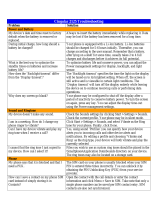Page is loading ...

User Manual
Cingular
®
8500/8525 Handheld with Windows Mobile
®
C I N G U L A R M A K E S B U S I N E S S R U N B E T T E R

2
Please Read Before Proceeding
THE BATTERY IS NOT FULLY CHARGED WHEN YOU TAKE IT OUT
OF THE BOX.
DO NOT REMOVE THE BATTERY PACK WHEN THE DEVICE IS
CHARGING.
YOUR WARRANTY IS INVALIDATED IF YOU OPEN OR TAMPER
WITH THE DEVICE’S OUTER CASING.
PRIVACY RESTRICTIONS
Some countries require full disclosure of recorded telephone
conversations, and stipulate that you must inform the person with
whom you are speaking that the conversation is being recorded.
Always obey the relevant laws and regulations of your country when
using the recording feature of your Pocket PC Phone.
TRADEMARK INFORMATION
Microsoft, MS-DOS, Windows, Windows NT, Windows Server,
Windows Mobile, ActiveSync, Excel, Internet Explorer, MSN, Outlook,
PowerPoint, and Word are either registered trademarks or trademarks
of Microsoft Corporation in the United States and/or other countries.
Important Health Information and Safety
Precautions
When using this product, the safety precautions below must be taken
to avoid possible legal liabilities and damages.
Retain and follow all product safety and operating instructions. Observe
all warnings in the operating instructions on the product.
To reduce the risk of bodily injury, electric shock, fire, and damage to
the equipment, observe the following precautions.

3
ELECTRICAL SAFETY
This product is intended for use when supplied with power from
the designated battery or power supply unit. Other usage may be
dangerous and will invalidate any approval given to this product.
SAFETY PRECAUTIONS FOR PROPER GROUNDING AND
CONNECTION
CAUTION: Improper grounding when connecting the product to an
associated equipment can result in a risk of electric shock.
This product is equipped with a USB cable for connecting the product
to a desktop or notebook computer. Be sure your computer is properly
grounded (earthed) before connecting the product to the computer.
The power supply cord of a desktop or notebook computer has an
equipment-grounding conductor and a grounding plug. The plug must
be plugged into an appropriate outlet which is properly installed and
grounded in accordance with all local codes and ordinances.
SAFETY PRECAUTIONS FOR POWER SUPPLY UNIT
• Use the correct external power source
A product should be operated only from the type of power source
indicated on the electrical ratings label. If you are not sure of the
type of power source required, consult your authorized service
provider or local power company. For a product that operates
from battery power or other sources, refer to the operating
instructions that are included with the product.
• Handle battery packs carefully
This product contains a Li-ion Polymer battery. There is a risk of
fire and burns if the battery pack is handled improperly. Do not
attempt to open or service the battery pack. Do not disassemble,
crush, puncture, short external contacts or circuits, dispose of
in fire or water, or expose a battery pack to temperatures higher
than 60˚C (140˚F).
WARNING: DANGER OF EXPLOSION IF BATTERY IS
INCORRECTLY REPLACED. TO REDUCE RISK OF FIRE
OR BURNS, DO NOT DISASSEMBLE, CRUSH, PUNCTURE,
SHORT EXTERNAL CONTACTS, EXPOSE TO TEMPERATURE
ABOVE 60˚C (140˚F), OR DISPOSE OF IN FIRE OR WATER.

4
REPLACE ONLY WITH SPECIFIED BATTERIES. RECYCLE OR
DISPOSE OF USED BATTERIES ACCORDING TO THE LOCAL
REGULATIONS OR REFERENCE GUIDE SUPPLIED WITH
YOUR PRODUCT.
SAFETY PRECAUTIONS FOR DIRECT SUNLIGHT
Keep this product away from excessive moisture and extreme
temperatures. Do not leave the product or its battery inside a vehicle
or in places where the temperature may exceed 60°C (140°F), such
as on a car dashboard, window sill, or behind a glass that is exposed
to direct sunlight or strong ultraviolet light for extended periods of time.
This may damage the product, overheat the battery, or pose a risk to
the vehicle.
SAFETY PRECAUTIONS FOR ACOUSTIC PRESSURE
CAUTION: Using earphones or headphones and
prolonged listening at high volume levels may cause
permanent hearing loss.
NOTE: For France, mobile headphones or earphones (manufactured
by Merry, model number EMC220) for this device have been tested to
comply with the Sound Pressure Level requirement laid down in NF EN
50332-1:2000 standard as required by French Article L. 5232-1.
SAFETY IN AIRCRAFTS
Due to the possible interference caused by this product to an aircraft’s
navigation system and its communications network, using this device’s
phone function on board an airplane is against the law in most
countries. If you want to use this device when on board an aircraft,
remember to turn off your phone by switching to Flight Mode.

5
ENVIRONMENT RESTRICTIONS
Do not use this product in gas stations, fuel depots, chemical plants or
where blasting operations are in progress, or in potentially explosive
atmospheres such as fuelling areas, fuel storehouses, below deck on
boats, fuel or chemical transfer or storage facilities, and areas where
the air contains chemicals or particles, such as grain, dust, or metal
powders. Please be aware that sparks in such areas could cause an
explosion or fire resulting in bodily injury or even death.
EXPLOSIVE ATMOSPHERES
When in any area with a potentially explosive atmosphere or where
flammable materials exist, the product should be turned off and the
user should obey all signs and instructions. Sparks in such areas
could cause an explosion or fire resulting in bodily injury or even death.
Users are advised not to use the equipment at refueling points such
as service or gas stations, and are reminded of the need to observe
restrictions on the use of radio equipment in fuel depots, chemical
plants, or where blasting operations are in progress. Areas with a
potentially explosive atmosphere are often, but not always, clearly
marked. These include fueling areas, below deck on boats, fuel or
chemical transfer or storage facilities, and areas where the air contains
chemicals or particles, such as grain, dust, or metal powders.
ROAD SAFETY
Vehicle drivers in motion are not permitted to use telephony services
with handheld devices, except in the case of emergency. In some
countries, using hands-free devices as an alternative is allowed.
INTERFERENCE WITH MEDICAL EQUIPMENT FUNCTIONS
This product may cause medical equipment to malfunction. The use of
this device is forbidden in most hospitals and medical clinics.
GENERAL PRECAUTIONS
• Heed service markings
Except as explained elsewhere in the Operating or Service
documentation, do not service any product yourself. Service
needed on components inside these compartments should be
done by an authorized service technician or provider.

6
• Damage requiring service
Unplug the product from the electrical outlet and refer servicing to
an authorized service technician or provider under the following
conditions:
• Liquid has been spilled or an object has fallen into the
product.
• The product has been exposed to rain or water.
• The product has been dropped or damaged.
• There are noticeable signs of overheating.
• The product does not operate normally when you follow the
operating instructions.
• Avoid hot areas
The product should be placed away from heat sources such as
radiators, heat registers, stoves, or other products (including, but
limited to, amplifiers) that produce heat.
• Avoid wet areas
Never use the product in a wet location.
• Avoid pushing objects into product
Never push objects of any kind into cabinet slots or other
openings in the product. Slots and openings are provided for
ventilation. These openings must not be blocked or covered.
• Mounting Accessories
Do not use the product on an unstable table, cart, stand,
tripod, or bracket. Any mounting of the product should follow
the manufacturer’s instructions, and should use a mounting
accessory recommended by the manufacturer.
• Avoid unstable mounting
Do not place the product with an unstable base.
• Use product with approved equipment
This product should be used only with personal computers and
options identified as suitable for use with your equipment.

7
• Adjust the volume
Turn down the volume before using headphones or other audio
devices.
• Cleaning
Unplug the product from the wall outlet before cleaning. Do not
use liquid cleaners or aerosol cleaners. Use a damp cloth for
cleaning, but NEVER use water to clean the LCD screen.

8
Contents
Chapter 1 Getting Started 13
1.1 Getting to Know Your Device and Its Accessories ..... 14
1.2 About the SIM Card and Battery ................................... 20
1.3 Starting Up ..................................................................... 22
1.4 The Today Screen .......................................................... 24
1.5 Using the Programs ....................................................... 26
1.6 Device Settings .............................................................. 29
Chapter 2 Entering and Searching for
Information 33
2.1 Using the Sliding Keyboard .......................................... 34
2.2 Input Methods ................................................................ 35
2.3 Using the On-screen Keyboard .................................... 36
2.4 Using Letter Recognizer ............................................... 36
2.5 Using Block Recognizer ................................................ 37
2.6 Using Transcriber .......................................................... 37
2.7 Using Symbol Pad ......................................................... 39
2.8 Using Notes to Draw, Write, and Record Voice Notes 40
2.9 Searching for Information ............................................. 40

9
Chapter 3 Using Phone Features 41
3.1 Using the Phone ............................................................ 42
3.2 Making a Call .................................................................. 44
3.3 Receiving a Call ............................................................. 46
3.4 Smart Dialing .................................................................. 47
3.5 In-call Options ................................................................ 51
3.6 Additional Dialing Information ..................................... 52
3.7 Setting Up SIM Access Profile (SAP) ........................... 53
Chapter 4 Synchronizing Information and
Setting Up E-mail Security 55
4.1 Setting Up ActiveSync .................................................. 56
4.2 Synchronizing Information ........................................... 60
4.3 Synchronizing via Infrared and Bluetooth .................. 64
4.4 Synchronizing Music, Video, and Pictures ................. 65
4.5 Setting Up E-mail Security ............................................ 66
Chapter 5 Managing Your Pocket PC Phone 69
5.1 Personalizing Your Pocket PC Phone .......................... 70
5.2 Adding and Removing Programs ................................. 77
5.3 Managing Memory ......................................................... 79
5.4 Backing Up Files ............................................................ 80
5.5 Protecting Your Pocket PC Phone ............................... 82
5.6 Resetting Your Pocket PC Phone ................................. 84

10
Chapter 6 Getting Connected 87
6.1 Connecting to the Internet ............................................ 88
6.2 Internet Explorer Mobile ................................................ 92
6.3 Using Comm Manager ................................................... 94
6.4 Using Bluetooth ............................................................. 96
6.5 Using Wi-Fi ................................................................... 105
6.6 Using Wireless Modem ............................................... 109
6.7 Using Terminal Services Client ...................................114
Chapter 7 Mail and Messaging 117
7.1 E-mail and Text Messages ...........................................118
7.2 Set up Xpress Mail ....................................................... 128
7.3 MMS Messages ............................................................ 134
7.4 Pocket MSN .................................................................. 140
7.5 Calendar ....................................................................... 141
7.6 Contacts ....................................................................... 143
7.7 Tasks ............................................................................. 148
7.8 Notes ............................................................................. 149
Chapter 8 Experiencing Multimedia 153
8.1 Using Camera (Cingular 8525 only) ........................... 154
8.2 Using Pictures & Videos ............................................. 168
8.3 Using Windows Media Player Mobile ......................... 173

11
Chapter 9 Using Other Applications 179
9.1 Word Mobile ................................................................. 180
9.2 Excel Mobile ................................................................. 180
9.3 Viewing Slide Shows with PowerPoint Mobile .......... 181
9.4 Using ClearVue PDF .................................................... 182
9.5 Using MIDlet Manager ................................................. 183
9.6 Using ZIP ...................................................................... 187
9.7 Using Voice Speed Dial ............................................... 189
Appendix 193
A.1 Regulatory Notices ...................................................... 194
A.2 PC Requirement to Run ActiveSync 4.x .................... 200
A.3 Specifications .............................................................. 201
Index 205

12

14 Getting Started
1.1 Getting to Know Your Device and Its
Accessories
2 53 4
1
7
9
8
6
10
11
12
14 15 1613
17

Getting Started 15
No. Item Function
1 Sliding Keyboard See Chapter 2 for details.
2 Messaging Button Press for quick access to your messaging
application(s).
3 Notification LED 1 This LED shows a blinking Blue light for
Bluetooth system notification of powered-up and
ready to transmit radio frequency signal, and a
blinking Green light for Wi-Fi status. When both
Bluetooth and Wi-Fi are enabled, their lights blink
alternately.
4 Notification LED 2 This bi-color LED shows Green and Amber lights
for UMTS/GSM standby, UMTS/GSM message,
UMTS/GSM network status, notification, and
battery charging status.
5 Internet Explorer
Button
Press to launch Internet Explorer Mobile.
6 Trackwheel When in the Today screen or using applications,
scroll up or down to navigate through menus,
program instructions; press the trackwheel to
carry out selection. During a call or playing music,
scroll up or down to adjust the sound volume.
When receiving an incoming call, scroll down to
silence the audio notification.
7 OK Button Press to confirm your data entries, or to exit the
program in use. On the Today screen, press to
open the Start menu.
8 PTT Button Press to launch Push-to-Talk (PTT) feature of the
phone.
9 Micro SD Card Slot In this card slot, insert a Micro SD memory card
for storing data, or insert a Micro SD input/output
card such as a network card.
10 Touch Screen Tap the screen with the stylus to write, draw, or
make a selection.
11 Left Soft Key Press to execute the command shown in the label
above the button.
12 Right Soft Key Press to execute the command shown in the label
above the button.
13 Start Button Press to open the Start menu.

16 Getting Started
No. Item Function
14 Talk Button Press to answer an incoming call or dial a
number.
15 Navigation Control
/ Enter
Press this multi-directional control up, down, left,
or right to move through menus and program
instructions; carry out the selection by pressing
the center button.
16 End Button Press to end a call or to return to the Today
screen.
17 OK Button Press to confirm your data entries, or to exit the
program in use.

Getting Started 17
18
19 20 21
22
23
24
25
26
313028 32
27 29

18 Getting Started
No. Item Function
18 Car Antenna
Connector
Connect your phone to an optional car antenna to
experience better reception quality.
19 Self-Portrait Mirror Turn your device to face yourself to reflect your
image on the mirror when taking self-portrait
shots.
20 Camera (Cingular
8525 only)
The camera takes still photos and records video
clips. It provides two shooting modes: Normal
mode and Macro (close-up) mode.
21 Shooting Mode
Switch (Cingular
8525 only)
Push the switch up for Normal mode or down for
Macro mode.
22 Camera Flash Light
(Cingular 8525 only)
When turned on, it illuminates your subject and
allows you to capture clear photos or video even
in a dark environment.
23 Power Button Press to turn off your device temporarily. This
switches your device to sleep mode. To turn it off
completely, press and hold (for about 5 seconds).
You can still receive calls and messages even
when your device is in sleep mode. When you
turn off the device completely, all functions
including the phone will be unavailable for use.
24 COMM MANAGER
button
Press to launch Comm Manager. Comm Manager
lets you manage phone features and data
connections (e.g. Wi-Fi and Bluetooth) on your
device.
25 Camera Button
(Cingular 8525 only)
Press to launch the camera; press again to take
a photo or video clip, depending on the specified
capture mode.
26 Stylus Use the stylus to write, draw, or select items on
the touch screen.
27 Strap Attachment Attach a strap for carrying your device.
28 Infrared Port Exchange file(s) or data with other devices
wirelessly (maximum of 8 inches or 20 cm, at an
angle of 30 degrees or less).
29 Battery Cover Latch Slide this latch to release the battery cover.

Getting Started 19
No. Item Function
30 Sync Connector/
Stereo Headset
Use this connector to synchronize data by
connecting the provided USB Sync cable or to
recharge the battery via the provided AC adapter.
You can also connect the provided USB stereo
headset for hands-free conversation or for
listening to media.
31 Reset Button With the stylus, press the RESET button to soft-
reset your device.
32 Microphone Speak into the microphone when receiving or
making a phone call or creating a voice recording.
Accessories
2
1
3
5
4
No. Accessory Function
1 AC adapter Recharge the battery.
2 USB Sync cable Connects your device to a PC and synchronizes
data.
3 Stereo headset Provides a volume control slider and a Send/End
button. Press the Send/End button to pick up a call
or put a call on hold; press and hold the button to
end the call.
4 Y cable Lets you simultaneously use the headset and
charger.
5 Stylus An extra Stylus in addition to the one that is
already in the device.

20 Getting Started
1.2 About the SIM Card and Battery
Always turn off your device before installing/replacing the battery and
SIM card. Follow the instructions in the Quick Start Guide to install
a 3G SIM (Subscriber Identity Module) card provided by Cingular
Wireless and to install the battery.
The SIM card contains your phone number, service details, and
phonebook/message memory. Legacy SIM cards will not function with
your device. You should consult with your Cingular representative for a
replacement SIM card. There may be fees for this service.
Your device contains a rechargeable Li-ion polymer battery. This
device is designed to use only manufacturer-specified original batteries
and accessories. Battery performance depends on many factors,
including your wireless service provider’s network configuration, signal
strength, the temperature of the environment in which you operate your
device, the features and/or settings you select and use, items attached
to connecting ports, and your voice, data, and other program usage
patterns.
Battery life estimates (approximations):
• Standby time: up to 200 hours for GSM; 180 ~ 250 hours for
UMTS/HSDPA.
• Talk time (Screen off): 4 ~ 5 hours for GSM; 2 ~ 4 hours for
UMTS/HSDPA.
Warning! To reduce risk of fire or burns:
• Do not attempt to open, disassemble, or service the battery
pack.
• Do not crush, puncture, short external contacts, or dispose of in
fire or water.
• Do not expose to temperatures above 60
o
C (140
o
F).
• Replace only with the battery pack designated for this product.
• Recycle or dispose of used battery as stipulated by local
regulation.
/