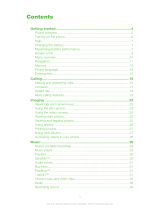Page is loading ...

This is the Internet version of the user's guide. © Print only for private use.
1
Table of Contents
Introduction ....................................................... 3
Congratulations ................................................. 3
Legal information ..............................................3
Instruction symbols ........................................... 6
What’s in the box .............................................. 6
Basics ................................................................. 7
Getting to know your phone ............................... 8
Menu overview ...............................................10
Getting started ................................................ 11
Keys and navigation ........................................ 14
Calling ............................................................ 17
Video call ....................................................... 20
Entering text ................................................... 21
My Items ........................................................ 24
Phonebook ..................................................... 26
Call list ........................................................... 31
Speed dialling ................................................. 31
Voicemail ....................................................... 32
Voice control ................................................... 32
Diverting calls ................................................. 35
More than one call .......................................... 35
More call features ........................................... 37
Messaging ........................................................ 42
Text messages (SMS) ...................................... 42
Picture messages (MMS) ................................. 46
Postcard ......................................................... 49
Email .............................................................. 50
Area and cell information ................................. 51
Messages glossary .......................................... 52
Pictures and sounds ........................................ 54
Introduction to camera and video recorder ........54
Taking pictures and recording videos ............... 55
Pictures .......................................................... 60
Composing melodies ....................................... 63
Sound recorder ...............................................63
Sony Ericsson V800 Swisscom

This is the Internet version of the user's guide. © Print only for private use.
2
Vodafone live! and Internet .............................65
Vodafone live! ................................................. 65
Internet .......................................................... 65
Downloading ................................................... 69
live! Album ..................................................... 69
Media player ................................................... 70
Connectivity .....................................................73
Synchronizing ................................................. 73
Bluetooth™ wireless technology ...................... 75
Infrared port ...................................................78
Transferring files using the USB cable .............. 79
Settings ............................................................79
Setup wizard ................................................... 79
Time and date ................................................80
Start-up screen and power save ...................... 80
Themes .......................................................... 80
Ringtones and melodies .................................. 81
Profiles ........................................................... 82
SIM card lock .................................................. 82
Phone lock .....................................................83
More features ...................................................84
Calendar ........................................................ 84
Tasks ............................................................. 86
More useful features ....................................... 87
Online services ...............................................90
Troubleshooting ...............................................91
Master reset ................................................... 91
Solutions ........................................................ 91
Icons shown in standby ................................... 93
Health & Safety ................................................96
Guidelines for Safe and Efficient Use ................ 96
Limited Warranty ............................................. 99
Declaration of Conformity .............................. 102
Index ...............................................................103

This is the Internet version of the user's guide. © Print only for private use.
3
Introduction
Introduction
In this part of the user guide you find a table of contents which
offers a general outline of the guide. To find more specific
information about your phone´s functionality, please refer
to the index at the back of the user guide.
You will also find information about what is included in the
box when you unpack your phone.
Congratulations
Congratulations and thank you for choosing the Sony Ericsson
V800 (customized for Vodafone live!).
We hope that you will be pleased with this new UMTS phone.
It will bring you the best of mobile telephony, including faster
UMTS access to Vodafone live!, video calling, video messaging,
video and music clip download (saved to your phone or
streamed to your phone to view now).
Legal information
Sony Ericsson
UMTS-GSM 900/1800/1900
Third edition (November 2004)
This user guide is published by Sony Ericsson Mobile
Communications AB, without any warranty. Improvements
and changes to this user guide necessitated by typographical
errors, inaccuracies of current information, or improvements
to programs and/or equipment, may be made by Sony Ericsson
Mobile Communications AB at any time and without notice.
Such changes will, however, be incorporated into new editions
of this user guide.
All rights reserved.
©Sony Ericsson Mobile Communications AB, 2004
Publication number: EN/LZT 108 7164 R4A
Please note:
Some of the services in this user guide are not supported
by all networks. This also applies to the GSM International
Emergency Number 112.

This is the Internet version of the user's guide. © Print only for private use.
4
Introduction
Please contact your network operator or service provider if you
are in doubt whether you can use a particular service or not.
Please read the Guidelines for safe and efficient use and the
Limited warranty chapters before you use your mobile phone.
Your mobile phone has the capability to download, store and
forward additional content, e.g. ringtones. The use of such
content may be restricted or prohibited by rights of third parties,
including but not limited to restriction under applicable
copyright laws. You, and not Sony Ericsson, are entirely
responsible for additional content that you download to or
forward from your mobile phone. Prior to your use of any
additional content, please verify that your intended use is
properly licensed or is otherwise authorized. Sony Ericsson
does not guarantee the accuracy, integrity or quality of any
additional content or any other third party content. Under no
circumstances will Sony Ericsson be liable in any way for your
improper use of additional content or other third party content.
The Bluetooth word mark and logos are owned by the Bluetooth
SIG, Inc. and any use of such marks by Sony Ericsson is under
license.
Memory Stick™ and Memory Stick Duo™ are trademarks
or registered trademarks of Sony Corporation.
Motion Eye™ is a trademark or a registered trademark
of Sony Corporation.
MusicDJ™ is a trademark or a registered trademark
of Sony Ericsson Mobile Communications AB.
Windows is either a registered trademark or a trademark
of Microsoft Corporation in the U.S.
Mac OS is a trademark of Apple Computer, Inc., registered
in the U.S. and other countries.
T9™ Text Input is a trademark or a registered trademark
of Tegic Communications.
T9™ Text Input is licensed under one or more of the following:
U.S. Pat. Nos. 5,818,437, 5,953,541, 5,187,480, 5,945,928,
and 6,011,554; Canadian Pat. No. 1,331,057, United Kingdom
Pat. No. 2238414B; Hong Kong Standard Pat. No. HK0940329;
Republic of Singapore Pat. No. 51383; Euro.Pat. No. 0 842
463(96927260.8) DE/DK, FI, FR, IT, NL, PT, ES, SE, GB;
and additional patents are pending worldwide.

This is the Internet version of the user's guide. © Print only for private use.
5
Introduction
Java™ and all Java based trademarks and logos are
trademarks or registered trademarks of Sun Microsystems,
Inc. in the U.S. and other countries.
End-user license agreement for Sun™ Java™ J2ME™.
1. Restrictions: Software is confidential copyrighted information
of Sun and title to all copies is retained by Sun and/or its
licensors. Customer shall not modify, decompile, disassemble,
decrypt, extract, or otherwise reverse engineer Software.
Software may not be leased, assigned, or sublicensed,
in whole or in part.
2. Export Regulations: Software, including technical data, is
subject to U.S. export control laws, including the U.S. Export
Administration Act and its associated regulations, and may
be subject to export or import regulations in other countries.
Customer agrees to comply strictly with all such regulations
and acknowledges that it has the responsibility to obtain
licenses to export, re-export, or import Software. Software
may not be downloaded, or otherwise exported or re-exported
(i) into, or to a national or resident of, Cuba, Iraq, Iran,
North Korea, Libya, Sudan, Syria (as such listing may be
revised from time to time) or any country to which the U.S.
has embargoed goods; or (ii) to anyone on the U.S.
Treasury Department's list of Specially Designated Nations
or the U.S. Commerce Department's Table of Denial Orders.
3. Restricted Rights: Use, duplication or disclosure by the
United States government is subject to the restrictions
as set forth in the Rights in Technical Data and Computer
Software Clauses in DFARS 252.227-7013(c) (1) (ii)
and FAR 52.227-19(c) (2) as applicable.
Part of the software in this product is copyright © SyncML
initiative Ltd. (1999-2002). All rights reserved.
Other product and company names mentioned herein may
be the trademarks of their respective owners.
Any rights not expressly granted herein are reserved.

This is the Internet version of the user's guide. © Print only for private use.
6
Introduction
Instruction symbols
The following instruction symbols appear in this user guide:
Please also see %14 Keys and navigation for more useful
information.
What’s in the box
In the box you will find:
• a phone.
• a battery cover.
• a battery.
• a Memory Stick Duo™.
• a Memory Stick Duo™ adaptor.
•a charger.
• a USB cable.
• a portable stereo handsfree headset.
• a cleaning pad.
• a CD including PC software.
• a Vodafone live! Quick start guide.
• a user guide (you are reading it now).
%11 Getting started for information on how to assemble and
start using your phone.
} Use the selection keys or the navigation key to scroll
and select.
% See also page ...

This is the Internet version of the user's guide. © Print only for private use.
7
Basics
Basics
This chapter gives you the basics for getting started with your
phone. You’ll learn how to assemble and turn on your phone,
and then you can use the setup wizard to quickly set up your
phone.
You’ll learn how to use call functions such as making voice
or video call, how to use the phonebook and how to enter text.
There’s also a quick overview of the parts of your phone, the
main functions of the keys, and what’s available in the menus.

This is the Internet version of the user's guide. © Print only for private use.
8
Basics
Getting to know your phone
Overview, phone closed
For more information on keys and navigation,
%14 Keys and navigation.
1
2
3
4
5
6
7
8
9
10
11
12
1Light.
2 Camera lens.
3 Volume buttons.
4 External display.
5 Network and battery indicator light.
6 Loudspeaker.
7 Infrared port.
8 Handsfree connector.
9 Camera button. Press and hold to activate
the camera.
10 Light button.
11 USB port.
12 Charger connector.

This is the Internet version of the user's guide. © Print only for private use.
9
Basics
Overview, phone open
For more information on keys and navigation,
%14 Keys and navigation.
1
2
3
4
5
6
7
8
9
10
11
12
13
14
15
1 Speaker.
2Screen.
3,10 Selection keys.
4Back key.
5 Video call key.
6 Voicemail key.
7Star key.
8 Power on/off.
9 Navigation key.
11 Clear key.
12 Media player key.
13 Menu key.
14 Silent key.
15 Microphone.

This is the Internet version of the user's guide. © Print only for private use.
10
Basics
Menu overview
1 Games
2 Vodafone live!
(select to connect
to Vodafone live!)
3 Media Player
4 Camera
5 Messaging
Create messagez
Inbox
Drafts
Outbox
Sent messages
Saved messages
Templates
Email
Call voicemail
live! Album
Settings
6 My Items
Pictures
Videos
Sounds
Themes
Web pages
Games
Applications
Other
7 Organizer
Online services
Applications
Calendar
Tasks
Notes
Alarms
Timer
Stopwatch
Record sound
MusicDJ™
Calculator
Code memo
8 Phonebook
Options
New contact
9 Favourites*
10 Connectivity
Online services
Bluetooth
Infrared port
Synchronization
Mobile networks
Data comm.
Internet settings
Streaming settings
Settings for Java™
Accessories
11 Calls
12 Settings
General
Profiles
Time & date
Power save
Language
Voice control
Shortcuts
Locks
Setup wizard
Phone status
Format Memory Stick
Master reset
1 2 3
4 5 6
7 8 9
10 11 12
Sounds & alerts
Volume
Ringtone
Silent mode
Increasing ring
Vibrating alert
Message alert
Key sound
Display
Main wallpaper
External wallpaper
Themes
Start-up screen
Sleep mode clock
Screen saver
Light
Calls
Divert calls
Manage calls
Time & cost
Show or hide no.
Open to answer
Handsfree
* Use this menu to connect directly to the online pages of the Vodafone live! service you want, without having to navigate through the portal.
This menu is offline, so no online connection is created until you click on one of the links.
Note: Some of the
menus are network
operator specific.
Available menu items
may vary, please review
the menus in your
phone to get a
complete overview.

This is the Internet version of the user's guide. © Print only for private use.
11
Basics
Getting started
Assembling the phone
Before you can use your phone you need to:
• Insert the SIM card.
• Attach and charge the battery.
• Insert the Memory Stick Duo.
SIM card
When you register as a subscriber with Swisscom Mobile,
you get a SIM (Subscriber Identity Module) card. The SIM card
contains a computer chip that keeps track of your phone
number, the services included in your subscription, and your
phonebook information, among other things.
Note: If you have been using a SIM card in another phone,
make sure that your information is saved to the SIM card before
you remove it from the other phone. For example, contacts may
have been saved in the phone memory, %26 Phonebook.
SIM card and battery information
Always turn off the phone and detach the charger before you
insert or remove a SIM card.
Note: It may take up to 30 minutes before the battery icon
appears when charging.

This is the Internet version of the user's guide. © Print only for private use.
12
Basics
To insert the SIM card and the Memory Stick Duo
and charge the battery
1. Remove the battery cover as shown in the picture.
2. Slide the SIM card into its slot under the silvery holder,
making sure that the gold contacts of the SIM card are
facing down, and the cut-off edge is aligned correctly.
Insert the Memory Stick Duo in the slot.
3. Place the battery on the back of the phone with the label
side up and the connectors facing each other.
4. Place the battery cover as shown in the picture and slide
it into place.
5. Connect the charger to the phone at the flash symbol.
The flash symbol on the charger plug must face upwards.
6. It may take up to 30 minutes before the battery icon appears
on the screen.
7. Wait approximately 4 hours or until the battery icon indicates
that the battery is fully charged. If you do not see the battery
icon after this time, press any key on the keypad to activate
the screen.
8. Remove the charger by tilting the plug upwards.
Note: To remove the SIM card, you have to remove
the battery first.
Memory Stick Duo™
Sony Memory Stick Duo gives you extra storage capacity
for content such as pictures, music and video clips.

This is the Internet version of the user's guide. © Print only for private use.
13
Basics
With the Memory Stick Duo you can share your saved
information by moving or copying it to other Memory Stick Duo
compatible devices.
You can also use it as a portable memory for office documents,
and move documents between the phone and a PC using the
Memory Stick, Bluetooth™ wireless technology, the infrared
port or the USB cable, %79 Transferring files using the USB
cable.
To insert and remove the Memory Stick Duo™
1. Insert the Memory Stick Duo in the slot as shown in
%12 To insert the SIM card and the Memory Stick Duo
and charge the battery.
2. Remove the battery cover and slide out the Memory Stick Duo
to remove it.
Memory Stick Duo adaptor
Your phone comes with the shorter memory stick variant,
Memory Stick Duo. Use the Memory Stick Duo adaptor when
using your Memory Stick Duo in a device equipped with a
regular-sized Memory Stick. Insert your Memory Stick Duo
according to the picture on the adaptor.
For more information about Sony Memory Stick, visit
www.memorystick.com.
PIN (Personal Identity Number)
You may need a PIN (Personal Identity Number) to activate
the services in your phone. Your PIN is provided by Swisscom.
When you enter your PIN, the digits appear as ****, unless your
PIN starts with the same digits as an emergency number, for
example 112. This is so that you can see and call an emergency
number without entering a PIN, %19 Emergency calls.
If you make a mistake while entering your PIN, delete the
number by pressing .
Note: If you enter the wrong PIN three times in a row, the
SIM card is blocked and the message PIN blocked appears.
To unblock it, you need to enter your PUK (Personal Unblocking
Key), %82 SIM card lock.
Available services
Some services and functions described in this user guide
are network- or subscription-dependent. Because of this,
all menus may not be available in your phone. Please consult
www.swisscom-mobile.ch for more information about your
subscription.

This is the Internet version of the user's guide. © Print only for private use.
14
Basics
Turning on the phone and making calls
Make sure that the phone is charged before you turn it on.
When you have turned the phone on, you can use a setup
wizard to quickly and easily prepare your phone for use.
To turn on the phone
1. Open the phone, press and hold .
2. Enter your SIM card PIN, if you have one.
3. At first start-up, select the language you want for your
phone menus.
} Yes if you want the setup wizard to help you get started,
and follow the instructions that appear to complete the setup.
Setup wizard
You can use the setup wizard to help you get started with the
basic settings in your phone. The wizard also gives you tips
on how to use the keypad.
You can start the wizard from the menu system at any time.
} Settings } the General tab } Setup wizard.
To make and receive calls
• Enter the phone number (with international prefix and area
code if applicable). } Call to make a voice call, or press
to make a video call. } End call to end the call.
• When the phone rings, open the phone and press Yes, or
simply open the phone if Open to answer, is activated,
%18 To activate or deactivate open to answer.
Keys and navigation
Use to enter the desktop. The desktop is where all
the main menu icons are. Some submenus include tabs that
appear on the screen. Scroll to a tab with the navigation key
and select an option.
The standby screen is displayed when you are not calling
or using the menus. This is where you can see, for example,
your operator’s name, the time and the date. At the top of
the standby screen you find the status bar.
When in the menus, } More to enter a list of options.
There are different alternatives in the list of options
depending on where you are in the menus.

This is the Internet version of the user's guide. © Print only for private use.
15
Basics
More information, explanations or tips about selected features,
menus or functions are available in your phone. Scroll to the
menu item } Info.
Press to go to the desktop where the main menu
icons are. In a menu, press to return to the desktop.
During an ongoing call or while browsing the Internet,
press to return to the desktop.
Press to select highlighted items.
Move through menus and tabs.
Press to go back one level in the menus.
Press and hold to return to standby.
Press to end a function.
Press to select the options shown immediately above
these keys on the screen.
Press to delete items, such as pictures,
sounds and contacts.
Press to make a video call or to enter video call mode.
Press to start the media player.
In standby, press to view status information
To reject a call, quickly press twice when receiving
acall.
To turn off the ringtone when receiving a call,
press once.
During a call, press to increase the volume.
When using the media player (also when minimized)
with closed phone, press to increase the volume –
press and hold to skip back one track.
When using the camera, press to increase brightness.
In standby, press to view the next calendar
appointment.
To reject a call, quickly press twice when receiving
acall.
To turn off the ringtone when receiving a call,
press once.
During a call, press to decrease the volume.
When using the media player (also when minimized)
with closed phone, press to decrease the volume –
press and hold to skip forward one track.
When using the camera, press to decrease
brightness.

This is the Internet version of the user's guide. © Print only for private use.
16
Basics
Phone language
Most SIM cards automatically set the language used in the
menu to the language of the country where you bought your
SIM card. If this is not the case, the predefined language is
English. If you use the setup wizard to help you get started
with your phone, you will be asked to select phone language,
%79 Setup wizard.
You can always choose Automatic language by pressing
8888 in standby. You can always choose English
by pressing 0000 in standby.
Shortcuts
A quicker way to move through the menus is to use shortcuts.
You can use desktop shortcuts to quickly get to a menu, and
you can use the predefined standby shortcuts to quickly reach
certain functions.
Using desktop shortcuts
Enter the menus by pressing and then enter the number
of the menu to which you want to go. For example, to reach
the fifth menu item, press . To reach the tenth, eleventh
and twelfth menu items, press , and
respectively. To get back to standby, press and hold .
Using standby shortcuts
You can use the predefined shortcuts and use the navigation
keys to go directly to that function in standby.
Predefined standby shortcuts
In your Vodafone live! phone, the following shortcuts
are predefined in standby:
A list of shortcuts including setting the phone to silent,
selecting profile, turning on/off Bluetooth and turning on/
off infrared, Phonebook, Create message
and Calendar.
Press and hold to call your voicemail service (if set)
%32 To enter the number to your voicemail service.
Press and hold to set the phone to silent. The alarm
signal rings even if the phone is set to silent.
To turn off the ringtone when receiving a call,
press once.
During a call, press to mute the microphone.
- Press and hold any of these keys to reach a contact
beginning with a specific letter.
- To speed dial, press any of these keys and press Call,
%31 To speed dial.

This is the Internet version of the user's guide. © Print only for private use.
17
Basics
To edit a standby shortcut
1. In standby, press } Edit shortcuts and select which
shortcut you want to edit, } Edit.
2. Scroll to a function that you want to create a new shortcut
to } Shortcut.
What is shown in the external display
When the phone is closed, you can use the external display for
a number of things. Use it to view time and date, battery status,
network operator, who is calling and song titles when you play
music. You can also view the next meeting in the calendar by
pressing the volume key from standby. The display lights
up at incoming calls and alerts. When using the camera, you
can use the external display as viewfinder. You can also set a
wallpaper for this display, %63 To set a picture as wallpaper
for the external display.
Calling
Before you can make or receive any calls, you must turn on the
phone and be within range of a network, %14 Turning on the
phone and making calls. To make a video call, you have to be
within range of a UMTS network. UMTS service is available
when the UMTS icon appears in the status bar, %20 Video call.
Networks
When you turn on the phone, it automatically selects your home
network if this is within range. If it is not within range, you may
use another network, provided Swisscom has an agreement
that allows you to do so. This is called roaming.
You can select the network you want to use, or you can add
a network to your list of preferred networks. You can also
change the order in which networks are selected during
an automatic search. For all such options } Connectivity
} Mobile networks.
To make a call
1. Enter the phone number (with international and area code
if applicable).
2. } Call to make a voice call, or More } Make video call.
3. } End call to end the call.
You can call numbers from the call list and the phonebook,
%31 Call list and %26 Phonebook. You can also use your
voice to make calls, %32 Voice control.
To change the speaker volume during a call
Use the volume buttons on the side of the phone to increase
or decrease the speaker volume during a call.

This is the Internet version of the user's guide. © Print only for private use.
18
Basics
To use the loudspeaker during a voice call
1. Press and select Turn on speaker to turn
on the loudspeaker.
2. Press and select Turn off speaker to turn
off the loudspeaker.
Note: Do not hold the phone to your ear while using
the loudspeaker. This could damage your hearing.
To turn off the microphone during a call
1. Press } Mute microphone, or press and hold
until the icon for muted microphone is displayed.
2. } Unmute, or press and hold again, to resume
the conversation.
Receiving voice calls
When you receive a call, the phone rings and Answer?
is displayed.
You can answer a call by opening the phone or by using the
keys. If you do not want to answer calls by opening the phone,
you can deactivate this function.
If your subscription includes the Calling Line Identification
service and the caller’s number is identified, the number
is displayed. If not, Unknown is displayed.
If you have saved the number in the phonebook, the name and
number are displayed. If you have assigned a picture to a contact,
the picture is also displayed. If the number is a restricted
number, Withheld is displayed.
You can use your voice to answer or reject calls,
%34 Voice answering.
To activate or deactivate open to answer
} Settings } the Calls tab } Open to answer
and select On or Off.
To answer a call
Open the phone, press Yes, or simply open the phone
if Open to answer is On.
To reject a call
• When the phone is open, press No or close the phone.
• When the phone is closed, quickly press a volume button
twice.
Missed calls
If you have missed a call, Missed calls: appears in standby,
and in the external display if the phone is closed, indicating
the number of missed calls. } Yes to view the missed calls
in the call list. If you want to view the missed calls later } No.

This is the Internet version of the user's guide. © Print only for private use.
19
Basics
To check your missed calls
1. From standby } Calls and scroll to the missed calls tab.
Use , , and to scroll between the tabs.
2. To call a number from the list, scroll to the number } Call.
Automatic redialling
To redial a number
If the connection of the call failed and Retry? is displayed
} Yes.
Note: Do not hold the phone to your ear while waiting.
When the call is connected, the phone gives a loud signal.
The phone redials the number up to ten times or until:
• The call is connected.
•You press Cancel.
• You receive a call.
Automatic redialling is only available for voice and video calls,
not for data calls
Using the desktop during a call
During a call you can go to the desktop to use other functions.
For example, if your subscription and network supports this,
you can connect to the Internet during a call.
To go to the desktop during a call
1. Press .
2. Select a menu on the desktop to use a function.
3. To return to the desktop or the ongoing call view, press
one or more times.
Making international calls
When you make an international call, the + replaces the
international prefix number of the country from which you are
calling. You can make a call from abroad, using another network,
provided Swisscom has an agreement with that network.
To make international calls
1. Press and hold until a + sign appears on the screen.
2. Enter the country code, area code (without the leading zero)
and phone number } Call.
Emergency calls
Your phone supports international emergency numbers, for
example, 112 and 911. This means that these numbers can
normally be used to make an emergency call in any country,
with or without a SIM card inserted, if a GSM or UMTS network
is within range.
Note: Swisscom may have saved additional local emergency
numbers on the SIM card.

This is the Internet version of the user's guide. © Print only for private use.
20
Basics
To make an emergency call.
Enter, for example, 112 (the international emergency number)
} Call.
To view emergency numbers
} Phonebook } Options } Special numbers
} Emergency numbers.
Video call
With video call, you can see the person you are talking
to on your screen.
When the UMTS network icon is displayed in the status
bar at the top of the screen, you are able to make and
receive video calls to and from other UMTS telephones.
Video call demo mode
You can use the video call functions without making a call,
if you, for example, want to prepare a view and check how
it looks before calling. Press .
Most video call functions are available in the demo mode.
To make a video call
1. Press when UMTS service is available.
2. Enter the phone number and press Call. To retrieve a phone
number from the phonebook } Call... } Contacts
and scroll to the phone number you want to call } Call
or press .
You can also make video calls from standby or from other
applications, such as the phonebook or messages.
In standby, } Calls, highlight a number and press .
In the phonebook, highlight a number and press .
In a message, highlight a number in the message and
press .
To turn off or on the camera of the outgoing video
You can turn off and on the camera during a video call
by pressing Camera.
To adjust the brightness of the outgoing video
Press to decrease the brightness, or to increase
the brightness of the outgoing video picture.
To zoom the outgoing video in or out
Press to zoom in the outgoing video picture 2x.
Press again to zoom 4x. Press to zoom out again.
/