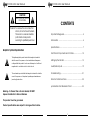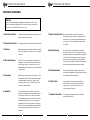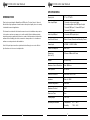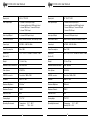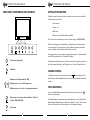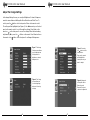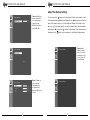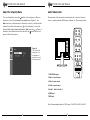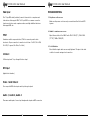For more information, contact Marshall Electronics, Industrial Video & Security (800) 800-6608
Marshall
Industrial Video/Security Div.
Marshall Lynx LCD
Universal Monitors
User Manual
www.mars-cam.com

Lynx LCD Monitor User Manual Lynx LCD Monitor User Manual
Caution:To reduce the risk of electric
shock, do not remove the back.
There are no user-serviceable
parts inside. Always refer
servicing to qualified personnel.
!
CAUTION
RISK OF ELECTRIC SHOCK
DO NOT OPEN
!
The lightening flash symbol inside the triangle is intended to
alert the user to the presence of un-insulated and dangerous
voltage within the product’s enclosure that may be of sufficient
magnitude to constitute a risk of electric shock.
The exclamation point within the triangle is intended to alert the
user to the presence of important operating and maintenance
(servicing) instructions.
Graphic Symbol Explanation
Warning– To Prevent Fire or Shock Hazard, DO NOT
Expose this Monitor to Rain or Moisture
This product must be grounded.
Product specifications are subject to change without notice.
2
Important Safegaurds .....................................................4
Introduction ....................................................................6
Specifications ..................................................................7
Front Panel Components and Controls ........................12
Setting Up the Monitor ..................................................13
Audio/Video Inputs ........................................................19
Troubleshooting .............................................................21
Remote Control Functions ............................................22
Lynx Monitors VGA Resolution Chart ..............................23
CONTENTS
3

Lynx LCD Monitor User Manual
Lynx LCD Monitor User Manual
IMPORTANT SAFEGUARDS
Please comply with warning regarding power requirements. The power
source contains high voltage parts. If the cover is removed, it may cause
fire or electric shock. Do NOT remove the cover.
Caution
1. Read the Instructions: All safety and operating instructions should be read
before the monitor is operated.
2. Follow the Instructions: All operating and user instructions should be followed.
3. Cleaning: Unplug the monitor from the wall outlet before cleaning.
Do not use liquid aerosol cleaners. Use only a damp,
soft cloth.
4. Water and Moisture: Do not use the monitor in damp environments. For
example, do not operate the monitor in bathrooms,
sinks, laundry rooms, wet basements or near a
swimming pool. Lynx monitors are not recommended
for outdoor use.
5. Accessories: Always ensure that the monitor is placed on a solid,
steady surface/stand. To avoid any possible danger
and/or damage, do not place the monitor on an
unsteady stand, stool, or other surface that could
result in the monitor falling.
6. Ventilation: Slots and openings in the monitor’s cabinet are
provided for ventilation and ensure reliable operation
of the monitor and to protect it from over-heating.
These openings must never be blocked. The monitor
should never be placed near or over a radiator or
head register. This monitor should not be placed or
built in to a rack or bookshelf unless proper ventilation
is provided and supplier instructions have been
adhered to.
4
5
7. Object and Liquid Entry: Never push any kind of object into this monitor
through an opening as it may touch dangerous volt-
age points or short out parts that would result in fire
or electric shock. Never spill liquid of any kind into
the monitor.
8. Repair (Servicing): Do not attempt to repair this monitor yourself by
opening or removing covers. This may expose you to
dangerous voltage or other hazards. Refer to a qualified
service technician if servicing is necessary. If monitor is
opened by anyone other than a factory authorized
service center, the warranty is voided. If serial number is
removed or tampered with, the warranty is voided.
9. Parts Replacement: When part replacement is required, make sure it is
performed by a qualified technician and that the parts
are supported by the manufacturer.
10. Safety Check: Upon completion of any service or repair to the
monitor, ask the service technician to perform a
safety check to ensure that the monitor is in
proper operating condition.
11. Keep the Instructions: The safety and operating instructions should be
kept for future reference.

Lynx LCD Monitor User Manual
Lynx LCD Monitor User Manual
6
INTRODUCTION
Thank you for purchasing the Marshall Lynx LCD Monitor. The Lynx Series of Universal
Monitors offers high performance features and excellent picture quality for use in a variety
of industrial/commercial applications.
The information contained in this instruction manual covers the installation and operation
of the monitors, and we encourage you to read it carefully. All the installation materials,
wire/cables must pass quality inspections in accordance with international electrical rules
and laws. When installing your monitor, remember to always adhere to local ordinances
and laws concerning wire and cable installation.
Note: A/V inputs/outputs as well as optimal resolution will vary by screen size. Refer to
Specifications section for more in-depth details.
7
SPECIFICATIONS
Display Unit 15” 4:3 TFT/LCD
Video Input/Output 1-channel s-video input/output
2-channel multiple video BNC input/output
1-channel VGA input, 1 channel DVI input
1-channel YPbPr input.
Audio Input/Output 3-channels RCA input/output
Front Panel Controls Menu, Volume, Channel, and Stand-by Power
Power Input AC100V ~ 230V 50 ~60Hz
Power Consumption Max: 32W
Dimensions 358mm x 300mm x 68.5mm
(W x H x D)
Weight 9.9 lbs/4.5kg
Maximum Vertical Resolution Max 1080 lines
Video System NTSC/PAL
VGA/DVI connector Resolution: 1024 x 768
Speakers Max: 2 x 1.0W
Maximum Brightness 300cd/m
2
Maximum Contrast 450:1
Response Time 8ms
Viewing Angle 170º/150º
Operating Environment Temperature: 0º C ~ 40º C
Humidity: 10% ~ 85%

Lynx LCD Monitor User Manual
Lynx LCD Monitor User Manual
8
Display Unit 17” 5:4 TFT/LCD
Video Input/Output 1-channel s-video input/output
2-channel multiple video BNC input/output
1-channel VGA input, 1 channel DVI input
1-channel YPbPr input.
Audio Input/Output 3-channels RCA input/output
Front Panel Controls Menu, Volume, Channel, and stand-by Power
Power Input AC100V ~ 230V 50 ~60Hz
Power Consumption Max: 32W
Dimensions 15.2” x 13.3” x 2.6” / 387mm x 338mm x 67mm
(W x H x D)
Weight 11 lbs/5.0kg
Maximum Vertical Resolution Max 1080 lines
Video System NTSC/PAL
VGA/DVI connector Resolution: 1280 x 1024
Speakers Max: 2 x 1.0W
Maximum Brightness 300cd/m
2
Maximum Contrast: 1000:1
Response Time 8ms
Viewing Angle 170º/160º
Operating Environment Temperature: 0º C ~ 40º C
Humidity: 10% ~ 85%
9
Display Unit 19” 5:4 TFT/LCD
Video Input/Output 1-channel s-video input/output
2-channel multiple video BNC input/output
1-channel VGA input, 1 channel DVI input
1-channel YPbPr input.
Audio Input/Output 3-channels RCA input/output
Front Panel Controls Menu, Volume, Channel, and stand-by Power
Power Input AC100V ~ 230V 50 ~60Hz
Power Consumption Max: 40W
Dimensions 18” x 14.6” x 3”/ 458mm x 373mm x 77mm
(W x H x D)
Weight 11 lbs/5.0kg
Maximum Vertical Resolution Max 1080 lines
Video System NTSC/PAL
VGA/DVI connector Resolution: 1280 x 1024
Speakers Max: 2 x 1.0W
Maximum Brightness 300cd/m
2
Maximum Contrast: 1000:1
Response Time 8ms
Viewing Angle 170º/160º
Operating Environment Temperature: 0º C ~ 40º C
Humidity: 10% ~ 85%

Lynx LCD Monitor User Manual
Lynx LCD Monitor User Manual
11
Display Unit 26” 16:9 TFT/LCD
Video Input/Output 1-channel s-video input/output
2-channel multiple video BNC input/output
1-channel VGA input, 1 channel DVI input
1-channel YPbPr input.
Audio Input/Output 3-channels RCA input/output
Front Panel Controls Menu, Volume, Channel, and stand-by Power
Power Input AC100V ~ 230V 50 ~60Hz
Power Consumption Max: 110W
Dimensions 26.4” x 16.5” x 4.9” / 673mm x 421mm x 125mm
(W x H x D)
Weight 27.5 lbs/12.5kg
Maximum Vertical Resolution Max 1080 lines
Video System NTSC/PAL
VGA/DVI connector Resolution: 1600 x 1200
Speakers Max: 2 x 1.0W
Maximum Brightness 500cd/m2
Maximum Contrast: 1000:1
Response Time 8ms
Viewing Angle 176º/176º
Operating Environment Temperature: 0º C ~ 40º C
Humidity: 10% ~ 85%
10
Display Unit 20” 4:3 TFT/LCD
Video Input/Output 1-channel s-video input/output
2-channel multiple video BNC input/output
1-channel VGA input, 1 channel DVI input
1-channel YPbPr input.
Audio Input/Output 3-channels RCA input/output
Front Panel Controls Menu, Volume, Channel, and stand-by Power
Power Input AC100V ~ 230V 50 ~60Hz
Power Consumption Max: 50W
Dimensions 18” x 14.6” x 3”/ 458mm x 373mm x 77mm
(W x H x D)
Weight 15.8 lbs/7.2kg
Maximum Vertical Resolution Max 1080 lines
Video System NTSC/PAL
VGA/DVI connector Resolution: 1600 x 1200
Speakers Max: 2 x 1.0W
Maximum Brightness 450cd/m
2
Maximum Contrast: 1000:1
Response Time 8ms
Viewing Angle 178º/178º
Operating Environment Temperature: 0º C ~ 40º C
Humidity: 10% ~ 85%

Lynx LCD Monitor User Manual
Lynx LCD Monitor User Manual
13
SETTING UP THE MONITOR
Carefully unpack the items from the box and take a moment to ensure that the
following items are included:
1. Lynx monitor
2. Power cord
3. VGA cable
4. Remote control (Lithium battery included)
If any of these items are missing, contact customer support at 800 800-6608.
Next, take a few moments to familiarize yourself with the front and rear panel
controls and inputs. The front panel of the Lynx Monitor includes hard-button
controls for Menu, Volume, Channels and Power (stand-by).
The rear panel of your Lynx monitor includes S-video inputs, 2-channel multiple
video BNC input/outputs, and 1 channel YPbPr input.
After finding a suitable and secure location for the monitor, plug the power cord
into the rear panel and then to an AC power source. Turn the Power Switch on.
VIDEO MAIN MENU
To access the Main Menu features, press Menu on the remote control or the
button on the front panel.
The Image Settings screen will appear along with three icons on the left-hand side:
Image Settings, Display Settings, and Setup. See Figures 1, 2 and 3. Use the arrow
buttons on the remote control or front panel to scroll through the settings.
VOLUME CONTROL
To adjust the volume on the Lynx monitor, press the on the front panel of the
monitor. Use the left and right arrow keys on the remote or front panel to adjust the
volume.
12
Power button (stand-by)
Exit Menu
With menu off, adjust volume (0 ~100).
With menu on, use to scroll through menu
With menu on, use to select or change menu functions
When menu is off, selects video input: Video 1, Video 2,
S-video, YPbPr, VGA, DVI
Select item
FRONT PANEL COMPONENTS AND CONTROLS

Lynx LCD Monitor User Manual
Lynx LCD Monitor User Manual
14
15
Figure 3. Pressing
the
button on the
front panel or
Enter on the remote
will highlight the
feature presets you
want to adjust.
Figure 4. Advanced
settings like Noise
Reduction and
Dynamic Contrast
can also be adjusted.
Figure 2. The Setup
screen allows you
to select language
and reset to factory
settings.
Figure 1. The Image
Settings screen allows
you to adjust picture
settings such as
brightness, contrast,
sharpness, etc.
Adjust the Image Settings
In the Image Settings Screen, you can adjust Brightness, Contrast, Sharpness,
as well as more Advanced Settings like Noise Reduction and Flesh Tone. To
select, press the
button on the front panel or Enter on the remote control.
The settings will be highlighted (see Figure 4). Use
◄►
arrow keys on the front
panel or the remote control to scroll through the settings. Press Enter on the
remote or
on the front panel to access the settings. When finished making
adjustments (
◄►)
, press the
or Enter on the remote. Press Menu button on
the remote or the
button on the front panel to exit Image Settings menu.

Lynx LCD Monitor User Manual
Lynx LCD Monitor User Manual
16
Figures 5 & 6. Other
features that can be
accessed in Image
Settings include
MPEG Noise Reduc-
tion (MPEG NR).
Figure 7. Advanced
features in Image
Settings allow you
to adjust the Red,
Green and Blue Color
Scheme.
17
Figures 8 & 9.
Display Settings
allow you to make
adjustments to the
screen. (Note: PIP
mode disabled)
Adjust the Display Settings
To select, press the
button on the front panel or Enter on the remote control.
The settings will be highlighted (see Figure 9). Use
◄►
arrow keys on the front
panel or the remote control to scroll through the settings. Press Enter on the
remote or
on the front panel to access the settings. When finished making
adjustments (
◄►)
, press the
or Enter on the remote. Press Menu button on
the remote or the
button on the front panel to exit Display Settings menu.

Lynx LCD Monitor User Manual
Lynx LCD Monitor User Manual
18
Adjust the Setup Up Menu
To access Setup Menu, press the
button on the front panel or Enter on
the remote control. The settings will be highlighted (see Figure 11). Use
◄►
arrow keys on the front panel or the remote control to scroll through the
settings. Press Enter on the remote or
on the front panel to access the
settings. When finished making adjustments (
◄►)
, press the
or Enter on
the remote. Press Menu button on the remote or the
button on the front
panel to exit the Setup menu.
Figure 10.
The Set up menu
allows you to set
the language of
preference as well
as factory presets.
19
Audio/Video Inputs
The rear panel of the Lynx monitor includes inputs for connection to devices
such as computer networks, DVD players, cameras, etc. These inputs include:
IN IN IN
OUTOUT OUT
VGA
DVI
AUDIO 1 AUDIO 2AUDIO 3
IN OUT
S-VHS
IN OUT
IN OUT
VIDEO 1
VIDEO 2
RGB/YUV
R/Y
B/V
G/U
SYNC
1. YUV/YPbPr inputs
2. Video 1: input/output
3. Video 2 input output
4. S-Video input/output
5. Audio 1, Audio 2, Audio 3
6. VGA input
7. DVI input
Note: Corresponding interface of YPbPr input: Y to R/Y, Pb to G/U, Pr to B/V

Lynx LCD Monitor User Manual
Lynx LCD Monitor User Manual
21
TROUBLESHOOTING
1. No picture on the screen
Make sure the power cord is securely connected and that the front LED
is green.
2. Unable to read menu on screen.
Adjust the resolution of the VGA Card to 1024 X 768 (15”), 1280 x 1024
(17”/19”), 1600 x 1200 (20”)
3. Color Deviation
Check that the signal cables are securely tightened. The pins in the cable
could be loose and causing a bad connection.
20
VGA Input
This 15-pin VGA cable (included) connects the monitor to computers and
other devices that support VGA. The 15-pin VGA is a common connection
found on most video cards, computer monitors, and high definition televisions
that support VGA, etc.
YPbPr
Sometimes called component video, YPbPr is commonly used in video
electronics. Proper connection to monitor is as follows: Y to R/Y, Pb to G/U,
Pr to B/V (Y = green, Pb = Blue, Pr = Red.)
S-Video 1
S-Video input and 1 loop-through S-video output
DVI Input
(digital video interface)
Video 1 and Video 2
Two composite BNC video inputs and loop-through outputs
Audio 1, Audio 2, Audio 3
Three mono audio inputs, 3 mono loop-through audio outputs via RCA connectors

Lynx LCD Monitor User Manual
Lynx LCD Monitor User Manual
REMOTE CONTROL FUNCTIONS
Note: Remove the plastic tab in the remote to initiate contact with the battery.
22
S-Video Channel
YPbPr Channel main
menu when menu off
When in VGA menu,
adjusts horizontal position
This device complies with Part 15 of the FCC Ruled. Operation is subject to the following two
conditions: 1) this device many not cause harmful interference, and 2) this device must accept any
interference received, including interference that may cause undesired operation.
Video 2 Channel
Video 1 Channel
VGA Channel
Submenu Channel
when menu off,
when in VGA menu,
adjusts horizontal
position
23
MONITOR 15” 17” 19” 20” 26”
RESOLUTION
800x600
60Hz √ √ √ √ √
70Hz × × × √ x
72Hz √ √ √ √ √
75Hz √ √ √ √ √
85Hz √ √ √ √ √
1024x768
60Hz √ √ √ √ √
70Hz √ √ √ √ √
72Hz √ √ √ √ √
75Hz √ √ √ √ √
85Hz √ √ √ √ √
1152x864
60Hz × × × × x
70Hz × × × × x
72Hz × × × × x
75Hz √ √ √ √ √
85Hz × × × × √
1280x720
60Hz × × × × √
70Hz × × × × x
72Hz × × × × x
75Hz √ √ √ √ x
85Hz × × × × x
1280x800
60Hz × × × × x
70Hz × × × × x
72Hz × × × × x
75Hz × × × × x
85Hz × × × × x
1280x960
60Hz √ √ √ √ √
70Hz × × × × x
72Hz × × × × x
75Hz × × × × x
85Hz × × × × x
1280x1024
60Hz √ √ √ √ √
70Hz √ √ √ √ √
72Hz × × × × x
75Hz √ √ √ √ √
85Hz × √ × × √
1600x1024
60Hz √ √ √ √ √
70Hz √ √ √ √ √
72Hz × × × × x
75Hz √ √ √ √ √
85Hz × × × × √
1600x1200
60Hz × √ √ √ √
70Hz × × × × x
72Hz × × × × x
75Hz × × × × x
85Hz × × × × x
Lynx Monitors VGA Resolution Chart
√ = Resolution Supported × = Not Supported

-
 1
1
-
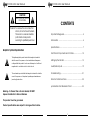 2
2
-
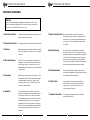 3
3
-
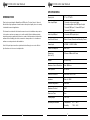 4
4
-
 5
5
-
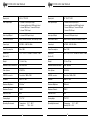 6
6
-
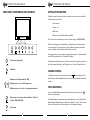 7
7
-
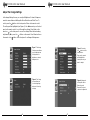 8
8
-
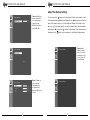 9
9
-
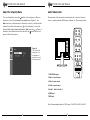 10
10
-
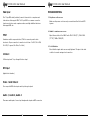 11
11
-
 12
12
-
 13
13
Marshall electronic Lynx LCD Monitor User manual
- Category
- TVs & monitors
- Type
- User manual
Ask a question and I''ll find the answer in the document
Finding information in a document is now easier with AI
Other documents
-
Marshall Electronics Lynx LCD Universal Monitor User manual
-
Marshall Amplification M-LYNX-10 User manual
-
HP mx703 User manual
-
Marshall Electronics M-LYNX-10W User manual
-
Marshall MARSHALL M25 Datasheet
-
Security Tronix ST-VGA-RCA Owner's manual
-
Smart-AVI SMCCV2DVI User manual
-
Kramer Electronics FC-31XL Datasheet
-
Sharp LC 20B2UB User manual
-
Marshall M-LYNX-10 Datasheet