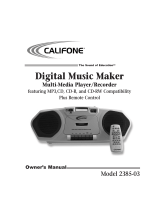Page is loading ...

Operating Instructions
CD Stereo System
Model No. SC-AK640
RQTV0076-B
E EB GN GC
Before connecting, operating or adjusting this product,
please read the instructions completely.
Please keep this manual for future reference.
Note:
“EB” on the packaging indicates the United Kingdom.
Operations in these instructions are described mainly
using remote control, but you can do the operations on
the main unit if the controls are the same.
Unless otherwise indicated, illustrations in these
operating instructions are for the United Kingdom and
Continental Europe.
Your unit may not look exactly the same as illustrated.
Table of contents
Caution for AC Mains Lead .....................2
Placement of speakers ............................3
Getting started .........................................4
Overview of controls ...............................6
Discs .........................................................7
Cassette tape – Play and record ..........11
Radio .......................................................13
Timer .......................................................14
Sound adjustment .................................15
External unit ...........................................16
Maintenance ...........................................16
When moving the unit ...........................16
Troubleshooting guide ..........................17
Safety precautions ................................18
Specifi cations ........................................19
SUPPLIED ACCESSORIESSUPPLIED ACCESSORIES
Please check and identify the supplied accessories.
Use numbers indicated in parentheses when asking for
replacement parts. (As of January 2006)
1 x AC mains lead
For the United Kingdom
(K2CT3CA00004)
For Continental Europe and
South Africa
(K2CQ2CA00006)
For Australia and N.Z.
(K2CJ2DA00008)
1 x Remote Control
(N2QAHB000064)
1 x FM indoor antenna
For Continental Europe and
the United Kingdom
(RSA0007-L)
For others
(RSA0006-L)
2 x Remote control
batteries
1 x AM loop antenna
(N1DAAAA00001)
1 x Antenna plug adaptor
For the United Kingdom
(K1YZ02000013)
RQTV0076-B.indd 1RQTV0076-B.indd 1 12/14/05 4:55:39 PM12/14/05 4:55:39 PM

2
RQT8043
RQTV0076
LANG - 5 LANG - 4 FRANÇAIS DANSK ESPAÑOL
Dear customer
Thank you for purchasing this product.
For optimum performance and safety, please read these
instructions carefully.
These operating instructions are applicable to the following
system.
System
SC-AK640
Main unit
SA-AK640
Front speakers
SB-AK640
Subwoofer
SB-WAK640
(Back of product)
Inside of product
Tuotteen sisällä
Produktets innside
Caution for AC Mains Lead
Fuse cover
Figure A Figure B
Fuse
(5 ampere)
Fuse
(5 ampere)
Figure A Figure B
RQTV0076-B.indd 2RQTV0076-B.indd 2 12/14/05 1:40:27 PM12/14/05 1:40:27 PM

3
RQT8043
RQTV0076
LANG - 5 LANG - 4 FRANÇAIS DANSK DEUTSCH
Placement of speakers
TweeterTweeter
Subwoofer
Front speaker
(right)
Front speaker
(left)
Main
unit
Place the
subwoofer on the
fl oor or a sturdy
shelf so that it will
not cause vibration.
Front speakers
• Place the front speakers so that the tweeter is on the
inside.
• You cannot take the front net off the speakers.
Use only the supplied speakers.
The combination of the main unit and speakers provide the
best sound. Using other speakers can damage the unit and
sound quality will be negatively affected.
Note:
• Keep your speakers at least 10mm away from the system for proper
ventilation.
• These speakers do not have magnetic shielding. Do not place
them near televisions, personal computers or other devices easily
infl uenced by magnetism.
• You can damage your speakers and shorten their useful life if you
play sound at high levels over extended periods.
• Reduce the volume in the following cases to avoid damage.
– When playing distorted sound.
– When adjusting the sound quality.
Caution
•
Use the speakers only with the recommended
system. Failure to do so can damage the amplifi er
and speakers, and can cause fi re. Consult a qualifi ed
service person if damage occurs or if a sudden
change in performance is apparent.
• Do not attach these speakers to walls or ceilings.
RQTV0076-B.indd 3RQTV0076-B.indd 3 12/14/05 1:40:31 PM12/14/05 1:40:31 PM

4
RQT8043
RQTV0076
LANG - 5 LANG - 4 FRANÇAIS DANSK ESPAÑOL
To household mains socket
(R)
(L)
Getting started
4
Connect the AC mains lead.
FOR THE UNITED KINGDOM ONLY
READ THE CAUTION FOR THE AC MAINS LEAD
ON PAGE 2 BEFORE CONNECTION.
Insertion of connector
Even when the connector is perfectly inserted, depending
on the type of inlet used, the front part of the connector
may jut out as shown in the drawing. However there is no
problem using the unit.
For your reference
To save power when the unit is not to be used for a long
time, unplug it from the household mains socket. You will
need to reset some memory items after plugging in the
unit.
Note:
The included AC mains lead is for use with this unit only.
Do not use it with other equipment.
Connector
Appliance inlet
Step 1Step 1
- Making the connections - Making the connections
Connect the AC mains lead only after all other connections have been made.
3
Connect the FM indoor antenna.
For Europe
For others
Tape the antenna where reception is best.
Adhesive
tape
Adhesive
tape
2
Connect the AM loop antenna.
For Europe
For others
Stand the antenna
up on its base.
1
Connect the speaker cords.
Grey (+)
Blue (–)
Grey
Blue
Black
Red
Red (+)
Black (–)
Red (+)
Black (–)
Connect the left
(L) side in the
same way
Subwoofer
(SB-WAK640)
RQTV0076-B.indd 4RQTV0076-B.indd 4 12/14/05 1:40:54 PM12/14/05 1:40:54 PM

5
RQT8043
RQTV0076
LANG - 5 LANG - 4 FRANÇAIS DANSK DEUTSCH
Optional antenna connectionsOptional antenna connections
Use outdoor antenna if radio reception is poor.
Note:
Disconnect the outdoor antenna when the unit is not in use. Do not use the outdoor antenna during a lightning storm.
FM outdoor antenna AM outdoor antenna
For Europe
Rear panel of
this unit
For others
Rear panel of
this unit
FM outdoor antenna (not included)
75 Ω coaxial cable
(not included)
Shield braid
Core wire
For the United Kingdom
Antenna plug adaptor
(included)
30 mm
15 mm
For Europe
Rear panel of
this unit
For others
Rear panel of
this unit
AM outdoor antenna (not included)
AM loop antenna
(included)
5-12 m
• Disconnect the FM indoor antenna.
• The antenna should be installed by a competent
technician.
• Run a piece of vinyl wire horizontally across a window or
other convenient location.
• Leave the loop antenna connected.
Step 2
- Inserting batteries into the remote control - Inserting batteries into the remote control
AA/R6/LR6
■ Batteries
• Insert so the poles (+ and –) match those in the remote control.
• Remove if the remote control is not going to be used for a long period of time.
Store in a cool, dark place.
• Replace if the unit does not respond to the remote control even when held
close to the front panel.
• Do not use rechargeable type batteries.
• Mishandling of batteries in the remote control can cause electrolyte leakage,
which may cause a fi re.
• If electrolyte leaks from the batteries, consult your dealer.
Wash thoroughly with water if electrolyte comes in contact with any part of
your body.
Do not:
• mix old and new batteries.
• use different types at the same time.
• heat or expose to fl ame.
• take apart or short circuit.
• attempt to recharge alkaline or manganese batteries.
• use batteries if the covering has been peeled off.
• put heavy objects on the remote control.
• spill liquids onto the remote control.
■ Use
Aim at the remote control sensor, avoiding obstacles, at a maximum range
of 7 m directly in front of the unit.
Refer to page 6 for the remote control sensor position.
Step 3
- DEMO function - DEMO function
When the unit is fi rst plugged in, a demonstration of its functions may be shown
on the display.
If the demo setting is off, you can show a demonstration by selecting “DEMO
ON”.
Press and hold [DISPLAY, –DEMO].
The display changes each time the button is held down.
NO DEMO (off) Ô DEMO ON (on)
While in standby mode, select “NO DEMO” to reduce power consumption.
Note:
DEMO function cannot be turned on when Dimmer is on.
RQTV0076-B.indd 5RQTV0076-B.indd 5 12/14/05 1:41:08 PM12/14/05 1:41:08 PM

6
RQT8043
RQTV0076
LANG - 5 LANG - 4 FRANÇAIS DANSK ESPAÑOL
Overview of controls
Main unitMain unit
Refer to the numbers in parentheses for page reference.
AC supply indicator [AC IN]
This indicator lights when the unit is connected
to the AC mains supply.
1 Standby/on switch [y/l] (10, 18)
Press to switch the unit from on to standby
mode or vice versa. In standby mode, the unit is
still consuming a small amount of power.
6 H.BASS selection (15)
Deck 1 cassette holder (11)
Disc trays
Remote control signal
sensor
Disc tray open/close (7)
Disc direct play (8)
Headphone jack
(PHONES)
Avoid listening for
prolonged periods of
time to prevent hearing
damage.
Plug type: 3.5 mm stereo
(not included)
Deck 2 cassette holder
(11)
Display, demonstration (5)
Record (12, 16)
Deck 1 open (11)
4 Tuner/Band selection (13)
7 Disc play/pause (7)
Stop (11)
Deck selection (11)
Deck 2 open (11)
Disc skip/search, tape fast-forward/rewind,
tune/preset channel selection, time
adjustment (11)
3 Volume control
8 Tape play (11)
Display panel
5 Music port selection (16)
Music port jack (16)
Single disc change (8)
Multiple discs change (8)
2 Subwoofer selection (15)
To select the desired display during play mode.
Each time you press the button:
Normal = Refl ection = (off)
Remote controlRemote control
Buttons such as 1 function the same as the controls on the main unit.
Sleep timer (15),
Auto off
1
Program (8, 13)
Play mode (7, 11, 13)
Repeat (9)
Intro selection (9)
Marker memory/recall (9)
Album selection (7)
5
4
8
Muting
7
Title search (9)
2
3
Preset EQ (15)
Disc (7)
Delete (9)
Dimmer,
Play timer/record timer (14)
Numeric, characters (7, 9, 13)
Display (8, 13),
Clock/timer (14)
Disc skip/search, tape fast-
forward/rewind, tune/preset
channel selection, time
adjustment, cursor
(7, 9, 12, 13, 14)
Enter (8)
6
Stop/program clear (7, 9)
This auto off function
allows you to turn off the unit in
disc or tape mode only after left
unused for 10 minutes.
• Press and hold [–AUTO OFF] to
activate the function.
• Press and hold [–AUTO OFF]
again to cancel.
• The setting is maintained even if
the unit is turned off.
To dim the display
panel.
To mute the sound.
• Press the button to activate.
• Press again to cancel.
RQTV0076-B.indd 6RQTV0076-B.indd 6 12/14/05 1:41:22 PM12/14/05 1:41:22 PM

7
RQT8043
RQTV0076
LANG - 5 LANG - 4 FRANÇAIS DANSK DEUTSCH
Discs
Numeric
buttons
Basic playBasic play
1
Press [0, OPEN/CLOSE] on the main unit to open
the tray.
The unit turns on, load a disc in the current tray with the
label facing up.
Press [0, OPEN/CLOSE] to close the tray.
2
Press [6, CD] to start play.
You can also press [DISC] and then [1] ~ [5] to select and
play the other loaded discs.
Current disc indicator
To Action
stop play Press [7, CLEAR] during play.
Display when in the stop mode:
Example: “MP3” indicates the disc contains MP3
fi l e s .
Total number
of albums
Total number
of tracks
pause play Press [ 6, CD] during play.
Press again to resume play.
skip album
Press [ALBUM ( or )] to select the desired
album during play or when in stop mode.
Display when selecting in stop mode (example):
Current album
Number of tracks
in current album
• This function does not work during 1-DISC
RANDOM and ALL-DISC RANDOM mode. It is
applicable only during program stop mode.
skip tracks Press [4, REW / ] or [¢, / FF].
• During random play (\ see below, “Play Mode
function”), you cannot skip to tracks which have
been played.
During 1-ALBUM and 1-ALBUM RANDOM mode,
track skipping can only be done within the current
album.
search
through
tracks
Press and hold [4, REW / ] or [¢, / FF] during
play or pause to search.
• During program play (\ page 8), or random play
(\ see below, “Play Mode function”), you can
search only within the track.
Play Mode function Play Mode function
You can listen to specifi c discs and tracks.
Preparation
Select and play your desired disc.
Press [PLAY MODE] to select the desired mode.
Mode To play
1-DISC
1 DISC
one selected disc.
1-DISC RANDOM
1 DISC RND
one selected disc randomly.
ALL-DISC
ALL DISC
all loaded discs in succession from the
selected disc to the fi nal disc.
Example: 4→5→1→2→3.
ALL-DISC RANDOM
ALL DISC RND
all loaded discs randomly.
1-SONG
1-SONG
one selected track on the selected disc.
Press the numeric buttons to select the
track in the current disc.
Play starts from the selected track.
Press [ALBUM ( or )] to select the
album.
Press the numeric buttons to select the
track in the current album.
Play starts from the selected track.
1-ALBUM
1-ALBUM
one selected album on the selected disc.
Press [ALBUM (
or )] to select the
album.
1- ALBUM RANDOM
1-ALBUM RND
all tracks in one selected album
randomly.
Press [ALBUM (
or )] to select the
album.
When playback ends
The current play mode will be retained in memory until it is
changed even if the unit is turned off.
Note:
You cannot use program mode together with “Play Mode function”.
RQTV0076-B.indd 7RQTV0076-B.indd 7 12/14/05 1:41:31 PM12/14/05 1:41:31 PM

8
RQT8043
RQTV0076
LANG - 5 LANG - 4 FRANÇAIS DANSK ESPAÑOL
Numeric
buttons
Changing multiple discs (MULTI CHANGE)Changing multiple discs (MULTI CHANGE)
By main unit only
1
Press [0, MULTI CHANGE] to open the trays.
2
Press the button repeatedly to check and change
multiple discs.
Note:
• The tray with a disc being played will not open.
• If the player is stopped, all trays will open. To close the remaining
trays simultaneously, press [0, OPEN/CLOSE].
Changing a single disc (SINGLE CHANGE)Changing a single disc (SINGLE CHANGE)
By main unit only
While one disc is playing, you can change the discs in other
trays.
1
Press [0, SINGLE CHANGE].
2
Press [1 3 ~ 5 3] to select the desired tray.
3
Change the disc.
4
Press [0, SINGLE CHANGE] again to close the tray.
CChecking the track informationhecking the track information
You can select a desired disc display mode.
Press [DISPLAY] during play or pause.
Elapsed play time Remaining play time
Elapsed
play time
➞
Remaining
play time
➞
Album Name
Tag (Artist)
➞
Tag (Track)
➞
Tag (Album)
➞
Track Name
➞
➞
Note:
• When track number 25 or greater is playing, remaining play time
display shows “– –:– –”.
• When a title is longer than 9 characters, it will scroll across the
display. The scrolling will start after every 3 seconds.
• “NO TAG” is displayed if titles with tags have not been entered.
• Maximum number of displayable characters: approximately 32
• This unit can display album, track and artist name with WMA tags
and MP3 ID3 tags (version 1.0 and 1.1).
• Titles containing text data that the unit does not support cannot be
displayed.
• ID3 is a tag embedded in MP3 track to provide information about
the track.
• Titles entered with 2-byte code cannot be displayed correctly on
this unit.
Advanced playAdvanced play
Program playProgram play
This function allows you to program up to 24 tracks.
1
Press [6, CD] and then [7, CLEAR].
2
Press [PROGRAM].
“PGM” appears.
3
Press [DISC] and then [1] ~ [5] to select the disc.
4
Press the numeric buttons to select your desired
track.
Repeat steps 3 to 4 to program other tracks.
5
Press [6, CD] to start play.
1
Press [DISC] and then [1] ~ [5] to select the disc.
2
Press [7, CLEAR].
3
Press [PROGRAM].
4
Press [ALBUM ( or )] to select your desired
album.
To select an album directly, press the numeric
buttons after pressing [ALBUM (
or )].
5
Press [4, REW / ] or [¢, / FF] to select the
track.
To select a track directly, press the numeric buttons
after pressing [4, REW / ] or [¢, / FF].
6
Press [ENTER].
Repeat steps 4 to 6 to program other tracks.
7
Press [6, CD] to start play.
For two-digit track, press [
h
10] once then the two digits.
For three-digit track, press [
h
10] twice then the three digits.
To Action
cancel
program mode
Press [PROGRAM] in the stop mode.
replay the
program
Press [PROGRAM] then [6, CD] in the stop
mode.
Discs (Continued)
RQTV0076-B.indd 8RQTV0076-B.indd 8 12/14/05 1:41:46 PM12/14/05 1:41:46 PM

9
RQT8043
RQTV0076
LANG - 5 LANG - 4 FRANÇAIS DANSK DEUTSCH
Advanced play
Program play
To Action
add to the
program
Repeat steps 3 to 4 in the stop mode.
Repeat steps 4 to 6 in the stop mode.
check program
contents
Press [4, REW / ] or [¢, / FF] when
“PGM” is displayed in the stop mode.
The track number, program order and disc
number are displayed:
Program orderTrack number
The program order is displayed followed by the
album number and track number.
clear the last
track
Press [DEL] in the stop mode.
clear all
programmed
tracks
Press [7, CLEAR] in the stop mode. “CLEAR
ALL” is displayed. Within 5 seconds, press the
button again to clear all tracks.
Note:
• You cannot program CD-DA together with MP3 or WMA tracks.
• The program memory is cleared when you change a disc or open
the disc tray.
• You cannot program more than one disc for MP3 or WMA.
Repeat play Repeat play
You can repeat program play or other selected play mode.
Press [REPEAT].
“
” is displayed.
To cancel
Press [REPEAT] again.
“
” is cleared.
Note:
You can use repeat mode with “Program play” (\ page 8) and “Play
Mode function” ( \ page 7).
Marking a track Marking a track
Enables you to mark one track for each loaded disc so that
you can directly play the track later.
During play, press and hold the [MARKER] until “STORING”
blinks on the display to mark your favourite track.
Press [MARKER] during play or stop mode to recall and
play a marked track.
Note:
• “NO MARKER” indicates that the marker in the current disc is
empty.
• The marker memory is cleared when you open the disc trays except
for the current disc which is in play or pause mode.
• This function does not work during any random/program mode.
Advanced function (Advanced function ( only) only)
Album scan Album scan
This function allows you to fi nd an album by listening to the
fi rst track of all albums in the current disc for 10 seconds
each.
1
Press [6, CD] and then [7, CLEAR].
2
Press [INTRO] to start the intro function.
3
While your desired album is playing, press [6, CD].
Intro mode is cancelled and the playback continues.
INTRO function is cancelled after playing the fi rst track in the
last album.
To stop during the process, press [INTRO] or [ 7, CLEAR].
Note:
This function does not work during any random/program mode.
Album/Track title searchAlbum/Track title search
This function enables you to search your desired album or
track.
1
Press [6, CD] and then [7, CLEAR].
2
For album title search, press [TITLE SEARCH] once.
For track title search, press [TITLE SEARCH] twice.
3
Press the numeric buttons repeatedly to select your
desired character then press [CURSOR ] to key in
the next character.
• You can enter up to 8 characters.
• To edit, press [CURSOR ( or )] to revise any
characters.
• To delete, move the cursor over the character and then
press [DEL].
Numbered
buttons
Characters Numbered
buttons
Characters
1 1 6 M N O 6
2 A B C 2 7 P Q R S 7
3 D E F 3 8 T U V 8
4 G H I 4 9 W X Y Z 9
5 J K L 5 0 0
h
10 space ! ” # $ % & ’ ( ) ∗ + , – . / : ; < = > ? _
`
(Continued on next page)
RQTV0076-B.indd 9RQTV0076-B.indd 9 12/14/05 1:41:57 PM12/14/05 1:41:57 PM

10
RQT8043
RQTV0076
LANG - 5 LANG - 4 FRANÇAIS DANSK ESPAÑOL
4
Press [ENTER].
Press [4, REW / ] or [¢, / FF] to search for
previous or next match.
The match title is displayed.
Album title search
Blinks to indicate album title search mode
Matched album title
Track title search
Blinks to indicate track title search mode
Matched track title
5
Press [6, CD] to start play from the album/track
found.
Note:
This function does not work during any random/program mode.
NOTE on CDs
• This unit can access up to 99 tracks.
• Choose disc with this mark.
• This unit can play MP3 or WMA fi les and CD-DA format audio
CD-R/RW that have been fi nalized.
• It may not be able to play some CD-R/RW due to the condition of
the recording.
• Do not use irregularly shaped disc.
• Do not use disc with labels and stickers that are coming off or with
adhesive exuding from under labels and stickers.
• Do not attach extra labels or stickers on the disc.
• Do not write anything on the disc.
Using DualDiscs
The “CD” sides of DualDiscs do not meet the CD-DA standard so it
may not be possible to play them on this unit.
Not doing the following will cause damage to the unit.
• Press [y/I] to turn off the unit and remove the mains plug only
after all the displays have disappeared.
• Always press [0, OPEN/CLOSE] to insert or remove a disc.
• Do not push or pull out the tray by hand as this will cause an
accident.
• Place the disc correctly label-up as shown in the diagram.
• Insert one disc into the tray.
Discs (Continued)
RQTV0076-B.indd 10RQTV0076-B.indd 10 12/14/05 1:42:09 PM12/14/05 1:42:09 PM

11
RQT8043
RQTV0076
LANG - 5 LANG - 4 FRANÇAIS DANSK DEUTSCH
Cassette tape – Play and record
The buttons described for “Cassette tape – Play and
record” are mainly for the main unit unless indicated
otherwise.
Basic playBasic play
You can use either DECK 1 or DECK 2 for tape playback.
Use normal position tapes.
High position and metal position tapes can be played, but
the unit will not be able to do full justice to the characteristics
of these tapes.
1
Press [3, TAPE].
The unit turns on.
If a cassette was loaded, play starts automatically (One
touch play).
2
Press [0 OPEN] for DECK 1 or [OPEN 0] for DECK 2
and insert the cassette.
Insert with the side to be played facing towards you
and the exposed tape facing down. Close the holder by
hand.
Front side
3
Press [3, TAPE] to start play.
To Action
stop tape playback Press [7, STOP].
fast-forward and
rewind
Press [4 / REW / ] or [ / FF / ¢].
select between
loaded decks
Press [DECK 1/2] (remote control :
[PLAY MODE]).
Note:
• Tape playback is momentarily interrupted if you open the other
deck.
• Tapes exceeding 100 minutes are thin and can break or get caught
in the mechanism.
• Tape slack can get caught up in the mechanism and should be
wound up before the tape is played.
• Endless tapes can get caught up in the deck’s moving parts if used
incorrectly.
NOTE on MP3 or WMA
• Files are treated as tracks and folders are treated as albums.
• This unit can access up to 999 tracks, 255 albums and 20
sessions.
• Disc must conform to ISO9660 level 1 or 2 (except for extended
formats).
•
To play in a certain order, prefi x the folder and fi le names with 3-digits
numbers in the order you want to play them.
When “NOT MP3/ERROR1” appears on the display, an unsupported
MP3 format is being played. The unit will skip that track and play the
next one.
• Noise may occur when playing WMA fi les.
• This unit cannot play WMA fi les that are copy protected.
Limitations on MP3 or WMA play
• If you have recorded MP3 or WMA on the same disc as CD-DA,
only the format recorded in the fi rst session can be played.
• Some MP3 or WMA may not be played due to the condition of the
disc or recording.
• Due to differences and variations of WMA tags, some fi les may not
play or display the tags’ information properly.
• Recordings will not necessarily be played in the order you recorded
them.
MPEG Layer-3 audio decoding technology licensed from
Fraunhofer IIS and Thomson multimedia.
Windows Media, and the Windows
logo are trademarks, or registered
trademarks of Microsoft Corporation
in the United States and/or other
countries.
WMA is a compression format
developed by Microsoft Corporation.
It achieves the same sound quality
as MP3 with a fi le size that is smaller
than that of MP3.
RQTV0076-B.indd 11RQTV0076-B.indd 11 12/14/05 1:42:19 PM12/14/05 1:42:19 PM

12
RQT8043
RQTV0076
LANG - 5 LANG - 4 FRANÇAIS DANSK ESPAÑOL
By remote control only
record
specifi c
discs/tracks
1) Press [DISC] and then [1] ~ [5] to select
the disc.
Ensure disc is stopped.
2) Press [PLAY MODE] to select the desired
mode (\ page 7).
3)
For 1-ALBUM mode and 1-SONG mode:
Press [ALBUM (
or )] to select the
album.
For 1-SONG mode:
Press [4, REW / ] or [¢, / FF] to
select the track.
Tape-to-tape recording:
➀ Press [3, TAPE] and then [7, STOP].
➁ Press [0 OPEN] for DECK 1 and insert the cassette
to record.
3
Press [¶, REC] to start recording.
Other basic operationsOther basic operations
To Action
stop recording Press [7 , STOP].
record on the other
side of the tape
Turn the cassette over and press [¶, REC].
erase a recorded
sound
1) Press [3, TAPE] and then [7, STOP].
2) Insert the recorded tape into DECK 2.
Ensure there is no tape in DECK 1.
3) Press [¶, REC].
Your attention is drawn to the fact that recording pre-
recorded tapes or discs or other published or broadcast
material may infringe copyright laws.
Note:
• Changes to volume and sound adjustments do not affect
recording.
• You cannot open DECK 1 while recording.
• You cannot fast-forward or rewind one deck while recording with
the other.
Erasure preventionErasure prevention
The illustration shows how to remove the tabs to prevent
recording. To record on the tape again, cover as shown.
Side A
Tab for side ATab for side B
To re-record
Normal cassette
Adhesive tape
Numeric
buttons
RecordingRecording
Selection of tapes for recording
Use normal position tapes.
High position and metal position tapes can be used, but this
unit will not be able to record or erase them correctly.
Preparation
Wind up the leader tape so recording can begin
immediately.
1
Press [OPEN 0] for DECK 2 and insert the cassette
to be recorded.
Insert with the side to be recorded facing towards you
and the exposed tape facing down.
2
Select the source to be recorded.
Radio recording:
Tune in the station. (\ page 13)
Disc recording:
➀ Insert the disc(s) you want to record.
Press [6, CD] and then [7, STOP].
➁ Prepare the desired disc recording mode.
To Action
record
programmed
tracks
Perform steps 2 to 4 in “Program play”
(\ page 8).
Perform steps 3 to 6 in “Program play”
(\ page 8).
Cassette tape – Play and record (Continued)
RQTV0076-B.indd 12RQTV0076-B.indd 12 12/14/05 1:42:22 PM12/14/05 1:42:22 PM

13
RQT8043
RQTV0076
LANG - 5 LANG - 4 FRANÇAIS DANSK DEUTSCH
AM allocation setting (For South Africa)AM allocation setting (For South Africa)
By main unit only
This system can also receive AM broadcasts allocated in
10 kHz steps.
To change the step from 9 kHz to 10 kHz
1
Press and hold [TUNER, BAND].
After a few seconds the display changes to a fl ashing
display of the current minimum frequency.
2
Continue to hold down [TUNER, BAND].
• When the minimum frequency changes, release the
button. To return to the original step, repeat the above
steps.
• After changing the setting, previously preset frequency
will be cleared.
Memory presetMemory preset
Up to 15 stations each can be set in the FM and AM bands.
Preparation
Press [TUNER, BAND] to select “FM” or “AM”.
Automatic presettingAutomatic presetting
1
Tune to the frequency where pre-setting is to begin.
2
Press and hold [PROGRAM] to start presetting.
The tuner presets all the stations it can receive into the
channels in ascending order. When fi nished, the last station
memorized is tuned in.
Manual presettingManual presetting
1
Press [PLAY MODE] to select “MANUAL”.
2
Press
[4, REW / ] or [¢ , / FF]
to tune to the
required station.
3
Press [PROGRAM].
4
Press the numeric buttons to select a channel.
For channels 10 to 15 press [
h
10], then the two digits.
The station occupying a channel is erased if another
station is preset in that channel.
Selecting a preset stationSelecting a preset station
Press the numeric buttons to select the channel.
OR
1
Press [PLAY MODE] to select “PRESET”.
2
Press [4, REW / ] or [¢ , / FF] to select the
channel.
Manual tuningManual tuning
1
Press [TUNER, BAND] to select “FM” or “AM”.
2
Press [PLAY MODE] to select “MANUAL”.
3
Press [4, REW / ] or [¢ , / FF] to select the
frequency of the required station.
• “
” is displayed when a stereo FM broadcast is being
received.
• “TUNED” is displayed when a radio station is tuned.
To tune automatically
Press and hold [4, REW / ] or [¢, / FF] until the
frequency starts changing rapidly. The unit begins auto
tuning, stopping when it fi nds a station.
• Auto tuning may be interrupted when there is excessive
interference.
• To cancel auto tuning, press [4, REW / ] or [¢, / FF]
once again.
To improve FM sound qualityTo improve FM sound quality
Press and hold [PLAY MODE] to display “MONO”.
To cancel
Press and hold [PLAY MODE] again until “MONO”
disappear.
• MONO is also cancelled if the frequency is changed.
• Turn off “MONO” for normal listening.
RDS broadcasting (For Europe)RDS broadcasting (For Europe)
This unit can display the text data transmitted by the radio
data system (RDS) available in some areas.
If the station you are listening to is transmitting RDS signals,
“RDS” will light up on the display.
Press [DISPLAY] to display:
Station name
➞
Program Type
➞ Frequency display
(PS) (PTY)
Program type displays
NEWS
AFFAIRS
INFO
SPORT
EDUCATE
DRAMA
CULTURE
SCIENCE
VARIED
POP M
ROCK M
M-O-R- M
LIGHT M
CLASSICS
OTHER M
WEATHER
FINANCE
CHILDREN
SOCIAL A
RELIGION
PHONE IN
TRAVEL
LEISURE
JAZZ
COUNTRY
NATIONAL
OLDIES
FOLK M
DOCUMENT
TEST
ALARM
M-O-R- M = “Middle-of-the-Road music”
Note:
RDS displays may not be available if reception is poor.
Radio
RQTV0076-B.indd 13RQTV0076-B.indd 13 12/14/05 1:42:31 PM12/14/05 1:42:31 PM

14
RQT8043
RQTV0076
LANG - 5 LANG - 4 FRANÇAIS DANSK ESPAÑOL
Timer
Setting the clockSetting the clock
This is a 24-hour clock.
1
Press and hold [
–
CLOCK/TIMER] to select “CLOCK”.
Each time you press and hold the button:
➞
CLOCK
˚ PLAY
Original display
˚ REC
➞
2
(
Within 8 seconds or so
)
Press [4, REW / ] or [¢ , / FF] to set the time.
3
Press and hold [– CLOCK/TIMER] to finish setting the
time.
Displaying the clock
Press and hold [– CLOCK/TIMER] once when the unit is on or
in standby mode.
The time is displayed for a few seconds.
Note:
Reset the clock regularly to maintain accuracy.
Using the play or record timerUsing the play or record timer
You can set the timer to come on at a certain time to wake
you up (play timer) or to record from the radio or music port
source (record timer).
Play timer and record timer cannot be used together.
Turn the unit on and set the clock.
Timer Action
Play timer Prepare the music source you want to listen to;
cassette (DECK 2 has the priority), disc number
(1~5), radio or music port source, and set the
volume.
Record
timer
Check the cassette’s erasure prevention tabs
(
\ page 12), insert the cassette in DECK 2 and
tune to the radio station (
\ page 13) or select the
music port source (
\ page 16).
1
Press and hold [– CLOCK/TIMER] to select the timer
function.
Each time you press and hold the button:
➞
CLOCK
˚ PLAY
Original display
˚ REC
➞
˚PLAY : to set the play timer
˚REC : to set the record timer
(Proceed to the next step
within 8 seconds
)
2
Press [4, REW / ] or [¢ , / FF] to set the
starting time.
Record timer indicator
Play timer indicator
Start time
3
Press and hold [
–
CLOCK/TIMER] to confirm.
4
Repeat steps 2 to 3 to set the finishing time.
Finish time
To activate the timer
5
Press and hold [– ˚PLAY/REC] to turn on your desired
timer.
˚ PLAY
no display (off)
˚ REC
➞
6
Press [y] to turn off the unit.
The unit must be off for the timers to operate.
RQTV0076-B.indd 14RQTV0076-B.indd 14 12/14/05 1:42:34 PM12/14/05 1:42:34 PM

15
RQT8043
RQTV0076
LANG - 5 LANG - 4 FRANÇAIS DANSK DEUTSCH
Sound adjustment
Selecting sound effectsSelecting sound effects
Preset EQPreset EQ
Press [PRESET EQ] repeatedly to select your desired
setting.
➞
HEAVY SOFT
CLEAR
➞
VOCAL
➞
FLAT (off) HALL LIVE
➞➞
DISCO
➞
Setting Effect
HEAVY Adds punch to rock
SOFT For background music
CLEAR Clarifi es higher frequencies
VOCAL Adds gloss to vocal
DISCO Produces sound with the same kind of lengthy
reverberations heard at a disco
LIVE Makes vocals more alive
HALL Adds an expansiveness to the sound to produce the
atmosphere of a great concert hall
FLAT No effect
Enhancing the bass soundEnhancing the bass sound
You can enhance low-frequency sound so that heavy bass
sound can be heard clearly, even if the acoustics of your
room are not optimal.
To activate
Press [H.BASS].
To cancel
Press [H.BASS] again.
Note:
The actual effect depends on the disc.
Boosting the subwooferBoosting the subwoofer
Press [S.WOOFER] (main unit: [SUBWOOFER]) repeatedly
to select your desired setting.
➞
MID (medium)
(off)
MAX (high)
Note:
This function is not applicable when a headphone is connected.
Other basic operationsOther basic operations
To Action
change the
settings
Repeat steps 1 to 4 and 6 (
\ page 14).
change the
source or
volume
1) Press and hold [– ˚PLAY/REC] to clear the
timer indicator from the display.
2) Make changes to the source or volume.
3) Do steps 5 to 6 (
\ page 14).
check the
settings
Press and hold [– CLOCK/TIMER] successively
to select ˚PLAY or ˚REC.
cancel Press and hold [– ˚PLAY/REC] to clear the
timer indicators from the display.
If you use the unit after the timers are set
After using, check that the correct tape/disc are loaded
before turning the unit off.
Note:
• The play timer will start at the preset time with volume increasing
gradually to preset level.
• The record timer will start 30 seconds before the set time with the
volume muted.
• The timer comes on at the set time everyday if the timer is on.
• The unit must be in the standby mode for the timer to function.
• If you turn the unit off and on again while a timer is functioning, the
fi nish time setting will not be activated.
• If MUSIC PORT is selected as the source when the timer comes on,
the system turns on and engages MUSIC PORT as the source. If
you wish to playback or record from the portable audio equipment,
just activate the equipment’s play mode and increase the volume.
(See the portable audio equipment’s instruction manual.)
Using the sleep timerUsing the sleep timer
This function enables you to turn off the unit automatically
after the set time.
Press [SLEEP] to select your desired time.
SLEEP 30 SLEEP 60 SLEEP 90
SLEEP 120SLEEP OFF
Sleep timer indicator
To cancel
Press [SLEEP] to select “SLEEP OFF”.
Changing the remaining time
Press [SLEEP] to show the remaining time and press
[SLEEP] again to select your desired time.
Note:
• The play and sleep timer or the record and sleep timer can be used
together.
• The sleep timer always has priority. Be sure not to overlap timer
settings.
• The sleep timer turns off when you perform the record function.
RQTV0076-B.indd 15RQTV0076-B.indd 15 12/14/05 1:42:41 PM12/14/05 1:42:41 PM

16
RQT8043
RQTV0076
LANG - 5 LANG - 4 FRANÇAIS DANSK ESPAÑOL
Connecting to a portable audio equipmentConnecting to a portable audio equipment
This feature enables you to enjoy music from a portable
audio equipment.
Portable audio equipment
(not included)
Audio cord
(not included)
MUSIC
PORT
jack
Playing from a portable audio equipmentPlaying from a portable audio equipment
Switch off the equalizer function (if there is any) of the
portable audio equipment before you plug into the MUSIC
PORT jack. Otherwise, sound from the speaker may be
distorted.
1
Plug the audio cord into the MUSIC PORT jack and
press [MUSIC P.].
2
Play the portable audio equipment. (See the portable
audio equipment’s instruction manual.)
Recording fromRecording from a a portable audio portable audio equipmentequipment
1
Press [MUSIC P.].
2
Play the portable audio equipment.
3
Press [¶, REC] on the main unit to start recording.
Note:
All peripheral components and cables are sold separately.
Maintenance
If the surfaces are dirtyIf the surfaces are dirty
To clean this unit, wipe with a soft, dry cloth.
• Never use alcohol, paint thinner or benzine to clean this
unit.
• Before using chemically treated cloth, read the instructions
that came with the cloth carefully.
For a cleaner crisper sound (cassette deck)For a cleaner crisper sound (cassette deck)
Clean the heads regularly to assure good quality playback
and recording. Use a cleaning tape (not included).
When moving the unit
1
Remove all discs.
2
Press [y /I] to turn the unit off.
3
Disconnect the AC mains lead.
External unit
RQTV0076-B.indd 16RQTV0076-B.indd 16 12/14/05 1:42:43 PM12/14/05 1:42:43 PM

17
RQT8043
RQTV0076
LANG - 5 LANG - 4 FRANÇAIS DANSK DEUTSCH
Troubleshooting guide
Before requesting service, make the checks below. If you can’t fi x the system as described below, or if something not
listed here occurs, refer to the enclosed directory to locate an Authorized Service Center convenient to you or contact
your dealer.
Reference pages are shown as black circled numbers 4.
Common problems
Although the unit is in standby
mode, the display lights up and
changes continuously.
Turn off the demo function. 5
If you set the clock, demo function will be turned off automatically. %
No sound.
Sound stops.
Turn the volume up.
Switch off the unit, determine and correct the cause, then switch the unit on.
Causes include shorting of the positive and negative speaker wires, straining
of the speakers through excessive volume or power, and using the unit in a hot
environment.
Sound is unfi xed, reversed or
comes from one speaker only.
Check the speaker connections. 4
Humming heard during play.
An AC mains lead or fl uorescent light is near the cables. Keep other appliances
and cords away from this unit’s cables.
“ERROR” is displayed.
Incorrect operation performed. Read the instructions and try again.
“– –:– –” appears on the display at
standby mode.
You plugged the AC mains lead in for the fi rst time or there was a power failure
recently.
Set the time. %
“F61” is displayed.
Check and correct the speaker cords connection. 4
If this does not fi x the problem, there is a power supply problem. Consult the
dealer.
Listening to the radio
Noise is heard.
The stereo indicator fl ickers or
doesn’t light.
Sound is distorted.
Use an outdoor antenna. 5
A beat sound is heard.
Turn the TV off or separate it from the unit.
A low hum is heard during AM
broadcast.
Separate the antenna from other cables and cords.
When there is a television set nearby
The picture on the TV disappears
or stripes appear on the screen.
The location and orientation of the antenna are incorrect. If you are using an
indoor antenna, change to an outdoor antenna.
The TV antenna wire is too close to the unit. Separate the antenna wire of the TV
set from the unit.
Using the cassette deck
Poor quality sound.
Clean the heads. (
Recording is not possible.
If the erasure prevention tabs have been removed, cover the holes with adhesive
tape. #
(Continued on next page)
RQTV0076-B.indd 17RQTV0076-B.indd 17 12/14/05 1:42:47 PM12/14/05 1:42:47 PM

18
RQT8043
RQTV0076
LANG - 5 LANG - 4 FRANÇAIS DANSK ESPAÑOL
Playing discs
The display is wrong or play won’t
start.
The disc may be upside down. !
Wipe the disc.
Replace the disc if it is scratched, warped, or non-standard.
Condensation may have formed inside the unit due to a sudden change in
temperature. Wait for about an hour for it to clear and try again.
The total number of tracks
displayed differs each time the
same disc is inserted.
Unusual sound is heard.
The disc may be scratched, or its data may be defective. Replace the disc.
CD-RW cannot be read.
The disc was incompletely formatted. Use the recording equipment to fully
format the disc before recording.
“VBR–” is displayed instead of the
remaining play time.
The unit cannot display the remaining play time for variable bit rate (VBR) tracks.
Disc trays
Disc tray(s) cannot open.
“CHGR ERR ” is displayed.
Press [y /I] to release the jammed tray(s) as the unit will switch off. Switch it on
again and the tray(s) will initialize to the previous tray(s) condition.
If this still does not fi x the problem, please consult the dealer.
Remote control
Remote control doesn’t work.
Check that the batteries are inserted correctly. 5
Replace the batteries if they are worn.
Memory reset (Initialization)
When the following situations occur, refer to the instructions below to reset the memory:
• There is no response when buttons are pressed.
• You want to clear and reset the memory contents.
To reset memory
1 Disconnect the AC mains lead. (Wait at least 3 minutes before proceeding to step 2)
2 While pressing and holding down [y/I] on the main unit, reconnect the AC mains lead.
“– – – – – – – – –” appears on the display.
3 Release [y/I].
All the settings are returned to the factory preset.
You will need to reset the memory items.
Safety precautions
Troubleshooting guide (Continued)
Placement
Set the unit up on an even surface away from direct sunlight,
high temperatures, high humidity, and excessive vibration. These
conditions can damage the cabinet and other components, thereby
shortening the unit’s service life.
Place it at least 15 cm away from wall surfaces to avoid distortion
and unwanted acoustical effects.
Do not place heavy items on the unit.
Voltage
Do not use high voltage power sources. This can overload the unit
and cause a fi re.
Do not use a DC power source. Check the source carefully when
setting the unit up on a ship or other place where DC is used.
AC mains lead protection
Ensure the AC mains lead is connected correctly and not damaged.
Poor connection and lead damage can cause fi re or electric shock.
Do not pull, bend, or place heavy items on the lead.
Grasp the plug fi rmly when unplugging the lead. Pulling the AC
mains lead can cause electric shock.
Do not handle the plug with wet hands. This can cause electric
shock.
Foreign matter
Do not let metal objects fall inside the unit. This can cause electric
shock or malfunction.
Do not let liquids get into the unit. This can cause electric shock or
malfunction. If this occurs, immediately disconnect the unit from the
power supply and contact your dealer.
Do not spray insecticides onto or into the unit. They contain
fl ammable gases which can ignite if sprayed into the unit.
Service
Do not attempt to repair this unit by yourself. If sound is interrupted,
indicators fail to light, smoke appears, or any other problem that is
not covered in these instructions occurs, disconnect the AC mains
lead and contact your dealer or an authorized service center.
Electric shock or damage to the unit can occur if the unit is repaired,
disassembled or reconstructed by unqualifi ed persons.
Extend operating life by disconnecting the unit from the power
source if it is not to be used for a long time.
RQTV0076-B.indd 18RQTV0076-B.indd 18 12/14/05 1:42:48 PM12/14/05 1:42:48 PM

19
RQT8043
RQTV0076
LANG - 5 LANG - 4 FRANÇAIS DANSK DEUTSCH
AMPLIFIER SECTION
RMS Output power
THD 10%
1
kHz
(Low channel-both channels driven) 90 W per channel (3 Ω)
10
kHz
(High channel-both channels driven) 90 W per channel (3 Ω)
60
Hz
(Subwoofer channel) 180 W (8 Ω)
Total output power 540 W
For South Africa
PMPO 6000 W
FM/AM TUNER, TERMINALS SECTION
Preset station FM 15 stations
AM 15 stations
Frequency Modulation (FM)
Frequency range 87.50 to 108.00 MHz (50 kHz step)
Sensitivity 4.0 µV (IHF)
S/N 26
dB 2.2 µV
Antenna terminal(s) 75 Ω (unbalanced)
Amplitude Modulation (AM)
Frequency range
For Continental Europe, the United Kingdom,
Australia and N.Z.
522 to 1629 kHz (9 kHz step)
For South Africa
522 to 1629 kHz (9 kHz step)
520 to 1630 kHz (10 kHz step)
Sensitivity
S/N 20 dB (at 999 kHz) 560 µV/m
Music Port input jack
Terminal Stereo, 3.5 mm jack
Sensitivity 100 mV, 4.7 kΩ
Phone jack
Terminal Stereo, 3.5 mm jack
CASSETTE DECK SECTION
Track system 4 track, 2 channel
Heads
Record/playback Solid permalloy head
Erasure Double gap ferrite head
Motor DC servo motor
Recording system AC bias 100
kHz
Erase system AC erase 100
kHz
Tape speed 4.8
cm/s
Overall frequency response (+3
dB, –6
dB) at DECK OUT
NORMAL 35 Hz to 14 kHz
S/N Ratio 50 dB (A weighted)
Wow and fl utter 0.18% (WRMS)
Fast forward and rewind time
Approx. 120 seconds with C-60 cassette tape
DISC SECTION
Disc played [8 cm or 12 cm]
(1) CD-Audio (CD-DA)
(2) CD-R/RW (CD-DA, MP3, WMA formatted disc)
(3) MP3/WMA
Bit rate
MP3, WMA 32
kbps to 320
kbps
Sampling frequency
MP3/WMA 32
kHz, 44.1
kHz, 48
kHz
CD-DA 44.1
kHz
Decoding 16 bit linear
Digital fi lter 8 fs
D/A converter MASH (1 bit DAC)
Pick up
Wavelength 780
nm
Beam Source Semiconductor laser
(For Norge)
Bølgelengde 780
nm
Laserstyrke Ingen farlig stråling sendes ut
Audio output (Disc)
Number of channels 2(Stereo) (FL, FR)
Specifi cations
SPEAKER SECTION
Front speakers SB-AK640
Type 3 way, 3 speaker system (Bass refl ex)
Speaker(s)
Woofer 16 cm cone type
Tweeter 6
cm cone type
Super tweeter Piezo type
Impedance
HIGH 3 Ω
LOW 3 Ω
Input power (IEC)
HIGH 105 W (Max)
LOW 105 W (Max)
Output sound pressure level 83 dB/W (1.0 m)
Cross over frequency 2 kHz, 10 kHz
Frequency range 37 Hz to 23 kHz (–16 dB)
44 Hz to 22 kHz (–10 dB)
Dimensions (WxHxD) 247 x 330 x 221 mm
Mass 3.0 kg
Subwoofer SB-WAK640
Type 1 way, 1 speaker system (Bass refl ex)
Speaker(s)
Subwoofer 16 cm cone type
Impedance 8 Ω
Input power (IEC) 180
W (Max)
Output sound pressure level 80 dB/W (1.0 m)
Frequency range 40 Hz to 220 Hz (–16 dB)
45 Hz to 180 Hz (–10 dB)
Dimensions (WxHxD) 248 x 330 x 256 mm
Mass 3.6 kg
GENERAL
Power supply
For Continental Europe
AC 230 V, 50 Hz
For the United Kingdom, Australia and N.Z.
AC 230 to 240 V, 50 Hz
For South Africa
AC 220 to 240 V, 50/60 Hz
Power consumption 128 W
Dimensions (WxHxD) 250 x 330 x 343 mm
Mass 7.1 kg
Operating temperature range +5 to +35 °C
Operating humidity range 5 to 90 % RH (no condensation)
Power consumption in standby mode
For Continental Europe, the United Kingdom, Australia
and N.Z.
: 0.5 W
For South Africa
: 0.6 W
Note:
1. Specifi cations are subject to change without notice.
Mass and dimensions are approximate.
2. Total harmonic distortion is measured by the digital spectrum
analyzer.
3. The labels “HIGH” and “LOW” on the rear of the speakers refer to
High frequency and Low frequency.
RQTV0076-B.indd 19RQTV0076-B.indd 19 12/14/05 1:42:49 PM12/14/05 1:42:49 PM

Matsushita Electric Industrial Co., Ltd.
Web Site: http://www.panasonic.co.jp/global/
RQTV0076-B
L0106KE0
En
RQTV0076-B.indd 20RQTV0076-B.indd 20 12/14/05 1:42:51 PM12/14/05 1:42:51 PM
/