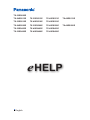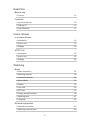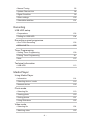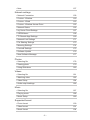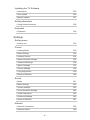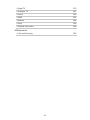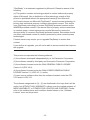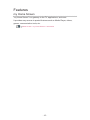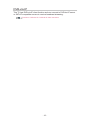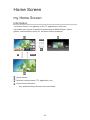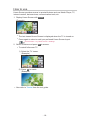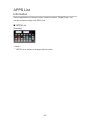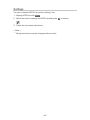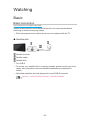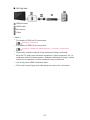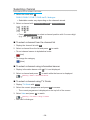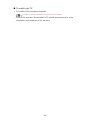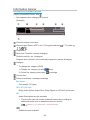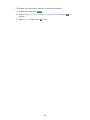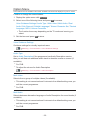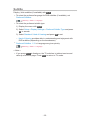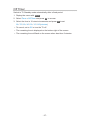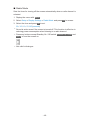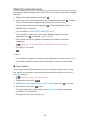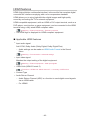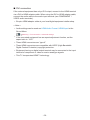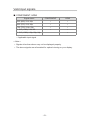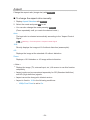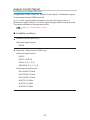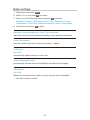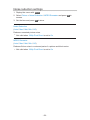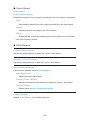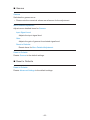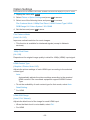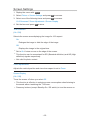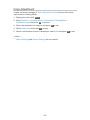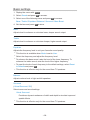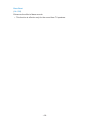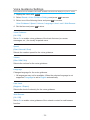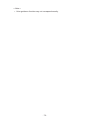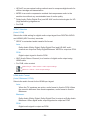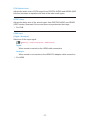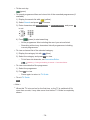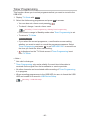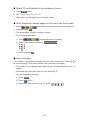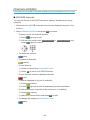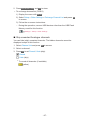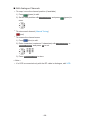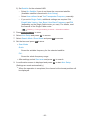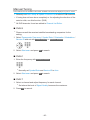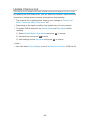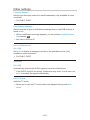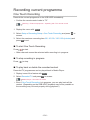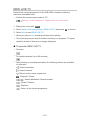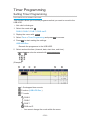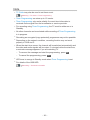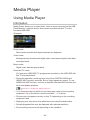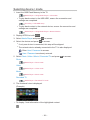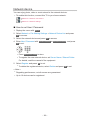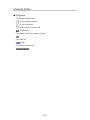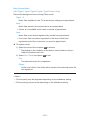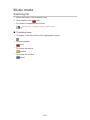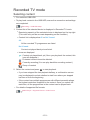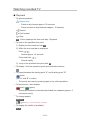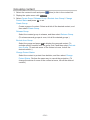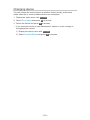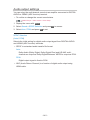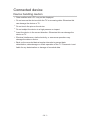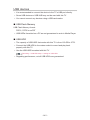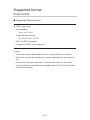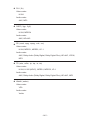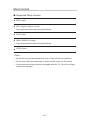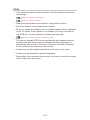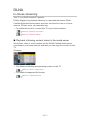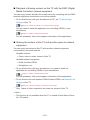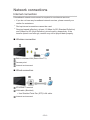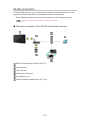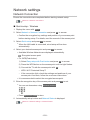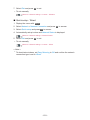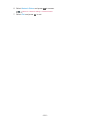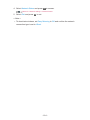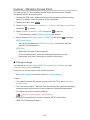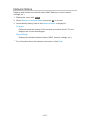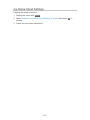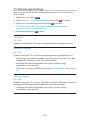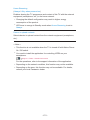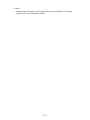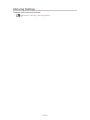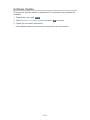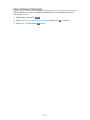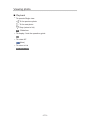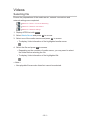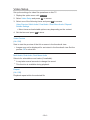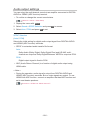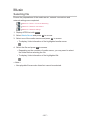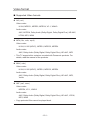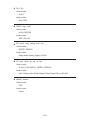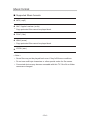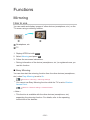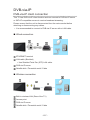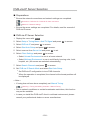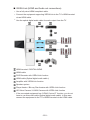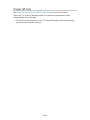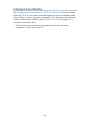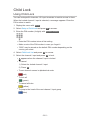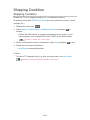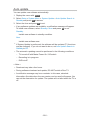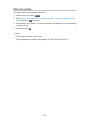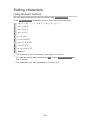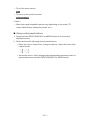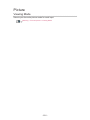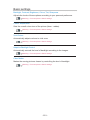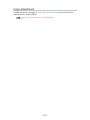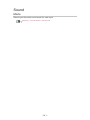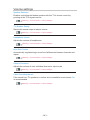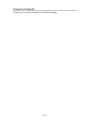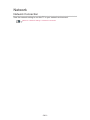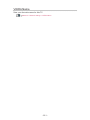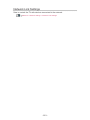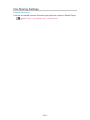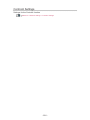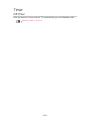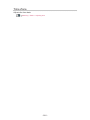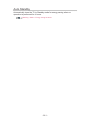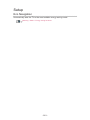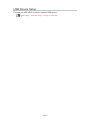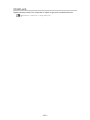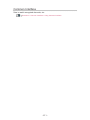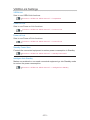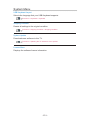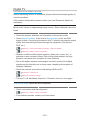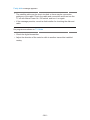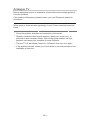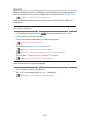Panasonic TX49ES510E Operating instructions
- Category
- LCD TVs
- Type
- Operating instructions

e
HELP
English
TX-32ES600E
TX-24ES513E TX-32ES513E TX-40ES513E TX-49ES513E
TX-32ES510E TX-40ES510E TX-49ES510E
TX-24ES500E TX-32ES500E TX-40ES500E TX-49ES500E
TX-32ES403E TX-40ES403E TX-49ES403E
TX-32ES400E TX-40ES400E TX-49ES400E

- 2 -
Read first
Before use
• Licence 12
Features
• my Home Screen 15
• DVB-via-IP 16
• Easy Mirroring 17
Home Screen
my Home Screen
• Information 18
• How to use 19
• Settings 20
APPS List
• Information 22
• How to use 23
• Settings 24
Watching
Basic
• Basic connection 25
• Selecting channel 28
• Information banner 30
• Option Menu 33
• Subtitle 35
• Last view 36
• Off Timer 37
• Energy saving functions 38
• Adjusting time 41
• Language 42
External equipment
• External connection 43
• Watching external input 46

- 3 -
• Operating with TV’s remote control 47
• HDMI features 49
• Valid input signals 51
For best picture
• Viewing Mode 52
• Ambient Sensor 53
• Aspect 54
• Aspect Control Signal 55
• Basic settings 57
• Noise reduction settings 58
• Advanced Settings 59
• Option Settings 63
• Screen Settings 65
• Copy Adjustment 66
For best audio
• Sound mode 67
• Basic settings 68
• Volume settings 70
• Voice Guidance Settings 72
• Audio Description 74
• Advanced settings 75
TV Guide
• Using TV Guide 78
• Timer Programming 80
Teletext
• Viewing Teletext 81
• Teletext mode 83
• Teletext Character Set 84
Tuning and editing channels
• Setting menu 85
• Channel List Editor 86
• Favourites Editor 89
• Auto Setup 91

- 4 -
• Manual Tuning 95
• Update Channel List 98
• Signal Condition 99
• Other settings 100
• Selectable satellites 101
Recording
USB HDD setup
• Preparations 102
• Setting for USB HDD 104
Recording current programme
• One Touch Recording 106
• REW LIVE TV 107
Timer Programming
• Setting Timer Programming 109
• Editing Timer Programming 111
• Note 112
Technical information
• USB HDD 113
Media Player
Using Media Player
• Information 114
• Selecting device / mode 116
• Network device 118
Photo mode
• Selecting file 119
• Viewing photo 120
• Sorting photos 121
• Using Slideshow 122
Video mode
• Selecting file 124
• Watching video 125

- 5 -
• Video Setup 127
• Audio output settings 129
Music mode
• Selecting file 130
• Playing music 131
• Music Setup 132
Recorded TV mode
• Selecting content 133
• Watching recorded TV 134
• Grouping content 136
• Deleting content 137
• Changing device 138
• Chapter List 139
• Audio output settings 140
Connected device
• Device handling caution 141
• USB devices 142
Supported format
• Photo format 143
• Video format 144
• Music format 147
Network
Internet content
• Information 148
• Selecting internet content 149
• Note 150
DLNA
• In-House streaming 151
• Using DLNA 153
Network connections
• Internet connection 154
• DLNA connection 155

- 6 -
• Note 157
Network settings
• Network Connection 158
• Custom - Wireless 160
• Custom - Wired 163
• Custom - Wireless Access Point 165
• Network Status 166
• my Home Cloud Settings 167
• VIERA Name 168
• TV Remote App Settings 169
• Network Link Settings 171
• File Sharing Settings 173
• Mirroring Settings 174
• Control4 Settings 175
• Software Update 176
• New Software Message 177
Photos
• Selecting file 178
• Viewing photo 179
• Using Slideshow 180
Videos
• Selecting file 181
• Watching video 182
• Video Setup 184
• Audio output settings 186
Music
• Selecting file 187
• Playing music 188
• Music Setup 189
Supported format
• Photo format 190
• Video format 191
• Music format 194

- 7 -
Functions
Mirroring
• How to use 195
• Mirroring Settings 196
DVB-via-IP
• DVB-via-IP client connection 197
• DVB-via-IP Server Selection 199
• Note 200
VIERA Link “HDAVI Control™”
• Summary of VIERA Link 201
• Preparations 206
• Easy playback 207
• Power on Link 208
• Power off Link 209
• Standby Power Save 210
• Intelligent Auto Standby 211
• VIERA Link Control 212
• Speaker Selection 214
• Note 215
Child Lock
• Using Child Lock 216
• PIN number 217
• Parental Rating 218
Data Service Application
• Using Data Service Application 219
• Privacy Setting 220
• Note 221
Common Interface
• Caution 222
• Using Common Interface 223
Shipping Condition
• Shipping Condition 224

- 8 -
Updating the TV Software
• Information 225
• Auto update 226
• Manual update 227
Setting characters
• Using Numeric buttons 228
Keyboard
• Keyboard 229
Settings
Setting menu
• How to use 230
Picture
• Viewing Mode 232
• Basic settings 233
• Ambient Sensor 234
• Noise reduction settings 235
• Advanced Settings 236
• Option Settings 237
• Screen Settings 238
• Copy Adjustment 239
• Reset to Defaults 240
Sound
• Mode 241
• Basic settings 242
• Volume settings 243
• Voice Guidance Settings 244
• Audio Description 245
• Advanced settings 246
• Reset to Defaults 247
Network
• Network Connection 248
• Network Status 249

- 9 -
• my Home Cloud Settings 250
• VIERA Name 251
• TV Remote App Settings 252
• Network Link Settings 253
• File Sharing Settings 254
• Mirroring Settings 255
• Control4 Settings 256
• Other settings 257
Timer
• Off Timer 258
• Timer Programming 259
• Time Zone 260
• Auto Standby 261
• No signal Power off 262
Setup
• Eco Navigation 263
• USB Device Setup 264
• Recording Setup 265
• Child Lock 266
• Tuning Menu 267
• Language 269
• Display Settings 270
• Common Interface 271
• VIERA Link Settings 272
• Data Service Application 273
• System Menu 274
• Other Settings 275
Support
Help menu
• Using Help menu 276
FAQs
• Picture 277

How to use
■ Meaning of signs
OK :
Letters enclosed in brackets indicate remote control buttons.
Menu :
Letters in cyan indicate on-screen display items.
:
References in this eHELP
You can jump to the page by pressing OK while the cursor is on the
references.
■ Operation guide
= Note =
●
Design and specifications are subject to change without notice.
●
The images shown in this eHELP are for illustrative purposes only.
●
This eHELP covers all models, however, some features may not be
available on certain models.
●
Refer to the paper manual and the actual menu in the TV etc. to confirm
your model’s features.
- 11 -

Read first
Before use
Licence
Even if no special notation has been made of company or product
trademarks, these trademarks have been fully respected.
DVB and the DVB logos are trademarks of the DVB Project.
DiSEqC™ is a trademark of EUTELSAT.
DLNA
®
, the DLNA Logo and DLNA CERTIFIED™ are trademarks, service
marks, or certification marks of the Digital Living Network Alliance.
The terms HDMI and HDMI High-Definition Multimedia Interface, and the
HDMI Logo are trademarks or registered trademarks of HDMI Licensing, LLC
in the United States and other countries.
HDAVI Control™ is a trademark of Panasonic Corporation.
Manufactured under license from Dolby Laboratories.
Dolby, Dolby Audio, and the double-D symbol are trademarks of Dolby
Laboratories.
Text-To-Speech Powered by Dragon
2002-2017 Nuance Communications, Inc. All rights reserved.
- 12 -

“PlayReady” is a trademark registered by Microsoft. Please be aware of the
following.
(a) This product contains technology subject to certain intellectual property
rights of Microsoft. Use or distribution of this technology outside of this
product is prohibited without the appropriate license(s) from Microsoft.
(b) Content owners use Microsoft PlayReady™ content access technology to
protect their intellectual property, including copyrighted content. This device
uses PlayReady technology to access PlayReady-protected content and/or
WMDRM-protected content. If the device fails to properly enforce restrictions
on content usage, content owners may require Microsoft to revoke the
device’s ability to consume PlayReady-protected content. Revocation should
not affect unprotected content or content protected by other content access
technologies.
Content owners may require you to upgrade PlayReady to access their
content.
If you decline an upgrade, you will not be able to access content that requires
the upgrade.
This product incorporates the following software:
(1) the software developed independently by or for Panasonic Corporation,
(2) the software owned by third party and licensed to Panasonic Corporation,
(3) the software licensed under the GNU GENERAL PUBLIC LICENSE
Version 2.0 (GPL V2.0),
(4) the software licensed under the GNU LESSER GENERAL PUBLIC
LICENSE Version 2.1 (LGPL V2.1), and/or,
(5) open source software other than the software licensed under the GPL
V2.0 and/or LGPL V2.1.
The software categorized as (3) - (5) are distributed in the hope that it will be
useful, but WITHOUT ANY WARRANTY, without even the implied warranty of
MERCHANTABILITY or FITNESS FOR A PARTICULAR PURPOSE. Please
refer to the detailed terms and conditions thereof shown in the “Software
Licence” menu on this product.
- 13 -

At least three (3) years from delivery of this product, Panasonic will give to
any third party who contacts us at the contact information provided below,
for a charge no more than our cost of physically performing source code
distribution, a complete machine-readable copy of the corresponding source
code covered under GPL V2.0, LGPL V2.1 or the other licenses with the
obligation to do so, as well as the respective copyright notice thereof.
Contact Information: [email protected]
The source code and the copyright notice are also available for free in our
website below.
http://www.unipf.jp/dl/EUIDTV17/
- 14 -

Home Screen
my Home Screen
Information
“my Home Screen” is a gateway to the TV, applications, and more.
It provides easy access to special features such as Media Player, videos,
games, communication tools, etc. as shown below (example).
HOME
OK
OK HOME
Home Screen
Selected content screen (TV, application, etc.)
Home Screen Selection
– Your preferred Home Screen can be selected.
- 18 -

How to use
Home Screen provides access to special features such as Media Player, TV,
internet content, data services, communication tools, etc.
1. Display Home Screen with HOME.
(Example)
●
The last viewed Home Screen is displayed when the TV is turned on.
●
Press again to select or add your preferred Home Screen layout.
Home Screen > my Home Screen > Settings
2. Select a feature and press OK to access.
●
To watch full-screen TV
1) Select the TV viewer.
(Example)
2) Press OK to watch.
(Example)
●
Also refer to Tutorial from the tool guide.
- 19 -

Settings
Select the setup menu from the tool guide on the top of the screen.
(Example)
●
Display the tool guide with HOME if it is not displayed.
■ Home Screen Selection
1. Display Home Screen Selection with HOME.
(Example)
2. Select the screen and press OK to set.
Full Screen TV:
Displays full-screen TV.
TV Home Screen:
To make your TV experience more convenient and comfortable
Lifestyle Screen:
Displays the TV with useful information and services for everyday life.
Info Screen:
Enjoy internet content while watching TV.
■ Settings
You can customise any Home Screen. (For example, changing the wallpaper,
renaming freely, editing applications, setting the screen launched when the
TV is turned on, etc.)
1. Select Settings from the tool guide.
2. Follow the on-screen instructions.
- 20 -
Page is loading ...
Page is loading ...
Page is loading ...
Page is loading ...
Page is loading ...
Page is loading ...
Page is loading ...
Page is loading ...
Page is loading ...
Page is loading ...
Page is loading ...
Page is loading ...
Page is loading ...
Page is loading ...
Page is loading ...
Page is loading ...
Page is loading ...
Page is loading ...
Page is loading ...
Page is loading ...
Page is loading ...
Page is loading ...
Page is loading ...
Page is loading ...
Page is loading ...
Page is loading ...
Page is loading ...
Page is loading ...
Page is loading ...
Page is loading ...
Page is loading ...
Page is loading ...
Page is loading ...
Page is loading ...
Page is loading ...
Page is loading ...
Page is loading ...
Page is loading ...
Page is loading ...
Page is loading ...
Page is loading ...
Page is loading ...
Page is loading ...
Page is loading ...
Page is loading ...
Page is loading ...
Page is loading ...
Page is loading ...
Page is loading ...
Page is loading ...
Page is loading ...
Page is loading ...
Page is loading ...
Page is loading ...
Page is loading ...
Page is loading ...
Page is loading ...
Page is loading ...
Page is loading ...
Page is loading ...
Page is loading ...
Page is loading ...
Page is loading ...
Page is loading ...
Page is loading ...
Page is loading ...
Page is loading ...
Page is loading ...
Page is loading ...
Page is loading ...
Page is loading ...
Page is loading ...
Page is loading ...
Page is loading ...
Page is loading ...
Page is loading ...
Page is loading ...
Page is loading ...
Page is loading ...
Page is loading ...
Page is loading ...
Page is loading ...
Page is loading ...
Page is loading ...
Page is loading ...
Page is loading ...
Page is loading ...
Page is loading ...
Page is loading ...
Page is loading ...
Page is loading ...
Page is loading ...
Page is loading ...
Page is loading ...
Page is loading ...
Page is loading ...
Page is loading ...
Page is loading ...
Page is loading ...
Page is loading ...
Page is loading ...
Page is loading ...
Page is loading ...
Page is loading ...
Page is loading ...
Page is loading ...
Page is loading ...
Page is loading ...
Page is loading ...
Page is loading ...
Page is loading ...
Page is loading ...
Page is loading ...
Page is loading ...
Page is loading ...
Page is loading ...
Page is loading ...
Page is loading ...
Page is loading ...
Page is loading ...
Page is loading ...
Page is loading ...
Page is loading ...
Page is loading ...
Page is loading ...
Page is loading ...
Page is loading ...
Page is loading ...
Page is loading ...
Page is loading ...
Page is loading ...
Page is loading ...
Page is loading ...
Page is loading ...
Page is loading ...
Page is loading ...
Page is loading ...
Page is loading ...
Page is loading ...
Page is loading ...
Page is loading ...
Page is loading ...
Page is loading ...
Page is loading ...
Page is loading ...
Page is loading ...
Page is loading ...
Page is loading ...
Page is loading ...
Page is loading ...
Page is loading ...
Page is loading ...
Page is loading ...
Page is loading ...
Page is loading ...
Page is loading ...
Page is loading ...
Page is loading ...
Page is loading ...
Page is loading ...
Page is loading ...
Page is loading ...
Page is loading ...
Page is loading ...
Page is loading ...
Page is loading ...
Page is loading ...
Page is loading ...
Page is loading ...
Page is loading ...
Page is loading ...
Page is loading ...
Page is loading ...
Page is loading ...
Page is loading ...
Page is loading ...
Page is loading ...
Page is loading ...
Page is loading ...
Page is loading ...
Page is loading ...
Page is loading ...
Page is loading ...
Page is loading ...
Page is loading ...
Page is loading ...
Page is loading ...
Page is loading ...
Page is loading ...
Page is loading ...
Page is loading ...
Page is loading ...
Page is loading ...
Page is loading ...
Page is loading ...
Page is loading ...
Page is loading ...
Page is loading ...
Page is loading ...
Page is loading ...
Page is loading ...
Page is loading ...
Page is loading ...
Page is loading ...
Page is loading ...
Page is loading ...
Page is loading ...
Page is loading ...
Page is loading ...
Page is loading ...
Page is loading ...
Page is loading ...
Page is loading ...
Page is loading ...
Page is loading ...
Page is loading ...
Page is loading ...
Page is loading ...
Page is loading ...
Page is loading ...
Page is loading ...
Page is loading ...
Page is loading ...
Page is loading ...
Page is loading ...
Page is loading ...
Page is loading ...
Page is loading ...
Page is loading ...
Page is loading ...
Page is loading ...
Page is loading ...
Page is loading ...
Page is loading ...
Page is loading ...
Page is loading ...
Page is loading ...
Page is loading ...
Page is loading ...
Page is loading ...
Page is loading ...
Page is loading ...
Page is loading ...
Page is loading ...
Page is loading ...
Page is loading ...
Page is loading ...
Page is loading ...
Page is loading ...
Page is loading ...
Page is loading ...
Page is loading ...
Page is loading ...
Page is loading ...
Page is loading ...
Page is loading ...
Page is loading ...
Page is loading ...
Page is loading ...
Page is loading ...
Page is loading ...
Page is loading ...
Page is loading ...
Page is loading ...
Page is loading ...
Page is loading ...
Page is loading ...
Page is loading ...
Page is loading ...
Page is loading ...
-
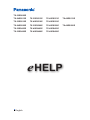 1
1
-
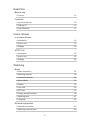 2
2
-
 3
3
-
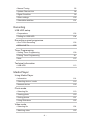 4
4
-
 5
5
-
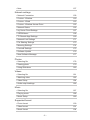 6
6
-
 7
7
-
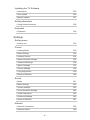 8
8
-
 9
9
-
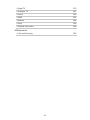 10
10
-
 11
11
-
 12
12
-
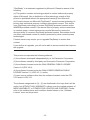 13
13
-
 14
14
-
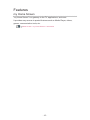 15
15
-
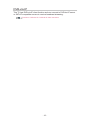 16
16
-
 17
17
-
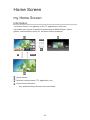 18
18
-
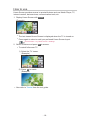 19
19
-
 20
20
-
 21
21
-
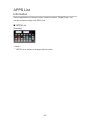 22
22
-
 23
23
-
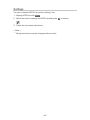 24
24
-
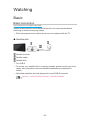 25
25
-
 26
26
-
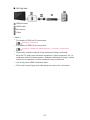 27
27
-
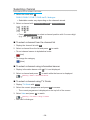 28
28
-
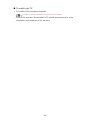 29
29
-
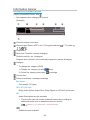 30
30
-
 31
31
-
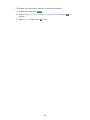 32
32
-
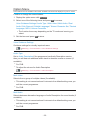 33
33
-
 34
34
-
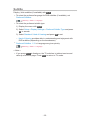 35
35
-
 36
36
-
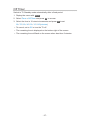 37
37
-
 38
38
-
 39
39
-
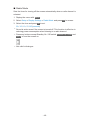 40
40
-
 41
41
-
 42
42
-
 43
43
-
 44
44
-
 45
45
-
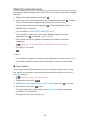 46
46
-
 47
47
-
 48
48
-
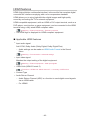 49
49
-
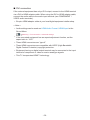 50
50
-
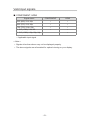 51
51
-
 52
52
-
 53
53
-
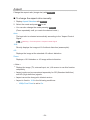 54
54
-
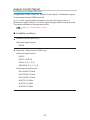 55
55
-
 56
56
-
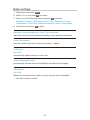 57
57
-
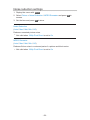 58
58
-
 59
59
-
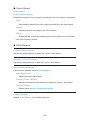 60
60
-
 61
61
-
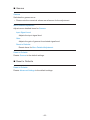 62
62
-
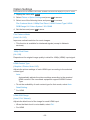 63
63
-
 64
64
-
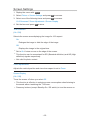 65
65
-
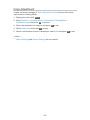 66
66
-
 67
67
-
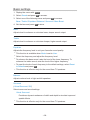 68
68
-
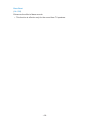 69
69
-
 70
70
-
 71
71
-
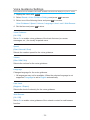 72
72
-
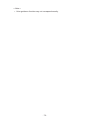 73
73
-
 74
74
-
 75
75
-
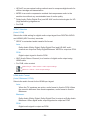 76
76
-
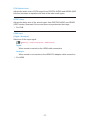 77
77
-
 78
78
-
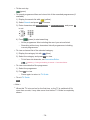 79
79
-
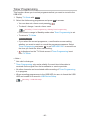 80
80
-
 81
81
-
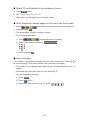 82
82
-
 83
83
-
 84
84
-
 85
85
-
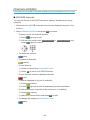 86
86
-
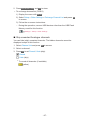 87
87
-
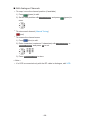 88
88
-
 89
89
-
 90
90
-
 91
91
-
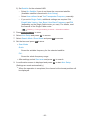 92
92
-
 93
93
-
 94
94
-
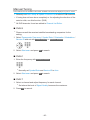 95
95
-
 96
96
-
 97
97
-
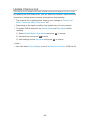 98
98
-
 99
99
-
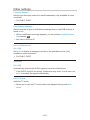 100
100
-
 101
101
-
 102
102
-
 103
103
-
 104
104
-
 105
105
-
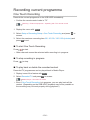 106
106
-
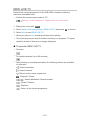 107
107
-
 108
108
-
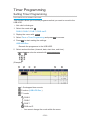 109
109
-
 110
110
-
 111
111
-
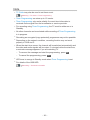 112
112
-
 113
113
-
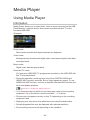 114
114
-
 115
115
-
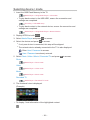 116
116
-
 117
117
-
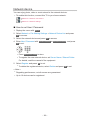 118
118
-
 119
119
-
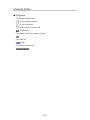 120
120
-
 121
121
-
 122
122
-
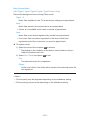 123
123
-
 124
124
-
 125
125
-
 126
126
-
 127
127
-
 128
128
-
 129
129
-
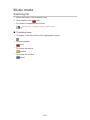 130
130
-
 131
131
-
 132
132
-
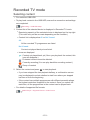 133
133
-
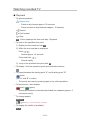 134
134
-
 135
135
-
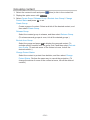 136
136
-
 137
137
-
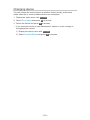 138
138
-
 139
139
-
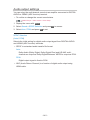 140
140
-
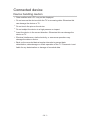 141
141
-
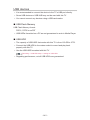 142
142
-
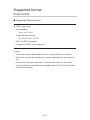 143
143
-
 144
144
-
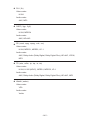 145
145
-
 146
146
-
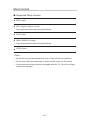 147
147
-
 148
148
-
 149
149
-
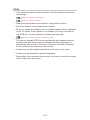 150
150
-
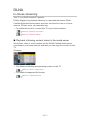 151
151
-
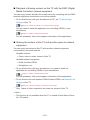 152
152
-
 153
153
-
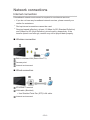 154
154
-
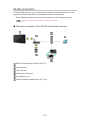 155
155
-
 156
156
-
 157
157
-
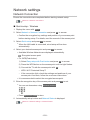 158
158
-
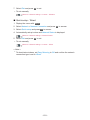 159
159
-
 160
160
-
 161
161
-
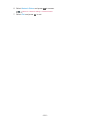 162
162
-
 163
163
-
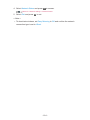 164
164
-
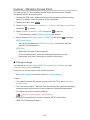 165
165
-
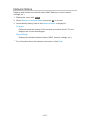 166
166
-
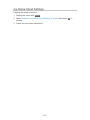 167
167
-
 168
168
-
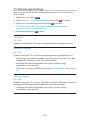 169
169
-
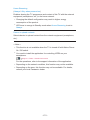 170
170
-
 171
171
-
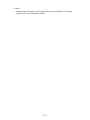 172
172
-
 173
173
-
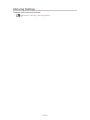 174
174
-
 175
175
-
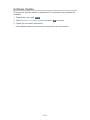 176
176
-
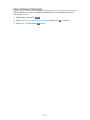 177
177
-
 178
178
-
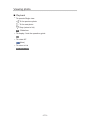 179
179
-
 180
180
-
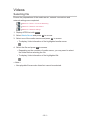 181
181
-
 182
182
-
 183
183
-
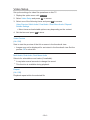 184
184
-
 185
185
-
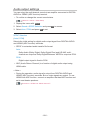 186
186
-
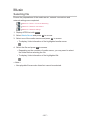 187
187
-
 188
188
-
 189
189
-
 190
190
-
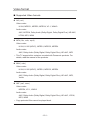 191
191
-
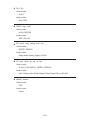 192
192
-
 193
193
-
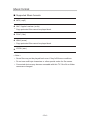 194
194
-
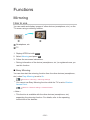 195
195
-
 196
196
-
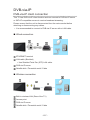 197
197
-
 198
198
-
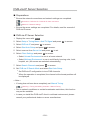 199
199
-
 200
200
-
 201
201
-
 202
202
-
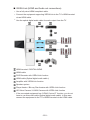 203
203
-
 204
204
-
 205
205
-
 206
206
-
 207
207
-
 208
208
-
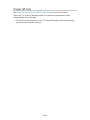 209
209
-
 210
210
-
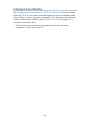 211
211
-
 212
212
-
 213
213
-
 214
214
-
 215
215
-
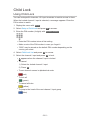 216
216
-
 217
217
-
 218
218
-
 219
219
-
 220
220
-
 221
221
-
 222
222
-
 223
223
-
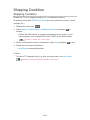 224
224
-
 225
225
-
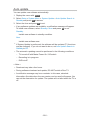 226
226
-
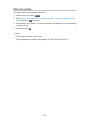 227
227
-
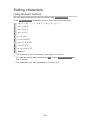 228
228
-
 229
229
-
 230
230
-
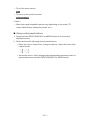 231
231
-
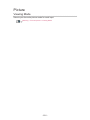 232
232
-
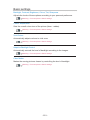 233
233
-
 234
234
-
 235
235
-
 236
236
-
 237
237
-
 238
238
-
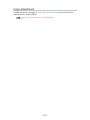 239
239
-
 240
240
-
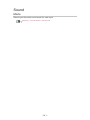 241
241
-
 242
242
-
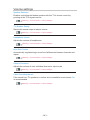 243
243
-
 244
244
-
 245
245
-
 246
246
-
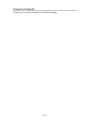 247
247
-
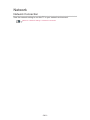 248
248
-
 249
249
-
 250
250
-
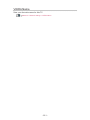 251
251
-
 252
252
-
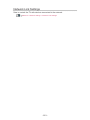 253
253
-
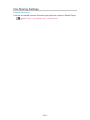 254
254
-
 255
255
-
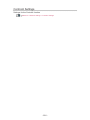 256
256
-
 257
257
-
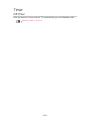 258
258
-
 259
259
-
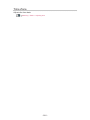 260
260
-
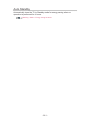 261
261
-
 262
262
-
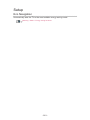 263
263
-
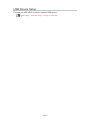 264
264
-
 265
265
-
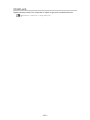 266
266
-
 267
267
-
 268
268
-
 269
269
-
 270
270
-
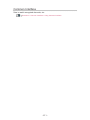 271
271
-
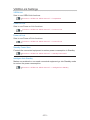 272
272
-
 273
273
-
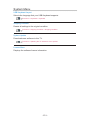 274
274
-
 275
275
-
 276
276
-
 277
277
-
 278
278
-
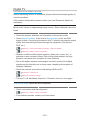 279
279
-
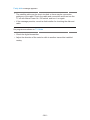 280
280
-
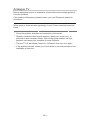 281
281
-
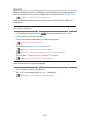 282
282
-
 283
283
-
 284
284
-
 285
285
-
 286
286
-
 287
287
-
 288
288
-
 289
289
-
 290
290
Panasonic TX49ES510E Operating instructions
- Category
- LCD TVs
- Type
- Operating instructions
Ask a question and I''ll find the answer in the document
Finding information in a document is now easier with AI